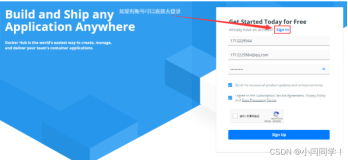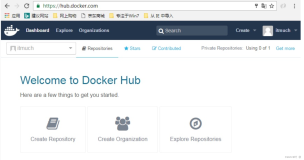page_title: Automated Builds on Docker Hub page_description: Docker Hub Automated Builds page_keywords: Docker, docker, registry, accounts, plans, Dockerfile, Docker Hub, docs, documentation, trusted, builds, trusted builds, automated builds
Automated Builds on Docker Hub
About Automated Builds
Automated Builds are a special feature of Docker Hub which allow you to use Docker Hub's build clusters to automatically create images from a specified Dockerfile and a GitHub or Bitbucket repo (or "context"). The system will clone your repository and build the image described by the Dockerfile using the repository as the context. The resulting automated image will then be uploaded to the Docker Hub registry and marked as an Automated Build.
Automated Builds have several advantages:
-
Users of your Automated Build can trust that the resulting image was built exactly as specified.
-
The
Dockerfilewill be available to anyone with access to your repository on the Docker Hub registry. -
Because the process is automated, Automated Builds help to make sure that your repository is always up to date.
Automated Builds are supported for both public and private repositories on both GitHub and Bitbucket.
To use Automated Builds, you must have an account on Docker Hub and on GitHub and/or Bitbucket. In either case, the account needs to be properly validated and activated before you can link to it.
Setting up Automated Builds with GitHub
In order to set up an Automated Build, you need to first link your Docker Hub account with a GitHub account. This will allow the registry to see your repositories.
Note: Automated Builds currently require read and write access since Docker Hub needs to setup a GitHub service hook. We have no choice here, this is how GitHub manages permissions, sorry! We do guarantee nothing else will be touched in your account.
To get started, log into your Docker Hub account and click the "+ Add Repository" button at the upper right of the screen. Then select Automated Build.
Select the GitHub service.
Then follow the onscreen instructions to authorize and link your GitHub account to Docker Hub. Once it is linked, you'll be able to choose a repo from which to create the Automatic Build.
Creating an Automated Build
You can create an Automated Build from any of your public or private GitHub repositories with a Dockerfile.
GitHub Submodules
If your GitHub repository contains links to private submodules, you'll need to add a deploy key from your Docker Hub repository.
Your Docker Hub deploy key is located under the "Build Details" menu on the Automated Build's main page in the Hub. Add this key to your GitHub submodule by visiting the Settings page for the repository on GitHub and selecting "Deploy keys".
GitHub Organizations
GitHub organizations will appear once your membership to that organization is made public on GitHub. To verify, you can look at the members tab for your organization on GitHub.
GitHub Service Hooks
Follow the steps below to configure the GitHub service hooks for your Automated Build:
Setting up Automated Builds with Bitbucket
In order to setup an Automated Build, you need to first link your Docker Hub account with a Bitbucket account. This will allow the registry to see your repositories.
To get started, log into your Docker Hub account and click the "+ Add Repository" button at the upper right of the screen. Then select Automated Build.
Select the Bitbucket source.
Then follow the onscreen instructions to authorize and link your Bitbucket account to Docker Hub. Once it is linked, you'll be able to choose a repo from which to create the Automatic Build.
Creating an Automated Build
You can create an Automated Build from any of your public or private Bitbucket repositories with a Dockerfile.
Adding a Hook
When you link your Docker Hub account, a POST hook should get automatically added to your Bitbucket repo. Follow the steps below to confirm or modify the Bitbucket hooks for your Automated Build:
The Dockerfile and Automated Builds
During the build process, Docker will copy the contents of your Dockerfile. It will also add it to the Docker Hub for the Docker community (for public repos) or approved team members/orgs (for private repos) to see on the repository page.
README.md
If you have a README.md file in your repository, it will be used as the repository's full description.The build process will look for a README.md in the same directory as your Dockerfile.
Warning: If you change the full description after a build, it will be rewritten the next time the Automated Build has been built. To make changes, modify the
README.mdfrom the Git repository.
Remote Build triggers
If you need a way to trigger Automated Builds outside of GitHub or Bitbucket, you can set up a build trigger. When you turn on the build trigger for an Automated Build, it will give you a URL to which you can send POST requests. This will trigger the Automated Build, much as with a GitHub webhook.
Build triggers are available under the Settings menu of each Automated Build repo on the Docker Hub.
You can use curl to trigger a build:
$ curl --data "build=true" -X POST https://registry.hub.docker.com/u/svendowideit/testhook/trigger/be579c
82-7c0e-11e4-81c4-0242ac110020/
OK
Note: You can only trigger one build at a time and no more than one every five minutes. If you already have a build pending, or if you recently submitted a build request, those requests will be ignored. To verify everything is working correctly, check the logs of last ten triggers on the settings page .
Webhooks
Automated Builds also include a Webhooks feature. Webhooks can be called after a successful repository push is made. This includes when a new tag is added to an existing image.
The webhook call will generate a HTTP POST with the following JSON payload:
{
"callback_url": "https://registry.hub.docker.com/u/svendowideit/testhook/hook/2141b5bi5i5b02bec211i4eeih0242eg11000a/",
"push_data": {
"images": [],
"pushed_at": 1.417566161e+09,
"pusher": "trustedbuilder"
},
"repository": {
"comment_count": 0,
"date_created": 1.417494799e+09,
"description": "",
"dockerfile": "#\n# BUILD\u0009\u0009docker build -t svendowideit/apt-cacher .\n# RUN\u0009\u0009docker run -d -p 3142:3142 -name apt-cacher-run apt-cacher\n#\n# and then you can run containers with:\n# \u0009\u0009docker run -t -i -rm -e http_proxy http://192.168.1.2:3142/ debian bash\n#\nFROM\u0009\u0009ubuntu\nMAINTAINER\u0009SvenDowideit@home.org.au\n\n\nVOLUME\u0009\u0009[\"/var/cache/apt-cacher-ng\"]\nRUN\u0009\u0009apt-get update ; apt-get install -yq apt-cacher-ng\n\nEXPOSE \u0009\u00093142\nCMD\u0009\u0009chmod 777 /var/cache/apt-cacher-ng ; /etc/init.d/apt-cacher-ng start ; tail -f /var/log/apt-cacher-ng/*\n",
"full_description": "Docker Hub based automated build from a GitHub repo",
"is_official": false,
"is_private": true,
"is_trusted": true,
"name": "testhook",
"namespace": "svendowideit",
"owner": "svendowideit",
"repo_name": "svendowideit/testhook",
"repo_url": "https://registry.hub.docker.com/u/svendowideit/testhook/",
"star_count": 0,
"status": "Active"
}
}
Webhooks are available under the Settings menu of each Repository.
Note: If you want to test your webhook out we recommend using a tool like requestb.in.
Webhook chains
Webhook chains allow you to chain calls to multiple services. For example, you can use this to trigger a deployment of your container only after it has been successfully tested, then update a separate Changelog once the deployment is complete. After clicking the "Add webhook" button, simply add as many URLs as necessary in your chain.
The first webhook in a chain will be called after a successful push. Subsequent URLs will be contacted after the callback has been validated.
Validating a callback
In order to validate a callback in a webhook chain, you need to
- Retrieve the
callback_urlvalue in the request's JSON payload. - Send a POST request to this URL containing a valid JSON body.
Note: A chain request will only be considered complete once the last callback has been validated.
To help you debug or simply view the results of your webhook(s), view the "History" of the webhook available on its settings page.
Callback JSON data
The following parameters are recognized in callback data:
-
state(required): Accepted values aresuccess,failureanderror. If the state isn'tsuccess, the webhook chain will be interrupted. -
description: A string containing miscellaneous information that will be available on the Docker Hub. Maximum 255 characters. -
context: A string containing the context of the operation. Can be retrieved from the Docker Hub. Maximum 100 characters. -
target_url: The URL where the results of the operation can be found. Can be retrieved on the Docker Hub.
Example callback payload:
{
"state": "success",
"description": "387 tests PASSED",
"context": "Continuous integration by Acme CI",
"target_url": "http://ci.acme.com/results/afd339c1c3d27"
}
Repository links
Repository links are a way to associate one Automated Build with another. If one gets updated,the linking system triggers a rebuild for the other Automated Build. This makes it easy to keep all your Automated Builds up to date.
To add a link, go to the repo for the Automated Build you want to link to and click on Repository Links under the Settings menu at right. Then, enter the name of the repository that you want have linked.
Warning: You can add more than one repository link, however, you should do so very carefully. Creating a two way relationship between Automated Builds will cause an endless build loop.