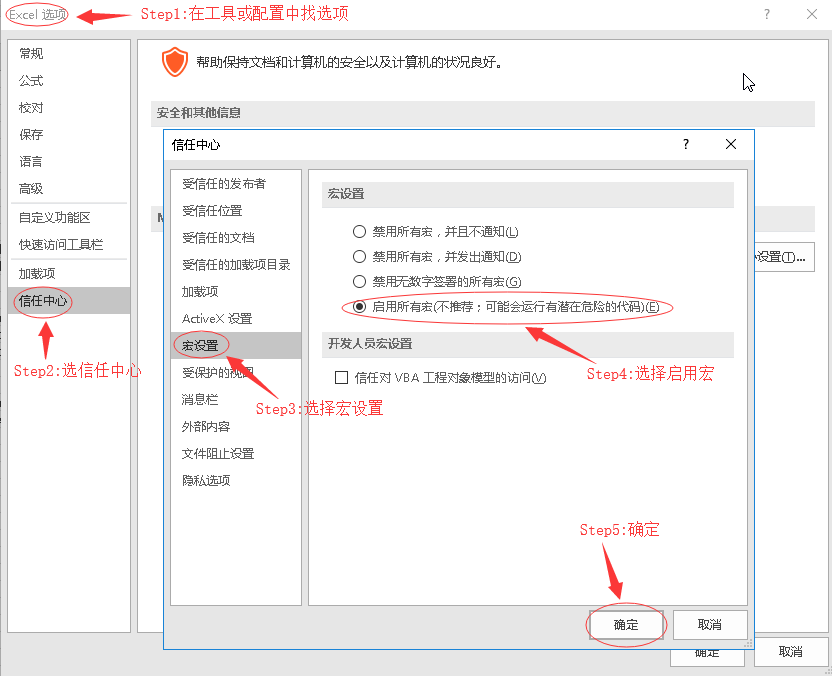一.简述
Nmon是一款计算机性能系统监控工具,因为它免费,体积小,安装简单,耗费资源低,广泛应用于AIX和Linux系统。nmon的使用需要2部分:nmon采集数据和nmon_analyzer可视化分析数据
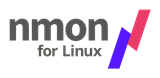
二.下载
根据服务器类型选择对应的nmon版本,nmon_analyser在win下都可以使用
Nmon下载地址
nmon_analyzer_v61下载地址
nmon_analyser_v60下载地址
三.性能数据采集
1.解压
tar -zxvf nmon_linux_14g.tar.gz2.赋权
chmod 755 nmon_linux_x86_643.执行采集
执行命令:nmon_linux_x86_64 [-h] [-s ] [-c ] [-f -d -t -r ] [-x],其中,常用-s采集间隔时间,-c采集时间长度,-f输出文件格式化,-m输出文件路径
./nmon_linux_x86_64 -s10 -c60 -f -m ./nmon帮助文档
[carbondata@carbondata soft]$ ./nmon_linux_x86_64 -h
Hint: nmon_linux_x86_64 [-h] [-s <seconds>] [-c <count>] [-f -d <disks> -t -r <name>] [-x]
-h FULL help information
Interactive-Mode:
read startup banner and type: "h" once it is running
For Data-Collect-Mode (-f)
-f spreadsheet output format [note: default -s300 -c288]
optional
-s <seconds> between refreshing the screen [default 2]
-c <number> of refreshes [default millions]
-d <disks> to increase the number of disks [default 256]
-t spreadsheet includes top processes
-x capacity planning (15 min for 1 day = -fdt -s 900 -c 96)
Version - nmon 14g
For Interactive-Mode
-s <seconds> time between refreshing the screen [default 2]
-c <number> of refreshes [default millions]
-g <filename> User Defined Disk Groups [hit g to show them]
- file = on each line: group_name <disks list> space separated
- like: database sdb sdc sdd sde
- upto 64 disk groups, 512 disks per line
- disks can appear more than once and in many groups
-b black and white [default is colour]
example: nmon_linux_x86_64 -s 1 -c 100
For Data-Collect-Mode = spreadsheet format (comma separated values)
Note: use only one of f,F,z,x or X and make it the first argument
-f spreadsheet output format [note: default -s300 -c288]
output file is <hostname>_YYYYMMDD_HHMM.nmon
-F <filename> same as -f but user supplied filename
-r <runname> used in the spreadsheet file [default hostname]
-t include top processes in the output
-T as -t plus saves command line arguments in UARG section
-s <seconds> between snap shots
-c <number> of snapshots before nmon stops
-d <disks> to increase the number of disks [default 256]
-l <dpl> disks/line default 150 to avoid spreadsheet issues. EMC=64.
-g <filename> User Defined Disk Groups (see above) - see BBBG & DG lines
-N include NFS Network File System
-I <percent> Include process & disks busy threshold (default 0.1)
don't save or show proc/disk using less than this percent
-m <directory> nmon changes to this directory before saving to file
example: collect for 1 hour at 30 second intervals with top procs
nmon_linux_x86_64 -f -t -r Test1 -s30 -c120
To load into a spreadsheet:
sort -A *nmon >stats.csv
transfer the stats.csv file to your PC
Start spreadsheet & then Open type=comma-separated-value ASCII file
The nmon analyser or consolidator does not need the file sorted.
Capacity planning mode - use cron to run each day
-x sensible spreadsheet output for CP = one day
every 15 mins for 1 day ( i.e. -ft -s 900 -c 96)
-X sensible spreadsheet output for CP = busy hour
every 30 secs for 1 hour ( i.e. -ft -s 30 -c 120)
Interactive Mode Commands
key --- Toggles to control what is displayed ---
h = Online help information
r = Machine type, machine name, cache details and OS version + LPAR
c = CPU by processor stats with bar graphs
l = long term CPU (over 75 snapshots) with bar graphs
m = Memory stats
L = Huge memory page stats
V = Virtual Memory and Swap stats
k = Kernel Internal stats
n = Network stats and errors
N = NFS Network File System
d = Disk I/O Graphs
D = Disk I/O Stats
o = Disk I/O Map (one character per disk showing how busy it is)
o = User Defined Disk Groups
j = File Systems
t = Top Process stats use 1,3,4,5 to select the data & order
u = Top Process full command details
v = Verbose mode - tries to make recommendations
b = black and white mode (or use -b option)
. = minimum mode i.e. only busy disks and processes
key --- Other Controls ---
+ = double the screen refresh time
- = halves the screen refresh time
q = quit (also x, e or control-C)
0 = reset peak counts to zero (peak = ">")
space = refresh screen now
Startup Control
If you find you always type the same toggles every time you start
then place them in the NMON shell variable. For example:
export NMON=cmdrvtan
Others:
a) To you want to stop nmon - kill -USR2 <nmon-pid>
b) Use -p and nmon outputs the background process pid
c) To limit the processes nmon lists (online and to a file)
Either set NMONCMD0 to NMONCMD63 to the program names
or use -C cmd:cmd:cmd etc. example: -C ksh:vi:syncd
d) If you want to pipe nmon output to other commands use a FIFO:
mkfifo /tmp/mypipe
nmon -F /tmp/mypipe &
grep /tmp/mypipe
e) If nmon fails please report it with:
1) nmon version like: 14g
2) the output of cat /proc/cpuinfo
3) some clue of what you were doing
4) I may ask you to run the debug version
Developer Nigel Griffiths
Feedback welcome - on the current release only and state exactly the problem
No warranty given or implied.四.性能数据分析
1.解压需要的文件nmon analyser v60.xlsm
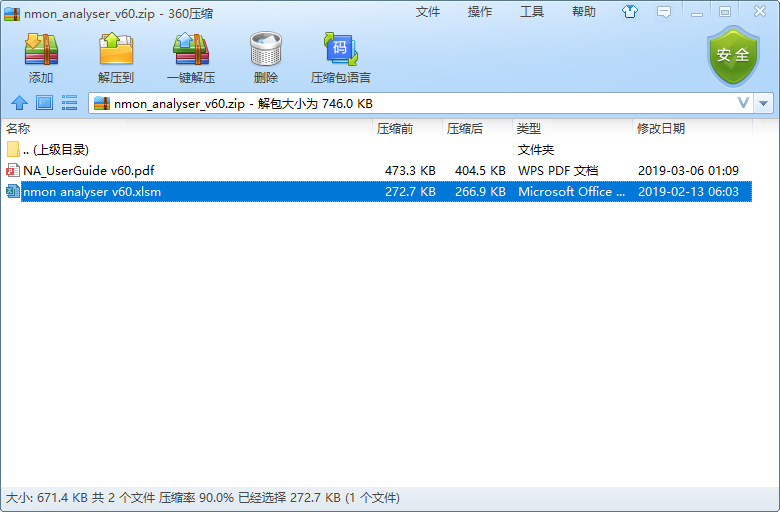
2.使用nmon analyser v60.xlsm将源数据文件转为.xlsx文件
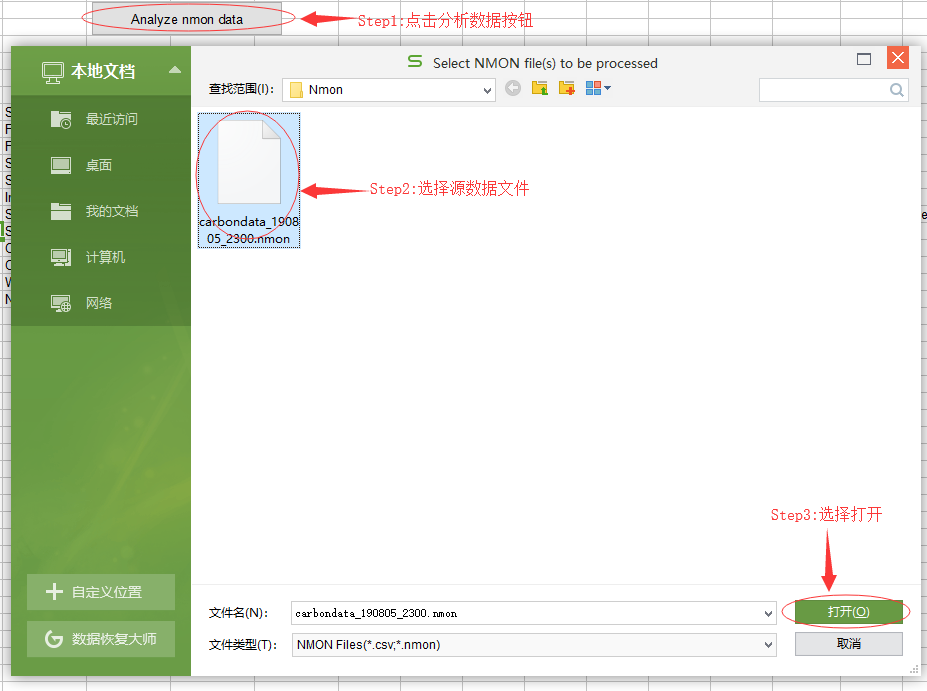
3.转换并保存
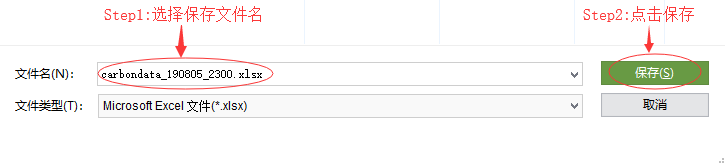
4.性能指标查看
主要查看指标包括:CPU使用情况、磁盘I/O、内存使用情况、网络使用情况等
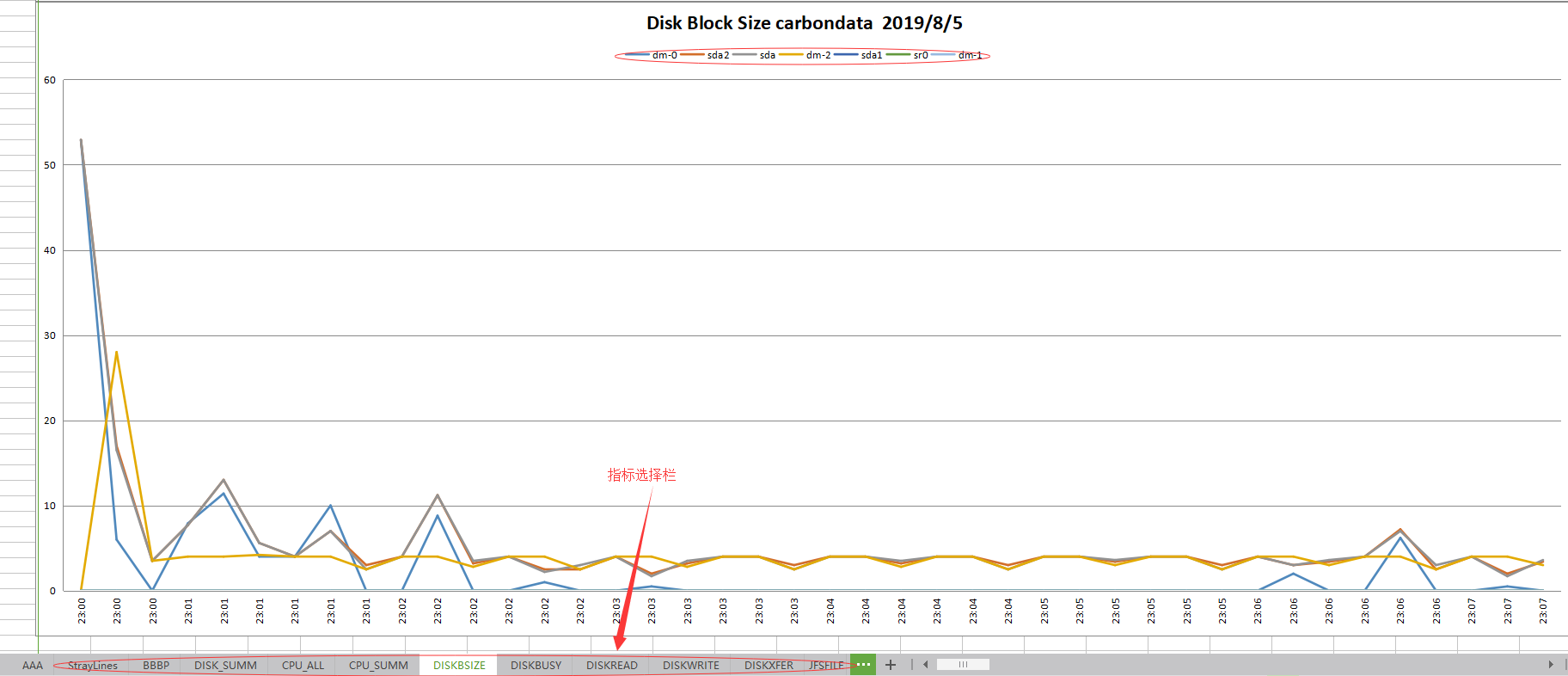
五.问题
1.打开nmon analyser v60.xlsm时 宏 的问题
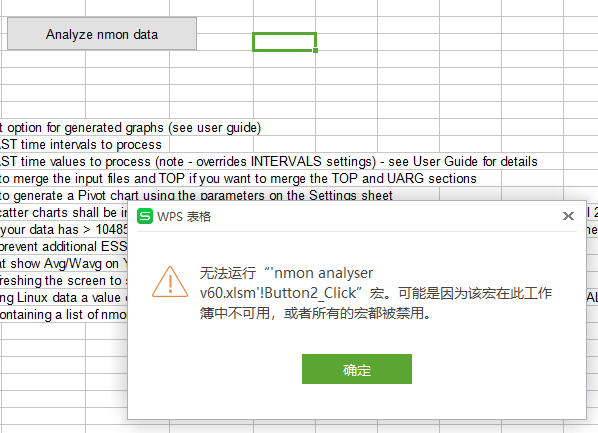
a).WPS
下载WPS的vba模块
百度云盘: https://pan.baidu.com/s/1R4lSyDZ2HkspHT4fBfSE8w
提取码:abwr
b).Office