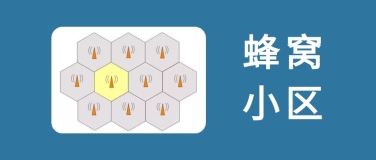cat /etc/sysconfig/i18n
LANG="zh_CN.UTF-8"
www.google.com,www.bing.com,www.baidu.com
shutdown -r now
shutdown -h now
init 0 关机
init 6 重启
/etc/inittab
shutdown -h +1 1分钟后关机
shutdown -r 11:00 11点重启
halt/poweroff/reboot
logout exit
pwd -P 显示链接文件的源目录
./bashrc profile
cd - 上一次的环境
{1..5}
目录克隆:
tree -fid --noreport /data>>/root/a.txt
mkdir -p 'cat /root/a.txt'
touch -a -m t yymmddhhmm.ss
ls -t
ls -r
ls -S
ls -X
ls -c
ls -u
ls|xargs rm -rf
mv -n 不覆盖
mv -f 覆盖
mv -u 新旧
find . ! -type d
depth -maxdepth
-name "." -o -name "zz"
xargs -i 倒
xargs -p 提示
for n in seq 14
find . -type f -mtime +7|xargs rm -rf
find . -name x|xargs -i mv {} /data
-print0|xargs -0 xx find的print0是用来处理带空格的文件的
rename from to file
basename /path/file == file
dirname /path/file == /path
lsattr test
chattr +a test
chattr +i
file xx
md5sum file
chown user
chown :group
chown user:gourp
chmod a= file
u,g,o
chmod 文件和文件夹的区别
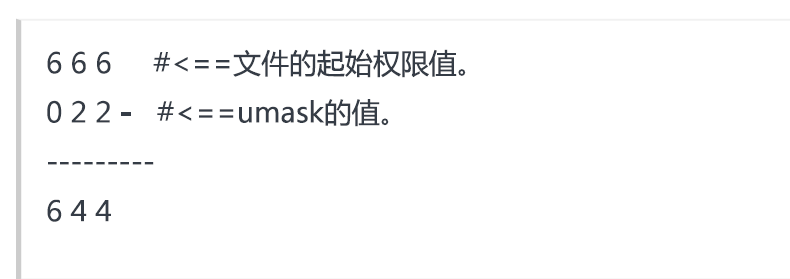
??文件的权限不能为1
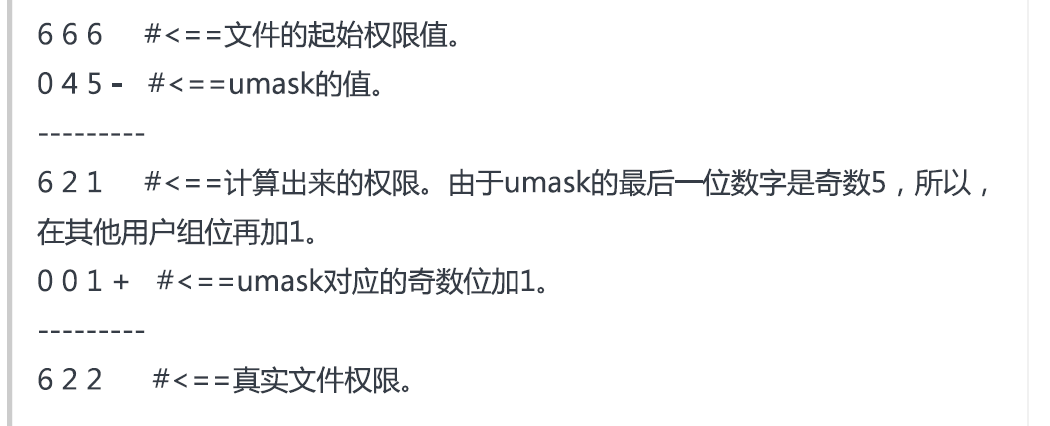
目录的起始权限777 文件666
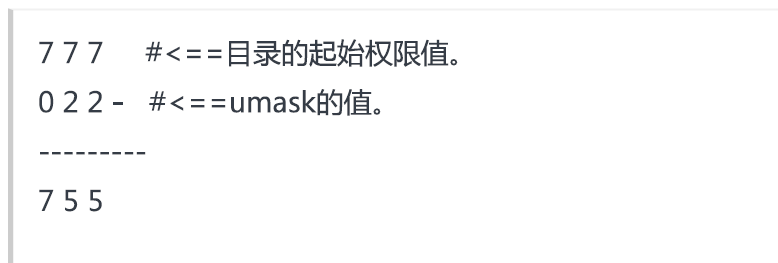
echo $UID
id -un id -gn
umask -S
sed -n "61,69p" /s
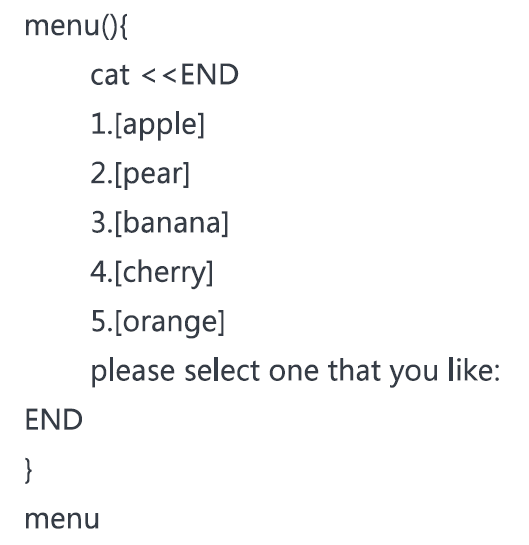
sork -k 4 log 按第4列排列文件
more -3 显示3行
more +3 从第3行开始
!调用shell,=输出当前行号,/查找,v调用vi
ls /ddd/more -10
less -i 忽略大小写
-N 行号,
n/N
G移动到第一行,g移动到最后一行
head -n 8 file
tail -5 末尾5行
tailf
cut -d ":" 分割符
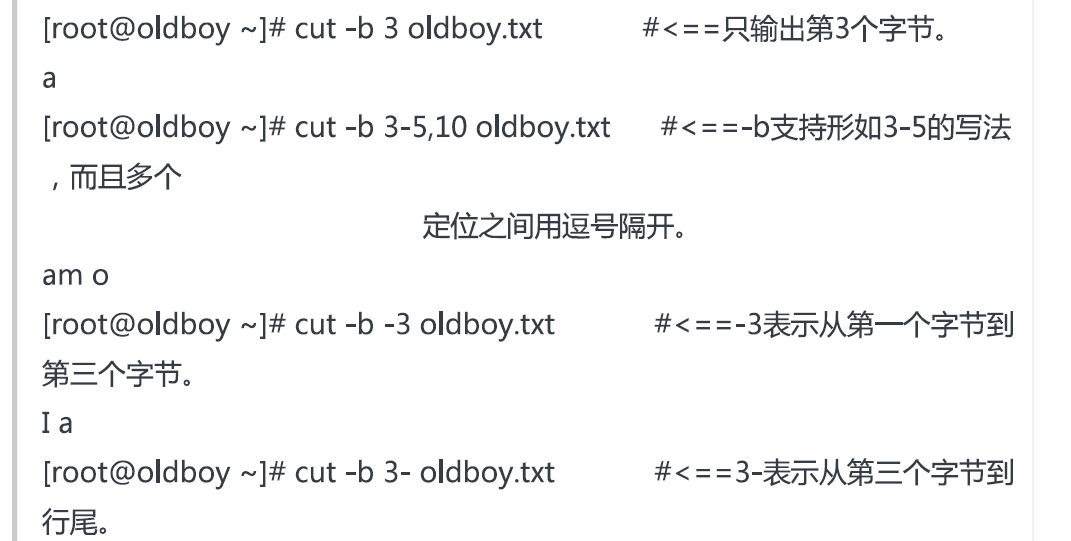
cut -d : -f 1 /file
cut -d : -f 3-4 /file
每500k分割一次文件
split -b 500k -d lvm lvm_
paste 合并文件的例子
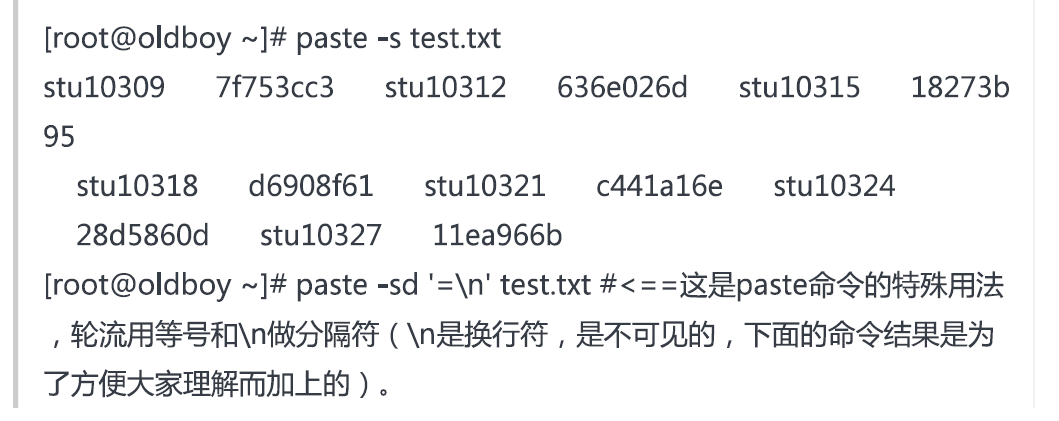
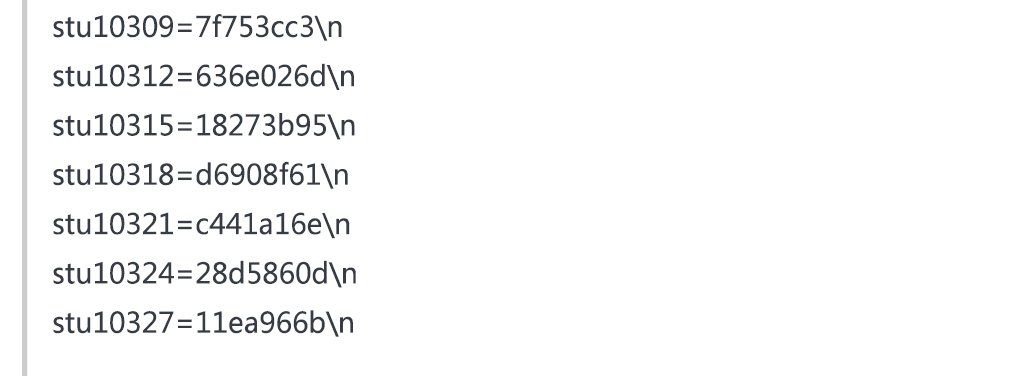
sort -n 按数值排序,-u 重复行去掉,-t 指定分隔符,-k 按指定区间排序
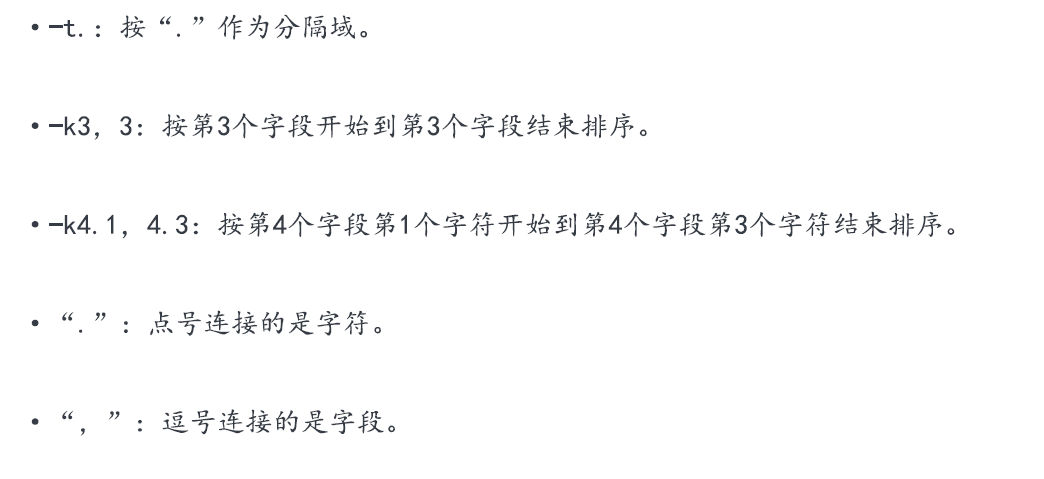
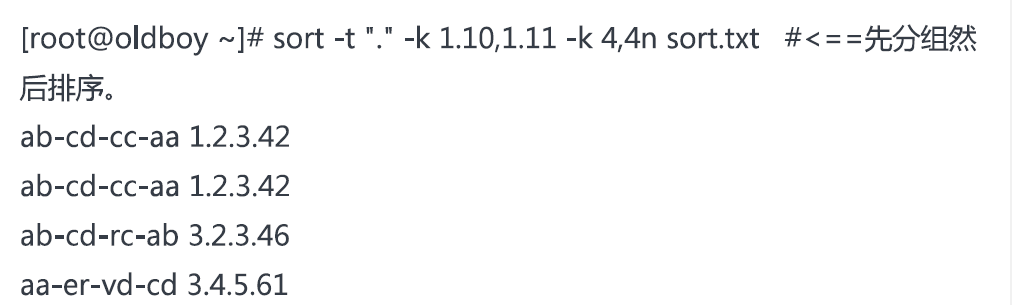
sort 默认字符,-n数字
join
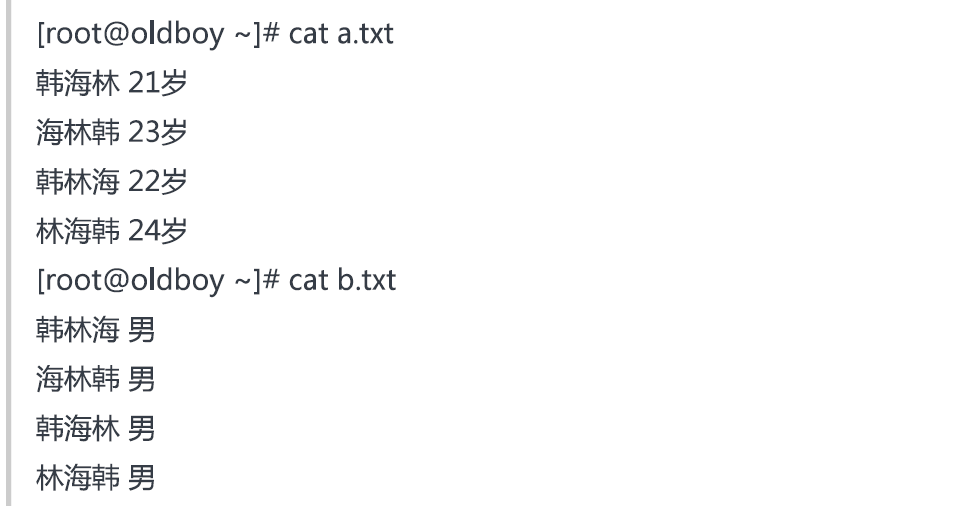
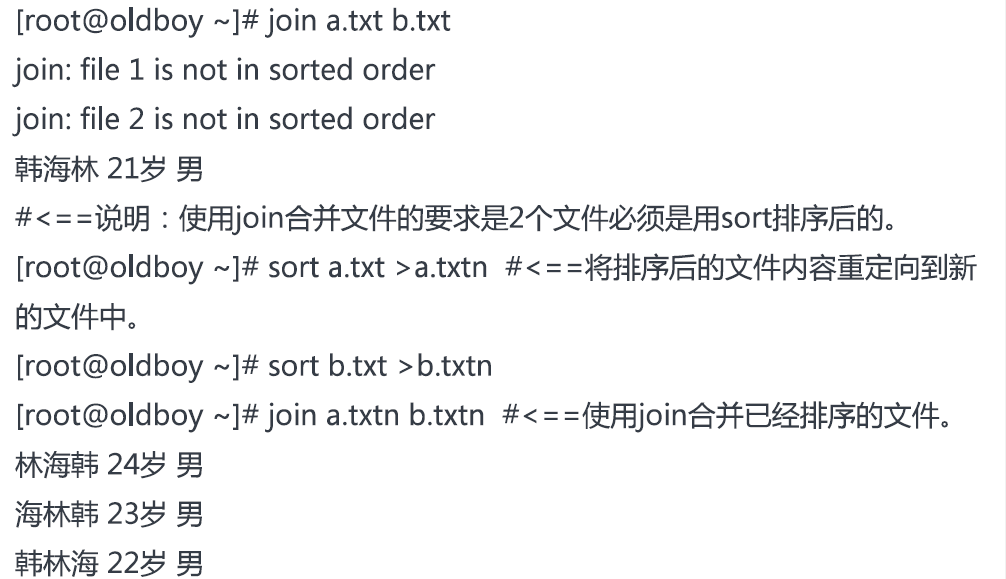
uniq file
uniq -c file
sort -n file|uniq -c
awk -F "/" '{print $3}' file|sort|uniq -c|sort -rn
cut -d "/" -f 3 file|sort|uniq -c|sort -rn
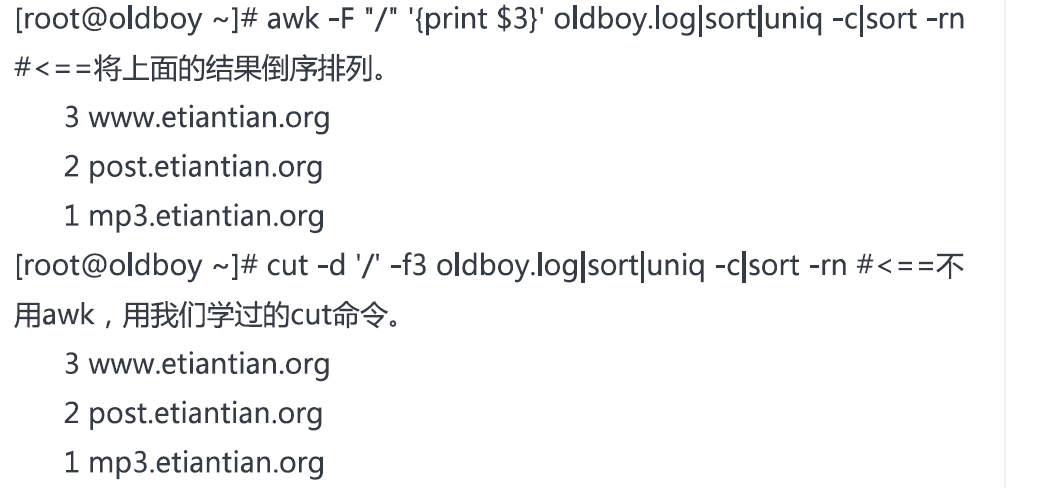
wc -c 字节,-w 单词,-l 行数,
who | wc -l:目前几个人登录
iconv -f he -t ha xx
cat -A file;dos2unix file
diff a b
diff -y a b
diff -y -W 30 a b
vimdiff a b 可视化
diff -u a b
diff -y a b 常用
rev 反向输出
tr ‘a’ 'b' <file 替换
小写转大写
tr [a-z] [A-Z] < file
tr -d 'a' < file
echo "aaaaaaabbbbbbbbbbccccccc"|tr -s abc 连续字符压缩成一个
tr -c '0-9' * <file 除了0-9,所有都替换
tee 标准输出和其他
tee -a 追加
vi
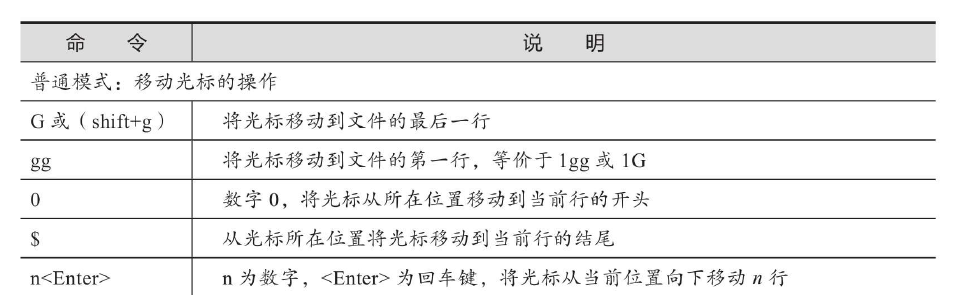
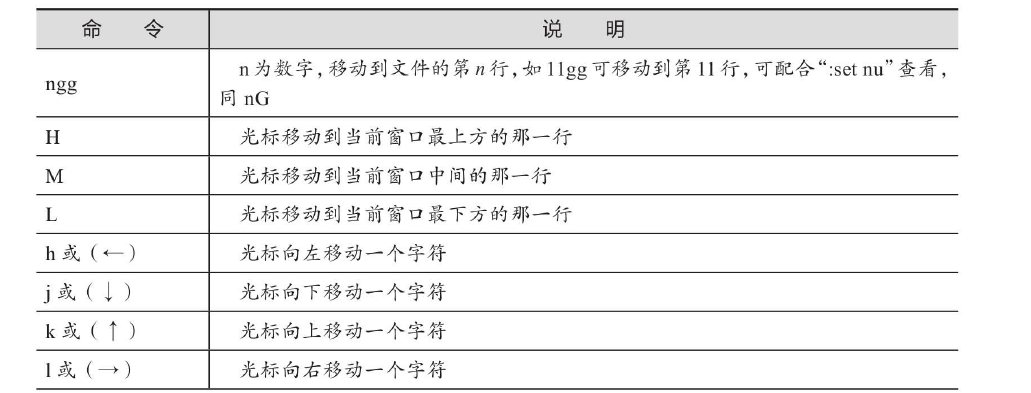
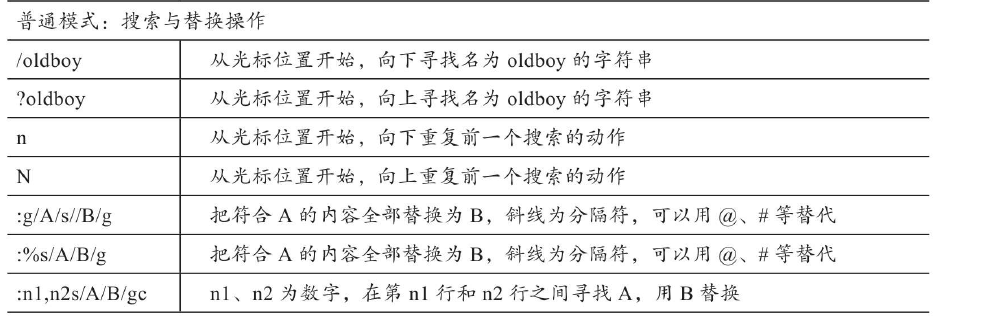
u
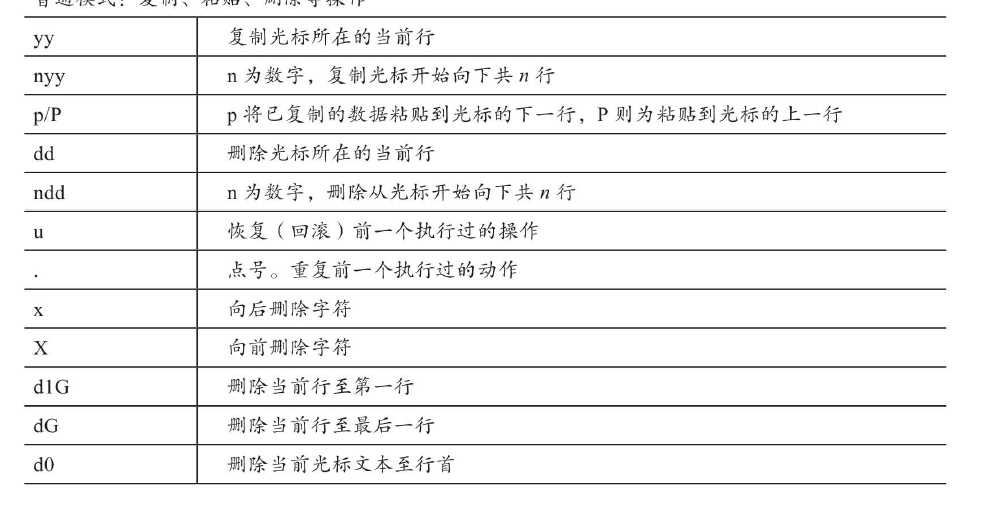
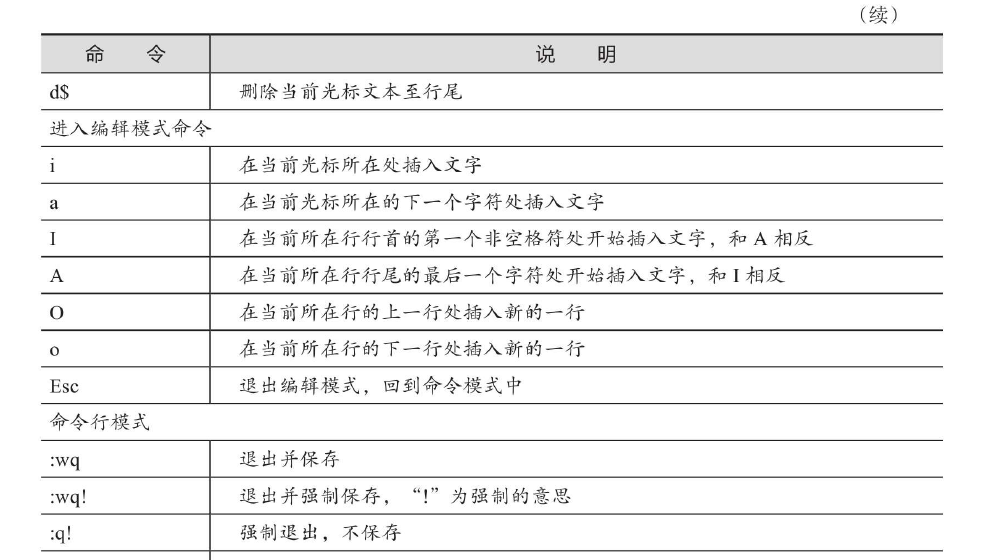
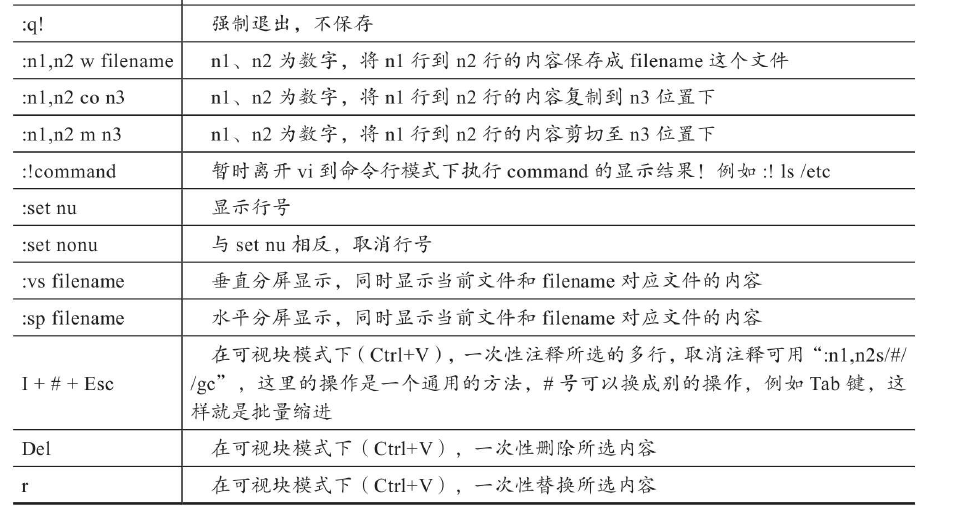
grep
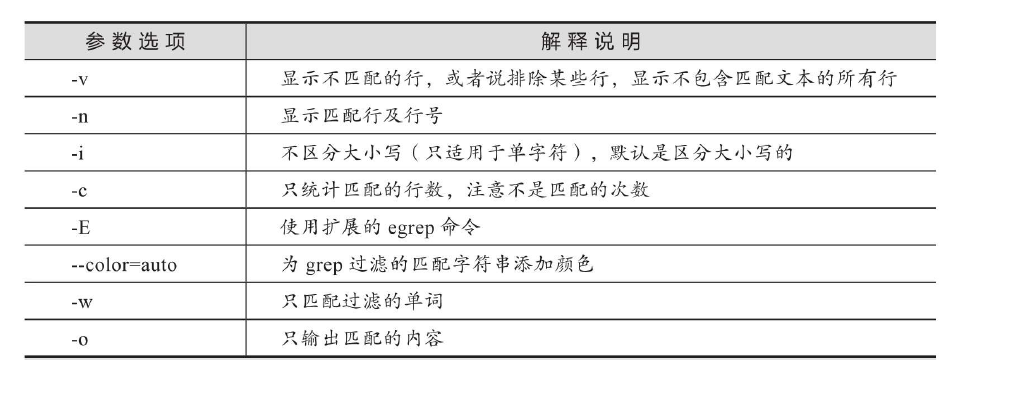
grep -Ev "^path] && mkdir -p
UID -ne 0 ];then
exit 1;
fi
if [1" in
"add")
exit
;;
"del")
exit
;;
*)
exit
;;
esac
sed -i 没有i,不会影响文件
a 追加 d删除 i 插入,p 打印,s替换
sed -i '2a sldjfldskj' file
sed -i "2d" file
sed -i "2,3d"
sed -i "s/ss/sss/g" x
awk "NR==20,NR==30" file
awk '{sum+=sum}' file
END{for(key in arrary)print key,array[key]}
awk $0整行
awk 'NR==2,NR==6{print NR,1,
NF
awk替换
awk '{gsub("/a","/b",0}'
取IP地址
ifconfig ens160|awk 'NR==2{print $2}'
awk -F "" '{print $3}'|sort|uniq -c
域名访问次数统计
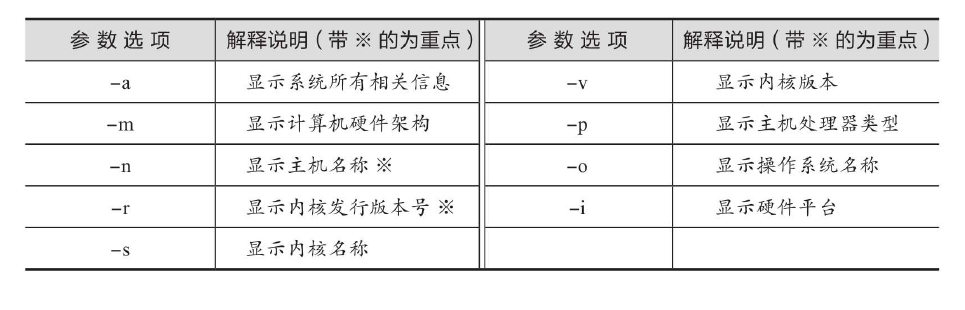
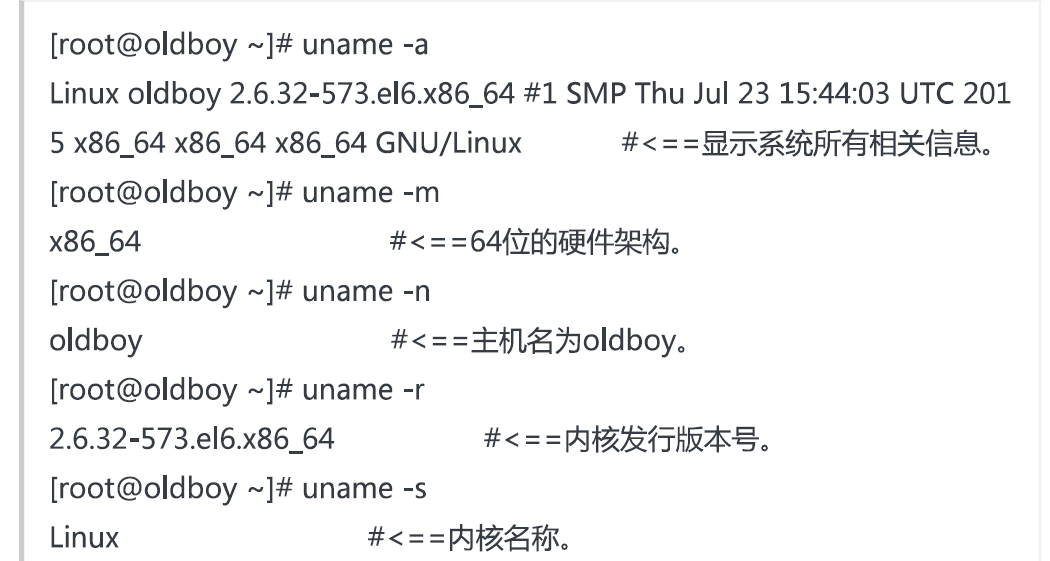
dmesg 查看系统启动异常
stat file

stat -c %a file
du -a du -a du -s du --exclude --max-depth
du -h --max-depth=2 /usr/local --exclude=
日期
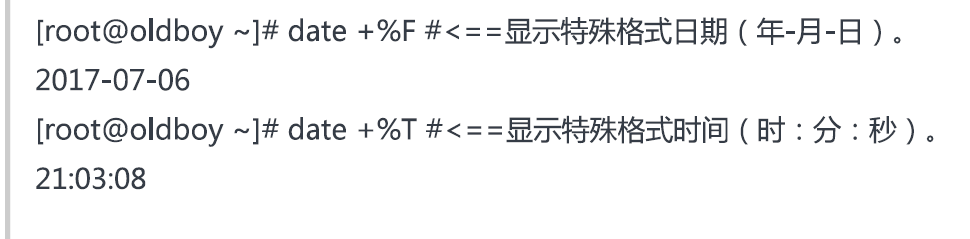
date +%F -d "-1 day"
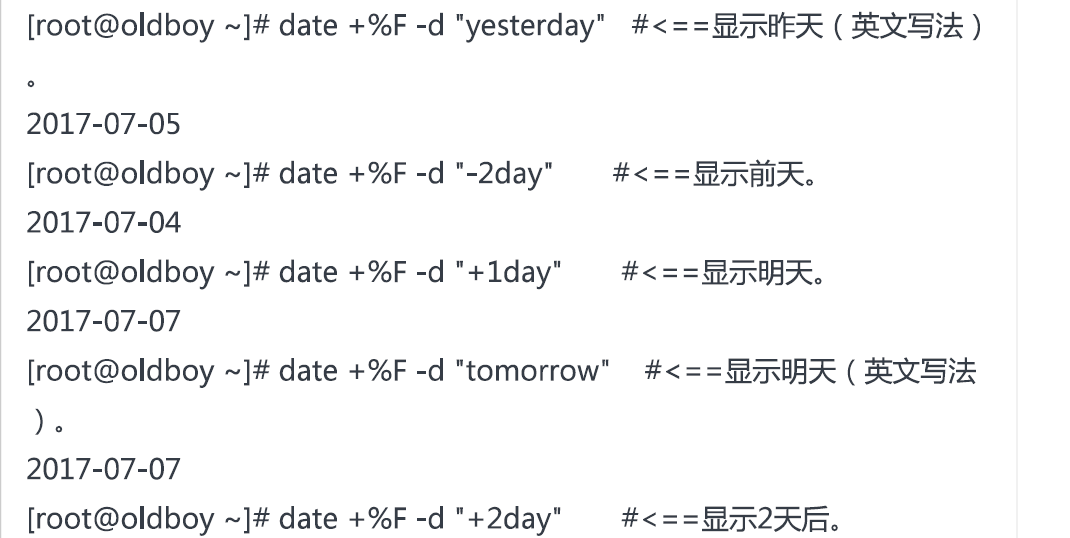
date -d "" +%Y %m %d %H %M %S
date -s xx
%F %T
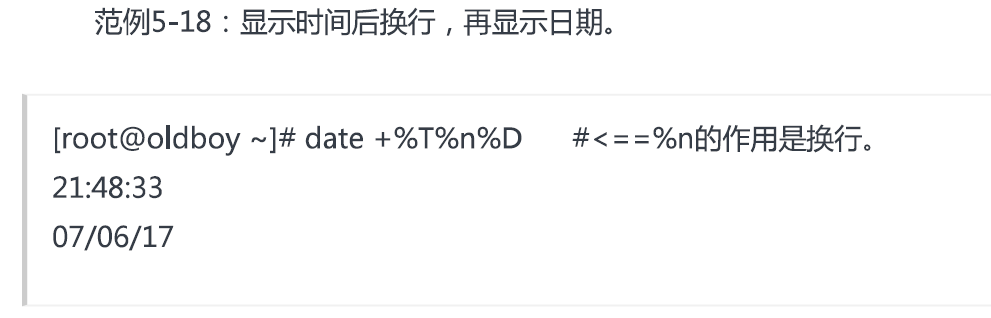
watch -n 2 -d
which whereis locate
tar zxvf xx.tar.gz
tar zcvf xx.tar.gz llj dsklfj
tar jxvf
tar jcvf
--exclude=
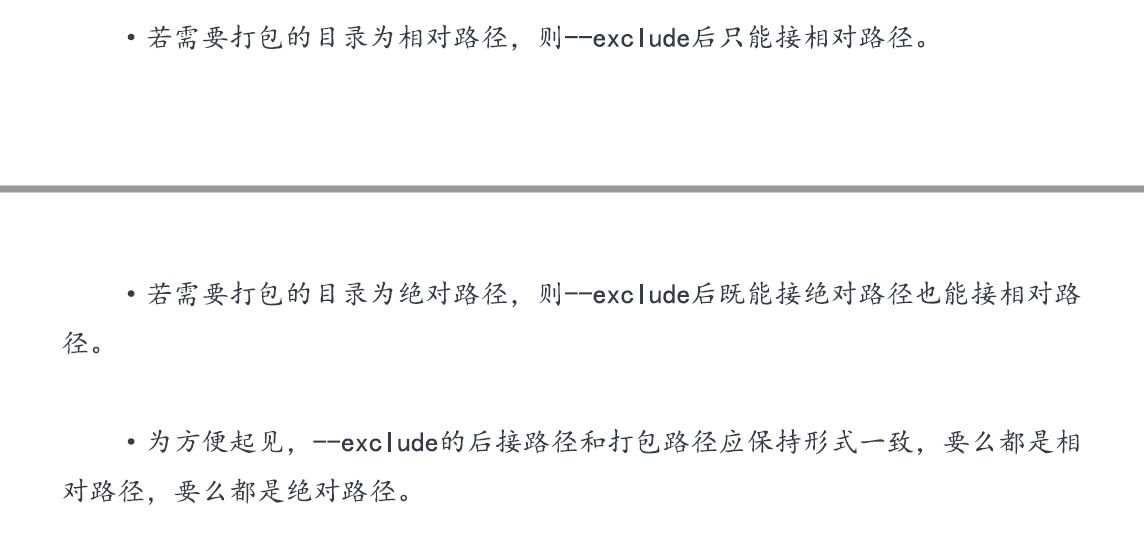
gzip -9 xx
gzip -d xx
gzip -l xx
zip unzip -d
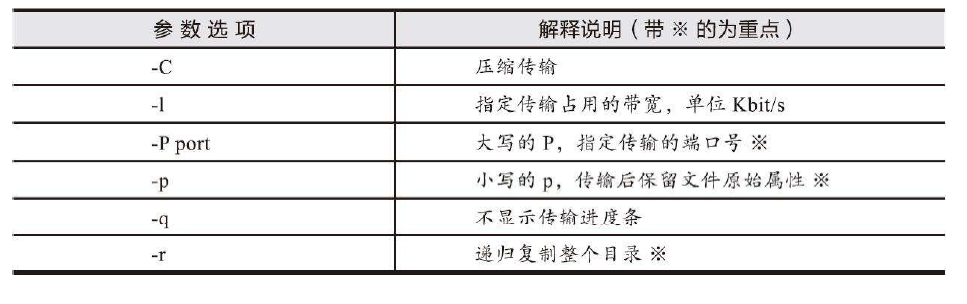
rsync -v 详细输出
-z 传输时进行压缩
-a 保留所有+递归
-r 递归
-t 保持时间属性
-o 保持所
-p
-g
-D
-l
全部是保留
-e
--exclude
--exclude-file
--delete
rsync -av /data/ /data2
删除文件
rsync -av --delete /null/ /tmp/
rsync -av 10.0.0.9:/tmp /tmp
rsync -av -e 'ssh -p 22' /tmp ///
rsync -avz
useradd
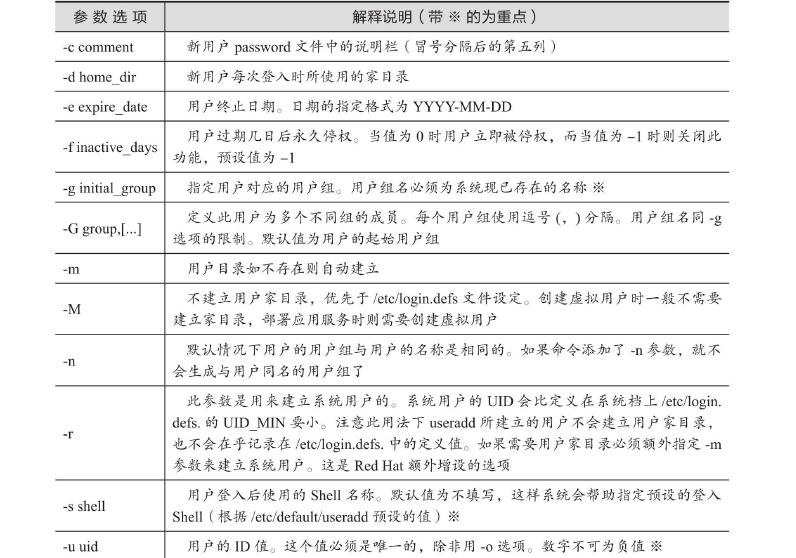
usermod

userdel -f
passwd
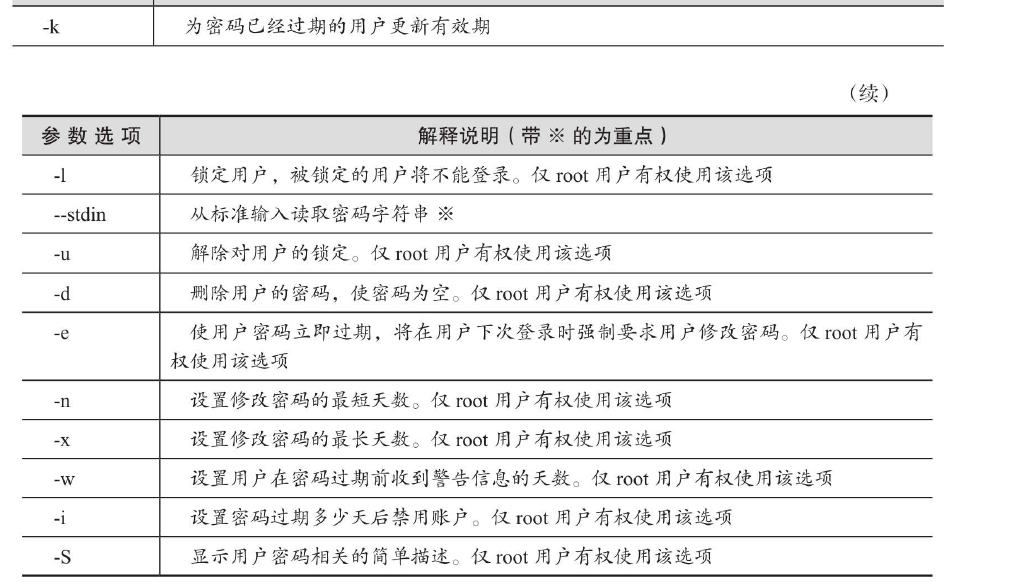
passwd -n 7 -x 60 -w 10 -i 30 username
7天内不能修改密码,60天后修改,10天前通知,过期后30天禁用
10个用户,设置随机密码
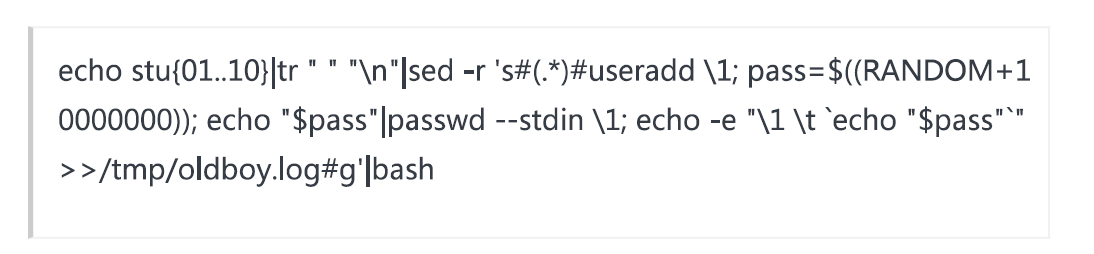
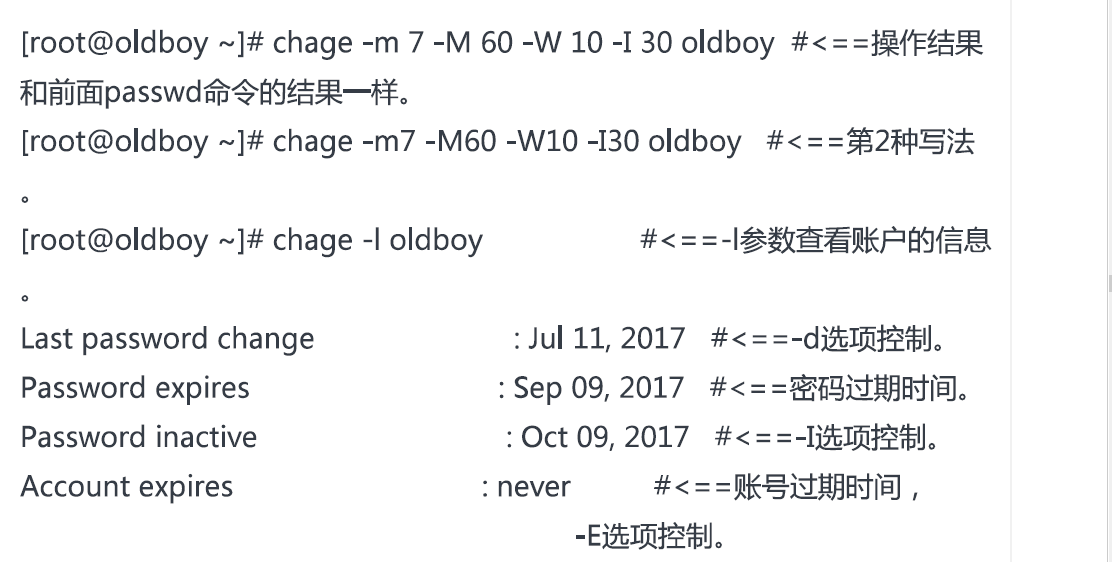
chpass 批量修改密码



a ALL=(ALL) NOPASSWD:ALL
a ALL=(ALL) ALL
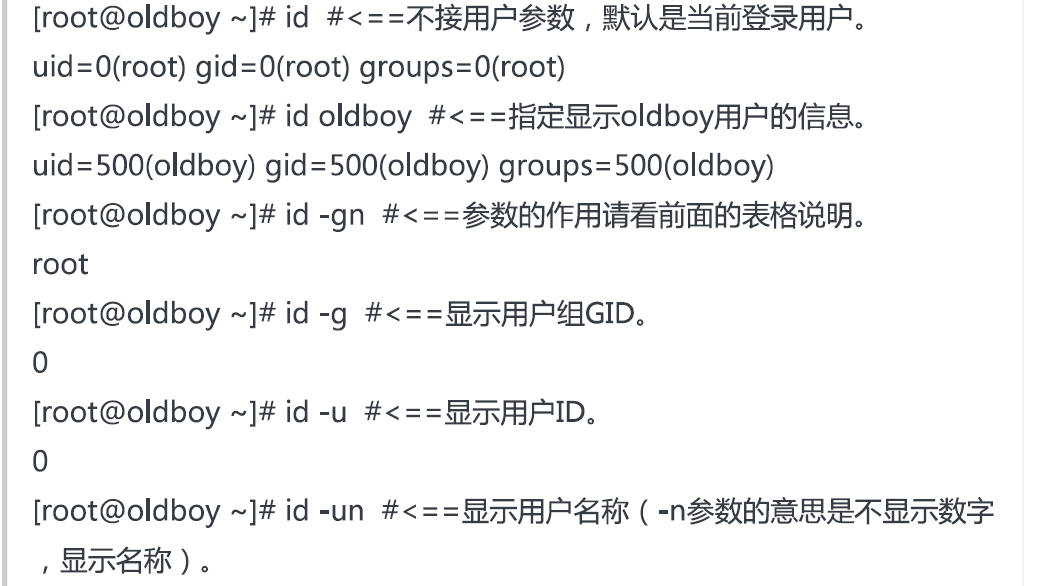
last
lastb 失败记录
lastlog 所有
partprobe /dev/sdb 不重启,让内核分区表更改
非分区式
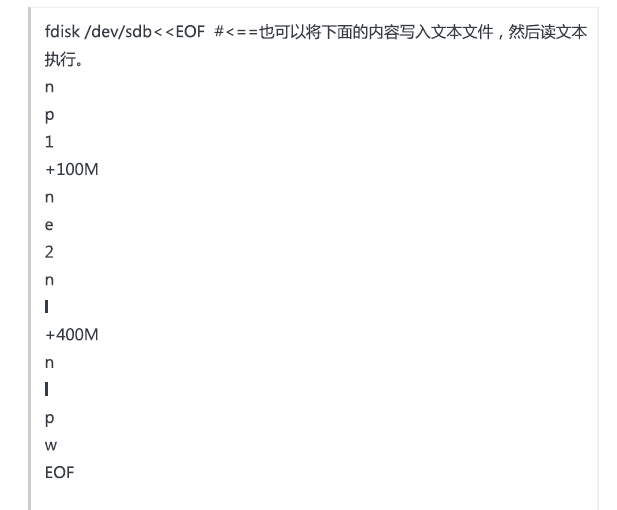
tune2fs调整文件系统
resize2fs 调整
fsck
dd if=/dev/sdb1 of=a.img
dd if=/dev/zero of=/dev/sdb1
dd if=/dev/zero of=test.data bs=1M count=2
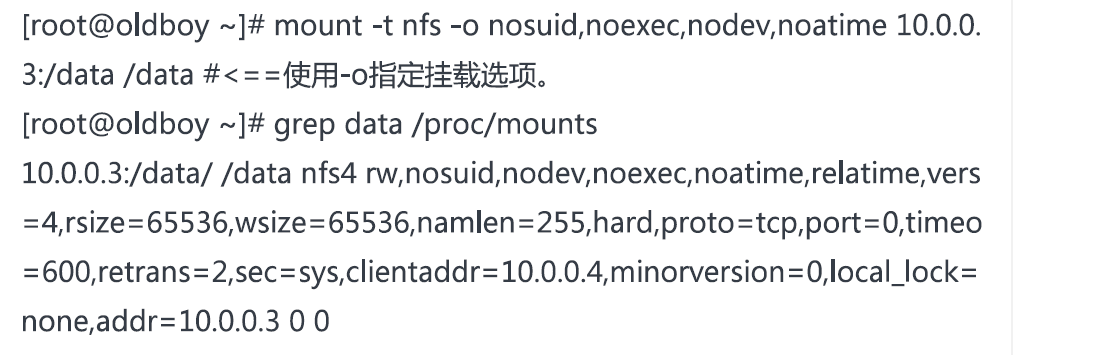

sync 刷新
kill
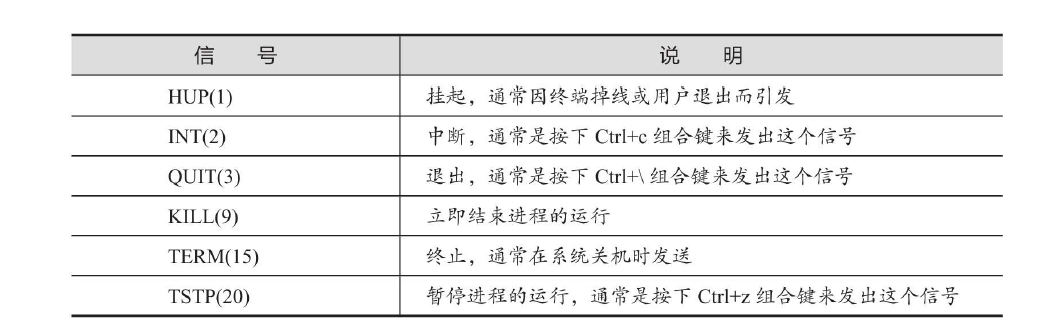
killall
pkill
top -d 3
追踪nginx的调用信息
strace -tt -f /nginx/sbin/nginx
ltrace 跟踪进程调用库函数
runlevel
0 停机《 1单用户 2无网络多用户 3多用户 5图形界面多用户 6重启
init
route add -net 10.0.0.1/24 gw xxx
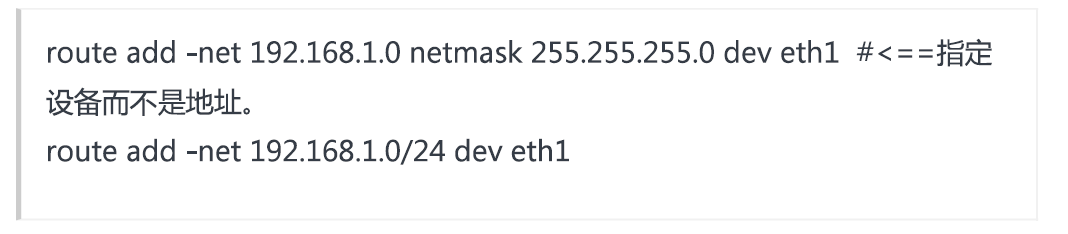


arp
arp -n
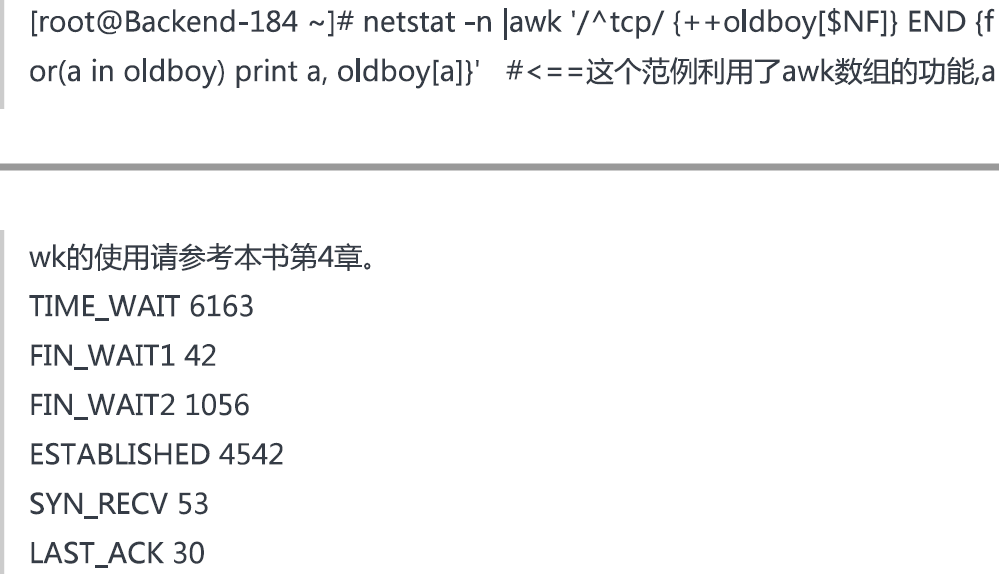
ss 安装,yum install -y iproute
ss -s 统计
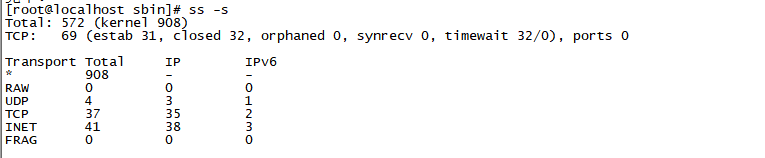
ss -ano|more
ping -s 1024 www.xx
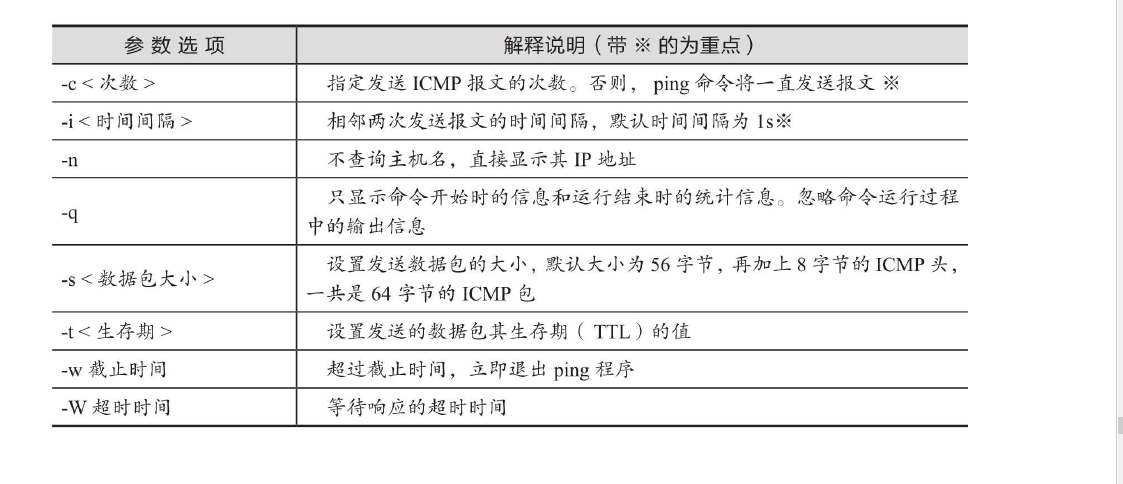
trouroute
nc ip port
nc -z ip 20-30
nc -u -z ip 20-30
ssh ip "free -m"
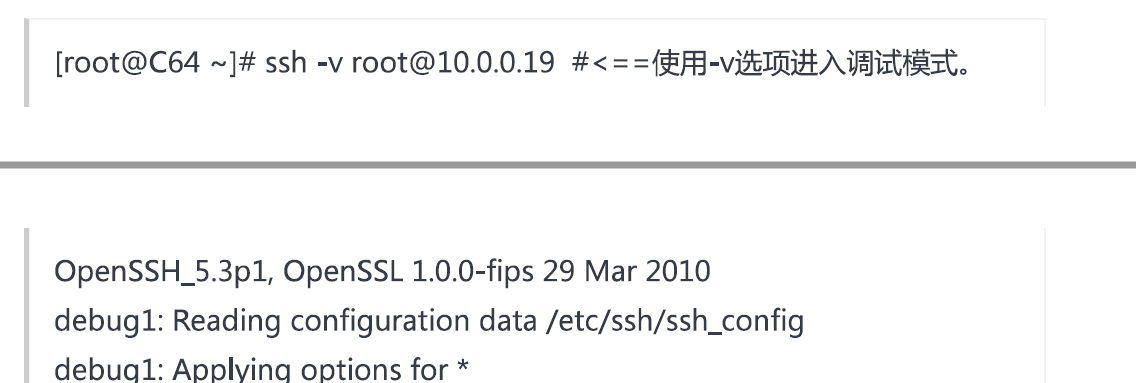
wget --limit-rate=3k
wget -c
wget -b 后台
监控网站是否正常
wget -q -T 3 --tries=1 --spider www.baidu.com&&echo $?
dig www.baidu.com
dig -X 172.xx
nmap
nmap -O -sV xxx
nmap -sn xxx
nmap -sT xxx
namp -sU xxx

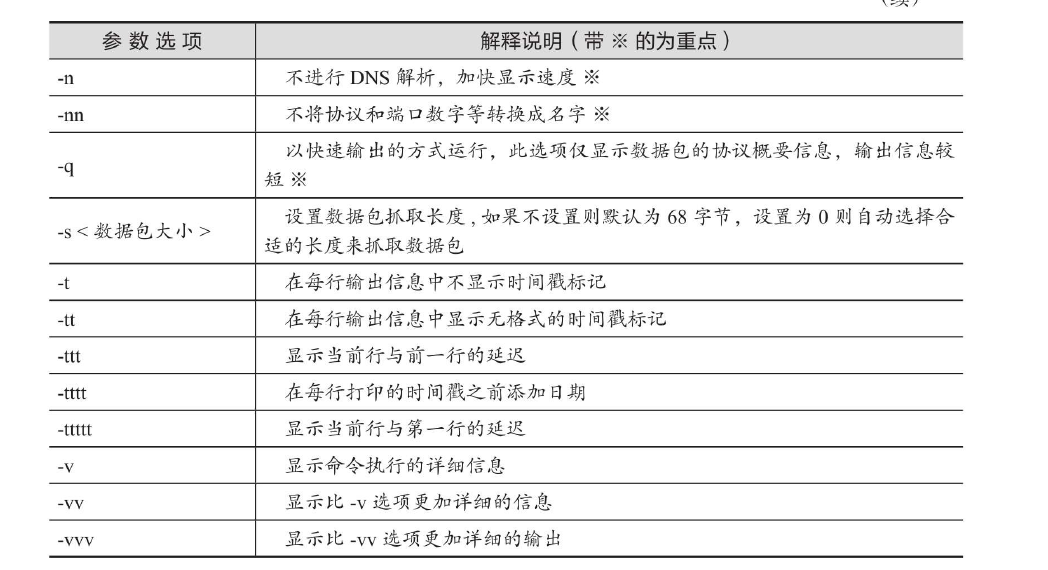
tcpdump
tcpdump -i eth0
tcpdump -q
tcpdump -n host 10.0.0.1
tcpdump -n src host 10.0.0.1
tcpdump -n dst host 10.0.0.1
tcpdump -n port 22
tcpdump -n port 22 and ! 10.0.0.1
lsof -c ls
lsof -i:22
lsof -p 33
lsof file
uptime 运行时间和负载
free -m
vmstat -a 2 5 虚拟内存统计信息,每2秒一次,5次
vmstat -m 内存使用xinxi
vmstat -d 磁盘读写
vmstat -p /dev/sdb1
mpstat 5 6
mpstat -P ALL
iostat
sar
sar -u
sar -P ALL
显示CPU
sar -r
显示内存
sar -n DEV
网卡
sar -d
磁盘