原文:
WPF ListView控件设置奇偶行背景色交替变换以及ListViewItem鼠标悬停动画
利用WPF的ListView控件实现类似于Winform中DataGrid行背景色交替变换的效果,同时增加鼠标的悬停效果。
1.本文实现的效果如下:
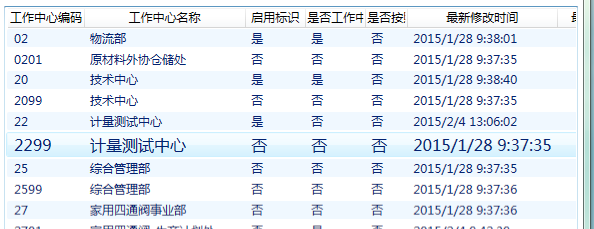
2.所有的效果,我通过C#代码实现。代码如下:
using System;
using System.Collections.Generic;
using System.Linq;
using System.Text;
using System.Windows.Controls;
using System.Windows;
using System.Windows.Media;
using System.ComponentModel;
using System.Windows.Media.Animation;
namespace BarCodeSystem
{
public class ListViewItemStyleSelector:StyleSelector
{
private Dictionary> storyboards = new Dictionary>();
///
/// 下面的示例演示如何定义一个为行定义 Style 的 StyleSelector。
/// 此示例依据行索引定义 Background 颜色,为每行定义ListViewItem的动画板(Storyboard)。
///ListView控件在初始化的时候,每初始化一行ListViewItem的时候都会进入该函数
///
///
///
///
public override Style SelectStyle(object item, DependencyObject container)
{
Style st = new Style();
st.TargetType=typeof(ListViewItem);
Setter backGroundSetter = new Setter();
backGroundSetter.Property = ListViewItem.BackgroundProperty;
ListView listview =
ItemsControl.ItemsControlFromItemContainer(container)
as ListView;//获得当前ListView
int index =
listview.ItemContainerGenerator.IndexFromContainer(container);//行索引
if (index % 2 == 0)
{
backGroundSetter.Value = Brushes.AliceBlue;
}
else
{
backGroundSetter.Value = Brushes.Transparent;
}
st.Setters.Add(backGroundSetter);
//获得当前ListViewItem
ListViewItem iteml = (ListViewItem)listview.ItemContainerGenerator.ContainerFromIndex(index);
//故事板列表,用来存放1.鼠标进入故事板2.鼠标离开故事板
List sbl = new List();
//声明故事板
Storyboard storyboard = new Storyboard();
//1.鼠标进入故事板
//声明动画
DoubleAnimation fontEnterAnimation = new DoubleAnimation();
//动画的目标值
fontEnterAnimation.To = 16;
//开始之前的等待时间,设置0.5s的等待时间是为了模拟“悬停时间”
fontEnterAnimation.BeginTime = TimeSpan.FromSeconds(0.5);
//动画持续时间
fontEnterAnimation.Duration = TimeSpan.FromSeconds(1);
//动画缓动,可要可不要
fontEnterAnimation.EasingFunction = new ElasticEase() { EasingMode=EasingMode.EaseOut};
//绑定动画目标控件
Storyboard.SetTarget(fontEnterAnimation, iteml);
//绑定动画目标属性
Storyboard.SetTargetProperty(fontEnterAnimation, new PropertyPath("FontSize"));
//将动画板添加到故事板中
storyboard.Children.Add(fontEnterAnimation);
sbl.Add(storyboard);
//2.鼠标离开故事板
storyboard = new Storyboard();
DoubleAnimation fontLeaveAnimation = new DoubleAnimation();
fontLeaveAnimation.BeginTime = TimeSpan.FromSeconds(0);
fontLeaveAnimation.Duration = TimeSpan.FromSeconds(0.5);
Storyboard.SetTarget(fontLeaveAnimation, iteml);
Storyboard.SetTargetProperty(fontLeaveAnimation, new PropertyPath("FontSize"));
storyboard.Children.Add(fontLeaveAnimation);
sbl.Add(storyboard);
storyboards.Add(iteml, sbl);
//绑定鼠标进入事件
iteml.MouseEnter += new System.Windows.Input.MouseEventHandler(iteml_MouseEnter);
//绑定鼠标离开事件
iteml.MouseLeave += new System.Windows.Input.MouseEventHandler(iteml_MouseLeave);
return st;
}
///
/// 鼠标进入事件
///
///
///
private void iteml_MouseEnter(object sender, RoutedEventArgs e)
{
ListViewItem item=(ListViewItem)sender;
List storyboard = storyboards[item];
storyboard[0].Begin();
}
private void iteml_MouseLeave(object sender, RoutedEventArgs e)
{
ListViewItem item = (ListViewItem)sender;
List storyboard = storyboards[item];
storyboard[1].Begin();
}
}
}
3.Xaml文件中代码如下:
4.完成。



