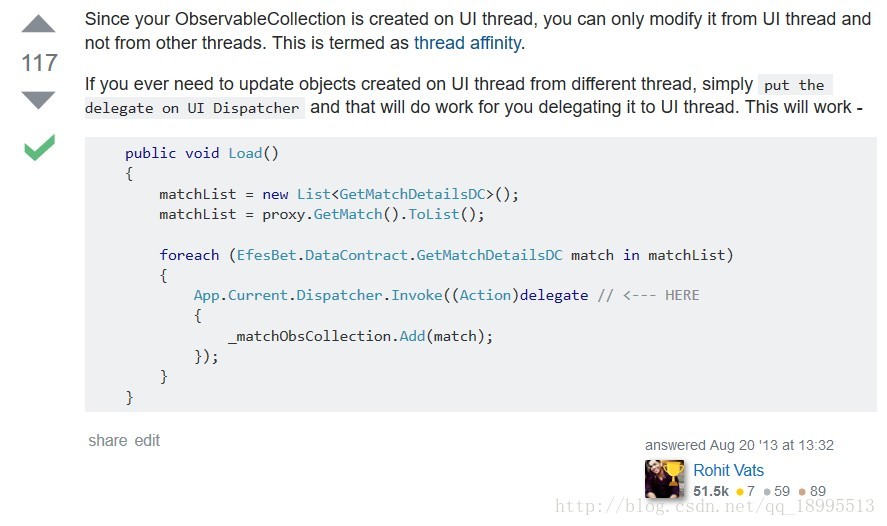百度了一下,粗略看了几个国内野人的做法,花了时间看下去感觉不太好用(比如有Loading居然只是作为窗体的一个局部控件的,没法全屏遮罩,那要你有何用?),于是谷歌找轮子去。
好用的轮子:http://wpftoolkit.codeplex.com/wikipage?title=BusyIndicator
引入DLL(在官网或者Nuget里下载)、引入名称空间等步骤根据官方的文档来操作就好了,很简单。
测试如下:
前台代码 MainWindow.xaml:
<Window x:Class="WpfApplication1.MainWindow"
xmlns="http://schemas.microsoft.com/winfx/2006/xaml/presentation"
xmlns:x="http://schemas.microsoft.com/winfx/2006/xaml"
xmlns:d="http://schemas.microsoft.com/expression/blend/2008"
xmlns:mc="http://schemas.openxmlformats.org/markup-compatibility/2006"
xmlns:local="clr-namespace:WpfApplication1"
mc:Ignorable="d"
Title="MainWindow" Height="350" Width="525"
xmlns:xctk="http://schemas.xceed.com/wpf/xaml/toolkit">
<!-- 如有需要,可以引入样式资源 -->
<!--<Window.Resources>
<ResourceDictionary>
<ResourceDictionary.MergedDictionaries>
<ResourceDictionary Source="/Style/LoadingMaskStyle.xaml"/>
</ResourceDictionary.MergedDictionaries>
</ResourceDictionary>
</Window.Resources>-->
<StackPanel VerticalAlignment="Center">
<xctk:BusyIndicator x:Name="_busyIndicator" IsBusy="False"
BusyContent="少女祈祷中..." Background="Red">
<!--<xctk:BusyIndicator.OverlayStyle>
<Style TargetType="Rectangle">
<Setter Property="Fill" Value="#ffffeeee"/>
</Style>
</xctk:BusyIndicator.OverlayStyle>-->
<!--<xctk:BusyIndicator.ProgressBarStyle>
<Style TargetType="ProgressBar">
<Setter Property="Visibility" Value="Collapsed"/>
</Style>
</xctk:BusyIndicator.ProgressBarStyle>-->
<StackPanel Orientation="Horizontal" HorizontalAlignment="Center">
<Button Click="Show" Content="LLLL" Height="40" Width="60"/>
<Button Click="Show" Content="LLLL" Height="40" Width="60"/>
<Button x:Name="btn" Click="btn_OnClick" Content="测试" Height="40" Width="60"/>
<Button Click="Show" Content="RRRR" Height="40" Width="60"/>
<Button Click="Show" Content="RRRR" Height="40" Width="60"/>
</StackPanel>
</xctk:BusyIndicator>
</StackPanel>
</Window>
对应的后台代码 MainWindow.xaml.cs:
using System;
using System.Collections.Generic;
using System.ComponentModel;
using System.Diagnostics;
using System.Linq;
using System.Net;
using System.Text;
using System.Threading;
using System.Threading.Tasks;
using System.Windows;
using System.Windows.Controls;
using System.Windows.Data;
using System.Windows.Documents;
using System.Windows.Input;
using System.Windows.Media;
using System.Windows.Media.Imaging;
using System.Windows.Navigation;
using System.Windows.Shapes;
namespace WpfApplication1
{
/// <summary>
/// Interaction logic for MainWindow.xaml
/// </summary>
public partial class MainWindow : Window
{
public MainWindow()
{
InitializeComponent();
}
private void btn_OnClick(object sender, RoutedEventArgs e)
{
BackgroundWorker worker = new BackgroundWorker();
//this is where the long running process should go
worker.DoWork += (o, ea) =>
{
//no direct interaction with the UI is allowed from this method
for (int i = 0; i < 100; i++)
{
System.Threading.Thread.Sleep(100);
}
};
worker.RunWorkerCompleted += (o, ea) =>
{
//work has completed. you can now interact with the UI
_busyIndicator.IsBusy = false;
};
//set the IsBusy before you start the thread
_busyIndicator.IsBusy = true;
worker.RunWorkerAsync();
}
private void Show(object sender, RoutedEventArgs e)
{
MessageBox.Show("还能点!");
}
}
}
运行效果如下: 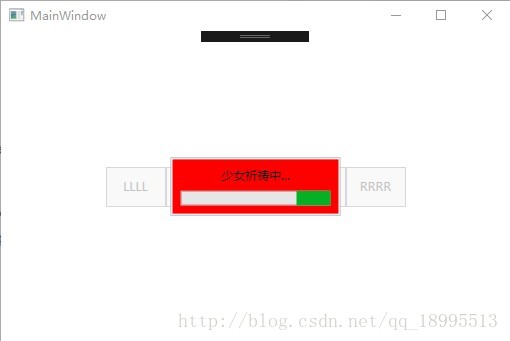
注意点:
- 想要这个BusyIndicator全屏遮罩,需要把它作为这个Window的直接子节点。而这个BusyIndicator控件自身也只能包含一个子节点,所以可用一个Grid或StackPanel标签做包裹。
- 官方文档中没有说到BusyIndicator的XMAL全屏遮罩写法,我是看youtube这个小哥这么写的:
2016.12.29下午更新:
发现一个问题,当在worker.DoWork委托中执行的操作需要修改UI时,会发生运行时异常:
Additional information: 该类型的 CollectionView 不支持从调度程序线程以外的线程对其 SourceCollection 进行的更改。
意思是说,UI是由UI线程创建并维护的,BackgroundWorker对象作为一个新建的子线程,无法跨线程操作UI(这点跟Android很像嘛),想要跨线程操作UI,需要使用Dispatcher分发器机制。所以worker.DoWork的代码修改一下就好了:
worker.DoWork += (o, ea) =>
{
//no direct interaction with the UI is allowed from this method
// 不需要操作UI的代码
// ...
// 需要操作UI的代码
App.Current.Dispatcher.Invoke((Action)delegate
{
// 如MVVM中其他Controller、ViewModel中操作UI的方法
designController.Initialize();
webImageViewModel.UpdateImages(designId);
});
};重要参考:
https://elegantcode.com/2009/07/03/wpf-multithreading-using-the-backgroundworker-and-reporting-the-progress-to-the-ui/
https://elegantcode.com/2011/10/07/extended-wpf-toolkitusing-the-busyindicator/ 最后一个例子有提及Dispatcher
https://vkishorekumar.wordpress.com/2011/07/18/what-is-thread-affinity/ 报错原因:线程的紧密性(亲和性?)