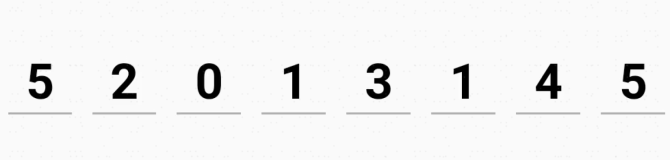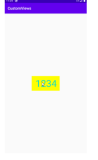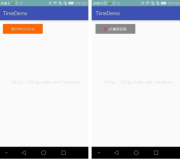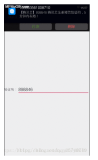熟悉web开发中童鞋们都知道为了防止恶意破解、恶意提交等行为,所以我们在提交表单数据时,都会使用随机验证码功能。在Android应用中我们同样需要这一功能,去有效的避开恶意注册,恶意攻击。那么该如何实现呢?
这里介绍一种,数字英文随机生成的图片验证码,使用很简单,一行代码,调用一个工具类,就能完美的实现图片验证的显示了。
效果如下:

**具体思路如下:
在一块固定宽高的画布上,画上固定个数的随机数字和字母,再画上固定条数的干扰线
随机数和干扰线的颜色随机生成,随机数的样式随机生成。**
理清思路,接下来看下代码吧!
public class CodeUtils {
//随机码集
private static final char[] CHARS = {
'0', '1', '2', '3', '4', '5', '6', '7', '8', '9',
'a', 'b', 'c', 'd', 'e', 'f', 'g', 'h', 'i', 'j', 'k', 'l', 'm',
'n', 'o', 'p', 'q', 'r', 's', 't', 'u', 'v', 'w', 'x', 'y', 'z',
'A', 'B', 'C', 'D', 'E', 'F', 'G', 'H', 'I', 'J', 'K', 'L', 'M',
'N', 'O', 'P', 'Q', 'R', 'S', 'T', 'U', 'V', 'W', 'X', 'Y', 'Z'
};
private static CodeUtils mCodeUtils;
private int mPaddingLeft, mPaddingTop;
private StringBuilder mBuilder = new StringBuilder();
private Random mRandom = new Random();
//Default Settings
private static final int DEFAULT_CODE_LENGTH = 4;//验证码的长度 这里是4位
private static final int DEFAULT_FONT_SIZE = 60;//字体大小
private static final int DEFAULT_LINE_NUMBER = 3;//多少条干扰线
private static final int BASE_PADDING_LEFT = 20; //左边距
private static final int RANGE_PADDING_LEFT = 30;//左边距范围值
private static final int BASE_PADDING_TOP = 70;//上边距
private static final int RANGE_PADDING_TOP = 15;//上边距范围值
private static final int DEFAULT_WIDTH = 200;//默认宽度.图片的总宽
private static final int DEFAULT_HEIGHT = 100;//默认高度.图片的总高
private static final int DEFAULT_COLOR = Color.rgb(0xee, 0xee, 0xee);//默认背景颜色值
private String code;
public static CodeUtils getInstance() {
if (mCodeUtils == null) {
mCodeUtils = new CodeUtils();
}
return mCodeUtils;
}
//生成验证码图片
public Bitmap createBitmap() {
mPaddingLeft = 0; //每次生成验证码图片时初始化
mPaddingTop = 0;
Bitmap bitmap = Bitmap.createBitmap(DEFAULT_WIDTH, DEFAULT_HEIGHT, Bitmap.Config.ARGB_8888);
Canvas canvas = new Canvas(bitmap);
code = createCode();
canvas.drawARGB(0, 0, 0, 0);
canvas.drawColor(DEFAULT_COLOR);
Paint paint = new Paint();
paint.setTextSize(DEFAULT_FONT_SIZE);
for (int i = 0; i < code.length(); i++) {
randomTextStyle(paint);
randomPadding();
canvas.drawText(code.charAt(i) + "", mPaddingLeft, mPaddingTop, paint);
}
//干扰线
for (int i = 0; i < DEFAULT_LINE_NUMBER; i++) {
drawLine(canvas, paint);
}
canvas.save(Canvas.ALL_SAVE_FLAG);//保存
canvas.restore();
return bitmap;
}
/**
* 得到图片中的验证码字符串
*
* @return
*/
public String getCode() {
return code;
}
//生成验证码
public String createCode() {
mBuilder.delete(0, mBuilder.length()); //使用之前首先清空内容
for (int i = 0; i < DEFAULT_CODE_LENGTH; i++) {
mBuilder.append(CHARS[mRandom.nextInt(CHARS.length)]);
}
return mBuilder.toString();
}
//生成干扰线
private void drawLine(Canvas canvas, Paint paint) {
int color = randomColor();
int startX = mRandom.nextInt(DEFAULT_WIDTH);
int startY = mRandom.nextInt(DEFAULT_HEIGHT);
int stopX = mRandom.nextInt(DEFAULT_WIDTH);
int stopY = mRandom.nextInt(DEFAULT_HEIGHT);
paint.setStrokeWidth(1);
paint.setColor(color);
canvas.drawLine(startX, startY, stopX, stopY, paint);
}
//随机颜色
private int randomColor() {
mBuilder.delete(0, mBuilder.length()); //使用之前首先清空内容
String haxString;
for (int i = 0; i < 3; i++) {
haxString = Integer.toHexString(mRandom.nextInt(0xEE));
if (haxString.length() == 1) {
haxString = "0" + haxString;
}
mBuilder.append(haxString);
}
return Color.parseColor("#" + mBuilder.toString());
}
//随机文本样式
private void randomTextStyle(Paint paint) {
int color = randomColor();
paint.setColor(color);
paint.setFakeBoldText(mRandom.nextBoolean()); //true为粗体,false为非粗体
float skewX = mRandom.nextInt(11) / 10;
skewX = mRandom.nextBoolean() ? skewX : -skewX;
paint.setTextSkewX(skewX); //float类型参数,负数表示右斜,整数左斜
paint.setUnderlineText(mRandom.nextBoolean()); //true为下划线,false为非下划线
paint.setStrikeThruText(mRandom.nextBoolean()); //true为删除线,false为非删除线
}
//随机间距
private void randomPadding() {
mPaddingLeft += BASE_PADDING_LEFT + mRandom.nextInt(RANGE_PADDING_LEFT);
mPaddingTop = BASE_PADDING_TOP + mRandom.nextInt(RANGE_PADDING_TOP);
}
}
至此,我们的工具类就完成了,是不是很简单,那么怎么使用呢?
也很简单,我们可以看到通过CodeUtils.getInstance().createBitmap();方法,就可以获取生成的由工具类生成的图片验证码的bitmap,那么我们只需要将这个bitmap,设置到需要展示图片验证码的ImageView上即可。
以下是完整代码:
布局界面:
<?xml version="1.0" encoding="utf-8"?>
<LinearLayout xmlns:android="http://schemas.android.com/apk/res/android"
android:layout_width="match_parent"
android:layout_height="match_parent"
android:orientation="vertical">
<RelativeLayout
android:layout_width="match_parent"
android:layout_height="50dp"
android:background="@android:color/holo_red_light">
<TextView
android:id="@+id/tv_title"
android:layout_width="wrap_content"
android:layout_height="wrap_content"
android:layout_centerInParent="true"
android:text="设置登录密码"
android:textColor="#fff"
android:textSize="20sp" />
</RelativeLayout>
<LinearLayout
android:layout_width="match_parent"
android:layout_height="45dp"
android:layout_marginLeft="15dp"
android:layout_marginRight="15dp"
android:layout_marginTop="30dp"
android:background="@drawable/bg"
android:orientation="vertical">
<LinearLayout
android:layout_width="match_parent"
android:layout_height="match_parent"
android:gravity="center_vertical"
android:orientation="horizontal">
<TextView
android:layout_width="wrap_content"
android:layout_height="wrap_content"
android:layout_marginLeft="20dp"
android:layout_marginRight="20dp"
android:text="中国+86"
android:textColor="#A2CD5A"
android:textSize="16sp" />
<View
android:layout_width="0.1dp"
android:layout_height="match_parent"
android:background="#FF7F00" />
<EditText
android:id="@+id/et_forgetPass_PhoneNum"
android:layout_width="match_parent"
android:layout_height="wrap_content"
android:layout_marginLeft="20dp"
android:background="@null"
android:digits="0123456789"
android:hint="请填入您的手机号"
android:inputType="number"
android:maxLength="11"
android:textSize="16sp" />
</LinearLayout>
</LinearLayout>
<LinearLayout
android:layout_width="match_parent"
android:layout_height="wrap_content"
android:layout_marginLeft="15dp"
android:layout_marginRight="15dp"
android:layout_marginTop="20dp"
android:orientation="horizontal">
<LinearLayout
android:layout_width="wrap_content"
android:layout_height="45dp"
android:background="@drawable/bg">
<EditText
android:id="@+id/et_phoneCodes"
android:layout_width="match_parent"
android:layout_height="match_parent"
android:layout_marginLeft="10dp"
android:layout_marginRight="10dp"
android:background="@null"
android:hint="请输入右侧验证码" />
</LinearLayout>
<ImageView
android:id="@+id/image"
android:layout_width="100dp"
android:layout_height="match_parent"
android:layout_marginLeft="10dp" />
</LinearLayout>
<Button
android:id="@+id/but_forgetpass_toSetCodes"
android:layout_width="match_parent"
android:layout_height="wrap_content"
android:layout_margin="35dp"
android:background="#ff5e00"
android:text="获取验证码"
android:textColor="#fff" />
</LinearLayout>Activity界面:
public class MainActivity extends AppCompatActivity {
private Bitmap bitmap;
private String code;
@Override
protected void onCreate(Bundle savedInstanceState) {
super.onCreate(savedInstanceState);
setContentView(R.layout.activity_main);
//获取需要展示图片验证码的ImageView
final ImageView image = (ImageView) findViewById(R.id.image);
//获取工具类生成的图片验证码对象
bitmap = CodeUtils.getInstance().createBitmap();
//获取当前图片验证码的对应内容用于校验
code = CodeUtils.getInstance().getCode();
image.setImageBitmap(bitmap);
image.setOnClickListener(new View.OnClickListener() {
@Override
public void onClick(View view) {
bitmap = CodeUtils.getInstance().createBitmap();
code = CodeUtils.getInstance().getCode();
image.setImageBitmap(bitmap);
Toast.makeText(MainActivity.this, code, Toast.LENGTH_SHORT).show();
}
});
}
}综上;我们就完成了一个常见的图片验证码工具的封装和使用
**当然一定还有更多方法和更优化的逻辑,还请大家提出,共同完善,
有了需求才有了功能,有了想法才有了创作,你的反馈会是使我进步的最大动力。**
觉得还不够方便?还想要什么功能?告诉我!欢迎反馈,欢迎Star。