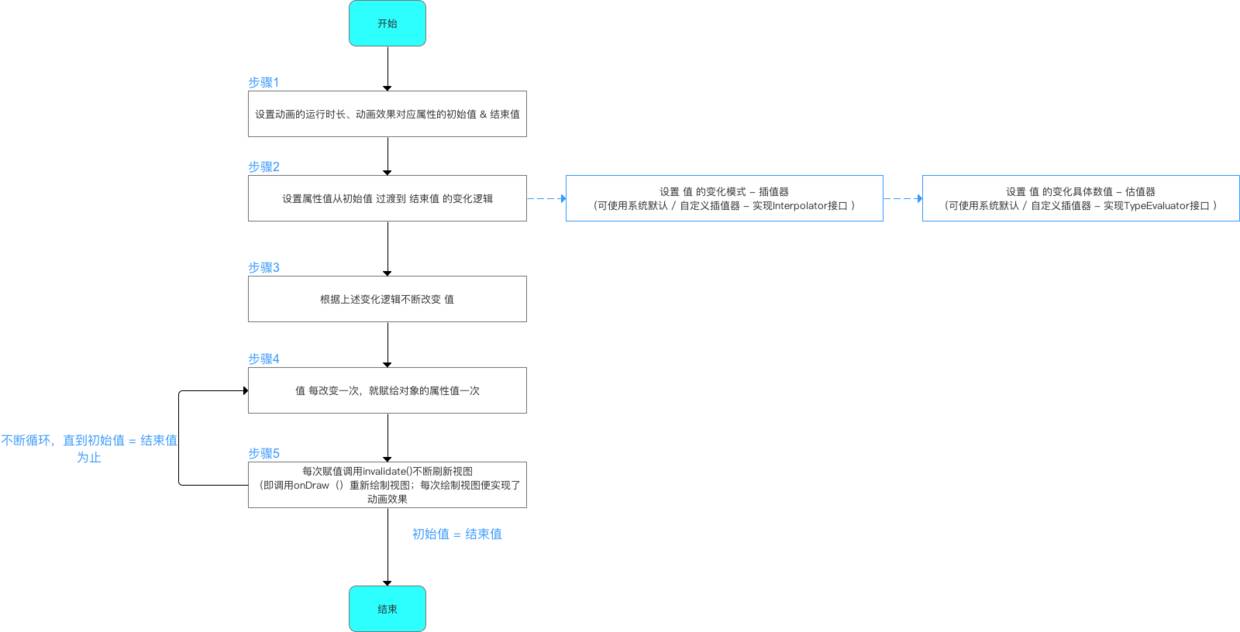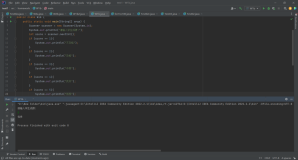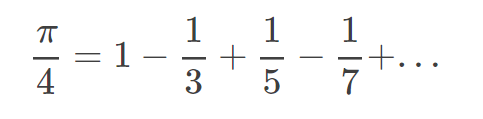补间动画
分类
- 平移Translate
- 缩放Scale
- 旋转rotate
- 渐变alpha
应用场景
1.启动页,开始按钮,飞入效果可以用.
2.listview或者recycleview的item进入动画.
属性动画
由于补间动画的只有四种变化的局限性,引入了属性动画.
字面上来说, 属性动画就是通过改变view的属性(比如高度,宽度,坐标等等),达到目的.so...只要你view有的属性,都能改变.无所不能.
原理是
但是,当自定义view需要 用属性动画时候,必须要有get和set方法
ObjectAnimator
改变一个对象的动画属性
ObjectAnimator.ofFloat(button,"rotationX",0,360).start(),
ValueAnimator
改变一个对象的色值,可以改变对象的背景,textcolor等等
//ValueAnimator valueAnimator=ObjectAnimator.ofInt(button,"textColor",0xfff8080,0xff8080ff);
ValueAnimator valueAnimator=ObjectAnimator.ofInt(button,"backgroundColor",0xfff8080,0xff8080ff);
valueAnimator.setDuration(5000).setEvaluator(new ArgbEvaluator());
valueAnimator.setRepeatCount(ValueAnimator.INFINITE);
valueAnimator.setRepeatMode(ValueAnimator.REVERSE);
valueAnimator.start();
AnimatorSet
动画集合, 可以同时开始,也可以顺序开始
AnimatorSet animatorSet =new AnimatorSet();
animatorSet.playTogether(
ObjectAnimator.ofFloat(button,"rotationX",0,360),
ObjectAnimator.ofFloat(button,"translationX",0,90),
ObjectAnimator.ofFloat(button,"scaleX",1,1.5f),
ObjectAnimator.ofFloat(button,"alpha",1,0.2f,1)
);
animatorSet.setDuration(5000).start();
XML定义动画
<set android:ordering="sequentially"
xmlns:android="http://schemas.android.com/apk/res/android">
<objectAnimator
android:propertyName="x"
android:duration="500"
android:valueTo="400"
android:valueType="intType"/>
<objectAnimator
android:propertyName="y"
android:duration="500"
android:valueTo="300"
android:valueType="intType"/>
<objectAnimator
android:propertyName="alpha"
android:duration="500"
android:valueTo="1f"/>
</set>
插值器Interpolator
作用
根据事件流逝的百分比 计算 当前属性改变的百分比.举个例子,就是根据你设置的Durantion流逝的百分比,来改变位移(tanslate)的速度.
场景
实现非线性运动的动画效果
非线性运动:动画改变的速率不是一成不变的,如加速 & 减速运动都属于非线性运动
目前,Android中已经有了几种插值器,如下:
TimeInterpolator
一个父接口,所有Interpolator都应该实现它.其中方法中的 input 值 是百分比, 也就是取值在0~1之间.
public interface TimeInterpolator {
/**
* Maps a value representing the elapsed fraction of an animation to a value that represents
* the interpolated fraction. This interpolated value is then multiplied by the change in
* value of an animation to derive the animated value at the current elapsed animation time.
*
* @param input A value between 0 and 1.0 indicating our current point
* in the animation where 0 represents the start and 1.0 represents
* the end
* @return The interpolation value. This value can be more than 1.0 for
* interpolators which overshoot their targets, or less than 0 for
* interpolators that undershoot their targets.
*/
float getInterpolation(float input);
}
- AccelerateDecelerateInterpolator 在动画开始与结束的地方速率改变比较慢,在中间的时候加速
- AccelerateInterpolator 在动画开始的地方速率改变比较慢,然后开始加速
- AnticipateInterpolator 开始的时候向后甩一点然后向前
- AnticipateOvershootInterpolator 开始的时候向后甩一点然后向前超过设定值一点然后返回
- BounceInterpolator 动画结束的时候弹起,类似皮球落地
- CycleInterpolator 动画循环播放特定的次数回到原点,速率改变沿着正弦曲线
- DecelerateInterpolator 在动画开始的地方快然后慢
- LinearInterpolator 以常量速率改变
- OvershootInterpolator 向前超过设定值一点然后返回
估值器Evaluator
设置 属性值 从初始值过渡到结束值 的变化具体数值
插值器(Interpolator)决定 值 的变化规律(匀速、加速blabla),即决定的是变化趋势;
而具体变化数值则交给估值器evaluator.
fraction:动画完成度,插值器getInterpolation()的返回值(input的值决定了fraction的值),代表时间流逝的百分比
startValue:动画的初始值
endValue:动画的结束值
public interface TypeEvaluator<T> {
/**
* This function returns the result of linearly interpolating the start and end values, with
* <code>fraction</code> representing the proportion between the start and end values. The
* calculation is a simple parametric calculation: <code>result = x0 + t * (x1 - x0)</code>,
* where <code>x0</code> is <code>startValue</code>, <code>x1</code> is <code>endValue</code>,
* and <code>t</code> is <code>fraction</code>.
*
* @param fraction The fraction from the starting to the ending values
* @param startValue The start value.
* @param endValue The end value.
* @return A linear interpolation between the start and end values, given the
* <code>fraction</code> parameter.
*/
public T evaluate(float fraction, T startValue, T endValue);
}
常见的实现类
- IntEvaluator Int类型估值器,返回int类型的属性改变
- FloatEvaluator Float类型估值器,返回Float类型属性改变
- ArgbEvaluator 颜色类型估值器
插值器的input值 和 估值器fraction关系
input的值决定了fraction的值:input值经过计算后传入到插值器的getInterpolation(),然后通过实现getInterpolation()中的逻辑算法,根据input值来计算出一个返回值,而这个返回值就是fraction了} }
差值器和估值器例子---抛物线小球(老梗了...)
效果图
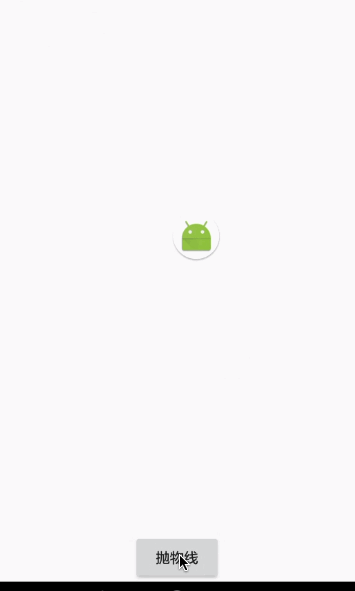
思路
首先这是给ImageView一个属性动画
ObjectAnimator.修改动画的加载速度和弹性效果--用 差值器
BounceInterpolator小球的运动轨迹,可以用自定义view
ondraw()实现,也可以用自定义估值器MyEvaluator实现.运动轨迹,是抛物线,所有用类似
y^2=x,即可实现.可用估值器,动态修改view的x,y的坐标即可;在
public void onAnimationUpdate(ValueAnimator animation)中,拿到MyEvaluator修改过的x,y的坐标,然后将imageview的坐标修改即可.
代码如下:
public class MyEvaluator implements TypeEvaluator<Point> {
@Override
public Point evaluate(float fraction, Point startValue, Point endValue) {
Point point = new Point();
//y^2=x;(x>0) 就是抛物线~这里100是为了扩大像素的位移量.
point.x=startValue.x+fraction*(endValue.x-startValue.x);
point.y=startValue.y+(fraction*(endValue.y-startValue.y))*fraction*fraction;
return point;
}
}
public void paowuxian(final View v) {
int animHeigh=getWindowManager().getDefaultDisplay().getHeight();//得到屏幕宽高
int animWidth=getWindowManager().getDefaultDisplay().getWidth();
ValueAnimator objectAnimator = ObjectAnimator.ofObject(new MyEvaluator(), new Point(0, 0),new Point(animWidth-400, animHeigh-400));//加载自定义的估值器,起始点坐标.
objectAnimator.setDuration(5000);
objectAnimator.setInterpolator(new BounceInterpolator());//设置差值器效果
objectAnimator.addUpdateListener(new ValueAnimator.AnimatorUpdateListener() {//设置帧动画 监听.
@Override
public void onAnimationUpdate(ValueAnimator animation) {
Point point = (Point) animation.getAnimatedValue();
mBlueBall.setX(point.x);//动态修改坐标
mBlueBall.setY(point.y);
}
});
objectAnimator.start();
}
最后动画流程图