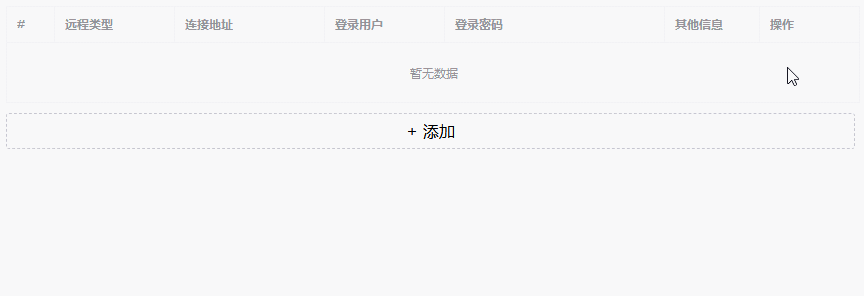<!DOCTYPE html>
<html >
<head>
<meta charset="UTF-8">
<meta name="viewport" content="width=device-width, initial-scale=1.0">
<meta http-equiv="X-UA-Compatible" content="ie=edge">
<title>Demo</title>
<link rel="stylesheet" href="https://unpkg.com/element-ui/lib/theme-chalk/index.css">
<style>
.el-table-add-row {
margin-top: 10px;
width: 100%;
height: 34px;
border: 1px dashed #c1c1cd;
border-radius: 3px;
cursor: pointer;
justify-content: center;
display: flex;
line-height: 34px;
}</style>
</head>
<body>
<div id="app">
<el-row>
<el-col span="24">
<el-table size="mini" :data="master_user.data" border style="width: 100%" highlight-current-row>
<el-table-column type="index"></el-table-column>
<el-table-column v-for="(v,i) in master_user.columns" :prop="v.field" :label="v.title" :width="v.width">
<template slot-scope="scope">
<span v-if="scope.row.isSet">
<el-input size="mini" placeholder="请输入内容" v-model="master_user.sel[v.field]">
</el-input>
</span>
<span v-else>{{scope.row[v.field]}}</span>
</template>
</el-table-column>
<el-table-column label="操作" width="100">
<template slot-scope="scope">
<span class="el-tag el-tag--info el-tag--mini" style="cursor: pointer;" @click="pwdChange(scope.row,scope.$index,true)">
{{scope.row.isSet?'保存':"修改"}}
</span>
<span v-if="!scope.row.isSet" class="el-tag el-tag--danger el-tag--mini" style="cursor: pointer;">
删除
</span>
<span v-else class="el-tag el-tag--mini" style="cursor: pointer;" @click="pwdChange(scope.row,scope.$index,false)">
取消
</span>
</template>
</el-table-column>
</el-table>
</el-col>
<el-col span="24">
<div class="el-table-add-row" style="width: 99.2%;" @click="addMasterUser()"><span>+ 添加</span></div>
</el-col>
</el-row>
</div>
<!-- import Vue before Element -->
<script src="https://unpkg.com/vue@2.5.17/dist/vue.min.js"></script>
<!-- import JavaScript -->
<script src="https://unpkg.com/element-ui/lib/index.js"></script>
<script>
//id生成工具 这个比用看 示例而已 模拟后台返回的id
var generateId = {
_count: 1,
get(){return ((+new Date()) + "_" + (this._count++))}
};
//主要内容
var app = new Vue({
el: "#app",
data: {
master_user: {
sel: null,//选中行
columns: [
{ field: "type", title: "远程类型", width: 120 },
{ field: "addport", title: "连接地址", width: 150 },
{ field: "user", title: "登录用户", width: 120 },
{ field: "pwd", title: "登录密码", width: 220 },
{ field: "info", title: "其他信息" }
],
data: [],
},
},
methods: {
//读取表格数据
readMasterUser() {
//根据实际情况,自己改下啊
app.master_user.data.map(i => {
i.id = generateId.get();//模拟后台插入成功后有了id
return i;
});
},
//添加账号
addMasterUser() {
for (let i of app.master_user.data) {
if (i.isSet) return app.$message.warning("请先保存当前编辑项");
}
let j = { id: 0, "type": "", "addport": "", "user": "", "pwd": "", "info": "", "isSet": true, "_temporary": true };
app.master_user.data.push(j);
app.master_user.sel = JSON.parse(JSON.stringify(j));
},
//修改
pwdChange(row, index, cg) {
//点击修改 判断是否已经保存所有操作
for (let i of app.master_user.data) {
if (i.isSet && i.id != row.id) {
app.$message.warning("请先保存当前编辑项");
return false;
}
}
//是否是取消操作
if (!cg) {
if (!app.master_user.sel.id) app.master_user.data.splice(index, 1);
return row.isSet = !row.isSet;
}
//提交数据
if (row.isSet) {
//项目是模拟请求操作 自己修改下
(function () {
let data = JSON.parse(JSON.stringify(app.master_user.sel));
for (let k in data) row[k] = data[k];
app.$message({
type: 'success',
message: "保存成功!"
});
//然后这边重新读取表格数据
app.readMasterUser();
row.isSet = false;
})();
} else {
app.master_user.sel = JSON.parse(JSON.stringify(row));
row.isSet = true;
}
}
}
});
</script>
</body>
</html>