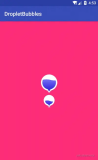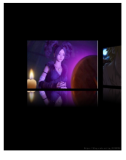开始重新学习一下自定义View的相关知识,借鉴了一些网上的文章,目前在跟这位博主学习,大家可以关注一下
作者:红橙Darren
链接:https://www.jianshu.com/p/0a32e81c3c89
來源:简书
ArcView
实现效果
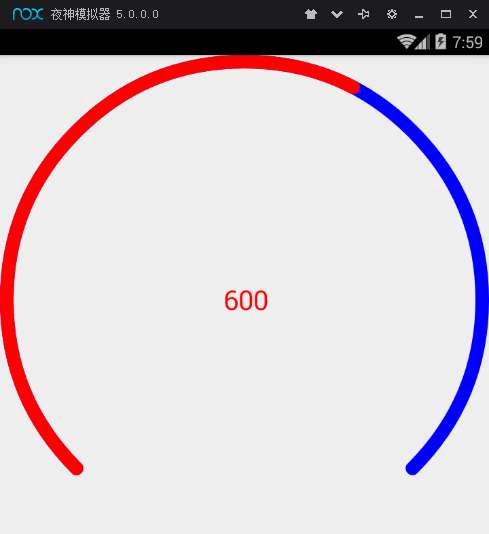
QQ截图20180323075921.png
package com.example.mylibrary.view;
import android.content.Context;
import android.content.res.TypedArray;
import android.graphics.Canvas;
import android.graphics.Color;
import android.graphics.Paint;
import android.graphics.Rect;
import android.graphics.RectF;
import android.support.annotation.Nullable;
import android.util.AttributeSet;
import android.view.View;
import com.example.mylibrary.R;
/**
* Created by renzhenming on 2018/3/22.
* 圆弧形的进度条
*/
public class ArcView extends View{
private final Paint mBackgroundPaint;
private final Paint mForegroundPaint;
private final Paint mTextPaint;
//中间字体颜色
private int mCenterTextColor = Color.RED;
//中间字体大小
private int mCenterTextSize = 40;
//进度条宽度
private float mBorderWidth = 20;
//进度条已完成部分颜色
private int mForegroundColor = Color.RED;
//进度条进行中部分颜色
private int mBackgroundColor = Color.BLUE;
//总量和当前量
private float mTotalPercent = 0f;
private float mCurrentPercent = 0f;
public ArcView(Context context) {
this(context,null);
}
public ArcView(Context context, @Nullable AttributeSet attrs) {
this(context, attrs,-1);
}
public ArcView(Context context, @Nullable AttributeSet attrs, int defStyleAttr) {
super(context, attrs, defStyleAttr);
TypedArray typedArray = context.obtainStyledAttributes(attrs, R.styleable.ArcView);
mBackgroundColor = typedArray.getColor(R.styleable.ArcView_backgroundColor, mBackgroundColor);
mForegroundColor = typedArray.getColor(R.styleable.ArcView_foregroundColor, mForegroundColor);
mBorderWidth = typedArray.getDimension(R.styleable.ArcView_borderWidth,mBorderWidth);
mCenterTextSize = typedArray.getDimensionPixelSize(R.styleable.ArcView_centerTextSize,mCenterTextSize);
mCenterTextColor = typedArray.getColor(R.styleable.ArcView_centerTextColor,mCenterTextColor);
typedArray.recycle();
mBackgroundPaint = new Paint();
mBackgroundPaint.setAntiAlias(true);
mBackgroundPaint.setStrokeWidth(mBorderWidth);
mBackgroundPaint.setColor(mBackgroundColor);
//STROKE 画出来的圆弧不是封闭的,FILL是封闭的
mBackgroundPaint.setStyle(Paint.Style.STROKE);
mBackgroundPaint.setDither(true);
//Paint.Cap.ROUND设置圆弧首尾位置是ROUND的,不是直角
//Paint.Cap.SQUARE默认的是直角
mBackgroundPaint.setStrokeCap(Paint.Cap.ROUND);
mForegroundPaint = new Paint();
mForegroundPaint.setAntiAlias(true);
mForegroundPaint.setStrokeWidth(mBorderWidth);
mForegroundPaint.setDither(true);
mForegroundPaint.setColor(mForegroundColor);
//STROKE 画出来的圆弧不是封闭的,FILL是封闭的
mForegroundPaint.setStyle(Paint.Style.STROKE);
//Paint.Cap.ROUND设置圆弧首尾位置是ROUND的,不是直角
//Paint.Cap.SQUARE默认的是直角
mForegroundPaint.setStrokeCap(Paint.Cap.ROUND);
mTextPaint = new Paint();
mTextPaint.setAntiAlias(true);
mTextPaint.setDither(true);
mTextPaint.setColor(mCenterTextColor);
mTextPaint.setTextSize(mCenterTextSize);
}
@Override
protected void onMeasure(int widthMeasureSpec, int heightMeasureSpec) {
super.onMeasure(widthMeasureSpec, heightMeasureSpec);
//如果宽度和高度不一样,取最小值,确保是个正方形
int width = MeasureSpec.getSize(widthMeasureSpec);
int height = MeasureSpec.getSize(heightMeasureSpec);
setMeasuredDimension(width>height?height:width,width>height?height:width);
}
@Override
protected void onDraw(Canvas canvas) {
super.onDraw(canvas);
//画背景,
RectF rectF = new RectF(mBorderWidth / 2, mBorderWidth / 2, getWidth() - mBorderWidth / 2, getHeight() - mBorderWidth / 2);
//false表示圆弧不闭合,绘制的宽度也要占空间,所以RectF的设置上下左右要考虑去掉宽度的一般,猜测,
//绘制的时候是从边缘宽度的中心开始计算的
canvas.drawArc(rectF, 135, 270, false, mBackgroundPaint);
//画进行中的进度
if (mTotalPercent ==0 )return;
if ( mCurrentPercent > mTotalPercent){
mCurrentPercent = mTotalPercent;
}
float sweepAngle = mCurrentPercent/mTotalPercent;
canvas.drawArc(rectF,135,sweepAngle*270,false,mForegroundPaint);
//画文字
String s = ((int)mCurrentPercent) + "";
Rect bounds = new Rect();
mTextPaint.getTextBounds(s,0,s.length(),bounds);
//获取文字的起始位置,文字位于控件中间,所以起始位置等于控件宽度的
//一半减去文字宽度的一半
int start = getWidth()/2-bounds.width()/2;
Paint.FontMetrics metrics = mTextPaint.getFontMetrics();
//文字高度
//文字中心点距离底部的距离
int dy = (int) ((metrics.bottom-metrics.top)/2-metrics.bottom);
//获取基线baseline
int baseLine = getHeight()/2+dy;
canvas.drawText(s,start,baseLine,mTextPaint);
}
/**
* 设置总量
* @param totalProgress
*/
public synchronized void setTotalProgress(int totalProgress){
this.mTotalPercent = totalProgress;
}
/**
* 设置当前量
* @param currentProgress
*/
public synchronized void setCurrentProgress(int currentProgress){
this.mCurrentPercent = currentProgress;
invalidate();
}
}
attrs
<!--半圆弧进度条-->
<declare-styleable name="ArcView">
<attr name="backgroundColor" format="color"/>
<attr name="foregroundColor" format="color"/>
<attr name="borderWidth" format="dimension"/>
<attr name="centerTextSize" format="dimension"/>
<attr name="centerTextColor" format="color"/>
</declare-styleable>
<LinearLayout xmlns:android="http://schemas.android.com/apk/res/android"
xmlns:tools="http://schemas.android.com/tools"
android:layout_width="match_parent"
android:layout_height="match_parent"
tools:context="com.app.rzm.test.TextCustomeViewActivity">
<com.example.mylibrary.view.ArcView
android:id="@+id/arcView"
android:layout_width="match_parent"
android:layout_height="match_parent" />
</LinearLayout>
测试
public class TextCustomeViewActivity extends AppCompatActivity {
@Override
protected void onCreate(Bundle savedInstanceState) {
super.onCreate(savedInstanceState);
setContentView(R.layout.activity_text_custormer_view);
final ArcView mArcView = (ArcView) findViewById(R.id.arcView);
mArcView.setTotalProgress(1000);
ValueAnimator animator = ValueAnimator.ofFloat(0,2000);
animator.setDuration(2000);
animator.start();
animator.addUpdateListener(new ValueAnimator.AnimatorUpdateListener() {
@Override
public void onAnimationUpdate(ValueAnimator animation) {
float currentProgress = (float) animation.getAnimatedValue();
mArcView.setCurrentProgress((int) currentProgress);
}
});
}
}