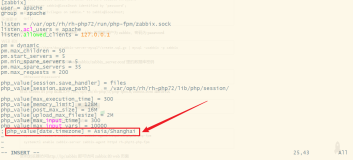zabbix 3.0离线安装手册
一.环境介绍
操作系统:CentOS-7-x86_64-Minimal-1511.iso
最小化安装,语言选择英文
iso下载地址:http://mirrors.163.com/centos/7.2.1511/isos/x86_64/CentOS-7-x86_64-Minimal-1511.iso
zabbix:zabbix 3.0.2
rpm包下载地址:http://dl.cactifans.org/zabbix/mysql.tar.gz
http://dl.cactifans.org/zabbix/rpm.tar.gz
安装方式:rpm包安装
二.安装依赖包
由于使用离线安装方式,因此通过rpm包安装所有依赖包。
1.设置基本环境
关闭selinux
<figure class="highlight plain">
|
<pre>
vi /etc/sysconfig/selinux
把SELINUX=enforcing改为SELINUX=disabled
保存并退出,执行
设置好并重启服务器
2.安装数据库
centos7 采用mariadb 数据库(mysql分支)
把mysql.tar.gz 上传到服务器,并解压
tar zxvf mysql.tar.gz
cd mysql
rpm -Uvh mariadb-libs-5.5.47-1.el7_2.x86_64.rpm
升级默认的mariadb客户端包
安装mariadb
rpm -ivh mariadb-5.5.47-1.el7_2.x86_64.rpm \
mariadb-server-5.5.47-1.el7_2.x86_64.rpm \
perl-5.16.3-286.el7.x86_64.rpm \
perl-Carp-1.26-244.el7.noarch.rpm \
perl-Compress-Raw-Bzip2-2.061-3.el7.x86_64.rpm \
perl-Compress-Raw-Zlib-2.061-4.el7.x86_64.rpm \
perl-constant-1.27-2.el7.noarch.rpm \
perl-Data-Dumper-2.145-3.el7.x86_64.rpm \
perl-DBD-MySQL-4.023-5.el7.x86_64.rpm \
perl-DBI-1.627-4.el7.x86_64.rpm \
perl-Encode-2.51-7.el7.x86_64.rpm \
perl-Exporter-5.68-3.el7.noarch.rpm \
perl-File-Path-2.09-2.el7.noarch.rpm \
perl-File-Temp-0.23.01-3.el7.noarch.rpm \
perl-Filter-1.49-3.el7.x86_64.rpm \
perl-Getopt-Long-2.40-2.el7.noarch.rpm \
perl-HTTP-Tiny-0.033-3.el7.noarch.rpm \
perl-IO-Compress-2.061-2.el7.noarch.rpm \
perl-libs-5.16.3-286.el7.x86_64.rpm \
perl-macros-5.16.3-286.el7.x86_64.rpm \
perl-Net-Daemon-0.48-5.el7.noarch.rpm \
perl-parent-0.225-244.el7.noarch.rpm \
perl-PathTools-3.40-5.el7.x86_64.rpm \
perl-PlRPC-0.2020-14.el7.noarch.rpm \
perl-Pod-Escapes-1.04-286.el7.noarch.rpm \
perl-podlators-2.5.1-3.el7.noarch.rpm \
perl-Pod-Perldoc-3.20-4.el7.noarch.rpm \
perl-Pod-Simple-3.28-4.el7.noarch.rpm \
perl-Pod-Usage-1.63-3.el7.noarch.rpm \
perl-Scalar-List-Utils-1.27-248.el7.x86_64.rpm \
perl-Socket-2.010-3.el7.x86_64.rpm \
perl-Storable-2.45-3.el7.x86_64.rpm \
perl-Text-ParseWords-3.29-4.el7.noarch.rpm \
perl-threads-1.87-4.el7.x86_64.rpm \
perl-threads-shared-1.43-6.el7.x86_64.rpm \
perl-Time-HiRes-1.9725-3.el7.x86_64.rpm \
perl-Time-Local-1.2300-2.el7.noarch.rpm
注意是直接复制执行,就会安装mariadb
3.设置mariadb
设置开机启动
systemctl enable mariadb
修改数据库编码
在[mysqld] 段加入如下
character-set-server=utf8
max_connections = 10000
完整的my.cnf内容如下
[mysqld]
datadir=/var/lib/mysql
socket=/var/lib/mysql/mysql.sock
#Disabling symbolic-links is recommended to prevent assorted security risks
symbolic-links=0
#Settings user and group are ignored when systemd is used.
If you need to run mysqld under a different user or group,
#customize your systemd unit file for mariadb according to the
instructions in http://fedoraproject.org/wiki/Systemd
character-set-server=utf8
max_connections = 10000
[mysqld_safe]
log-error=/var/log/mariadb/mariadb.log
pid-file=/var/run/mariadb/mariadb.pid
include all files from the config directory
!includedir /etc/my.cnf.d
启动mariadb数据库
systemctl start mariadb
设置mariadb,执行
mysql_secure_installation
这里可以设置root密码,我们设置为123456 ,具体过程
[root@localhost mysql]# mysql_secure_installation
/usr/bin/mysql_secure_installation: line 379: find_mysql_client: command not found
NOTE: RUNNING ALL PARTS OF THIS SCRIPT IS RECOMMENDED FOR ALL MariaDB
SERVERS IN PRODUCTION USE! PLEASE READ EACH STEP CAREFULLY!
In order to log into MariaDB to secure it, we'll need the current
password for the root user. If you've just installed MariaDB, and
you haven't set the root password yet, the password will be blank,
so you should just press enter here.
Enter current password for root (enter for none):
OK, successfully used password, moving on...
Setting the root password ensures that nobody can log into the MariaDB
root user without the proper authorisation.
Set root password? [Y/n] y
New password:
Re-enter new password:
Password updated successfully!
Reloading privilege tables..
... Success!
By default, a MariaDB installation has an anonymous user, allowing anyone
to log into MariaDB without having to have a user account created for
them. This is intended only for testing, and to make the installation
go a bit smoother. You should remove them before moving into a
production environment.
Remove anonymous users? [Y/n] y
... Success!
Normally, root should only be allowed to connect from 'localhost'. This
ensures that someone cannot guess at the root password from the network.
Disallow root login remotely? [Y/n] y
... Success!
By default, MariaDB comes with a database named 'test' that anyone can
access. This is also intended only for testing, and should be removed
before moving into a production environment.
Remove test database and access to it? [Y/n] y
- Dropping test database...
... Success!
- Removing privileges on test database...
... Success!
Reloading the privilege tables will ensure that all changes made so far
will take effect immediately.
Reload privilege tables now? [Y/n] y
... Success!
Cleaning up...
All done! If you've completed all of the above steps, your MariaDB
installation should now be secure.
Thanks for using MariaDB!
4.创建zabbix数据库
mysql -uroot -p123456
create database zabbix;
grant all on zabbix.* to zabbix@localhost identified by 'zabbixpwd123';
flush privileges;
exit;
这里我们创建了zabbix 数据库,并且建立了一个用户zabbix,密码为zabbixpwd123,并把zabbix授权给zabbix用户
二.安装zabbix
1.安装软件包
把rpm.tar.gz 上传到服务器,并解压
tar zxvf rpm.tar.gz
cd rpm
rpm -ivh apr-1.4.8-3.el7.x86_64.rpm \
apr-util-1.5.2-6.el7.x86_64.rpm \
dejavu-fonts-common-2.33-6.el7.noarch.rpm \
dejavu-sans-fonts-2.33-6.el7.noarch.rpm \
fontpackages-filesystem-1.44-8.el7.noarch.rpm \
fping-3.10-1.el7.x86_64.rpm \
httpd-2.4.6-40.el7.centos.1.x86_64.rpm \
httpd-tools-2.4.6-40.el7.centos.1.x86_64.rpm \
iksemel-1.4-2.el7.centos.x86_64.rpm \
libjpeg-turbo-1.2.90-5.el7.x86_64.rpm \
libpng-1.5.13-7.el7_2.x86_64.rpm \
libtool-ltdl-2.4.2-21.el7_2.x86_64.rpm \
libX11-1.6.3-2.el7.x86_64.rpm \
libX11-common-1.6.3-2.el7.noarch.rpm \
libXau-1.0.8-2.1.el7.x86_64.rpm \
libxcb-1.11-4.el7.x86_64.rpm \
libXpm-3.5.11-3.el7.x86_64.rpm \
libxslt-1.1.28-5.el7.x86_64.rpm \
libzip-0.10.1-8.el7.x86_64.rpm \
mailcap-2.1.41-2.el7.noarch.rpm \
net-snmp-libs-5.7.2-24.el7_2.1.x86_64.rpm \
OpenIPMI-libs-2.0.19-11.el7.x86_64.rpm \
OpenIPMI-modalias-2.0.19-11.el7.x86_64.rpm \
php-5.4.16-36.1.el7_2.1.x86_64.rpm \
php-bcmath-5.4.16-36.1.el7_2.1.x86_64.rpm \
php-cli-5.4.16-36.1.el7_2.1.x86_64.rpm \
php-common-5.4.16-36.1.el7_2.1.x86_64.rpm \
php-gd-5.4.16-36.1.el7_2.1.x86_64.rpm \
php-ldap-5.4.16-36.1.el7_2.1.x86_64.rpm \
php-mbstring-5.4.16-36.1.el7_2.1.x86_64.rpm \
php-mysql-5.4.16-36.1.el7_2.1.x86_64.rpm \
php-pdo-5.4.16-36.1.el7_2.1.x86_64.rpm \
php-xml-5.4.16-36.1.el7_2.1.x86_64.rpm \
t1lib-5.1.2-14.el7.x86_64.rpm \
unixODBC-2.3.1-11.el7.x86_64.rpm \
zabbix-agent-3.0.2-1.el7.x86_64.rpm \
zabbix-server-mysql-3.0.2-1.el7.x86_64.rpm \
zabbix-web-3.0.2-1.el7.noarch.rpm \
zabbix-web-mysql-3.0.2-1.el7.noarch.rpm
启动httpd
systemctl enable httpd
systemctl start httpd
设置php.ini参数
vi /etc/php.ini
修改如下参数,并保存
max_execution_time = 300
max_input_time = 300
post_max_size = 16M
date.timezone = Asia/Shanghai
设置好之后重启httpd服务
systemctl restart httpd
导入数据库
cd /usr/share/doc/zabbix-server-mysql-3.0.2
zcat create.sql.gz | mysql -uroot -p123456 zabbix
2.web页面初始化
浏览器打开http://ip/zabbix (推荐使用chrome浏览器)就可以看到zabbix 安装的web页面
点击Next step
检查每个选项是不是ok,查看页面都是ok,直接点Next step
输入zabbix数据库密码,别的都不用改(zabbix数据库的密码为zabbixpwd123,前面设置的)
直接点Next step,不用修改默认就成
这里概显示了设置,确认无误,直接点Next step
点击Finish完成web页面初始化
登录zabbix,默认的用户名为 admin,密码为 zabbix
3.zabbix服务初始化
修改zabbix server配置文件
vi /etc/zabbix/zabbix_server.conf
修改以下选项
DBPassword=zabbixpwd123
启动zabbix server,并设置开机启动
systemctl start zabbix-server
systemctl enable zabbix-server
启动zabbix agent,并设置开机启动
systemctl start zabbix-agent
systemctl enable zabbix-agent
再次查看zabbix web页面,显示zabbix server 已处于运行状态
在web页面启用zabbix server自己的监控,依次点击Congfiguration——>Hosts,点击zabbix server后面的Disabled,启用zabbix server主机的自身监控
4.问题诊断
可通过命令查看zabbix server和zabbix agent的日志,查看错误,根据错误解决问题
zabbix server日志
tail -f /var/log/zabbix/zabbix_server.log
zabbix agent 日志
tail -f /var/log/zabbix/zabbix_agentd.log
---转自当代张思德博客
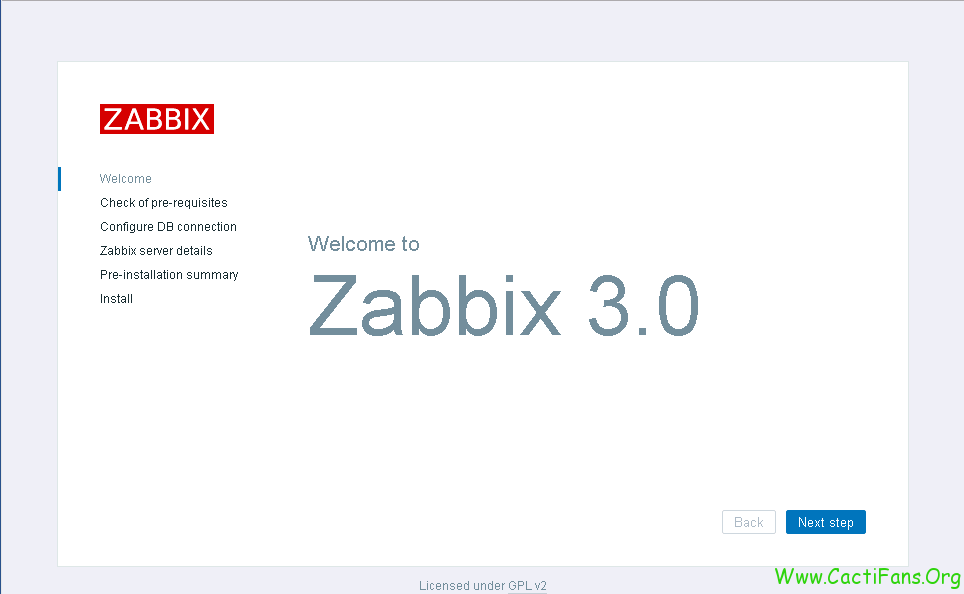
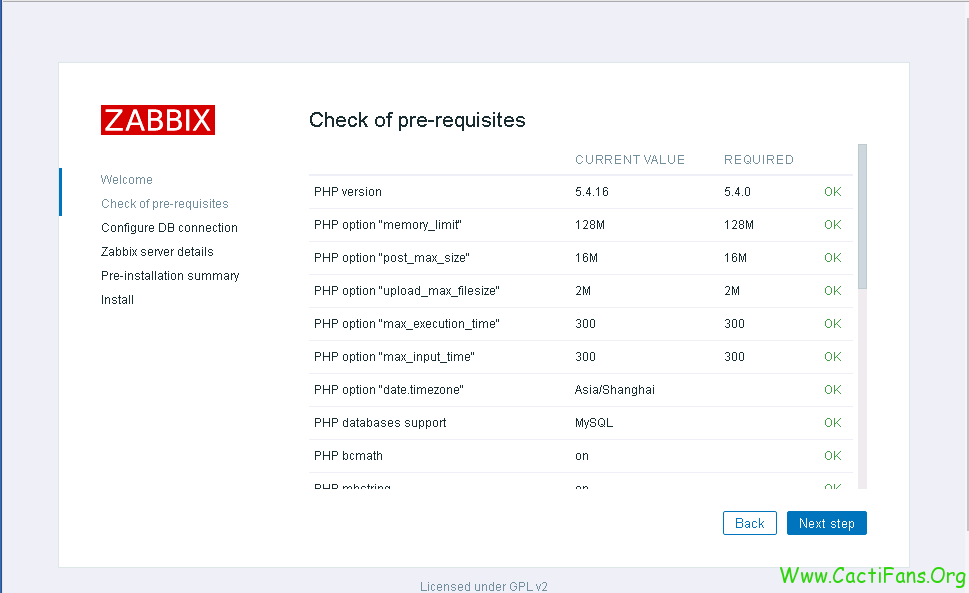
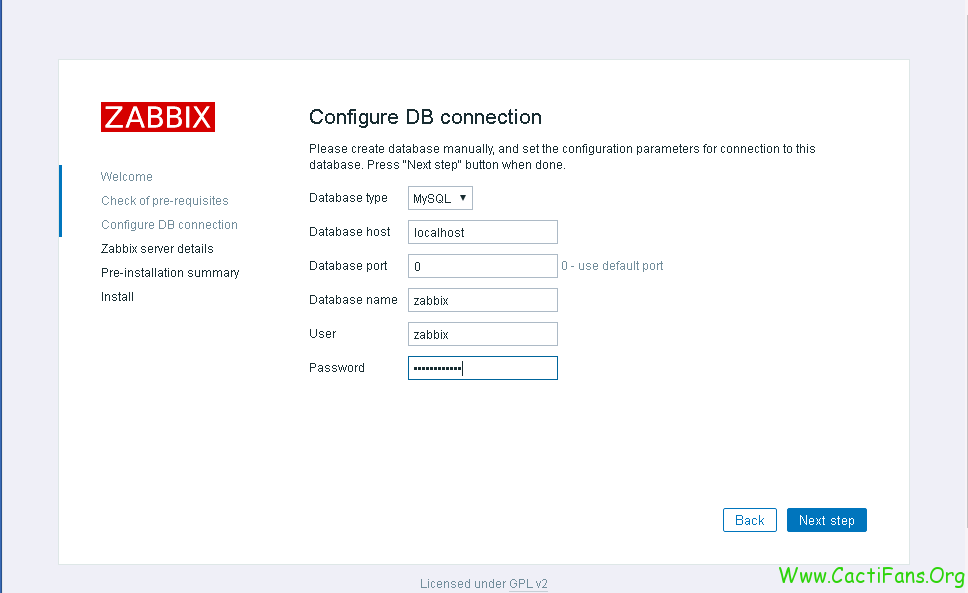
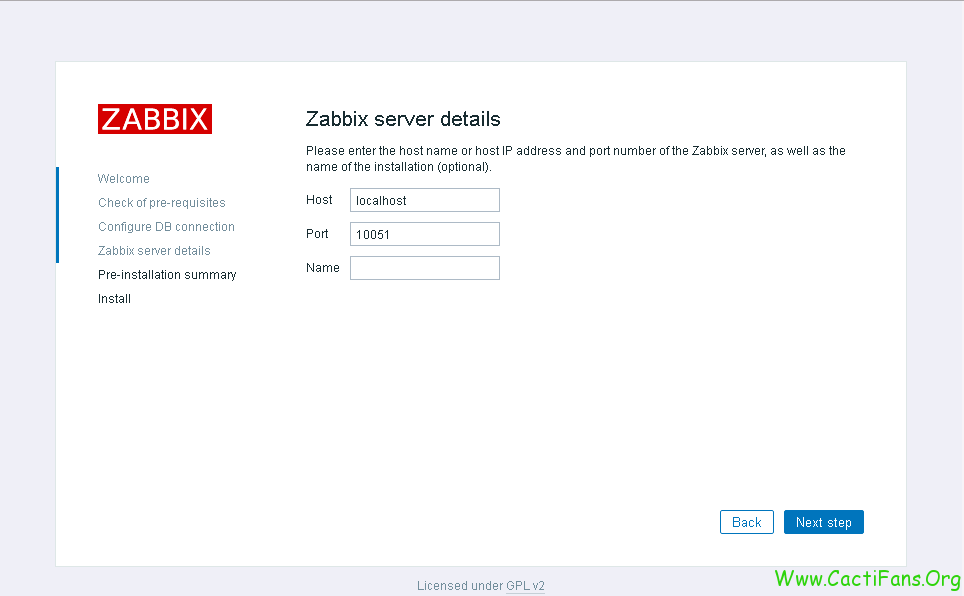
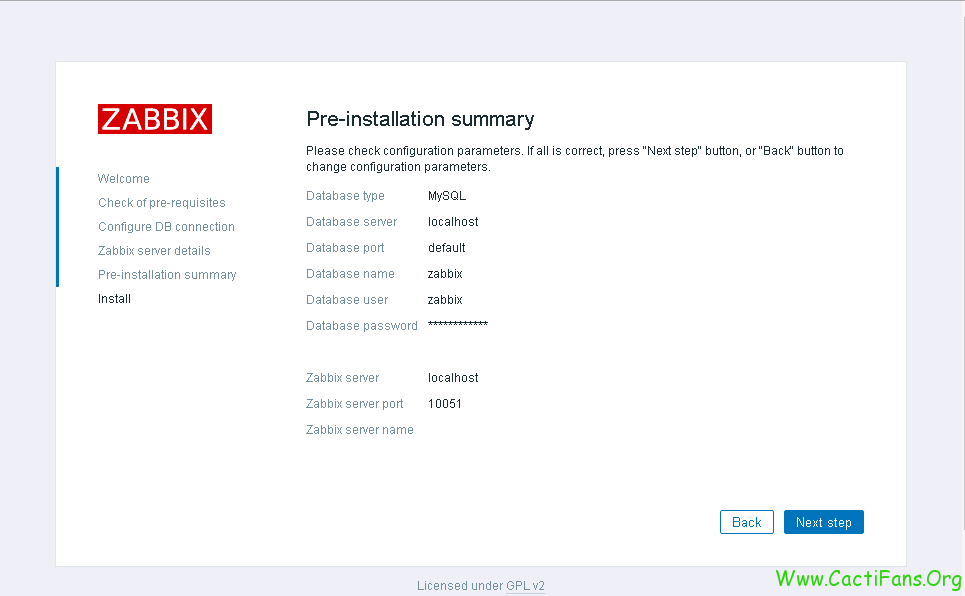
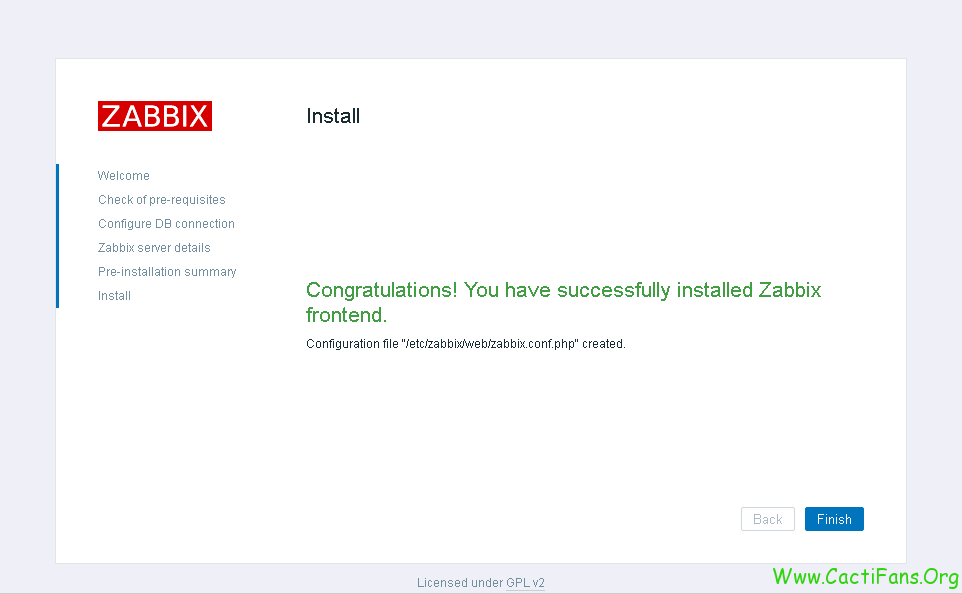
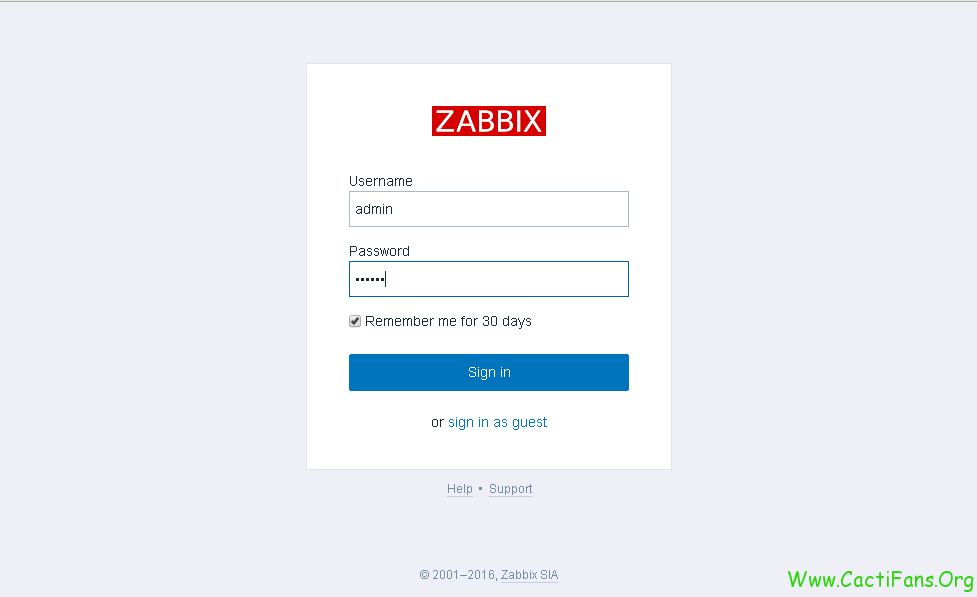
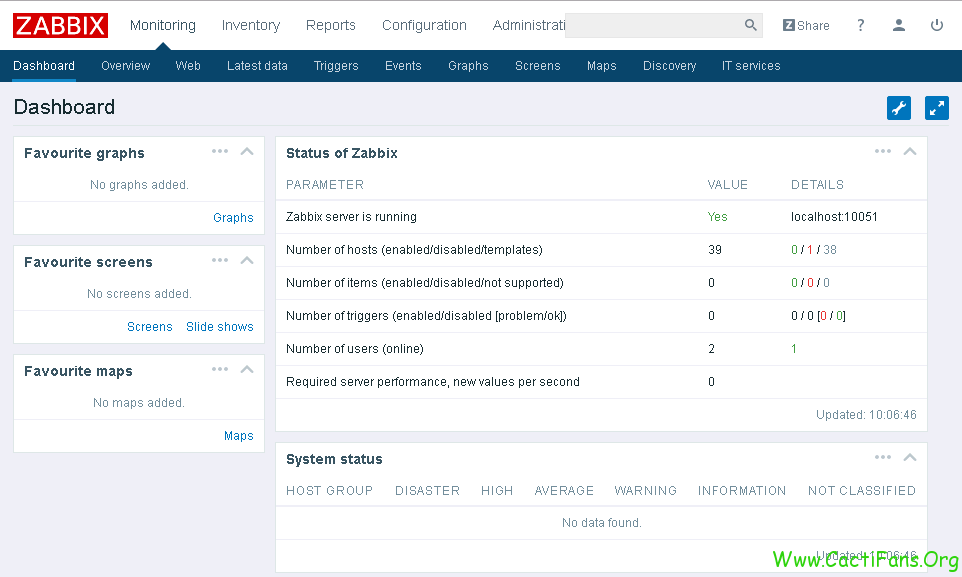
![Dockerfile 研究-[zabbix 安装]-mysql版本](https://ucc.alicdn.com/pic/developer-ecology/pl57zuqojx3p2_08e78933a21f41ecad0f9d38285e396a.png?x-oss-process=image/resize,h_160,m_lfit)
![Dockerfile 研究-[zabbix 安装]-pgsql版本](https://ucc.alicdn.com/pic/developer-ecology/pl57zuqojx3p2_a064553e4aca42dfacc06dfde0510011.png?x-oss-process=image/resize,h_160,m_lfit)