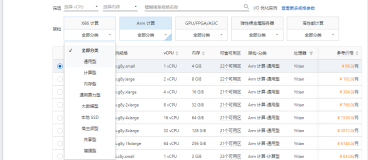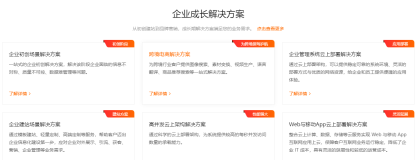1.整体架构
基于阿里云的Serverless架构
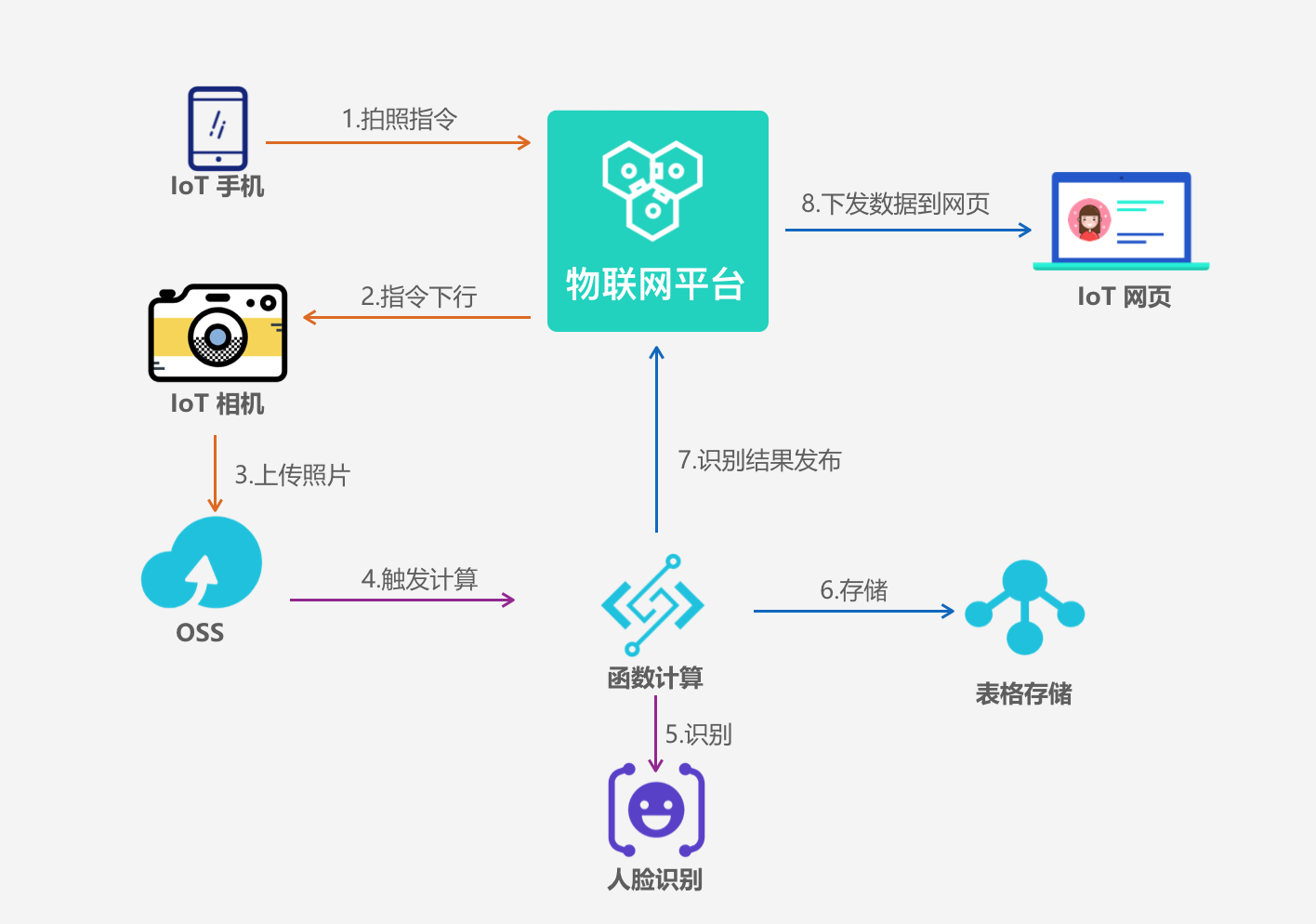
2.阿里云产品
IoT平台:https://www.aliyun.com/product/iot
函数计算:https://www.aliyun.com/product/fc
表格存储:https://www.aliyun.com/product/ots
OSS存储:https://www.aliyun.com/product/oss
人脸识别:https://data.aliyun.com/product/face
3.设备采购
| 名称 | 图片 | 购买 |
|---|---|---|
| 摄像头 |  |
淘宝 |
| 树莓派 |  |
淘宝 |
4.树莓派设备端开发
4.1 Enable Camera
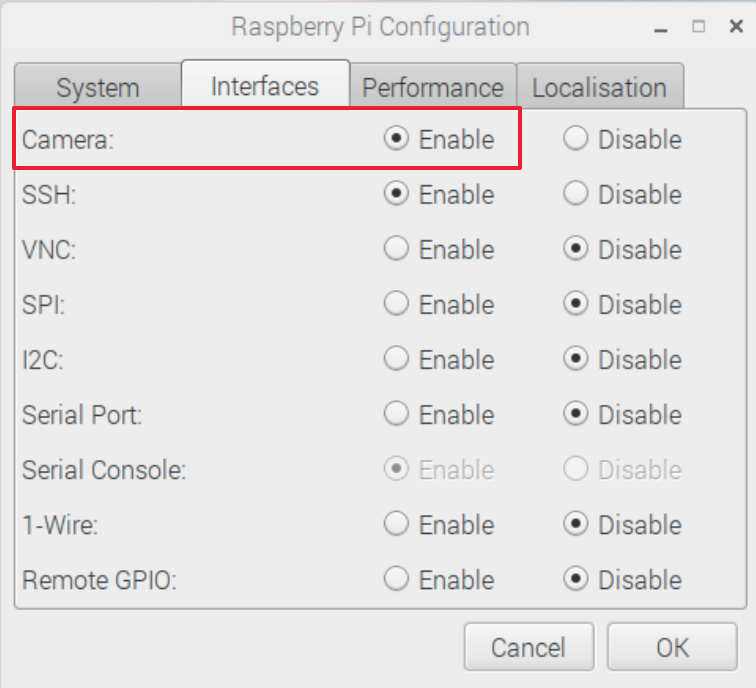
4.2 目录结构
- 在/home/pi目录下创建 iot文件夹,
- 在/home/pi/iot创建 photos文件夹,iot.cfg配置文件,iot.py文件
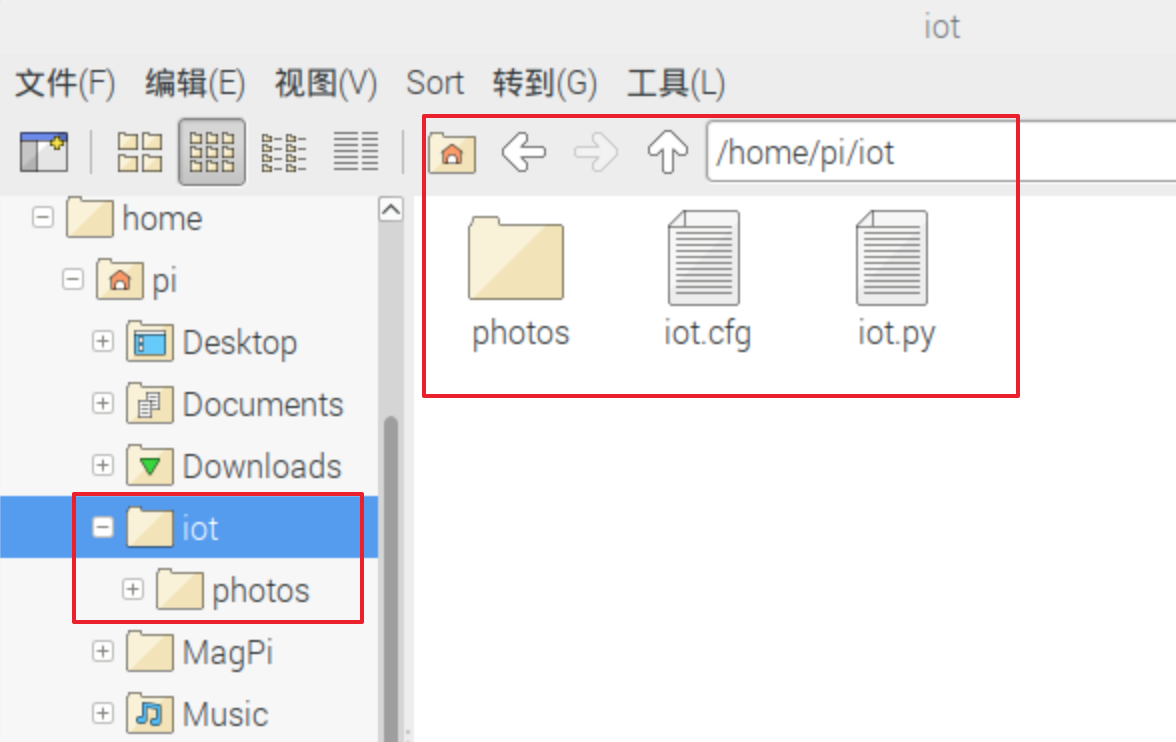
4.3 Python3程序
4.3.1 安装依赖
pip3 install oss2
pip3 install picamera
pip3 install aliyun-python-sdk-iot-client4.3.2 iot.cfg配置文件
[IOT]
productKey = xxx
deviceName = xxx
deviceSecret = xxx
[OSS]
ossAccessKey = xxx
ossAccessKeySecret = xxx
ossEndpoint = xxx
ossBucketId = xxx
4.3.3 iot.py应用程序
#!/usr/bin/python3
# -*- coding: utf-8 -*-
import oss2
from picamera import PiCamera
import time
import aliyunsdkiotclient.AliyunIotMqttClient as AliyunIot
import configparser
config = configparser.ConfigParser()
config.read('iot.cfg')
# IoT
PRODUCE_KEY = config['IOT']['productKey']
DEVICE_NAME = config['IOT']['deviceName']
DEVICE_SECRET = config['IOT']['deviceSecret']
HOST = PRODUCE_KEY + '.iot-as-mqtt.cn-shanghai.aliyuncs.com'
SUBSCRIBE_TOPIC = "/" + PRODUCE_KEY + "/" + DEVICE_NAME + "/control";
# oss
OSS_AK = config['OSS']['ossAccessKey']
OSS_AK_SECRET = config['OSS']['ossAccessKeySecret']
OSS_ENDPOINT = config['OSS']['ossEndpoint']
OSS_BUCKET_ID = config['OSS']['ossBucketId']
auth = oss2.Auth(OSS_AK, OSS_AK_SECRET)
bucket = oss2.Bucket(auth, OSS_ENDPOINT, OSS_BUCKET_ID)
camera = PiCamera()
camera.resolution = (720,480)
# Take a photo first, then upload photo to oss
def take_photo():
ticks = int(time.time())
fileName = 'raspi%s.jpg' % ticks
filePath = '/home/pi/iot/photos/%s' % fileName
# take a photo
camera.capture(filePath)
# upload to oss
bucket.put_object_from_file('piPhotos/'+fileName, filePath)
def on_connect(client, userdata, flags, rc):
print('subscribe '+SUBSCRIBE_TOPIC)
client.subscribe(topic=SUBSCRIBE_TOPIC)
def on_message(client, userdata, msg):
print('receive message topic :'+ msg.topic)
print(str(msg.payload))
take_photo()
if __name__ == '__main__':
client = AliyunIot.getAliyunIotMqttClient(PRODUCE_KEY,DEVICE_NAME, DEVICE_SECRET, secure_mode=3)
client.on_connect = on_connect
client.on_message = on_message
client.connect(host=HOST, port=1883, keepalive=60)
# loop
client.loop_forever()
5.函数计算开发
5.1 index.js应用程序
const request = require('request');
const url = require('url');
const crypto = require('crypto');
const TableStore = require('tablestore');
const co = require('co');
const RPCClient = require('@alicloud/pop-core').RPCClient;
const config = require("./config");
//iot client
const iotClient = new RPCClient({
accessKeyId: config.accessKeyId,
secretAccessKey: config.secretAccessKey,
endpoint: config.iotEndpoint,
apiVersion: config.iotApiVersion
});
//ots client
const otsClient = new TableStore.Client({
accessKeyId: config.accessKeyId,
secretAccessKey: config.secretAccessKey,
endpoint: config.otsEndpoint,
instancename: config.otsInstance,
maxRetries: 20
});
const options = {
url: config.dtplusUrl,
method: 'POST',
headers: {
'Accept': 'application/json',
'Content-type': 'application/json'
}
};
module.exports.handler = function(event, context, callback) {
var eventJson = JSON.parse(event.toString());
try {
var imgUrl = config.ossEndpoint + eventJson.events[0].oss.object.key;
options.body = JSON.stringify({ type: 0, image_url: imgUrl });
options.headers.Date = new Date().toUTCString();
options.headers.Authorization = makeDataplusSignature(options);
request.post(options, function(error, response, body) {
console.log('face/attribute response body' + body)
const msg = parseBody(imgUrl, body)
//
saveToOTS(msg, callback);
});
} catch (err) {
callback(null, err);
}
};
parseBody = function(imgUrl, body) {
body = JSON.parse(body);
//face_rect [left, top, width, height],
const idx = parseInt(10 * Math.random() % 4);
const age = (parseInt(body.age[0])) + "岁";
const expression = (body.expression[0] == "1") ? config.happy[idx] : config.normal[idx];
const gender = (body.gender[0] == "1") ? "帅哥" : "靓女";
const glass = (body.glass[0] == "1") ? "戴眼镜" : "火眼金睛";
return {
'imgUrl': imgUrl,
'gender': gender,
'faceRect': body.face_rect.join(','),
'glass': glass,
'age': age,
'expression': expression
};
}
//pub msg to WebApp by IoT
iotPubToWeb = function(payload, cb) {
co(function*() {
try {
//创建设备
var iotResponse = yield iotClient.request('Pub', {
ProductKey: config.productKey,
TopicFullName: config.topicFullName,
MessageContent: new Buffer(JSON.stringify(payload)).toString('base64'),
Qos: 0
});
} catch (err) {
console.log('iotPubToWeb err' + JSON.stringify(err))
}
cb(null, payload);
});
}
saveToOTS = function(msg, cb) {
var ots_data = {
tableName: config.tableName,
condition: new TableStore.Condition(TableStore.RowExistenceExpectation.IGNORE, null),
primaryKey: [{ deviceId: "androidPhoto" }, { id: TableStore.PK_AUTO_INCR }],
attributeColumns: [
{ 'imgUrl': msg.imgUrl },
{ 'gender': msg.gender },
{ 'faceRect': msg.faceRect },
{ 'glass': msg.glass },
{ 'age': msg.age },
{ 'expression': msg.expression }
],
returnContent: { returnType: TableStore.ReturnType.Primarykey }
}
otsClient.putRow(ots_data, function(err, data) {
iotPubToWeb(msg, cb);
});
}
makeDataplusSignature = function(options) {
const md5Body = crypto.createHash('md5').update(new Buffer(options.body)).digest('base64');
const stringToSign = "POST\napplication/json\n" + md5Body + "\napplication/json\n" + options.headers.Date + "\n/face/attribute"
// step2: 加密 [Signature = Base64( HMAC-SHA1( AccessSecret, UTF-8-Encoding-Of(StringToSign) ) )]
const signature = crypto.createHmac('sha1', config.secretAccessKey).update(stringToSign).digest('base64');
return "Dataplus " + config.accessKeyId + ":" + signature;
}5.2 config.js配置文件
module.exports = {
accessKeyId: '账号ak',
secretAccessKey: '账号ak secret',
iotEndpoint: 'https://iot.cn-shanghai.aliyuncs.com',
iotApiVersion: '2018-01-20',
productKey: 'web大屏产品pk',
topicFullName: 'web大屏订阅识别结果的topic',
//可选,如果不保存结果,不需要ots
otsEndpoint: 'ots接入点',
otsInstance: 'ots实例',
tableName: 'ots结果存储表',
}6. Web端App开发
<!DOCTYPE html>
<html>
<head>
<meta charset="UTF-8">
<title>阿里云IoT</title>
<style type="text/css">
body {
line-height: 1.6;
font-family: Arial, Helvetica, sans-serif;
margin: 0;
padding: 0;
background: url(http://iot-face.oss-cn-shanghai.aliyuncs.com/iot-face-yq.png) no-repeat;
background-color: #202124;
}
.face-msg {
display: inline;
font-size: 32px;
color: #5FFFF8;
padding: 30px 160px 0px 60px;
}
</style>
</head>
<body>
<div style="padding: 190px 10px 0px 360px;">
<div class="face-msg" id='glass' style="color: #5FFFF8"></div>
<div class="face-msg" id='gender' style="color: #FF5FE5"></div>
<div class="face-msg" id='age' style="color: #FFDD5F"></div>
<div class="face-msg" id='expression' style="color: #FC4D4D"></div>
</div>
<!-- -->
<div style="position: relative;padding: 145px 10px 0px 165px;">
<div style="position: absolute;">
<canvas id="myCanvas" width="720px" height="480px"></canvas>
</div>
<img id='imageUrl' src="" width="720px" height="480px" />
</div>
<script type="text/javascript" src="http://iot-face.oss-cn-shanghai.aliyuncs.com/zepto.min.js"></script>
<script src="http://iot-face.oss-cn-shanghai.aliyuncs.com/mqttws31.min.js" type="text/javascript"></script>
<script type="text/javascript">
$(document).ready(function() {
initMqtt();
});
var client;
function initMqtt() {
//模拟设备参数
var mqttClientId = Math.random().toString(36).substr(2);
client = new Paho.MQTT.Client("public.iot-as-mqtt.cn-shanghai.aliyuncs.com", 443, mqttClientId);
// set callback handlers
var options = {
useSSL: false,
userName: '替换iotId',
password: '替换iot token',
keepAliveInterval: 60,
onSuccess: onConnect,
onFailure: function(e) {
console.log(e);
}
};
client.onConnectionLost = onConnectionLost;
client.onMessageDelivered = onMessageDelivered;
client.onMessageArrived = onMessageArrived;
// connect the client
client.connect(options);
}
// called when the client connects
function onConnect() {
// Once a connection has been made, make a subscription
client.subscribe("替换订阅数据更新topic");
}
// called when the client loses its connection
function onConnectionLost(responseObject) {
if (responseObject.errorCode !== 0) {
console.error("onConnectionLost:", responseObject);
}
}
function onMessageArrived(message) {
fillData(JSON.parse(message.payloadString))
}
function onMessageDelivered(message) {
console.log("onMessageDelivered: [" + message.destinationName + "] --- " + message.payloadString);
}
function fillData(data) {
$("#age").html(data.age);
$("#expression").html(data.expression);
$("#gender").html(data.gender);
$("#glass").html(data.glass);
$("#imageUrl").attr("src", data.imgUrl);
var rect = data.faceRect.split(","); //"270,22,202,287"
var canvas = document.getElementById("myCanvas");
var ctx = canvas.getContext("2d");
ctx.clearRect(0, 0, canvas.width, canvas.height);
ctx.strokeStyle = '#03A9F4';
ctx.lineWidth = 2;
ctx.beginPath();
ctx.rect(rect[0], rect[1], rect[2], rect[3]);
ctx.stroke();
};
</script>
</body>
</html>7. 拍照指令触发器
/**
* package.json 添加依赖:"@alicloud/pop-core": "1.5.2"
*/
const co = require('co');
const RPCClient = require('@alicloud/pop-core').RPCClient;
const options = {
accessKey: "替换ak",
accessKeySecret: "替换ak Secret",
};
//1.初始化client
const client = new RPCClient({
accessKeyId: options.accessKey,
secretAccessKey: options.accessKeySecret,
endpoint: 'https://iot.cn-shanghai.aliyuncs.com',
apiVersion: '2018-01-20'
});
const params = {
ProductKey: "a1p35XsaOS7",
TopicFullName: "相机指令topic",
MessageContent: new Buffer('{"action":"takephoto"}').toString('base64'),
Qos: "0"
};
co(function*() {
try {
//3.发起API调用
const response = yield client.request('Pub', params);
console.log(JSON.stringify(response));
} catch (err) {
console.log(err);
}
});IoT物联网技术 公共账号