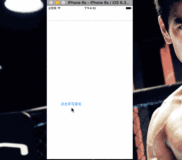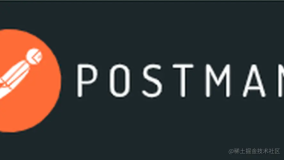Android 提供了很多丰富、实用而且很有特色的功能。比如,语音识别、手写签名等等。本篇就为你介绍如何在android上进行个性化的手写签名。
首先大致说说需求:这是一个追求时尚、张扬个性的时代,我们希望在签名的地方,签名的是自己手写出来的很有个性的艺术字,而非根据手势识别出来的标准字体。
设计思路如下,在画板上进行签名(其实就是绘制图片),完成后保存为图片。然后将图片按照一定的比率进行缩放并显示在指定的位置。
这里给出一个实例,实例只是一个简单的例子,如有需要可以进行必要的扩展。这里我们需要一个Listener、一个Dialog、一个Activity这个三个java类。两个layout XML文件。
Listener很简单,主要是对手写板对话框的一个监听。
|
1
2
3
4
5
|
public interface DialogListener {
public void refreshActivity(Object object);
}
|
接着是画板的Dialog
|
1
2
3
4
5
6
7
8
9
10
11
12
13
14
15
16
17
18
19
20
21
22
23
24
25
26
27
28
29
30
31
32
33
34
35
36
37
38
39
40
41
42
43
44
45
46
47
48
49
50
51
52
53
54
55
56
57
58
59
60
61
62
63
64
65
66
67
68
69
70
71
72
73
74
75
76
77
78
79
80
81
82
83
84
85
86
87
88
89
90
91
92
93
94
95
96
97
98
99
100
101
102
103
104
105
106
107
108
109
110
111
112
113
114
115
116
117
118
119
120
121
122
123
124
125
126
127
128
129
130
131
132
133
134
135
136
137
138
139
140
141
142
143
144
145
146
147
148
149
150
151
152
153
154
155
156
157
158
159
160
161
162
163
164
165
166
167
168
169
170
171
172
173
174
175
176
177
178
179
180
181
182
183
184
185
186
187
188
189
190
191
192
193
194
195
196
197
198
199
200
201
202
203
|
package cn.handwriting;
import android.app.Dialog;
import android.content.Context;
import android.graphics.Bitmap;
import android.graphics.Bitmap.Config;
import android.graphics.Canvas;
import android.graphics.Color;
import android.graphics.Paint;
import android.graphics.Path;
import android.os.Bundle;
import android.view.MotionEvent;
import android.view.View;
import android.view.Window;
import android.view.WindowManager.LayoutParams;
import android.widget.Button;
import android.widget.FrameLayout;
public class WritePadDialog extends Dialog {
Context context;
LayoutParams p ;
DialogListener dialogListener;
public WritePadDialog(Context context,DialogListener dialogListener) {
super
(context);
this
.context = context;
this
.dialogListener = dialogListener;
}
static final int BACKGROUND_COLOR = Color.WHITE;
static final int BRUSH_COLOR = Color.BLACK;
PaintView mView;
/** The index of the current color to use. */
int mColorIndex;
@Override
protected void onCreate(Bundle savedInstanceState) {
super
.onCreate(savedInstanceState);
requestWindowFeature(Window.FEATURE_NO_TITLE);
requestWindowFeature(Window.FEATURE_PROGRESS);
setContentView(R.layout.write_pad);
p = getWindow().getAttributes();
//获取对话框当前的参数值
p.height = 320;
//(int) (d.getHeight() * 0.4); //高度设置为屏幕的0.4
p.width = 480;
//(int) (d.getWidth() * 0.6); //宽度设置为屏幕的0.6
getWindow().setAttributes(p);
//设置生效
mView =
new
PaintView(context);
FrameLayout frameLayout = (FrameLayout) findViewById(R.id.tablet_view);
frameLayout.addView(mView);
mView.requestFocus();
Button btnClear = (Button) findViewById(R.id.tablet_clear);
btnClear.setOnClickListener(
new
View.OnClickListener() {
@Override
public void onClick(View v) {
mView.clear();
}
});
Button btnOk = (Button) findViewById(R.id.tablet_ok);
btnOk.setOnClickListener(
new
View.OnClickListener() {
@Override
public void onClick(View v) {
try
{
dialogListener.refreshActivity(mView.getCachebBitmap());
WritePadDialog.
this
.dismiss();
}
catch
(Exception e) {
e.printStackTrace();
}
}
});
Button btnCancel = (Button)findViewById(R.id.tablet_cancel);
btnCancel.setOnClickListener(
new
View.OnClickListener() {
@Override
public void onClick(View v) {
cancel();
}
});
}
/**
* This view implements the drawing canvas.
*
* It handles all of the input events and drawing functions.
*/
class PaintView extends View {
private Paint paint;
private Canvas cacheCanvas;
private Bitmap cachebBitmap;
private Path path;
public Bitmap getCachebBitmap() {
return
cachebBitmap;
}
public PaintView(Context context) {
super
(context);
init();
}
private void init(){
paint =
new
Paint();
paint.setAntiAlias(
true
);
paint.setStrokeWidth(3);
paint.setStyle(Paint.Style.STROKE);
paint.setColor(Color.BLACK);
path =
new
Path();
cachebBitmap = Bitmap.createBitmap(p.width, (int)(p.height*0.8), Config.ARGB_8888);
cacheCanvas =
new
Canvas(cachebBitmap);
cacheCanvas.drawColor(Color.WHITE);
}
public void clear() {
if
(cacheCanvas !=
null
) {
paint.setColor(BACKGROUND_COLOR);
cacheCanvas.drawPaint(paint);
paint.setColor(Color.BLACK);
cacheCanvas.drawColor(Color.WHITE);
invalidate();
}
}
@Override
protected void onDraw(Canvas canvas) {
// canvas.drawColor(BRUSH_COLOR);
canvas.drawBitmap(cachebBitmap, 0, 0,
null
);
canvas.drawPath(path, paint);
}
@Override
protected void onSizeChanged(int w, int h, int oldw, int oldh) {
int curW = cachebBitmap !=
null
? cachebBitmap.getWidth() : 0;
int curH = cachebBitmap !=
null
? cachebBitmap.getHeight() : 0;
if
(curW >= w && curH >= h) {
return
;
}
if
(curW < w)
curW = w;
if
(curH < h)
curH = h;
Bitmap newBitmap = Bitmap.createBitmap(curW, curH, Bitmap.Config.ARGB_8888);
Canvas newCanvas =
new
Canvas();
newCanvas.setBitmap(newBitmap);
if
(cachebBitmap !=
null
) {
newCanvas.drawBitmap(cachebBitmap, 0, 0,
null
);
}
cachebBitmap = newBitmap;
cacheCanvas = newCanvas;
}
private float cur_x, cur_y;
@Override
public boolean onTouchEvent(MotionEvent event) {
float x = event.getX();
float y = event.getY();
switch
(event.getAction()) {
case
MotionEvent.ACTION_DOWN: {
cur_x = x;
cur_y = y;
path.moveTo(cur_x, cur_y);
break
;
}
case
MotionEvent.ACTION_MOVE: {
path.quadTo(cur_x, cur_y, x, y);
cur_x = x;
cur_y = y;
break
;
}
case
MotionEvent.ACTION_UP: {
cacheCanvas.drawPath(path, paint);
path.reset();
break
;
}
}
invalidate();
return
true
;
}
}
}
|
Activity是程序的入口,这个必不可少。
|
1
2
3
4
5
6
7
8
9
10
11
12
13
14
15
16
17
18
19
20
21
22
23
24
25
26
27
28
29
30
31
32
33
34
35
36
37
38
39
40
41
42
43
44
45
46
47
48
49
50
51
52
53
54
55
56
57
58
59
60
61
62
63
64
65
66
67
68
69
70
71
72
73
74
75
76
77
78
79
80
81
82
83
84
85
86
87
88
89
|
package cn.handwriting;
import java.io.ByteArrayOutputStream;
import java.io.File;
import java.io.FileOutputStream;
import java.io.IOException;
import android.app.Activity;
import android.graphics.Bitmap;
import android.os.Bundle;
import android.os.Environment;
import android.view.View;
import android.view.View.OnClickListener;
import android.widget.ImageView;
import android.widget.TextView;
public class HandwritingActivity extends Activity {
/** Called when the activity is first created. */
private Bitmap mSignBitmap;
private String signPath;
private ImageView ivSign;
private TextView tvSign;
@Override
public void onCreate(Bundle savedInstanceState) {
super
.onCreate(savedInstanceState);
setContentView(R.layout.main);
setTitle(
"欢迎使用手写签名"
);
ivSign =(ImageView)findViewById(R.id.iv_sign);
tvSign = (TextView)findViewById(R.id.tv_sign);
ivSign.setOnClickListener(signListener);
tvSign.setOnClickListener(signListener);
}
private OnClickListener signListener =
new
View.OnClickListener() {
@Override
public void onClick(View v) {
WritePadDialog writeTabletDialog =
new
WritePadDialog(
HandwritingActivity.
this
,
new
DialogListener() {
@Override
public void refreshActivity(Object object) {
mSignBitmap = (Bitmap) object;
signPath = createFile();
/*BitmapFactory.Options options = new BitmapFactory.Options();
options.inSampleSize = 15;
options.inTempStorage = new byte[5 * 1024];
Bitmap zoombm = BitmapFactory.decodeFile(signPath, options);*/
ivSign.setImageBitmap(mSignBitmap);
tvSign.setVisibility(View.GONE);
}
});
writeTabletDialog.show();
}
};
/**
* 创建手写签名文件
*
* @return
*/
private String createFile() {
ByteArrayOutputStream baos =
null
;
String _path =
null
;
try
{
String sign_dir = Environment.getExternalStorageDirectory() + File.separator;
_path = sign_dir + System.currentTimeMillis() +
".jpg"
;
baos =
new
ByteArrayOutputStream();
mSignBitmap.compress(Bitmap.CompressFormat.JPEG, 100, baos);
byte[] photoBytes = baos.toByteArray();
if
(photoBytes !=
null
) {
new
FileOutputStream(
new
File(_path)).write(photoBytes);
}
}
catch
(IOException e) {
e.printStackTrace();
} finally {
try
{
if
(baos !=
null
)
baos.close();
}
catch
(IOException e) {
e.printStackTrace();
}
}
return
_path;
}
}
|
对应的两个layout文件
main.xml
|
1
2
3
4
5
6
7
8
9
10
11
12
13
14
15
16
17
18
19
20
21
22
23
24
|
<?xml version=
"1.0"
encoding=
"utf-8"
?>
<LinearLayout xmlns:android=
"http://schemas.android.com/apk/res/android"
android:layout_width=
"fill_parent"
android:layout_height=
"fill_parent"
android:orientation=
"vertical"
>
<ImageView
android:id=
"@+id/iv_sign"
android:layout_marginTop=
"50dp"
android:layout_width=
"wrap_content"
android:layout_height=
"wrap_content"
android:layout_gravity=
"center"
/>
<TextView
android:id=
"@+id/tv_sign"
android:layout_marginTop=
"50dp"
android:layout_below=
"@id/iv_sign"
android:layout_width=
"wrap_content"
android:layout_height=
"wrap_content"
android:layout_gravity=
"center"
android:text=
"点此签名"
/>
</LinearLayout>
|
write_pad.xml
|
1
2
3
4
5
6
7
8
9
10
11
12
13
14
15
16
17
18
19
20
21
22
23
24
25
26
27
28
29
30
31
32
33
34
35
36
37
38
39
40
41
42
43
|
<LinearLayout xmlns:android=
"http://schemas.android.com/apk/res/android"
android:layout_width=
"fill_parent"
android:layout_height=
"fill_parent"
android:orientation=
"vertical"
>
<FrameLayout
android:id=
"@+id/tablet_view"
android:layout_width=
"fill_parent"
android:layout_height=
"0dp"
android:layout_weight=
"1"
android:background=
"@color/white"
>
</FrameLayout>
<LinearLayout
android:layout_width=
"fill_parent"
android:layout_height=
"wrap_content"
android:background=
"@android:drawable/bottom_bar"
android:paddingTop=
"4dp"
>
<Button
android:id=
"@+id/tablet_ok"
android:layout_width=
"0dp"
android:layout_height=
"wrap_content"
android:layout_weight=
"1"
android:text=
"确定"
/>
<Button
android:id=
"@+id/tablet_clear"
android:layout_width=
"0dp"
android:layout_height=
"wrap_content"
android:layout_weight=
"1"
android:text=
"清除"
/>
<Button
android:id=
"@+id/tablet_cancel"
android:layout_width=
"0dp"
android:layout_height=
"wrap_content"
android:layout_weight=
"1"
android:text=
"取消"
/>
</LinearLayout>
</LinearLayout>
|
这里还有个样式的设置,所以在values下添加了一个colors.xml文件。