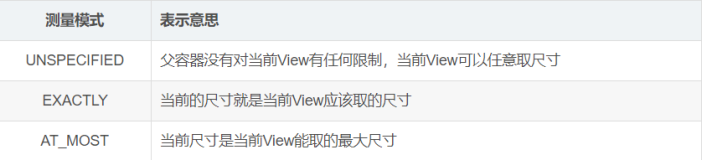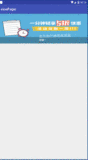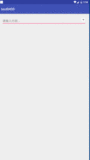前言
实现一个简单的滑动开发,效果图如下:
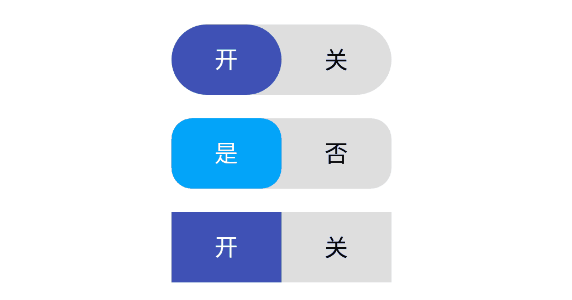
switchView完整版本
分析
- 平分整个View为两份
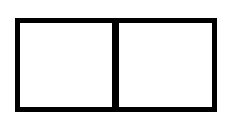
平分VIew
- 测量字体的高度和宽度,确定左右View的文字的位置并进行绘制
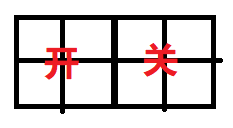
确定字体的位置和绘制
绘制背景颜色,如果有圆角,绘制==圆角 #f44336==
在文字下层绘制一个==背景View(矩形) #ff5722==,有圆角的情况下会绘制圆角
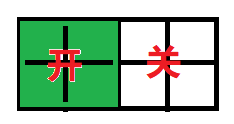
绘制背景View
- 设置点击事件,在点击事件中开启一个 ==ValueAnimator.ofFloa(1) #f44336== 动画, 在==onDraw() #f44336==不断的通过动画的执行==百分比 #f44336== 计算背景View的X轴坐标进行绘制。
6 动画完成保存状态和设置文字的颜色。
编码
确定属性
首先确定需要哪一些属性,然后在慢慢的对属性进行实现。
<declare-styleable name="SwitchView">
<!--关闭文字-->
<attr name="off_text" format="string" />
<!--打开文字-->
<attr name="on_text" format="string" />
<!--打开文字颜色-->
<attr name="on_text_color" format="color" />
<!--关闭文字颜色-->
<attr name="off_text_color" format="color" />
<!--无状态下的背景颜色-->
<attr name="background_color" format="color" />
<!--打开的背景颜色-->
<attr name="on_background_color" format="color" />
<!--关闭的背景颜色-->
<attr name="off_background_color" format="color" />
<!--字体大小-->
<attr name="text_size" format="dimension" />
<!--圆角-->
<attr name="radius" format="dimension" />
</declare-styleable>
创建SwitchView
==SwitchView #f44336== 使用的完全接手 ==onDraw #f44336== ,自行进行相关绘制的自定义方式,所以我们需要继承至 ==View #f44336==
public class SwitchView extends View{
public SwitchView(Context context) {
this(context, null);
}
public SwitchView(Context context, AttributeSet attrs) {
this(context, attrs, 0);
}
public SwitchView(Context context, AttributeSet attrs, int defStyleAttr) {
super(context, attrs, defStyleAttr);
initAttr(context, attrs);
}
private void initAttr(Context context, AttributeSet attrs) {
}
}
初始化相关属性
/**
* 初始化属性
*
* @param context 上下午
* @param attrs 属性
*/
private void initAttr(Context context, AttributeSet attrs) {
TypedArray typedArray = context.obtainStyledAttributes(attrs, R.styleable.SwitchView);
//关闭文字
offText = typedArray.getString(R.styleable.SwitchView_off_text);
offText = TextUtils.isEmpty(offText) ? "关闭" : offText;
//打开文字
onText = typedArray.getString(R.styleable.SwitchView_on_text);
onText = TextUtils.isEmpty(onText) ? "打开" : onText;
//关闭文字颜色
offTextColor = typedArray.getColor(R.styleable.SwitchView_off_text_color, offTextColor);
//打开文字颜色
onTextColor = typedArray.getColor(R.styleable.SwitchView_on_text_color, onTextColor);
//背景颜色
mBackgroundColor = typedArray.getColor(R.styleable.SwitchView_background_color, mBackgroundColor);
//打开背景颜色
mOnBackgroundColor = typedArray.getColor(R.styleable.SwitchView_on_background_color, mOnBackgroundColor);
//关闭背景颜色
mOffBackgroundColor = typedArray.getColor(R.styleable.SwitchView_off_background_color, mOnBackgroundColor);
//文字大小
textSize = typedArray.getDimension(R.styleable.SwitchView_text_size, 16);
//圆角
mRadius = typedArray.getDimension(R.styleable.SwitchView_radius, mRadius);
//前面那个按钮的长度
mFrontGroundWidth = typedArray.getDimension(R.styleable.SwitchView_front_ground_width, 0);
typedArray.recycle();
//初始化画笔
mPaint = new Paint();
mPaint.setStrokeWidth(5);
mPaint.setAntiAlias(true);
}
测量和计算
测量整个View的宽高,确定左右两部分的长度和文字的位置
protected void onSizeChanged(int w, int h, int oldw, int oldh) {
super.onSizeChanged(w, h, oldw, oldh);
//View的宽度
mWidth = w;
//View的高度
mHeight = h;
//高度的中间
mCenterHeight = h / 2;
//宽度的中间
mCenterWidth = w / 2;
//创建背景矩形
mBackgroundRectf = new RectF(0, 0, mWidth, mHeight);
//打开的矩形
mOnRectf = new RectF(0, 0, mCenterWidth, mHeight);
//文字的中间高度
Rect mRect = new Rect();
mPaint.setTextSize(textSize);
// 测量打开文字
mPaint.getTextBounds(onText, 0, onText.length(), mRect);
onTextCenterHeight = mRect.height() * 0.4f;
//测量关闭文字
mPaint.getTextBounds(offText, 0, offText.length(), mRect);
offTextCenterHeight = mRect.height() * 0.4f;
}
绘制文字和背景
@Override
protected void onDraw(Canvas canvas) {
super.onDraw(canvas);
// 设置颜色
mPaint.setColor(mBackgroundColor);
////绘制背景矩形
canvas.drawRoundRect(mOnRectf, mRadius, mRadius, mPaint);
//绘制打开文字
mPaint.setColor(onTextColor);
mPaint.setTextSize(textSize);
canvas.drawText(onText, mCenterWidth / 2 - mPaint.measureText(onText) / 2, mCenterHeight + onTextCenterHeight, mPaint);
//绘制关闭文字
mPaint.setColor(offTextColor);
mPaint.setTextSize(textSize);
canvas.drawText(offText, (mCenterWidth + mCenterWidth / 2) - mPaint.measureText(offText) / 2, mCenterHeight + offTextCenterHeight, mPaint);
}
查看效果:
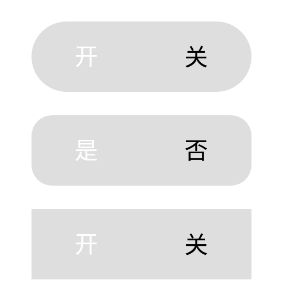
背景效果
绘制打开背景
绘制开关颜色
mOnRectf = new RectF(0 , 0, width , mHeight);
mPaint.setColor(mOnBackgroundColor);
canvas.drawRoundRect(mOnRectf, mRadius, mRadius, mPaint);
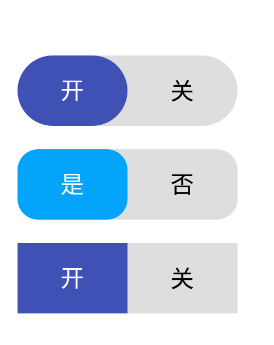
打开预览
完善细节
基本上到这一步骤就已经是差不多了,现在需要做的是:
- 响应点击事件,启动动画
- 根据动画的执行值更改RectF的left的值,如果处于打开,那么left增加,关闭则left减少
- 定义一个接口,动画完成回调结果。
点击事件和动画
@Override
public void onClick(View v) {
startAnim();
}
private void startAnim() {
if (valueAnimator == null || !valueAnimator.isRunning()) {
//发散一个宽度的值
valueAnimator = ValueAnimator.ofFloat(1).setDuration(300);
valueAnimator.setInterpolator(new AccelerateDecelerateInterpolator());
valueAnimator.addUpdateListener(new ValueAnimator.AnimatorUpdateListener() {
@Override
public void onAnimationUpdate(ValueAnimator animation) {
aminValueHundred = (float) animation.getAnimatedValue();
invalidate();
}
});
isExchangeColor = false;
valueAnimator.start();
}
}
onDraw代码
protected void onDraw(Canvas canvas) {
super.onDraw(canvas);
// 更改颜色
mPaint.setColor(mBackgroundColor);
// 绘制背景矩形
canvas.drawRoundRect(mBackgroundRectf, mRadius, mRadius, mPaint);
//当前百分比的宽度
int valueWidth = (int) (mCenterWidth * aminValueHundred);
if (isOn) {
//打开
mOnRectf = new RectF(0 + valueWidth, 0, mCenterWidth + valueWidth, mHeight);
mPaint.setColor(mOnBackgroundColor);
if (aminValueHundred >= 0.5 && !isExchangeColor) {
////置换两种颜色
mTempTextColor = offTextColor;
offTextColor = onTextColor;
onTextColor = mTempTextColor;
isExchangeColor = true;
}
if (aminValueHundred >= 0.5) {
mPaint.setColor(mOffBackgroundColor);
}
} else {
//关闭
mOnRectf = new RectF(mCenterWidth - valueWidth, 0, mWidth - valueWidth, mHeight);
mPaint.setColor(mOffBackgroundColor);
if (aminValueHundred >= 0.5 && !isExchangeColor) {
//置换两种颜色
mTempTextColor = onTextColor;
onTextColor = offTextColor;
offTextColor = mTempTextColor;
isExchangeColor = true;
}
if (aminValueHundred >= 0.5) {
mPaint.setColor(mOnBackgroundColor);
}
}
if (!isOn && aminValueHundred == 1 && valueAnimator == null) {
mOnRectf = new RectF(valueWidth, 0, mWidth, mHeight);
mPaint.setColor(mOffBackgroundColor);
}
canvas.drawRoundRect(mOnRectf, mRadius, mRadius, mPaint);
//绘制打开文字
mPaint.setColor(onTextColor);
mPaint.setTextSize(textSize);
canvas.drawText(onText, mCenterWidth / 2 - mPaint.measureText(onText) / 2, mCenterHeight + onTextCenterHeight, mPaint);
//绘制关闭文字
mPaint.setColor(offTextColor);
mPaint.setTextSize(textSize);
canvas.drawText(offText, (mCenterWidth + mCenterWidth / 2) - mPaint.measureText(offText) / 2, mCenterHeight + offTextCenterHeight, mPaint);
// 动画结束
if (aminValueHundred == 1 && valueAnimator != null) {
valueAnimator = null;
isOn = !isOn;
if (onSwitchListener != null) {
onSwitchListener.onSwitchListener(isOn, isOn ? onText : offText);
}
}
}
查看效果:
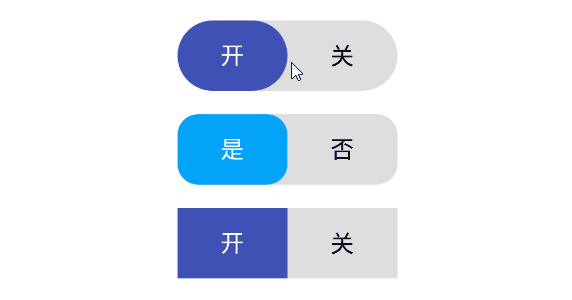
完成预览
最后
当前只是实现了一个简单的切换,更多背景的颜色切换并没有完成,还有一些细节,现在还是比较生硬,希望下一步能实现更细腻的动画,就像下面这个这样:
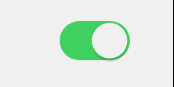
switch button

FullScreenDeveloper