页眉常用于显示文档的附加信息,我们可以在页眉中插入文本或者图形,例如,页码、日期、公司徽标、文档标题、文件名或作者名等等。那么我们如何以编程的方式添加页眉呢?今天,这篇文章向大家分享如何使用了免费组件Free Spire.PDF给PDF文档添加文本和图片页眉。这个组件提供了一些方法,可以帮助我们快速方便地实现此目的。
添加页眉步骤:
首先,创建一个Visual C#控制台项目,添加组件引用并使用以下命名空间。
using System; using System.Drawing; using Spire.Pdf; using Spire.Pdf.Graphics;
在下列代码中,我们先定义一个SetDocumentTemplate()方法来创建一个PDF文档模板,这个模板只包含文本和图片页眉。然后,调用DrawString(string s, PdfFontBase font, PdfBrush brush, float x, float y, PdfStringFormat format)方法和DrawImage(PdfImage image, float x, float y, float width, float height)方法,插入自定义的文本和图片页眉。
static void SetDocumentTemplate(PdfDocument doc, SizeF pageSize, PdfMargins margin) { //创建PDF模板 PdfPageTemplateElement topSpace = new PdfPageTemplateElement(pageSize.Width, margin.Top); topSpace.Foreground = true; doc.Template.Top = topSpace; //添加文本页眉 PdfTrueTypeFont font1 = new PdfTrueTypeFont(new Font("宋体", 15f), true); PdfStringFormat format = new PdfStringFormat(PdfTextAlignment.Right); String Text = "PDF文本页眉"; float y = 0; float x = PdfPageSize.A4.Width; topSpace.Graphics.DrawString(Text, font1, PdfBrushes.PaleVioletRed, x, y, format); //添加图片页眉 PdfImage headerImage = PdfImage.FromFile(@"logo.png"); float width = headerImage.Width; float height = headerImage.Height; PointF pageLeftTop = new PointF(0 , 0); topSpace.Graphics.DrawImage(headerImage,0,0,width/2,height/2); }
接下来再创建一个PDF文档,主函数内调用SetDocumentTemplate()方法将带有文本和图片页眉的模板应用到新建的PDF文档中。具体步骤:
第一步:创建一个PDF文档对象。
PdfDocument doc = new PdfDocument();
第二步:设置页边距。
PdfUnitConvertor unitCvtr = new PdfUnitConvertor(); PdfMargins margin = new PdfMargins(); margin.Top = unitCvtr.ConvertUnits(2.54f, PdfGraphicsUnit.Centimeter, PdfGraphicsUnit.Point); margin.Bottom = margin.Top; margin.Left = unitCvtr.ConvertUnits(4.17f, PdfGraphicsUnit.Centimeter, PdfGraphicsUnit.Point); margin.Right = margin.Left;
第三步:PDF文档中应用模板。
SetDocumentTemplate(doc, PdfPageSize.A4, margin);
第四步:PDF文档添加页面。
PdfPageBase page = doc.Pages.Add();
doc.Pages.Add();
第五步:保存并打开文档。
doc.SaveToFile("页眉.pdf"); System.Diagnostics.Process.Start("页眉.pdf");
添加页眉后的效果图:
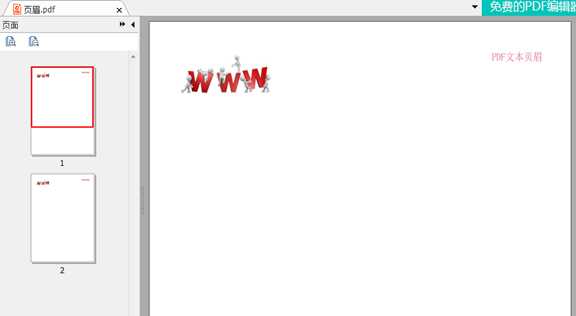
全部代码:


1 using System; 2 using Spire.Pdf; 3 using System.Drawing; 4 using Spire.Pdf.Graphics; 5 6 namespace PDF添加页眉 7 { 8 class Program 9 { 10 static void Main(string[] args) 11 { 12 PdfDocument doc = new PdfDocument(); 13 14 PdfUnitConvertor unitCvtr = new PdfUnitConvertor(); 15 PdfMargins margin = new PdfMargins(); 16 margin.Top = unitCvtr.ConvertUnits(2.54f, PdfGraphicsUnit.Centimeter, PdfGraphicsUnit.Point); 17 margin.Bottom = margin.Top; 18 margin.Left = unitCvtr.ConvertUnits(4.17f, PdfGraphicsUnit.Centimeter, PdfGraphicsUnit.Point); 19 margin.Right = margin.Left; 20 21 SetDocumentTemplate(doc, PdfPageSize.A4, margin); 22 PdfPageBase page = doc.Pages.Add(); 23 doc.Pages.Add(); 24 25 doc.SaveToFile("页眉.pdf"); 26 System.Diagnostics.Process.Start("页眉.pdf"); 27 } 28 29 static void SetDocumentTemplate(PdfDocument doc, SizeF pageSize, PdfMargins margin) 30 { 31 PdfPageTemplateElement topSpace = new PdfPageTemplateElement(pageSize.Width, margin.Top); 32 topSpace.Foreground = true; 33 doc.Template.Top = topSpace; 34 35 PdfTrueTypeFont font1 = new PdfTrueTypeFont(new Font("宋体", 15f), true); 36 PdfStringFormat format = new PdfStringFormat(PdfTextAlignment.Right); 37 String Text = "PDF文本页眉"; 38 float y = 0; 39 float x = PdfPageSize.A4.Width; 40 topSpace.Graphics.DrawString(Text, font1, PdfBrushes.PaleVioletRed, x, y, format); 41 42 PdfImage headerImage = PdfImage.FromFile(@"C:\Users\Administrator\Pictures\under_construction.jpg"); 43 float width = headerImage.Width; 44 float height = headerImage.Height; 45 PointF pageLeftTop = new PointF(0, 0); 46 topSpace.Graphics.DrawImage(headerImage, 0, 0, width / 2, height / 2); 47 } 48 } 49 }
谢谢浏览!