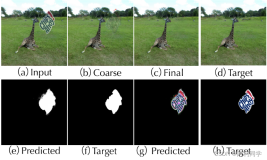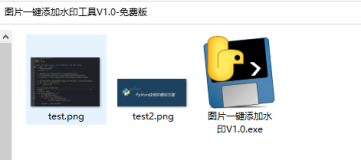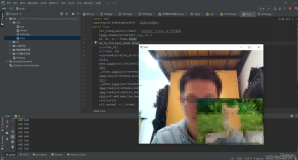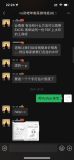对文档添加水印可以有效声明和保护文档,是保护重要文件的方式之一。在PPT文档中同样也可以设置水印,包括文本水印和图片水印,本文将讲述如何通过Spire.Presentation for .NET来对PPT添加水印,下载安装Free Spire.Presentationfor .NET后,添加引用dll文件,参考下面的操作步骤,完成水印添加。
1.添加文本水印
步骤一:初始化Presentation类实例,并加载文档
Presentation ppt = new Presentation(); ppt.LoadFromFile(@"C:\Users\Administrator\Desktop\sample.pptx", FileFormat.Pptx2010);
步骤二:初始化一个Font类实例,并实例化字体格式
Font stringFont = new Font("Arial", 90); Size size = TextRenderer.MeasureText("内部资料", stringFont);
步骤三:绘制一个shape并指定大小、填充颜色、边框颜色和旋转角度
RectangleF rect = new RectangleF((ppt.SlideSize.Size.Width - size.Width) / 2, (ppt.SlideSize.Size.Height - size.Height) / 2, size.Width, size.Height); IAutoShape shape = ppt.Slides[0].Shapes.AppendShape(Spire.Presentation.ShapeType.Rectangle, rect); shape.Fill.FillType = FillFormatType.None; shape.ShapeStyle.LineColor.Color = Color.White; shape.Rotation = -45;
步骤四:设定形状属性为保护属性
shape.Locking.SelectionProtection = true; shape.Line.FillType = FillFormatType.None;
步骤五:设置文本大小、颜色
shape.TextFrame.Text = "内部资料"; TextRange textRange = shape.TextFrame.TextRange; textRange.Fill.FillType = Spire.Presentation.Drawing.FillFormatType.Solid; textRange.Fill.SolidColor.Color = Color.FromArgb(120, Color.Gray); textRange.FontHeight = 45;
步骤六:保存文档
ppt.SaveToFile("TextWatermark.pptx", FileFormat.Pptx2010);
完成以上代码步骤后,调试运行项目程序,生成文件(可在该项目文件中bin>Debug中查看),如下图所示:

全部代码:


using System; using System.Text; using Spire.Presentation; using System.Drawing; using Spire.Presentation.Drawing; using System.Windows.Forms; namespace InsertWatermark_PPT { class Program { static void Main(string[] args) { //初始化一个Presentation类实例并加载文档 Presentation ppt = new Presentation(); ppt.LoadFromFile(@"C:\Users\Administrator\Desktop\sample.pptx", FileFormat.Pptx2010); //初始化一个Font类字体实例并实例化字体格式 Font stringFont = new Font("Arial", 90); Size size = TextRenderer.MeasureText("内部资料", stringFont); //绘制一个Shape并指定大小、填充颜色、边框颜色和旋转度 RectangleF rect = new RectangleF((ppt.SlideSize.Size.Width - size.Width) / 2, (ppt.SlideSize.Size.Height - size.Height) / 2, size.Width, size.Height); IAutoShape shape = ppt.Slides[0].Shapes.AppendShape(Spire.Presentation.ShapeType.Rectangle, rect); shape.Fill.FillType = FillFormatType.None; shape.ShapeStyle.LineColor.Color = Color.White; shape.Rotation = -45; //设定形状属性为保护属性 shape.Locking.SelectionProtection = true; shape.Line.FillType = FillFormatType.None; //设置文本大小、颜色 shape.TextFrame.Text = "内部资料"; TextRange textRange = shape.TextFrame.TextRange; textRange.Fill.FillType = Spire.Presentation.Drawing.FillFormatType.Solid; textRange.Fill.SolidColor.Color = Color.FromArgb(150, Color.LightBlue); textRange.FontHeight = 90; //保存文档 ppt.SaveToFile("TextWatermark.pptx", FileFormat.Pptx2010); } }
2.添加图片水印
步骤一:初始化一个Presentation类实例并加载文档
Presentation ppt = new Presentation(); ppt.LoadFromFile(@"C:\Users\Administrator\Desktop\sample.pptx", FileFormat.Pptx2010);
步骤二: 为第一张幻灯片设置背景图片类型和样式
ppt.Slides[0].SlideBackground.Type = Spire.Presentation.Drawing.BackgroundType.Custom; ppt.Slides[0].SlideBackground.Fill.FillType = FillFormatType.Picture; ppt.Slides[0].SlideBackground.Fill.PictureFill.FillType = PictureFillType.Stretch;
步骤三:加载图片并为第一张幻灯片设置水印
Image img = Image.FromFile(@"C:\Users\Administrator\Desktop\images\1.jpg"); IImageData image = ppt.Images.Append(img); ppt.Slides[0].SlideBackground.Fill.PictureFill.Picture.EmbedImage = image;
步骤四:保存文档
ppt.SaveToFile("ImageWatermark1.pptx", FileFormat.Pptx2010);

全部代码:


using System; using System.Drawing; using Spire.Presentation; using Spire.Presentation.Drawing; namespace ImageWatermark_PPT { class Program { static void Main(string[] args) { //初始化一个Presentation类实例并加载文档 Presentation ppt = new Presentation(); ppt.LoadFromFile(@"C:\Users\Administrator\Desktop\sample.pptx", FileFormat.Pptx2010); //为第一张幻灯片设置背景图片类型和样式 ppt.Slides[0].SlideBackground.Type = Spire.Presentation.Drawing.BackgroundType.Custom; ppt.Slides[0].SlideBackground.Fill.FillType = FillFormatType.Picture; ppt.Slides[0].SlideBackground.Fill.PictureFill.FillType = PictureFillType.Stretch; //加载图片并为第一张幻灯片设置水印效果 Image img = Image.FromFile(@"C:\Users\Administrator\Desktop\images\1.jpg"); IImageData image = ppt.Images.Append(img); ppt.Slides[0].SlideBackground.Fill.PictureFill.Picture.EmbedImage = image; //保存文档 ppt.SaveToFile("ImageWatermark1.pptx", FileFormat.Pptx2010); } } }
以上是对PPT添加水印的代码操作,希望该方法能提供帮助,感谢阅读!