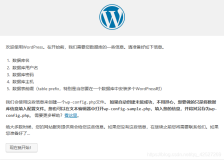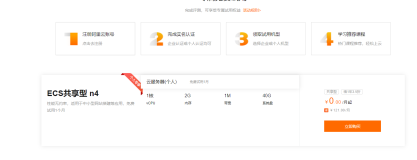Wordpress+LNMP 环境搭建笔记
2017-08-22 11:23:39
一、搭建LNMP环境(Centos 6.8 64)
1、使用 yum 安装 Nginx:
yum install nginx -y
2、修改 /etc/nginx/conf.d/default.conf,去除对 IPv6 地址的监听
,可参考下面的示例:
server {
listen 80 default_server;
# listen [::]:80 default_server;
server_name _;
root /usr/share/nginx/html;
# Load configuration files for the default server block.
include /etc/nginx/default.d/*.conf;
location / {
}
error_page 404 /404.html;
location = /40x.html {
}
error_page 500 502 503 504 /50x.html;
location = /50x.html {
}
}
3、修改完成后,启动 Nginx:
/etc/init.d/nginx start
4、将 Nginx 设置为开机自动启动:
chkconfig nginx on
5、使用 yum 安装 MySQL:
yum install mysql-server -y
6、安装完成后,启动 MySQL 服务:
service mysqld restart
7、设置 MySQL 账户 root 密码:
/usr/bin/mysqladmin -u root password 'MyPas$word4Word_Press'
8、将 MySQL 设置为开机自动启动:
chkconfig mysqld on
9、使用 yum 安装 PHP:
yum install php-fpm php-mysql -y
10、安装之后,启动 PHP-FPM 进程:
service php-fpm start
11、启动之后,可以使用下面的命令查看 PHP-FPM 进程监听哪个端口
netstat -nlpt | grep php-fpm
12、把 PHP-FPM 也设置成开机自动启动:
chkconfig php-fpm on
二、安装 WordPress
1、配置好 LNMP 环境后,继续使用 yum 来安装 WordPress:
yum install wordpress -y
安装完成后,就可以在 /usr/share/wordpress 看到 WordPress 的源代码了。
2、配置数据库
进入 MySQL:
mysql -uroot --password='MyPas$word4Word_Press'
为 WordPress 创建一个数据库:
CREATE DATABASE wordpress;
MySQL 部分设置完了,我们退出 MySQL 环境:
exit
3、把上述的 DB 配置同步到 WordPress 的配置文件中,(建议使用比较工具找出需要更改的地方)
可参考下面的配置:(按照下面的参考更改/etc/wordpress/wp-config.php文件)
<?php
/**
* The base configuration for WordPress
*
* The wp-config.php creation script uses this file during the
* installation. You don't have to use the web site, you can
* copy this file to "wp-config.php" and fill in the values.
*
* This file contains the following configurations:
*
* * MySQL settings
* * Secret keys
* * Database table prefix
* * ABSPATH
*
* @link https://codex.wordpress.org/Editing_wp-config.php
*
* @package WordPress
*/
// ** MySQL settings - You can get this info from your web host ** //
/** The name of the database for WordPress */
define('DB_NAME', 'wordpress');
/** MySQL database username */
define('DB_USER', 'root');
/** MySQL database password */
define('DB_PASSWORD', 'MyPas$word4Word_Press');
/** MySQL hostname */
define('DB_HOST', 'localhost');
/** Database Charset to use in creating database tables. */
define('DB_CHARSET', 'utf8');
/** The Database Collate type. Don't change this if in doubt. */
define('DB_COLLATE', '');
/**#@+
* Authentication Unique Keys and Salts.
*
* Change these to different unique phrases!
* You can generate these using the {@link https://api.wordpress.org/secret-key/1.1/salt/ WordPress.org secret-key service}
* You can change these at any point in time to invalidate all existing cookies. This will force all users to have to log in again.
*
* @since 2.6.0
*/
define('AUTH_KEY', 'put your unique phrase here');
define('SECURE_AUTH_KEY', 'put your unique phrase here');
define('LOGGED_IN_KEY', 'put your unique phrase here');
define('NONCE_KEY', 'put your unique phrase here');
define('AUTH_SALT', 'put your unique phrase here');
define('SECURE_AUTH_SALT', 'put your unique phrase here');
define('LOGGED_IN_SALT', 'put your unique phrase here');
define('NONCE_SALT', 'put your unique phrase here');
/**#@-*/
/**
* WordPress Database Table prefix.
*
* You can have multiple installations in one database if you give each
* a unique prefix. Only numbers, letters, and underscores please!
*/
$table_prefix = 'wp_';
/**
* See http://make.wordpress.org/core/2013/10/25/the-definitive-guide-to-disabling-auto-updates-in-wordpress-3-7
*/
/* Disable all file change, as RPM base installation are read-only */
define('DISALLOW_FILE_MODS', true);
/* Disable automatic updater, in case you want to allow
above FILE_MODS for plugins, themes, ... */
define('AUTOMATIC_UPDATER_DISABLED', true);
/* Core update is always disabled, WP_AUTO_UPDATE_CORE value is ignore */
/**
* For developers: WordPress debugging mode.
*
* Change this to true to enable the display of notices during development.
* It is strongly recommended that plugin and theme developers use WP_DEBUG
* in their development environments.
*
* For information on other constants that can be used for debugging,
* visit the Codex.
*
* @link https://codex.wordpress.org/Debugging_in_WordPress
*/
define('WP_DEBUG', false);
/* That's all, stop editing! Happy blogging. */
/** Absolute path to the WordPress directory. */
if ( !defined('ABSPATH') )
define('ABSPATH', '/usr/share/wordpress');
/** Sets up WordPress vars and included files. */
require_once(ABSPATH . 'wp-settings.php');
4、WordPress 已经安装完毕,我们配置 Nginx 把请求转发给 PHP-FPM 来处理
首先,重命名默认的配置文件:
cd /etc/nginx/conf.d/
mv default.conf defaut.conf.bak
5、在 /etc/nginx/conf.d 创建 wordpress.conf 配置,参考下面的内容:
server {
listen 80;
root /usr/share/wordpress;
location / {
index index.php index.html index.htm;
try_files uriuri/ /index.php index.php;
}
# pass the PHP scripts to FastCGI server listening on 127.0.0.1:9000
location ~ .php$ {
fastcgi_pass 127.0.0.1:9000;
fastcgi_index index.php;
fastcgi_param SCRIPT_FILENAME documentrootfastcgi_script_name;
include fastcgi_params;
}
}
6、配置后,通知 Nginx 进程重新加载:
nginx -s reload
7、自己找服务器,找IP,剩下就是你自己的事了。