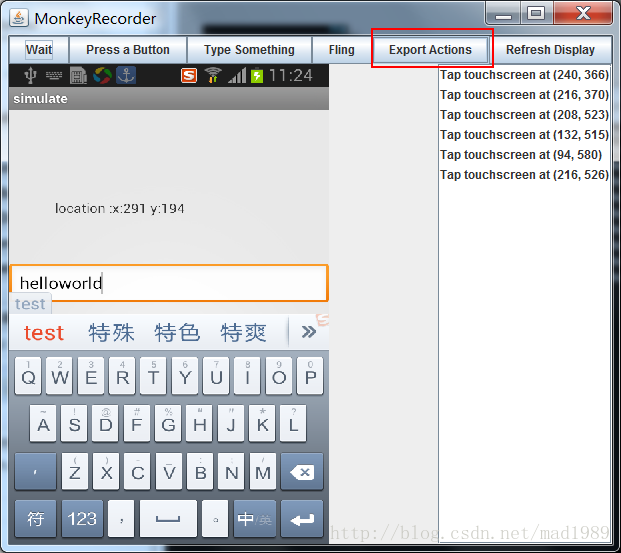monkey测试
adb shell monkey -p com.slicejobs.ailinggong -v 500
monkey running
-------------------------命令自己写
1 一条条命令
adb install xxx.apk 安装apk文件 adb shell am start -an com.xxx.xxx/.MainActivity 启动APP adb shell am force-stop com.xxx.xxx 停止该APP adb shell input keyevent KEYCODE_HOME 模拟Android的HOME按键 adb -s emulator-5554 shell input text test_to_input 针对特定的一个模拟器进行操作 adb shell input tap x y 模拟屏幕touch操作 adb shell input swipe x1 y1 x2 y2 模拟屏幕滑动操作 adb devices 查看所有在线的Android设备.
启动activity
adb shell am start -n com.slicejobs.ailinggong/com.slicejobs.ailinggong.ui.activity.SplashActivity
遇到SecurityException异常
- <activity
- android:name="com.siveco.bluebee.core.activity.SplashActivity"
- android:label="@string/title_activity_get_server_address"
- android:exported="true" >
- </activity>
2 用python执行脚本
#!/usr/bin/python
# -*- coding: UTF-8 -*-
import sys
from com.android.monkeyrunner import MonkeyRunner as mr
from com.android.monkeyrunner import MonkeyDevice as md
from com.android.monkeyrunner import MonkeyImage as mi
#连接设备(等待时间,设备号)
device = mr.waitForConnection(1.0,'dea1887f')
if not device:
print >> sys.stderr,"fail"
sys.exit(1)
#定义要启动的activity
componentName='com.slicejobs.ailinggong/com.slicejobs.ailinggong.ui.activity.SplashActivity'
device.startActivity(component=componentName)
#等待4秒
mr.sleep(3.0)
#1通过坐标找到控件
#device.touch(250, 450, 'DOWN_AND_UP')
#device.type('helloworld')
#device.press('KEYCODE_ENTER')
#device.press('KEYCODE_BACK')
#2.1通过id来操作,更容易找到元素,(必须是开发模式的手机才能用)
# from com.android.monkeyrunner.easy import EasyMonkeyDevice, By
# ease_device = EasyMonkeyDevice(device)
# easy_device.touch(By.id('id/btn_login'), easy_device.DOWN_AND_UP)
#2.2--------提取UI界面的元素(必须是开发模式的手机才能用)
# from com.android.chimpchat.hierarchyviewer import HierarchyViewer
# hViewer = device.getHierarchyViewer() # 对当前UI视图进行解析
# content = hViewer.findViewById('id/btn_login') # 通过id查找对应元素
# print content.getText();
#2.3有些时侯碰到解析不出来情况是用
#github下载https://github.com/dtmilano/AndroidViewClient然后配置一下环境,增加ANDROID_VIEW_CLIENT_HOME(其实不配置也OK)
# from com.dtmilano.android.viewclient import ViewClient
# vc = ViewClient(device=device, serialno="emulator-5554")
# content = hViewer.findViewById('id/btn_login')
连接真机,使用monkeyrunner自动化测试工具运行脚本-提示脚本easy_device=EasyMonkeyDevice(device1)附近could not connect to view server
原因:
EasyMonkeyDevice模块用来通过ID访问控件,而EasyMonkeyDevice和这里没用到的Hierarchy Viewer只能连接开发版手机或模拟器,我们普通的商业手机是无法连上的
老版本的Hierarchy Viewer可以),所以出现了以上错误。
这句错误意思是:不能连接到View Server,View Server需要模拟机或开发机,还有可能是开发机没有开启这项服务。
可以试试下面:
a.检验一台手机是否开启了View Server '
adb shell service call window 3
b.打开View Server
adb shell service call window 1 i32 4939
如果还不行就果断换设备吧。
------------------命令自动录制,直接按照下面步骤做
这才是真正实用的功能,直接看代码,创建一个recoder.py:
- #!/usr/bin/env monkeyrunner
- # Copyright 2010, The Android Open Source Project
- #
- # Licensed under the Apache License, Version 2.0 (the "License");
- # you may not use this file except in compliance with the License.
- # You may obtain a copy of the License at
- #
- # http://www.apache.org/licenses/LICENSE-2.0
- #
- # Unless required by applicable law or agreed to in writing, software
- # distributed under the License is distributed on an "AS IS" BASIS,
- # WITHOUT WARRANTIES OR CONDITIONS OF ANY KIND, either express or implied.
- # See the License for the specific language governing permissions and
- # limitations under the License.
- from com.android.monkeyrunner import MonkeyRunner as mr
- from com.android.monkeyrunner.recorder import MonkeyRecorder as recorder
- device = mr.waitForConnection()
- recorder.start(device)
命令行下运行:
- monkeyrunner monkey_recorder.py
这时会弹出这样的界面:
按钮以及一些功能说明:
| Button | Description |
| Wait | 等待时间 |
| Press a Button | 发送,MENU,HOME,or SEARCH 按钮.Press,Down,or Up事件 |
| Type Something | 发送一些字符串 |
| Fling | 用来操作虚拟键盘 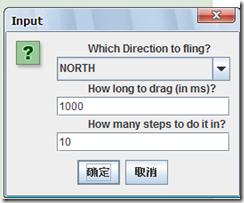 |
| Export Action | 将我们的脚本导出来 |
| Refresh Display | 刷新当前界面 |
自己随心所以创建一些事件脚本,想做什么就可以做什么,通过MonkeyRecorder这个工具来操作设备界面,事件编辑完后选择Export Actions,导出到我们tools目录下命名为:action.mr
我们看一下工具生成的action.mr脚本,如下:
- TOUCH|{'x':297,'y':533,'type':'downAndUp',}
- WAIT|{'seconds':2.0,}
- TOUCH|{'x':136,'y':278,'type':'downAndUp',}
- WAIT|{'seconds':2.0,}
- TOUCH|{'x':123,'y':356,'type':'downAndUp',}
- WAIT|{'seconds':10.0,}
- PRESS|{'name':'HOME','type':'downAndUp',}
- WAIT|{'seconds':2.0,}
- TOUCH|{'x':235,'y':720,'type':'downAndUp',}
- WAIT|{'seconds':2.0,}
- TOUCH|{'x':303,'y':630,'type':'downAndUp',}
- WAIT|{'seconds':2.0,}
- TOUCH|{'x':16,'y':71,'type':'downAndUp',}
- WAIT|{'seconds':2.0,}
- TOUCH|{'x':244,'y':735,'type':'downAndUp',}
然后需要制作一个运行这一系列动作的脚本:monkey_playback.py,保存到tools目录下:
- #!/usr/bin/env monkeyrunner
- # Copyright 2010, The Android Open Source Project
- #
- # Licensed under the Apache License, Version 2.0 (the "License");
- # you may not use this file except in compliance with the License.
- # You may obtain a copy of the License at
- #
- # http://www.apache.org/licenses/LICENSE-2.0
- #
- # Unless required by applicable law or agreed to in writing, software
- # distributed under the License is distributed on an "AS IS" BASIS,
- # WITHOUT WARRANTIES OR CONDITIONS OF ANY KIND, either express or implied.
- # See the License for the specific language governing permissions and
- # limitations under the License.
- import sys
- from com.android.monkeyrunner import MonkeyRunner
- # The format of the file we are parsing is very carfeully constructed.
- # Each line corresponds to a single command. The line is split into 2
- # parts with a | character. Text to the left of the pipe denotes
- # which command to run. The text to the right of the pipe is a python
- # dictionary (it can be evaled into existence) that specifies the
- # arguments for the command. In most cases, this directly maps to the
- # keyword argument dictionary that could be passed to the underlying
- # command.
- # Lookup table to map command strings to functions that implement that
- # command.
- CMD_MAP = {
- 'TOUCH': lambda dev, arg: dev.touch(**arg),
- 'DRAG': lambda dev, arg: dev.drag(**arg),
- 'PRESS': lambda dev, arg: dev.press(**arg),
- 'TYPE': lambda dev, arg: dev.type(**arg),
- 'WAIT': lambda dev, arg: MonkeyRunner.sleep(**arg)
- }
- # Process a single file for the specified device.
- def process_file(fp, device):
- for line in fp:
- (cmd, rest) = line.split('|')
- try:
- # Parse the pydict
- rest = eval(rest)
- except:
- print 'unable to parse options'
- continue
- if cmd not in CMD_MAP:
- print 'unknown command: ' + cmd
- continue
- CMD_MAP[cmd](device, rest)
- def main():
- file = sys.argv[1]
- fp = open(file, 'r')
- device = MonkeyRunner.waitForConnection()
- process_file(fp, device)
- fp.close();
- if __name__ == '__main__':
- main()
- E:\android-sdk-windows\tools>monkeyrunner monkey_playback.py action.mr