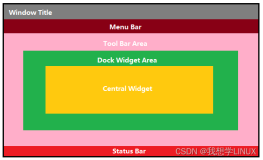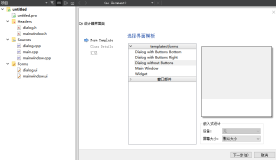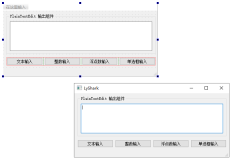一、QDialog类
1、对话框的概念
对话框在各种软件中都会使用到,一般用来给用户提示信息或者接收用户反馈的信息,因此对话框是应用程序和用户交互的平台。
对话框是一个顶层窗口,不能嵌入到其他窗口中。
2、对话框的种类
1)、模式对话框,该应用程序的其他窗口不能被访问,必须等待当前对话框消失,显示模式对话框一般调用它的exec()函数
2)、非模式对话框,该应用程序的其他窗口还能继续被访问,显示非模式对话框一般调用它的show()函数
3、QDialog类的父类是QWidget
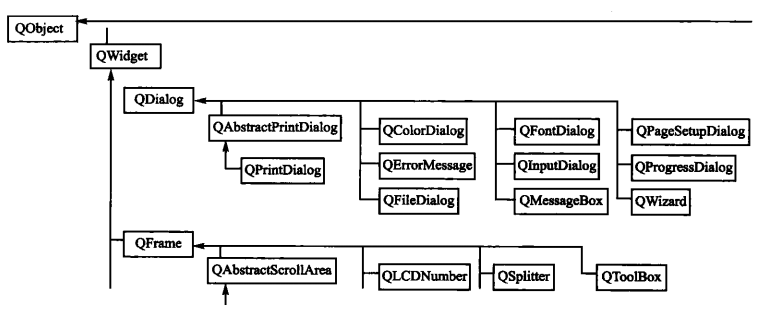
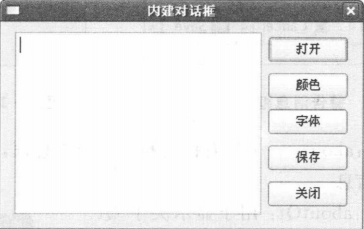
二、QDialog的派生类
为了方便开发人员的使用,Qt对一些特殊功能的对话框做了封装,提供一套标准的对话框。这些内建对话框提供静态函数便于使用,通常都是调用系统本地的对话框
1、QFileDialog
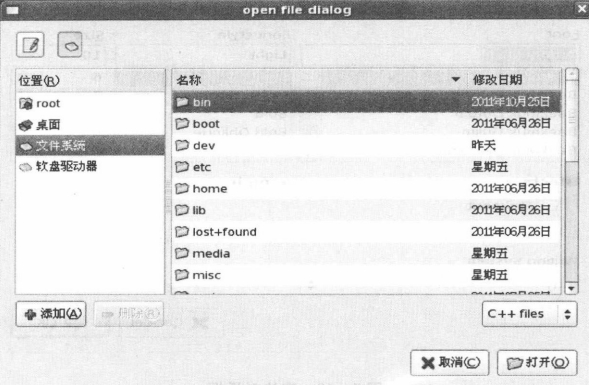
使用方法:
1、打开文件对话框,返回选择的文件名
QString str = QFileDialog::getOpenFileName(
父窗口,
对话框名字,
默认选择路径,
文件过滤器);
2、根据名字打开文件,成功返回true,失败返回false
QFile file(str);
file.open(QIODevice::ReadWrite);
3、得到一个输入流
QTextStream in(&file);
4、逐行读出输入流
in.readLine();
2 、QColorDialog
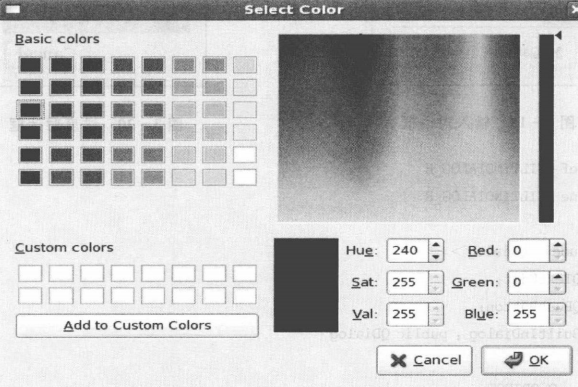
使用方法:
1、获取调色板
QPalette palette = textEdit->palette();
2、打开颜色对话框,获取颜色
QColor color = QColorDialog::getColor(
palette.color(QPalette::Text), //对话框初始颜色
this //父窗口
);
3、设置调色板颜色
palette->setColor(
QPalette::Text, //要设置的调色板的部位
color //要设置的颜色
);
4、加载调色板
textEdit->setPalette(palette);
GUI为不同的部位分别设置了颜色标志
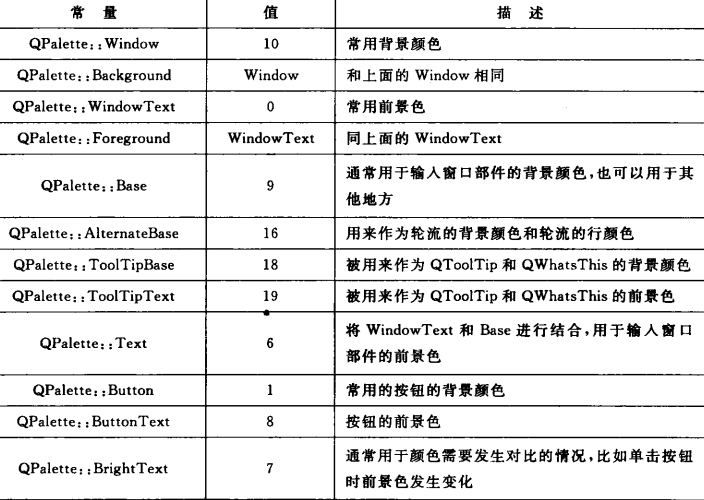
3 、QFontDialog
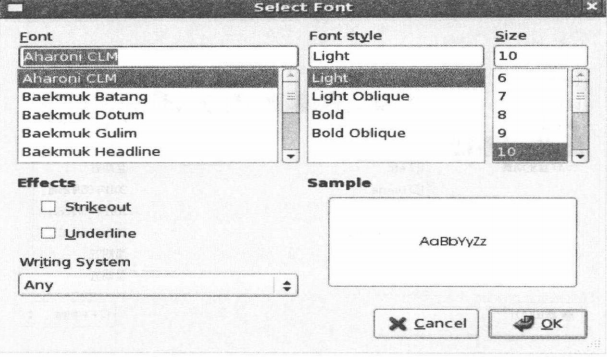
使用方法:
1、打开字体对话框,获取字体
bool ok;
QFont font = QFontDialog::getFont(&ok);
如果点击对话框的“确定”按钮,那么ok的值就会变为true;如果点击对话框的“取消”按钮,那么ok的值就会变为false
2、设置字体
textEdit->setFont(font);
4 、QInputDialog
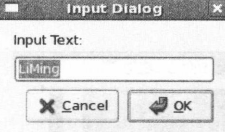
使用方法:
打开输入对话框,输入的内容会返回
QString str = QInputDialog::getText(
this, //父窗口
“inputDialog”, //窗口标题
“please input”, //输入框上面的标签文字
QLineEdit::Normal, //编辑框的显示方式
QDir::home(), //编辑框默认的内容
ok //回填bool变量
)
5 、QProgressDialog
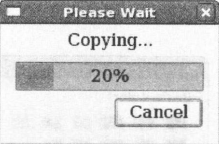
QProgress::setRange(0,100) //设置进度条范围
QProgress::setValue(50) //设置进度条当前值
三、QMessageBox
Qt提供了几种显示信息的消息框,这些消息框都是模态对话框,平时在软件里面会经常用到
1、QMessageBox::question
一个具有标题和文本的消息询问框,开发人员可以根据具体需要定制按钮的个数和按钮的作用
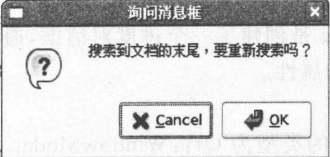
2、 QMessageBox::informat
一个具有标题和提示文本的提示消息框,开发人员可以根据具体需要定制按钮的个数和按钮的作用
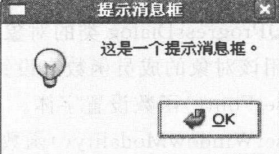
3、 QMessageBox::warning
一个具有标题和文本信息的警示消息框,开发人员可以根据具体需要定制按钮的个数和按钮的作用
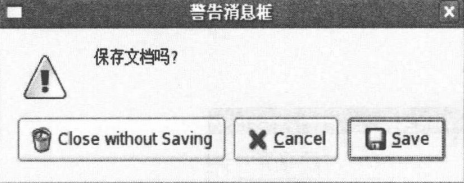
4、 QMessageBox::critical
一个具有标题和文本信息的致命信息框,开发人员可以根据具体需要定制按钮的个数和按钮的作用
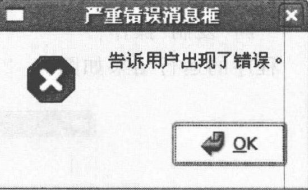
5、 QMessageBox::about
一个具有标题和文本的消息框
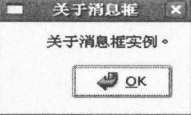
6、 QMessageBox::aboutQt
显示关于Qt的消息框
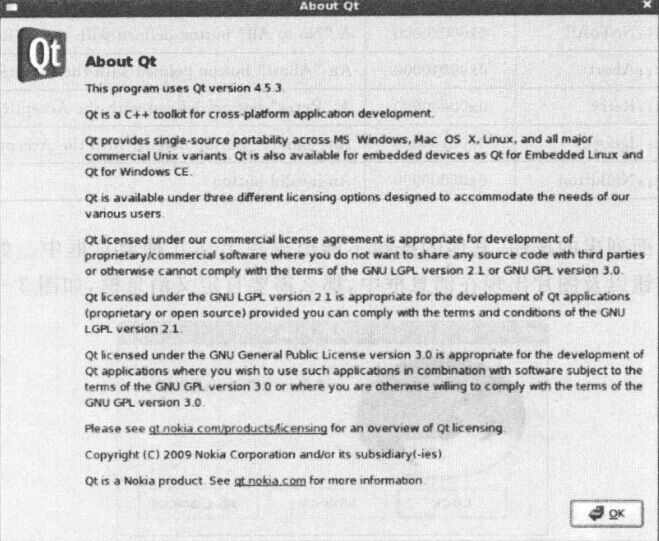
7、 消息按钮的制订
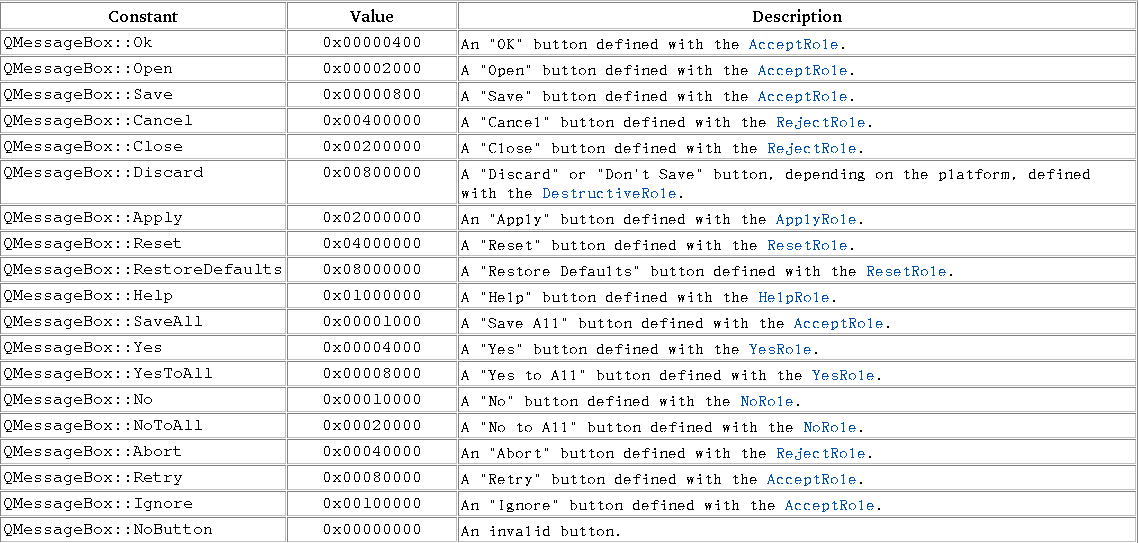
四、QDialog实例
1、头文件
2、实现文件
3、主函数
1、对话框的概念
对话框在各种软件中都会使用到,一般用来给用户提示信息或者接收用户反馈的信息,因此对话框是应用程序和用户交互的平台。
对话框是一个顶层窗口,不能嵌入到其他窗口中。
2、对话框的种类
1)、模式对话框,该应用程序的其他窗口不能被访问,必须等待当前对话框消失,显示模式对话框一般调用它的exec()函数
2)、非模式对话框,该应用程序的其他窗口还能继续被访问,显示非模式对话框一般调用它的show()函数
3、QDialog类的父类是QWidget
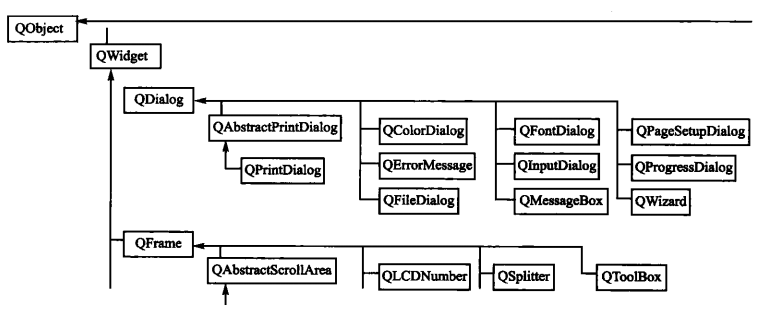
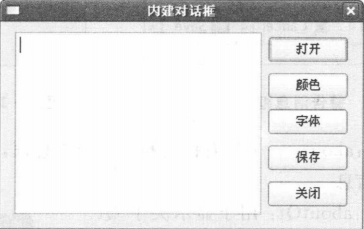
二、QDialog的派生类
为了方便开发人员的使用,Qt对一些特殊功能的对话框做了封装,提供一套标准的对话框。这些内建对话框提供静态函数便于使用,通常都是调用系统本地的对话框
1、QFileDialog
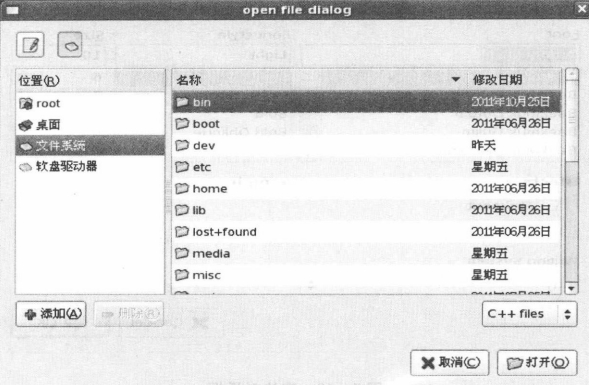
使用方法:
1、打开文件对话框,返回选择的文件名
QString str = QFileDialog::getOpenFileName(
父窗口,
对话框名字,
默认选择路径,
文件过滤器);
2、根据名字打开文件,成功返回true,失败返回false
QFile file(str);
file.open(QIODevice::ReadWrite);
3、得到一个输入流
QTextStream in(&file);
4、逐行读出输入流
in.readLine();
2 、QColorDialog
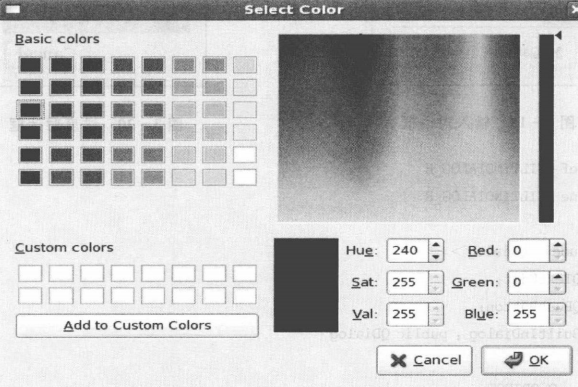
使用方法:
1、获取调色板
QPalette palette = textEdit->palette();
2、打开颜色对话框,获取颜色
QColor color = QColorDialog::getColor(
palette.color(QPalette::Text), //对话框初始颜色
this //父窗口
);
3、设置调色板颜色
palette->setColor(
QPalette::Text, //要设置的调色板的部位
color //要设置的颜色
);
4、加载调色板
textEdit->setPalette(palette);
GUI为不同的部位分别设置了颜色标志
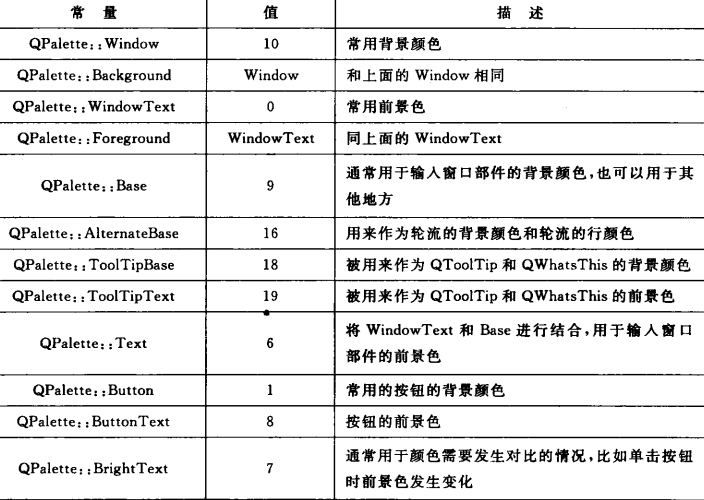
3 、QFontDialog
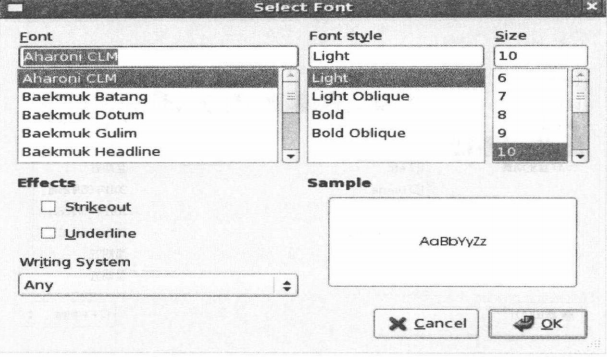
使用方法:
1、打开字体对话框,获取字体
bool ok;
QFont font = QFontDialog::getFont(&ok);
如果点击对话框的“确定”按钮,那么ok的值就会变为true;如果点击对话框的“取消”按钮,那么ok的值就会变为false
2、设置字体
textEdit->setFont(font);
4 、QInputDialog
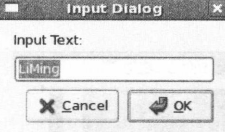
使用方法:
打开输入对话框,输入的内容会返回
QString str = QInputDialog::getText(
this, //父窗口
“inputDialog”, //窗口标题
“please input”, //输入框上面的标签文字
QLineEdit::Normal, //编辑框的显示方式
QDir::home(), //编辑框默认的内容
ok //回填bool变量
)
5 、QProgressDialog
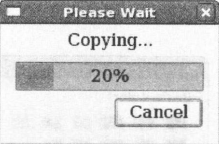
QProgress::setRange(0,100) //设置进度条范围
QProgress::setValue(50) //设置进度条当前值
三、QMessageBox
Qt提供了几种显示信息的消息框,这些消息框都是模态对话框,平时在软件里面会经常用到
1、QMessageBox::question
一个具有标题和文本的消息询问框,开发人员可以根据具体需要定制按钮的个数和按钮的作用
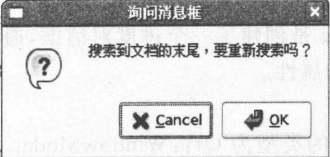
2、 QMessageBox::informat
一个具有标题和提示文本的提示消息框,开发人员可以根据具体需要定制按钮的个数和按钮的作用
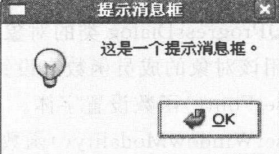
3、 QMessageBox::warning
一个具有标题和文本信息的警示消息框,开发人员可以根据具体需要定制按钮的个数和按钮的作用
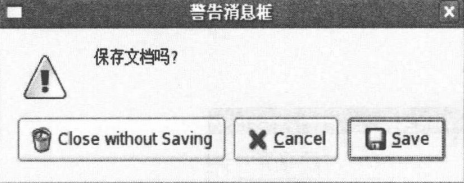
4、 QMessageBox::critical
一个具有标题和文本信息的致命信息框,开发人员可以根据具体需要定制按钮的个数和按钮的作用
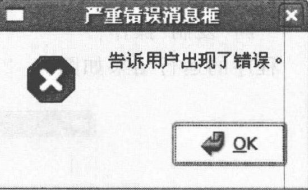
5、 QMessageBox::about
一个具有标题和文本的消息框
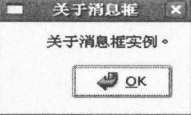
6、 QMessageBox::aboutQt
显示关于Qt的消息框
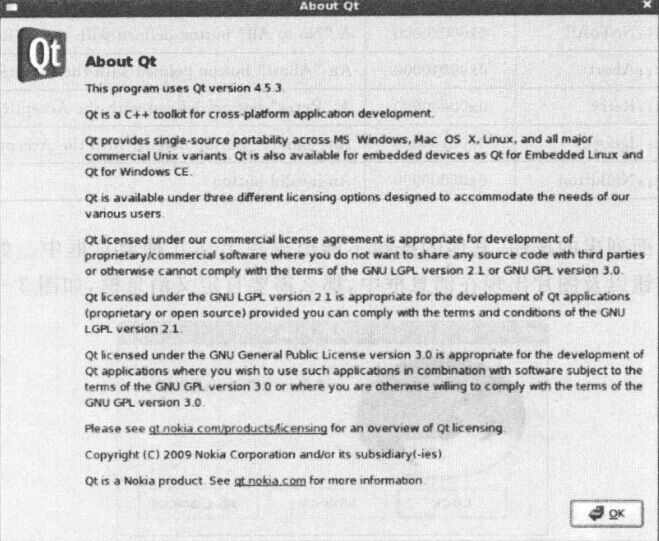
7、 消息按钮的制订
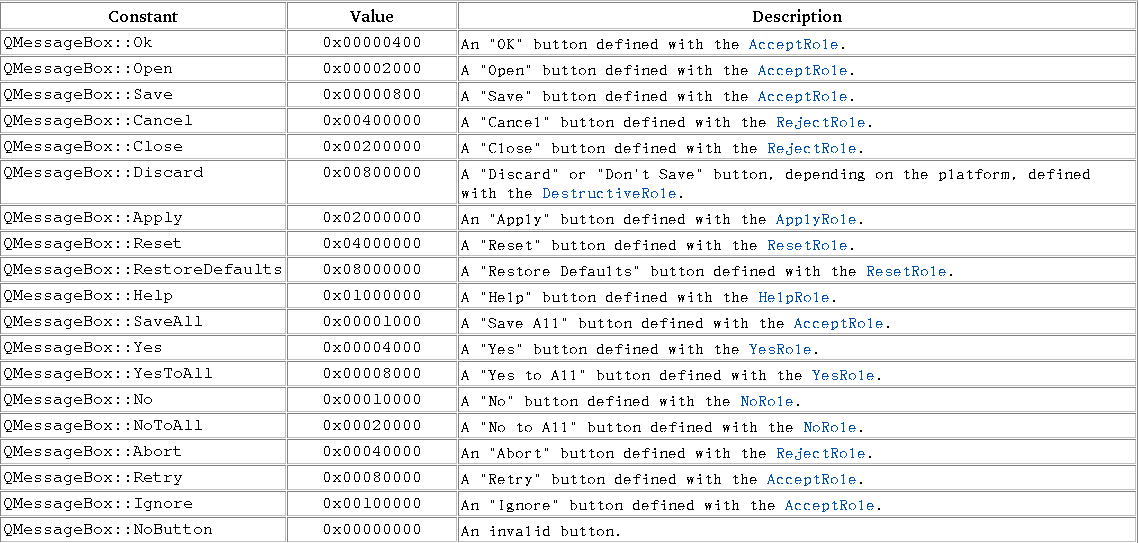
四、QDialog实例
1、头文件
点击(此处)折叠或打开
- #ifndef BUILDINDIALOG_H
- #define BUILDINDIALOG_H
-
- #include QtGui>
-
- class buildInDialog : public QDialog
- {
- Q_OBJECT
- public:
- buildInDialog();
- private:
- QPushButton *fileBtn;
- QPushButton *colorBtn;
- QPushButton *fontBtn;
- QPushButton *saveBtn;
- QPushButton *closeBtn;
-
- QTextEdit *textEdit;
- private slots:
- void fileSlot();
- void colorSlot();
- void fontSlot();
- void saveSlot();
- void closeSlot();
-
- };
-
-
-
- #endif
点击(此处)折叠或打开
- #include "buildInDialog.h"
-
- buildInDialog::buildInDialog()
- {
- fileBtn = new QPushButton("open");
- colorBtn = new QPushButton("color");
- fontBtn = new QPushButton("font");
- saveBtn = new QPushButton("save");
- closeBtn = new QPushButton("close");
-
- textEdit = new QTextEdit();
-
-
- //布局
- QVBoxLayout *vLay = new QVBoxLayout();
- QHBoxLayout *hLay = new QHBoxLayout();
- vLay->addWidget(fileBtn);
- vLay->addWidget(colorBtn);
- vLay->addWidget(fontBtn);
- vLay->addWidget(saveBtn);
- vLay->addWidget(closeBtn);
-
- hLay->addWidget(textEdit);
- hLay->addLayout(vLay);
-
- setLayout(hLay);
-
- connect(fileBtn, SIGNAL(clicked()), this, SLOT(fileSlot()));
- connect(colorBtn, SIGNAL(clicked()), this, SLOT(colorSlot()));
- connect(fontBtn, SIGNAL(clicked()), this, SLOT(fontSlot()));
- connect(saveBtn, SIGNAL(clicked()), this, SLOT(saveSlot()));
- connect(closeBtn, SIGNAL(clicked()), this, SLOT(closeSlot()));
- }
-
- void buildInDialog::fileSlot()
- {
- //获取文件名字
- QString str = QFileDialog::getOpenFileName(this, "打开文件", "/", "All File(*.*)");
-
- //打开文件
- QFile file(str);
- if(!file.open(QIODevice::ReadWrite))
- return;
- //得到输入流
- QTextStream in(&file);
- //读取数据
- while(!in.atEnd())
- {
- QString st = in.readLine();
- textEdit->append(st);
- }
- }
-
- void buildInDialog::colorSlot()
- {
- //获取条色板
- QPalette palette = textEdit->palette();
- //打开对话框,获取颜色
- QColor color = QColorDialog::getColor(palette.color(QPalette::Text), this);
-
- if(color.isValid())
- {
- //将颜色放到条色板
- palette.setColor(QPalette::Window, color);
- //加载调色板
- textEdit->setPalette(palette);
- }
-
- }
-
- void buildInDialog::fontSlot()
- {
- bool ok;
- QFont font = QFontDialog::getFont(&ok);
- if(ok)
- textEdit->setFont(font);
- }
-
- void buildInDialog::saveSlot()
- {
- bool ok;
- //获取输入的信息
- QString str = QInputDialog::getText(this, "输入对话框", "请输入名字", QLineEdit::Normal, "wj", &ok);
-
- //根据输入的名字打开文件
- QFile file(str);
- file.open(QIODevice::WriteOnly);
- //获取输出流
- QTextStream out(&file);
- //将textEdit的内容写入到out
- outtextEdit->toPlainText()"\n";
- }
-
- void buildInDialog::closeSlot()
- {
- QProgressDialog *progress = new QProgressDialog();
- progress->setRange(0, 100);
- for(int i=0; i=100; i+=10)
- {
- qApp->processEvents();
- progress->setValue(i);
- sleep(1);
- }
- }
点击(此处)折叠或打开
- #include "buildInDialog.h"
- #include QApplication>
-
- int main(int argc, char *argv[])
- {
- //设置编码,防止汉字出现乱码
- QTextCodec::setCodecForCStrings(QTextCodec::codecForName("utf-8"));
- QApplication app(argc, argv);
-
- buildInDialog dialog;
- dialog.show();
-
- return app.exec();
- }