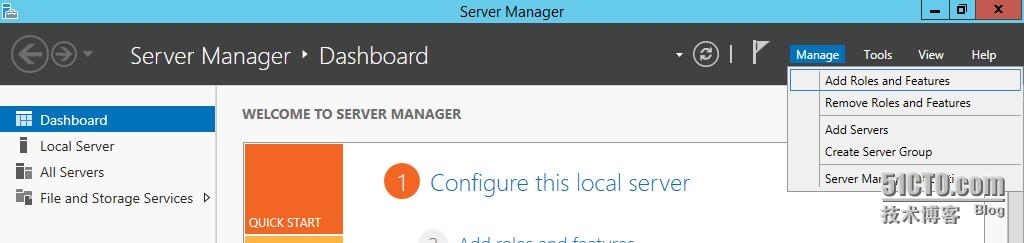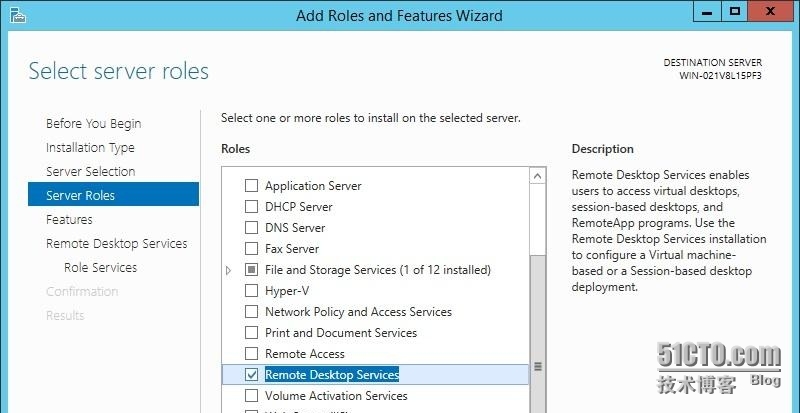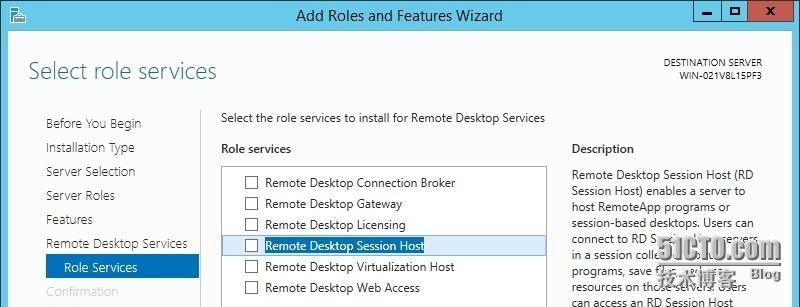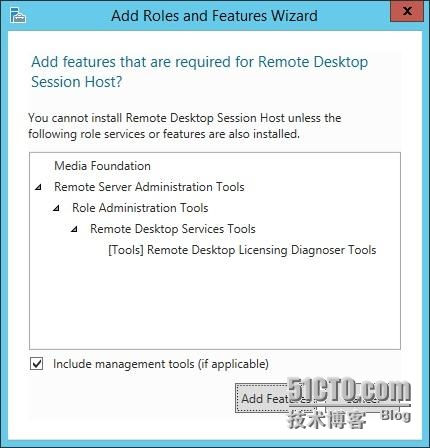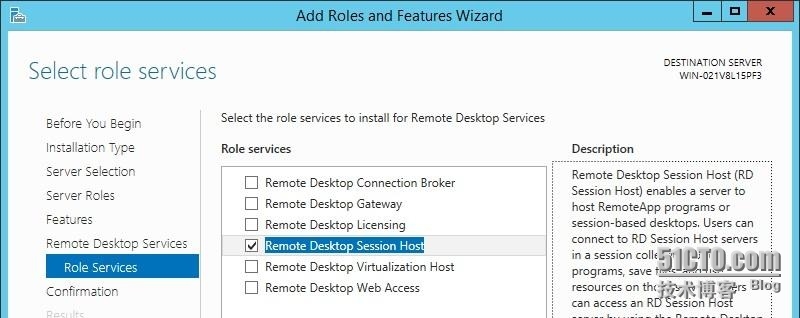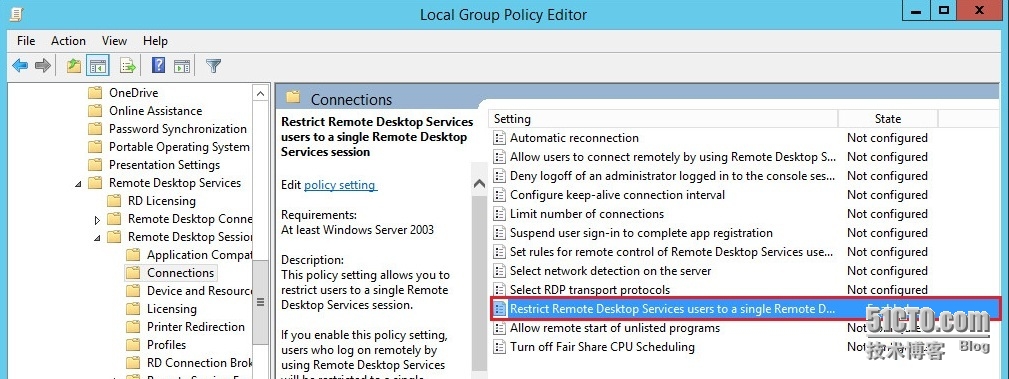创建以Windows Server 2012为父虚拟机的链接克隆自动场
以Windows Server 2012 或2012R2为父虚拟机建立自动场的步骤与博文创建以WindowsServer 2008 R2 SP1为父虚拟机的链接克隆自动场基本相同。下面我指出不同的地方。
一.在Windows Server 2012 或 2012 R2上安装远程桌面服务
1. 使用域用户登录到虚拟机。这个用户也必须是本地管理员组的一员。
2. 在ServerManager, 点击Manage > Add Roles andFeatures。
3. 出现BeforeYou Begin 页面。点击Next。
4. 出现Select installation type页面。选中Role-based or feature-basedinstallation选项。点击Next。
5. 出现Select destination server页面。选中一个本地服务器。点击Next。
6. 出现Select server roles页面。选中Remote Desktop Services。点击Next.
7. 出现Select features 页面。保持默认选项,点击Next。
8. 出现Remote Desktop Services页面。点击Next。
9. 出现Select role services页面。选择Remote Desktop Session Host。
10. 出现Add Roles andFeatures Wizard页面,点击AddFeatures。
11. 出现Select role services页面,选中Remote Desktop Session Host,点击Next。
12. 出现Confirm installation selections页面,点击Install。
13. 这个安装过程将需要几分钟时间。安装结束后,将提示你重启。
二.设置用户为单一桌面窗口用户
按下Windows+R 键来打开运行命令框,输入gpedit.msc来进入group po0licy 窗口。
打开 Computer Configuration\Administrative Templates\WindowsComponents\Remote Desktop Services\Remote Desktop Session Host\Connections,启动 组策略设RestrictRemote Desktop Services users 为single Remote Desktop Services session。
三. 在Windows Server 2012 机器上, 安装下面链接中微软的修补程序https://support.microsoft.com/en-us/kb/3020396。
这些修补程序允许具有RDS角色功能的WindowsServer 2012虚拟机用Sysprep来自定义。没有这些修补程序,被部署到自动化场里的链接克隆虚拟机上的Sysprep自定义就会失败。
四.创建链接克隆自动场
以WindowsServer 2012为父虚拟机创建自动场的步骤参照创建以WindowsServer2008 R2 SP1为父虚拟机的链接克隆自动场,不同的地方是你要选择Windows 2012 or Windows 2012 R2操作系统的虚拟机为父虚拟机。