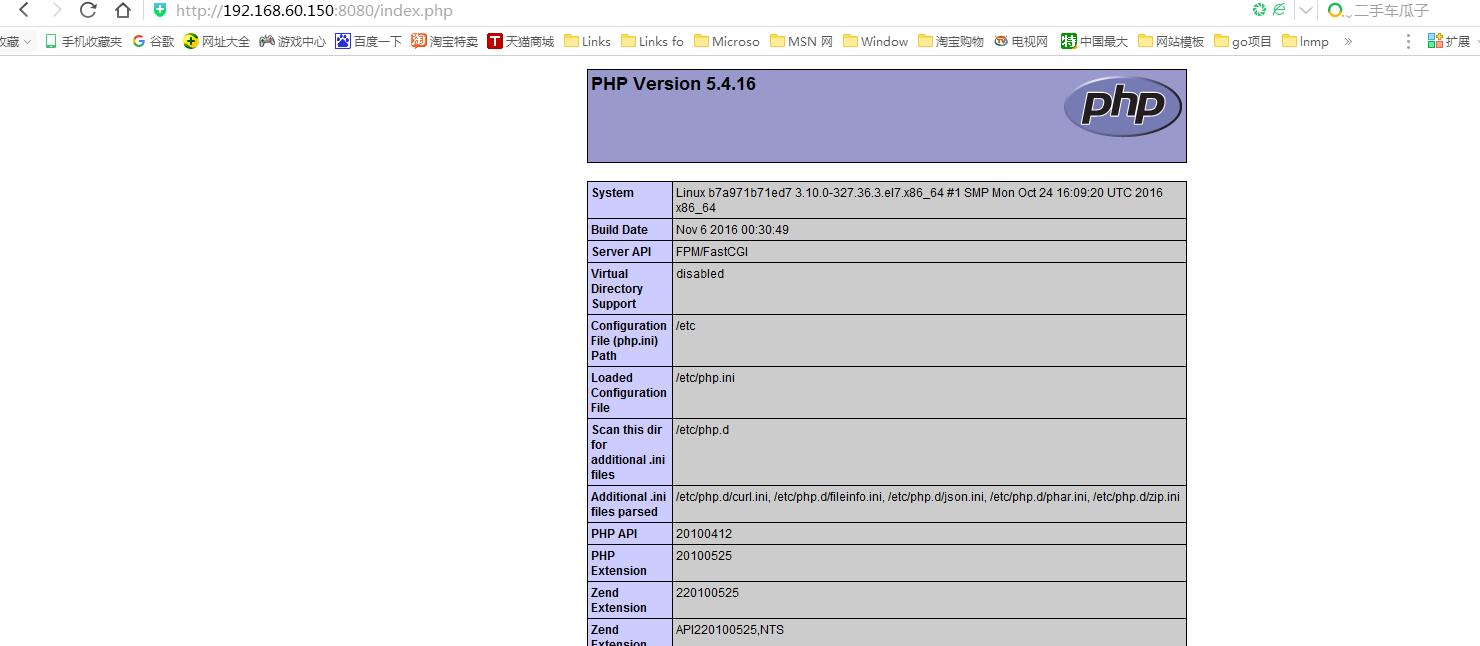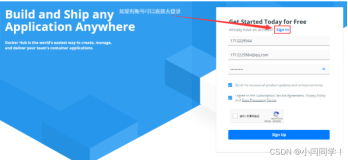1. 背景
dockerfile 与 docker-compose 相关内容在前面文章已经详述,这里就不再一一说明。
2. 环境
|
1
2
3
4
5
6
7
8
9
10
11
12
13
14
15
16
17
18
19
20
21
22
23
24
|
[root@docker ~]
# cat /etc/redhat-release
CentOS Linux release 7.2.1511 (Core)
[root@docker ~]
# uname -r
3.10.0-327.36.3.el7.x86_64
[root@docker ~]
# docker version
Client:
Version: 1.12.6
API version: 1.24
Package version: docker-1.12.6-28.git1398f24.el7.centos.x86_64
Go version: go1.7.4
Git commit: 1398f24
/1
.12.6
Built: Fri May 26 17:28:18 2017
OS
/Arch
: linux
/amd64
[root@docker ~]
# docker-compose version
docker-compose version 1.14.0, build c7bdf9e
docker-py version: 2.3.0
CPython version: 2.7.5
OpenSSL version: OpenSSL 1.0.1e-fips 11 Feb 2013
[root@docker ~]
# ifconfig eth0 | sed -n 2p | awk '{print $2}'
192.168.60.150
|
3. 制作镜像
* 构建php dockerfile
|
1
2
3
4
5
6
7
8
9
10
11
12
13
14
15
16
17
18
19
20
|
#Php-fpm
#Version 1.0.1
#Author lisea
#Base Image
FROM centos:7
#Maintainer
MAINTAINER lisea cnlisea@126.com
#Commands
RUN rpm -ivh http:
//mirrors
.aliyun.com
/epel/epel-release-latest-7
.noarch.rpm
RUN yum
install
php-fpm -y
RUN
sed
-i -e
's\listen = 127.0.0.1:9000\listen = 0.0.0.0:9000\g'
-e 's\listen.allo
wed_clients = 127.0.0.1\;listen.allowed_clients = 127.0.0.1\g'
/etc/php-fpm
.d
/www
.c
onf
RUN
sed
-i
's\;daemonize = yes\daemonize = no\g'
/etc/php-fpm
.conf
EXPOSE 9000
CMD [
"php-fpm"
]
|
* 构建 php 镜像
|
1
|
[root@docker php-fpm]
# docker build -t lisea/php-fpm:v1.0.1 .
|
* 准备nginx配置nginx.conf文件
|
1
2
3
4
5
6
7
8
9
10
11
12
13
14
15
16
17
18
19
20
21
22
23
24
25
26
27
28
29
30
31
32
33
34
35
36
37
38
39
40
41
42
43
44
45
46
47
48
49
50
51
52
53
54
55
56
57
58
59
60
61
62
63
|
user nginx nginx;
worker_processes auto;
daemon off;
error_log
/var/log/error_nginx
.log crit;
pid
/var/run/nginx
.pid;
worker_rlimit_nofile 102400;
events {
use epoll;
worker_connections 102400;
multi_accept on;
}
http {
include mime.types;
default_type application
/octet-stream
;
server_names_hash_bucket_size 128;
client_header_buffer_size 4k;
large_client_header_buffers 4 32k;
client_max_body_size 1024m;
client_body_buffer_size 10m;
sendfile on;
tcp_nopush on;
keepalive_timeout 60;
server_tokens off;
tcp_nodelay on;
fastcgi_connect_timeout 300;
fastcgi_send_timeout 300;
fastcgi_read_timeout 300;
fastcgi_buffer_size 64k;
fastcgi_buffers 4 64k;
fastcgi_busy_buffers_size 128k;
fastcgi_temp_file_write_size 128k;
fastcgi_intercept_errors on;
#Gzip Compression
gzip
on;
gzip_buffers 16 8k;
gzip_comp_level 6;
gzip_http_version 1.1;
gzip_min_length 256;
gzip_proxied any;
gzip_vary on;
gzip_types
text
/xml
application
/xml
application
/atom
+xml application
/rss
+xml application
/xhtml
+xml image
/svg
+xml
text
/javascript
application
/javascript
application
/x-javascript
text
/x-json
application
/json
application
/x-web-app-manifest
+json
text
/css
text
/plain
text
/x-component
font
/opentype
application
/x-font-ttf
application
/vnd
.ms-fontobject
image
/x-icon
;
gzip_disable
"MSIE [1-6]\.(?!.*SV1)"
;
#If you have a lot of static files to serve through Nginx then caching of the files' metadata (not the actual files' contents) can save some latency.
open_file_cache max=102400 inactive=20s;
open_file_cache_valid 30s;
open_file_cache_min_uses 1;
open_file_cache_errors on;
########################## vhost #############################
include conf.d/*.conf;
}
|
* 准备nginx配置php服务相关 nginx_localhost_80.conf 文件
php:9000是通过后面的--link 容器之间互联指定
|
1
2
3
4
5
6
7
8
9
10
11
12
13
14
15
16
17
18
19
20
21
22
23
24
|
server {
listen 80;
server_name localhost;
root
/data/www
;
index index.html index.htm index.php;
location ~ [^/]\.php(/|$) {
fastcgi_pass php:9000;
#fastcgi_pass unix:/usr/local/php-fastcgi/php-fpm.sock;
fastcgi_index index.php;
include fastcgi.conf;
}
location ~ .*\.(gif|jpg|jpeg|png|bmp|swf|flv|mp4|ico)$ {
expires 30d;
access_log off;
}
location ~ .*\.(js|css)?$ {
expires 7d;
access_log off;
}
location ~ /\.ht {
deny all;
}
}
|
* 构建 nginx dockerfile 文件
|
1
2
3
4
5
6
7
8
9
10
11
12
13
14
15
16
17
18
|
#Nginx
#Version 1.0.1
#Author lisea
#Base Image
FROM centos:7
#Maintainer
MAINTAINER lisea cnlisea@126.com
#Commands
RUN rpm -ivh http:
//mirrors
.aliyun.com
/epel/epel-release-latest-7
.noarch.rpm
RUN yum
install
nginx -y
ADD nginx.conf
/etc/nginx/nginx
.conf
ADD nginx_localhost_80.conf
/etc/nginx/conf
.d
/localhost_80
.conf
EXPOSE 80
CMD [
"nginx"
]
|
* 构建 nginx 镜像
|
1
|
[root@docker nginx]
# docker build -t lisea/nginx:v1.0.1 .
|
* 准备mariadb 启动脚本 startup.sh
|
1
2
3
4
5
6
7
8
9
10
11
|
#!/bin/bash
if
[ ! -f
/var/lib/mysql/ibdata1
];
then
mysql_install_db
chown
mysql.mysql -R
/var/lib/mysql
/usr/bin/mysqld_safe
&
sleep
10s
mysql -e
"grant all privileges on *.* to 'root'@'%' identified by '123456'; FLUSH PRIVILEGES;"
kill
-s TERM `
ps
aux |
grep
mysqld |
grep
-
v
'grep'
|
awk
'{print $2}'
`
sleep
10s
fi
/usr/bin/mysqld_safe
|
* 构建mariadb(mysql) dockerfile
|
1
2
3
4
5
6
7
8
9
10
11
12
13
14
15
16
17
18
|
#Mariadb
#Version 1.0.1
#Author lisea
#Base Image
FROM centos:7
#Maintainer
MAINTAINER lisea cnlisea@126.com
#Commands
RUN rpm -ivh http:
//mirrors
.aliyun.com
/epel/epel-release-latest-7
.noarch.rpm
RUN yum
install
mariadb-server mariadb -y
ADD startup.sh
/opt/startup
.sh
RUN
chmod
+x
/opt/startup
.sh
EXPOSE 3306
CMD [
"/bin/bash"
,
"/opt/startup.sh"
]
|
* 构建 mysql 镜像
|
1
|
[root@docker mysql]
# docker build -t lisea/mariadb:v1.0.1 .
|
* 查看所有镜像
|
1
2
3
4
5
6
|
[root@docker lnmp]
# docker images
REPOSITORY TAG IMAGE ID CREATED SIZE
lisea
/mariadb
v1.0.1 5925448a6fb6 3 minutes ago 493.6 MB
lisea
/nginx
v1.0.1 f1aba93ce33d 52 minutes ago 391.4 MB
lisea
/php-fpm
v1.0.1 d205ea9fcdba About an hour ago 350.1 MB
docker.io
/centos
7 3bee3060bfc8 2 weeks ago 192.5 MB
|
4. 编写docker-compose
* docker-compose.yml
|
1
2
3
4
5
6
7
8
9
10
11
12
13
14
15
16
17
18
19
20
|
version:
"2"
services:
lnmp_nginx:
image: lisea
/nginx
:v1.0.1
ports:
-
"8080:80"
links:
-
"lnmp_php:php"
volumes:
-
/data/www
:
/data/www
lnmp_php:
image: lisea
/php-fpm
:v1.0.1
volumes:
-
/data/www
:
/data/www
lnmp_mariadb:
image: lisea
/mariadb
:v1.0.1
ports:
-
"3306:3306"
volumes:
-
/data/mariadb
:
/var/lib/mysql
|
* 开始构建并运行 -d 指定后台运行
|
1
2
3
4
5
6
7
8
|
[root@docker lnmp]
# docker-compose up -d
Creating network
"lnmp_default"
with the default driver
Creating lnmp_lnmp_php_1 ...
Creating lnmp_lnmp_mysql_1 ...
Creating lnmp_lnmp_php_1
Creating lnmp_lnmp_php_1 ...
done
Creating lnmp_lnmp_mariadb_1 ...
done
Creating lnmp_lnmp_nginx_1 ...
done
|
* 查看端口监听状态
|
1
2
3
4
5
6
7
|
[root@docker lnmp]
# netstat -lntp
Active Internet connections (only servers)
Proto Recv-Q Send-Q Local Address Foreign Address State PID
/Program
name
tcp 0 0 0.0.0.0:22 0.0.0.0:* LISTEN 975
/sshd
tcp6 0 0 :::3306 :::* LISTEN 15138
/docker-proxy-
tcp6 0 0 :::8080 :::* LISTEN 15320
/docker-proxy-
tcp6 0 0 :::22 :::* LISTEN 975
/sshd
|
5. 测试lnmp环境
* 路径切换到nginx web目录 [/data/www]
|
1
|
[root@docker lnmp]
# cd /data/www/
|
* index.php
|
1
2
3
|
<?php
phpinfo();
?>
|
* 浏览器访问 ip:8080/index.php
6. 总结
以需求驱动技术,技术本身没有优略之分,只有业务之分。
本文转自asd1123509133 51CTO博客,原文链接:http://blog.51cto.com/lisea/1940480,如需转载请自行联系原作者