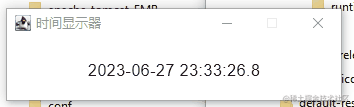Enable ICMP (PING) Existing Rule(s)
You could scroll down and select File and Printer Sharing (Echo Request – ICMPv4-in) – Right Click and Select Enable Rule (Notice you will have one for multiple networks, you can enable the only the Domain network if you are in a domain environment or enable both if you want to enable on private networks also.
Notice there are ICMPv4 and ICMPv6. If you are using (or plan on using) IPv6 on your network, I would encourage you to “enable” the IPv6 rules as well.
You could also Create a Rule from Scratch but if you do that the default action will be to enable all ICMP traffic instead of just enabling echo requests. If you want to do that… Create a new rule click on New Rule in the Actions pane (upper right corner) or right click on Inbound Rule and select New Rule. Select Custom – All Programs – for Protocol select ICMPv4. If you only want to do Echo Requests you will have to click on Customize, select Specific ICMP Types and Enable only Echo Request. Scope leave at Any Action Leave at Allow the connection. Profile Select the networks you want to have it enabled (usually Domain) and turn off the ones you do not want to have (usually public). Finally on the Name page of the wizard give it a name like (Allow Ping) and click Finish. If you scroll to the top of the inbound rules, you should see your new rule there.
Enable Remote Desktop (mstsc) Existing Rule
You could scroll down and select Remote Desktop (TCP-In) – Right Click and Select Enable Rule (Notice you will have one for multiple networks, you can enable the only the Domain network if you are in a domain environment or enable both if you want to enable on private networks also.
If you want to manually create your own rule, you would use the Predefined: Remote Desktop application or open the TCP Port 3389.
本文转自 zhangfang526 51CTO博客,原文链接:http://blog.51cto.com/zhangfang526/1786812