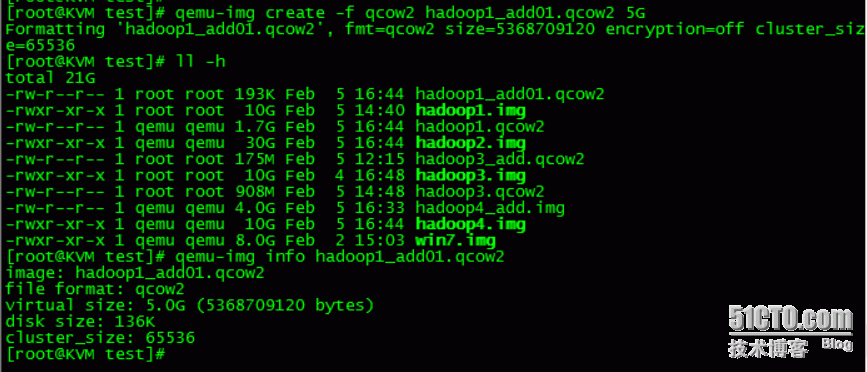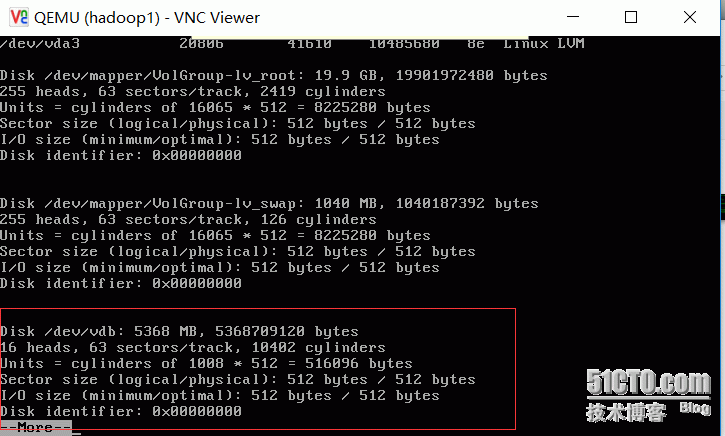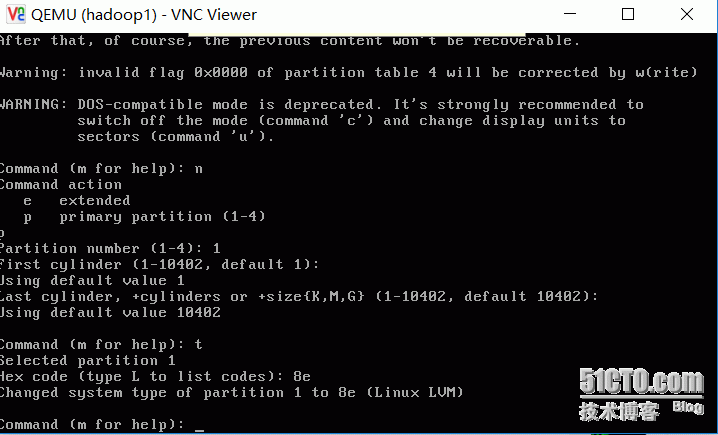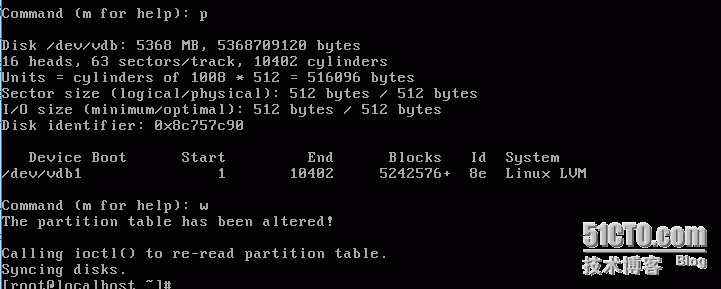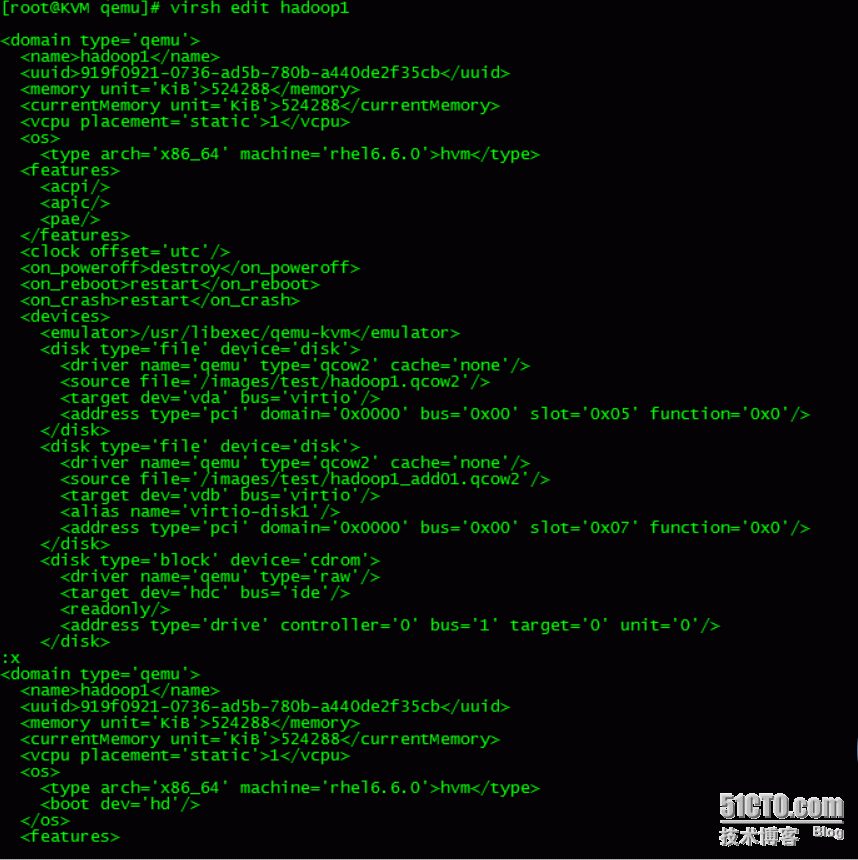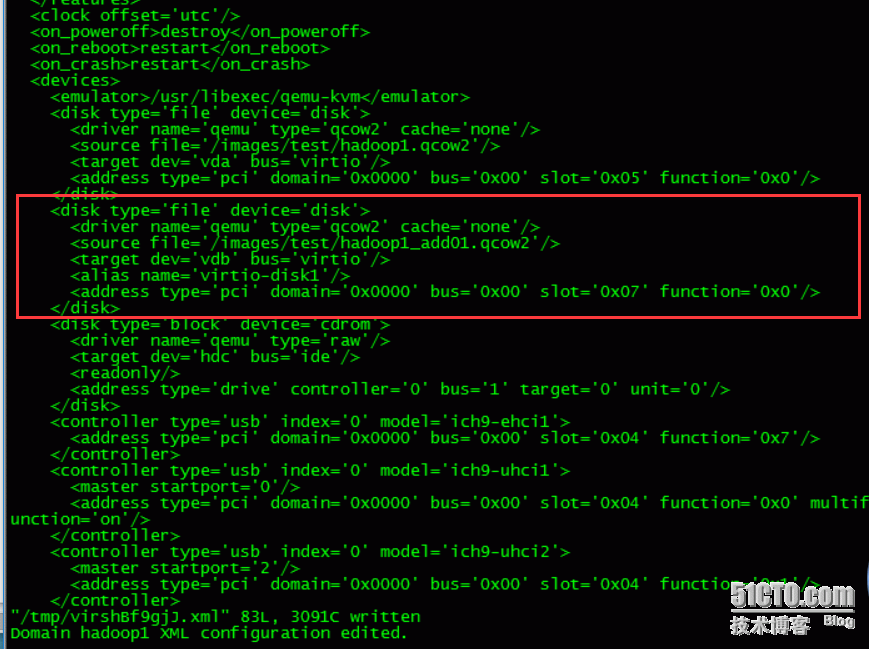kvm虚拟机也支持在线扩展磁盘功能,在线扩展有特定的使用环境,主要用于不能随便停用的生产环境中,本文以hadoop为例具体步骤如下:
1,查看现有磁盘
|
1
2
3
4
5
6
7
8
9
10
11
12
13
|
[root@KVM
test
]
# virsh list --all
Id Name State
----------------------------------------------------
1 win7 running
17 hadoop1 running
18 hadoop4 running
20 hadoop2 running
- hadoop3 shut off
[root@KVM
test
]
# virsh domblklist hadoop1
Target Source
------------------------------------------------
vda
/images/test/hadoop1
.qcow2
hdc -
|
2,创建一块qcow2虚拟磁盘
|
1
2
3
|
[root@KVM
test
]
# qemu-img create -f qcow2 hadoop1_add01.qcow2 5G
Formatting
'hadoop1_add01.qcow2'
,
fmt
=qcow2 size=5368709120 encryption=off cluster_size=65536
[root@KVM
test
]
#
|
|
1
2
3
4
5
6
7
8
|
[root@KVM
test
]
# virsh attach-disk hadoop1 /images/test/hadoop1_add01.qcow2 vdb --cache=none --subdriver=qcow2
Disk attached successfully
[root@KVM
test
]
# virsh domblklist hadoop1
Target Source
------------------------------------------------
vda
/images/test/hadoop1
.qcow2
vdb
/images/test/hadoop1_add01
.qcow2
hdc -
|
5,然后进入系统里边划分区
fdisk /dev/vdb
6,划分逻辑卷LVM省略,前边的可以参考。
7,修改虚拟机配置文件,把新增的磁盘配置写到虚拟机磁盘配置
(1)查看当前虚拟机hadoop1的磁盘配置
|
1
2
3
4
5
6
7
8
9
10
11
12
13
14
15
16
17
18
19
20
21
22
23
24
25
26
27
28
29
30
31
32
33
34
35
36
37
38
39
40
41
42
43
44
45
46
47
48
49
50
51
52
53
54
55
56
57
58
59
60
61
62
63
64
65
66
67
68
69
70
71
72
73
74
75
76
77
78
79
80
81
82
83
84
85
86
87
88
89
90
91
92
93
94
95
96
97
98
99
|
[root@KVM
test
]
# virsh dumpxml hadoop1
<domain
type
=
'qemu'
id
=
'17'
>
<name>hadoop1<
/name
>
<uuid>919f0921-0736-ad5b-780b-a440de2f35cb<
/uuid
>
<memory unit=
'KiB'
>524288<
/memory
>
<currentMemory unit=
'KiB'
>524288<
/currentMemory
>
<vcpu placement=
'static'
>1<
/vcpu
>
<os>
<
type
arch=
'x86_64'
machine=
'rhel6.6.0'
>hvm<
/type
>
<boot dev=
'hd'
/>
<
/os
>
<features>
<acpi/>
<apic/>
<pae/>
<
/features
>
<clock offset=
'utc'
/>
<on_poweroff>destroy<
/on_poweroff
>
<on_reboot>restart<
/on_reboot
>
<on_crash>restart<
/on_crash
>
<devices>
<emulator>
/usr/libexec/qemu-kvm
<
/emulator
>
<disk
type
=
'file'
device=
'disk'
>
<driver name=
'qemu'
type
=
'qcow2'
cache=
'none'
/>
<
source
file
=
'/images/test/hadoop1.qcow2'
/>
<target dev=
'vda'
bus=
'virtio'
/>
<
alias
name=
'virtio-disk0'
/>
<address
type
=
'pci'
domain=
'0x0000'
bus=
'0x00'
slot=
'0x05'
function
=
'0x0'
/>
<
/disk
>
<disk
type
=
'file'
device=
'disk'
>
<driver name=
'qemu'
type
=
'qcow2'
cache=
'none'
/>
<
source
file
=
'/images/test/hadoop1_add01.qcow2'
/>
<target dev=
'vdb'
bus=
'virtio'
/>
<
alias
name=
'virtio-disk1'
/>
<address
type
=
'pci'
domain=
'0x0000'
bus=
'0x00'
slot=
'0x07'
function
=
'0x0'
/>
<
/disk
>
<disk
type
=
'block'
device=
'cdrom'
>
<driver name=
'qemu'
type
=
'raw'
/>
<target dev=
'hdc'
bus=
'ide'
/>
<
readonly
/>
<
alias
name=
'ide0-1-0'
/>
<address
type
=
'drive'
controller=
'0'
bus=
'1'
target=
'0'
unit=
'0'
/>
<
/disk
>
<controller
type
=
'usb'
index=
'0'
model=
'ich9-ehci1'
>
<
alias
name=
'usb0'
/>
<address
type
=
'pci'
domain=
'0x0000'
bus=
'0x00'
slot=
'0x04'
function
=
'0x7'
/>
<
/controller
>
<controller
type
=
'usb'
index=
'0'
model=
'ich9-uhci1'
>
<
alias
name=
'usb0'
/>
<master startport=
'0'
/>
<address
type
=
'pci'
domain=
'0x0000'
bus=
'0x00'
slot=
'0x04'
function
=
'0x0'
multifunction=
'on'
/>
<
/controller
>
<controller
type
=
'usb'
index=
'0'
model=
'ich9-uhci2'
>
<
alias
name=
'usb0'
/>
<master startport=
'2'
/>
<address
type
=
'pci'
domain=
'0x0000'
bus=
'0x00'
slot=
'0x04'
function
=
'0x1'
/>
<
/controller
>
<controller
type
=
'usb'
index=
'0'
model=
'ich9-uhci3'
>
<
alias
name=
'usb0'
/>
<master startport=
'4'
/>
<address
type
=
'pci'
domain=
'0x0000'
bus=
'0x00'
slot=
'0x04'
function
=
'0x2'
/>
<
/controller
>
<controller
type
=
'ide'
index=
'0'
>
<
alias
name=
'ide0'
/>
<address
type
=
'pci'
domain=
'0x0000'
bus=
'0x00'
slot=
'0x01'
function
=
'0x1'
/>
<
/controller
>
<interface
type
=
'bridge'
>
<mac address=
'52:54:00:b6:bf:1f'
/>
<
source
bridge=
'br0'
/>
<target dev=
'vnet1'
/>
<model
type
=
'virtio'
/>
<
alias
name=
'net0'
/>
<address
type
=
'pci'
domain=
'0x0000'
bus=
'0x00'
slot=
'0x03'
function
=
'0x0'
/>
<
/interface
>
<serial
type
=
'pty'
>
<
source
path=
'/dev/pts/2'
/>
<target port=
'0'
/>
<
alias
name=
'serial0'
/>
<
/serial
>
<console
type
=
'pty'
tty
=
'/dev/pts/2'
>
<
source
path=
'/dev/pts/2'
/>
<target
type
=
'serial'
port=
'0'
/>
<
alias
name=
'serial0'
/>
<
/console
>
<input
type
=
'mouse'
bus=
'ps2'
/>
<graphics
type
=
'vnc'
port=
'5911'
autoport=
'no'
listen=
'0.0.0.0'
>
<listen
type
=
'address'
address=
'0.0.0.0'
/>
<
/graphics
>
<video>
<model
type
=
'cirrus'
vram=
'9216'
heads=
'1'
/>
<
alias
name=
'video0'
/>
<address
type
=
'pci'
domain=
'0x0000'
bus=
'0x00'
slot=
'0x02'
function
=
'0x0'
/>
<
/video
>
<memballoon model=
'virtio'
>
<
alias
name=
'balloon0'
/>
<address
type
=
'pci'
domain=
'0x0000'
bus=
'0x00'
slot=
'0x06'
function
=
'0x0'
/>
<
/memballoon
>
<
/devices
>
<
/domain
>
|
(2)把以下配置添加到/etc/libvirt/qemu/hadoop1.xml配置文件中
|
1
2
3
4
5
6
7
|
<disk
type
=
'file'
device=
'disk'
>
<driver name=
'qemu'
type
=
'qcow2'
cache=
'none'
/>
<
source
file
=
'/images/test/hadoop1_add01.qcow2'
/>
<target dev=
'vdb'
bus=
'virtio'
/>
<
alias
name=
'virtio-disk1'
/>
<address
type
=
'pci'
domain=
'0x0000'
bus=
'0x00'
slot=
'0x07'
function
=
'0x0'
/>
<
/disk
>
|
本文转自 lqbyz 51CTO博客,原文链接:http://blog.51cto.com/liqingbiao/1741252