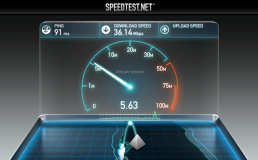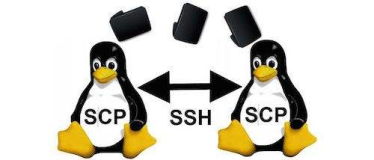首先当然是要安装samba了,呵呵:
下面我们来共享群组可读写文件夹,假设你要共享的文件夹为: /home/ray/share
首先创建这个文件夹
备份并编辑smb.conf允许网络用户访问
搜寻这一行文字
用下面这几行取代
将下列几行新增到文件的最后面,假设允许访问的用户为:newsfan。而文件夹的共享名为 Share
然后顺便把这里改一下,找到[global]把 workgroup = MSHOME 改成
后面的三行是为了防止出现中文目录乱码的情况。其中根据你的local,UTF-8 有可能需要改成 cp936。自己看着办吧。
现在要添加newsfan这个网络访问帐户。如果系统中当前没有这个帐户,那么
要注意,上面只是增加了newsfan这个用户,却没有给用户赋予本机登录密码。所以这个用户将只能从远程访问,不能从本机登录。而且samba的登录密码可以和本机登录密码不一样。
现在要新增网络使用者的帐号:
在新建立的文件内加入下面这一行并保存
如果将来需要更改newsfan的网络访问密码,也用这个命令更改
删除网络使用者的帐号的命令把上面的 -a 改成 -x
最后退出重新登录或者重新启动一下机器。
$ cat /etc/samba/smb.conf
| 代码: |
| sudo apt-get install samba sudo apt-get install smbfs |
下面我们来共享群组可读写文件夹,假设你要共享的文件夹为: /home/ray/share
首先创建这个文件夹
| 代码: |
| mkdir /home/ray/share chmod 777 /home/ray/share |
备份并编辑smb.conf允许网络用户访问
| 代码: |
| sudo cp /etc/samba/smb.conf /etc/samba/smb.conf_backup sudo gedit /etc/samba/smb.conf |
搜寻这一行文字
| 代码: |
| ; security = user |
用下面这几行取代
| 代码: |
| security = user username map = /etc/samba/smbusers |
将下列几行新增到文件的最后面,假设允许访问的用户为:newsfan。而文件夹的共享名为 Share
| 代码: |
| [Share] comment = Shared Folder with username and password path = /home/ray/share public = yes writable = yes valid users = newsfan create mask = 0700 directory mask = 0700 force user = nobody force group = nogroup available = yes browseable = yes |
然后顺便把这里改一下,找到[global]把 workgroup = MSHOME 改成
| 代码: |
| workgroup = WORKGROUP display charset = UTF-8 unix charset = UTF-8 dos charset = cp936 |
后面的三行是为了防止出现中文目录乱码的情况。其中根据你的local,UTF-8 有可能需要改成 cp936。自己看着办吧。
现在要添加newsfan这个网络访问帐户。如果系统中当前没有这个帐户,那么
| 代码: |
| sudo useradd newsfan |
要注意,上面只是增加了newsfan这个用户,却没有给用户赋予本机登录密码。所以这个用户将只能从远程访问,不能从本机登录。而且samba的登录密码可以和本机登录密码不一样。
现在要新增网络使用者的帐号:
| 代码: |
| sudo smbpasswd -a newsfan sudo gedit /etc/samba/smbusers |
在新建立的文件内加入下面这一行并保存
| 代码: |
| newsfan = "network username" |
如果将来需要更改newsfan的网络访问密码,也用这个命令更改
| 代码: |
| sudo smbpasswd -a newsfan |
删除网络使用者的帐号的命令把上面的 -a 改成 -x
| 代码: |
| sudo testparm sudo /etc/init.d/samba restart |
最后退出重新登录或者重新启动一下机器。
$ cat /etc/samba/smb.conf
| 代码: |
| # # Sample configuration file for the Samba suite for Debian GNU/Linux. # # # This is the main Samba configuration file. You should read the # smb.conf(5) manual page in order to understand the options listed # here. Samba has a huge number of configurable options most of which # are not shown in this example # # Any line which starts with a ; (semi-colon) or a # (hash) # is a comment and is ignored. In this example we will use a # # for commentary and a ; for parts of the config file that you # may wish to enable # # NOTE: Whenever you modify this file you should run the command # "testparm" to check that you have not many any basic syntactic # errors. # #======================= Global Settings ======================= [global] ## Browsing/Identification ### # Change this to the workgroup/NT-domain name your Samba server will part of workgroup = MSHOME # server string is the equivalent of the NT Description field server string = %h server (Samba, Ubuntu) # Windows Internet Name Serving Support Section: # WINS Support - Tells the NMBD component of Samba to enable its WINS Server ; wins support = no # WINS Server - Tells the NMBD components of Samba to be a WINS Client # Note: Samba can be either a WINS Server, or a WINS Client, but NOT both ; wins server = w.x.y.z # This will prevent nmbd to search for NetBIOS names through DNS. dns proxy = no # What naming service and in what order should we use to resolve host names # to IP addresses ; name resolve order = lmhosts host wins bcast #### Debugging/Accounting #### # This tells Samba to use a separate log file for each machine # that connects log file = /var/log/samba/log.%m # Put a capping on the size of the log files (in Kb). max log size = 1000 # If you want Samba to only log through syslog then set the following # parameter to 'yes'. ; syslog only = no # We want Samba to log a minimum amount of information to syslog. Everything # should go to /var/log/samba/log.{smbd,nmbd} instead. If you want to log # through syslog you should set the following parameter to something higher. syslog = 0 # Do something sensible when Samba crashes: mail the admin a backtrace panic action = /usr/share/samba/panic-action %d ####### Authentication ####### # "security = user" is always a good idea. This will require a Unix account # in this server for every user accessing the server. See # /usr/share/doc/samba-doc/htmldocs/ServerType.html in the samba-doc # package for details. security = share # You may wish to use password encryption. See the section on # 'encrypt passwords' in the smb.conf(5) manpage before enabling. encrypt passwords = true # If you are using encrypted passwords, Samba will need to know what # password database type you are using. passdb backend = tdbsam guest # obey pam restrictions = yes guest account = nobody invalid users = root # This boolean parameter controls whether Samba attempts to sync the Unix # password with the SMB password when the encrypted SMB password in the # passdb is changed. unix password sync = yes # For Unix password sync to work on a Debian GNU/Linux system, the following # parameters must be set (thanks to Augustin Luton <[email]aluton@hybrigenics.fr[/email]> for # sending the correct chat script for the passwd program in Debian Potato). passwd program = /usr/bin/passwd %u passwd chat = *Enter\snew\sUNIX\spassword:* %n\n *Retype\snew\sUNIX\spassword:* %n\n . # This boolean controls whether PAM will be used for password changes # when requested by an SMB client instead of the program listed in # 'passwd program'. The default is 'no'. ; pam password change = no ########## Printing ########## # If you want to automatically load your printer list rather # than setting them up individually then you'll need this ; load printers = yes # lpr(ng) printing. You may wish to override the location of the # printcap file ; printing = bsd ; printcap name = /etc/printcap # CUPS printing. See also the cupsaddsmb(8) manpage in the # cupsys-client package. ; printing = cups ; printcap name = cups # When using [print$], root is implicitly a 'printer admin', but you can # also give this right to other users to add drivers and set printer # properties ; printer admin = @ntadmin ######## File sharing ######## # Name mangling options ; preserve case = yes ; short preserve case = yes ############ Misc ############ # Using the following line enables you to customise your configuration # on a per machine basis. The %m gets replaced with the netbios name # of the machine that is connecting ; include = /home/samba/etc/smb.conf.%m # Most people will find that this option gives better performance. # See smb.conf(5) and /usr/share/doc/samba-doc/htmldocs/speed.html # for details # You may want to add the following on a Linux system: # SO_RCVBUF=8192 SO_SNDBUF=8192 socket options = TCP_NODELAY # The following parameter is useful only if you have the linpopup package # installed. The samba maintainer and the linpopup maintainer are # working to ease installation and configuration of linpopup and samba. ; message command = /bin/sh -c '/usr/bin/linpopup "%f" "%m" %s; rm %s' & # Domain Master specifies Samba to be the Domain Master Browser. If this # machine will be configured as a BDC (a secondary logon server), you # must set this to 'no'; otherwise, the default behavior is recommended. ; domain master = auto # Some defaults for winbind (make sure you're not using the ranges # for something else.) ; idmap uid = 10000-20000 ; idmap gid = 10000-20000 ; template shell = /bin/bash #======================= Share Definitions ======================= [homes] comment = Home Directories browseable = no # By default, the home directories are exported read-only. Change next # parameter to 'yes' if you want to be able to write to them. writable = yes # File creation mask is set to 0700 for security reasons. If you want to # create files with group=rw permissions, set next parameter to 0775. create mask = 0775 # Directory creation mask is set to 0700 for security reasons. If you want to # create dirs. with group=rw permissions, set next parameter to 0775. directory mask = 0775 # Un-comment the following and create the netlogon directory for Domain Logons # (you need to configure Samba to act as a domain controller too.) ;[netlogon] ; comment = Network Logon Service ; path = /home/samba/netlogon ; guest ok = yes ; writable = no ; share modes = no [printers] comment = All Printers browseable = no path = /tmp printable = yes public = no writable = no create mode = 0700 # Windows clients look for this share name as a source of downloadable # printer drivers [print$] comment = Printer Drivers path = /var/lib/samba/printers browseable = yes read only = yes guest ok = no # Uncomment to allow remote administration of Windows print drivers. # Replace 'ntadmin' with the name of the group your admin users are # members of. ; write list = root, @ntadmin [share] comment = share writable = no path = /share browseable = yes public = yes # A sample share for sharing your CD-ROM with others. ;[cdrom] ; comment = Samba server's CD-ROM ; writable = no ; locking = no ; path = /cdrom ; public = yes # The next two parameters show how to auto-mount a CD-ROM when the # cdrom share is accesed. For this to work /etc/fstab must contain # an entry like this: # # /dev/scd0 /cdrom iso9660 defaults,noauto,ro,user 0 0 # # The CD-ROM gets unmounted automatically after the connection to the # # If you don't want to use auto-mounting/unmounting make sure the CD # is mounted on /cdrom # ; preexec = /bin/mount /cdrom ; postexec = /bin/umount /cdrom 本文转自 song8575 51CTO博客,原文链接:http://blog.51cto.com/song8575/37046 |