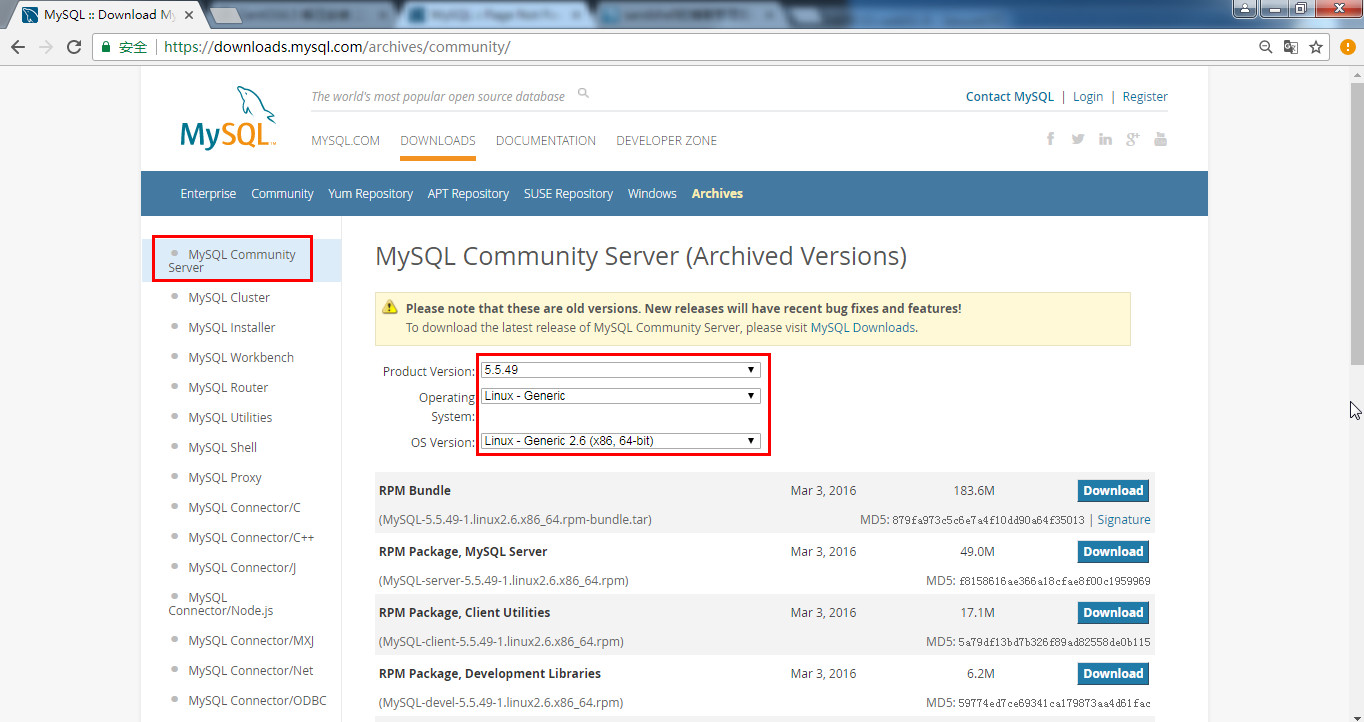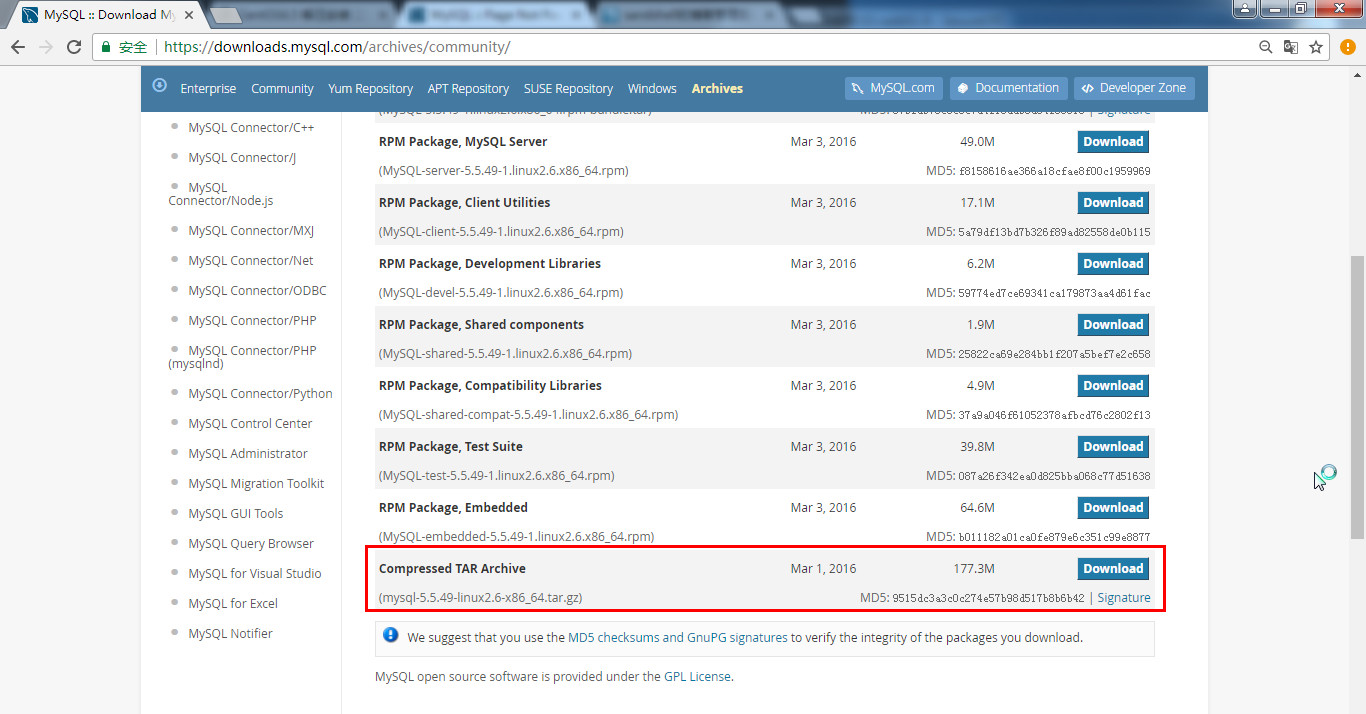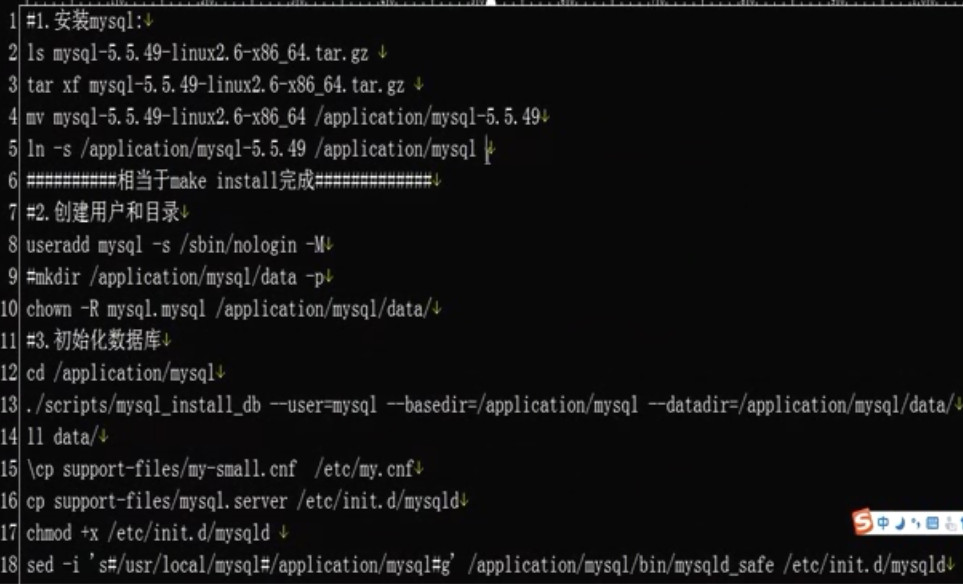1 安装环境准备:
环境:CentOS 6.8 64位
安装二进制分发版 mysql-5.5.49-linux2.6-x86_64.tar.gz
myseql 二进制包下载地址:
https://downloads.mysql.com/archives/community/
http://dev.mysql.com/get/Downloads/MySQL-5.5/mysql-5.5.49-linux2.6-x86_64.tar.gz
上传mysql-5.5.49-linux2.6-x86_64.tar.gz 二进制包到/home/oldboy/tools目录下面
|
1
2
3
4
5
6
7
|
[root@web01 ~]
# cd /home/oldboy/tools
[root@web01 tools]
# rz -y #上传mysql-5.5.49-linux2.6-x86_64.tar.gz到当前目录下
[root@web01 tools]
# ls -hil
total 179M
261195 -rw-r--r-- 1 root root 178M Aug 23 19:57 mysql-5.5.49-linux2.6-x86_64.
tar
.gz
261198 drwxr-xr-x 9 1001 1001 4.0K Aug 19 16:11 nginx-1.6.3
261196 -rw-r--r-- 1 root root 787K Apr 8 2015 nginx-1.6.3.
tar
.gz
|
创建用户:命令useradd mysql -s /sbin/nologin -M和useradd -s /sbin/nologin mysql -M是一样的。
|
1
2
3
|
[root@web01 tools]
# useradd -s /sbin/nologin mysql -M
[root@web01 tools]
# id mysql
uid=504(mysql) gid=504(mysql)
groups
=504(mysql)
|
解压mysql二进制包:
|
1
2
3
4
|
[root@web01 tools]
# tar xf mysql-5.5.49-linux2.6-x86_64.tar.gz
[root@web01 tools]
# ls
mysql-5.5.49-linux2.6-x86_64 nginx-1.6.3
mysql-5.5.49-linux2.6-x86_64.
tar
.gz nginx-1.6.3.
tar
.gz
|
移动mysql
|
1
|
[root@web01 tools]
# mv mysql-5.5.49-linux2.6-x86_64 /application/mysql-5.5.49
|
创建软链接
|
1
|
[root@web01 tools]
# ln -s /application/mysql-5.5.49/ /application/mysql
|
授权
|
1
2
3
4
5
|
[root@web01 tools]
# cd /application/mysql
[root@web01 mysql]
# chown -R mysql.mysql /application/mysql/
[root@web01 mysql]
# ls
COPYING README data include
man
scripts sql-bench
INSTALL-BINARY bin docs lib mysql-
test
share support-files
|
安装mysql并指定mysql根路径和数据文件路径
|
1
|
[root@web01 mysql]
# ./scripts/mysql_install_db --basedir=/application/mysql/ --datadir=/application/mysql/data/ --user=mysql
|
此步骤操作看到如下两个OK就代表安装完成了。
[root@web01 mysql]# ./scripts/mysql_install_db --basedir=/application/mysql/ --datadir=/application/mysql/data/
Installing MySQL system tables...
170823 21:00:53 [Note] /application/mysql//bin/mysqld (mysqld 5.5.49) starting as process 1756 ...
OK
Filling help tables...
170823 21:00:53 [Note] /application/mysql//bin/mysqld (mysqld 5.5.49) starting as process 1763 ...
OK
To start mysqld at boot time you have to copy
support-files/mysql.server to the right place for your system
PLEASE REMEMBER TO SET A PASSWORD FOR THE MySQL root USER !
To do so, start the server, then issue the following commands:
/application/mysql//bin/mysqladmin -u root password 'new-password'
/application/mysql//bin/mysqladmin -u root -h web01 password 'new-password'
Alternatively you can run:
/application/mysql//bin/mysql_secure_installation
which will also give you the option of removing the test
databases and anonymous user created by default. This is
strongly recommended for production servers.
See the manual for more instructions.
You can start the MySQL daemon with:
cd /application/mysql/ ; /application/mysql//bin/mysqld_safe &
You can test the MySQL daemon with mysql-test-run.pl
cd /application/mysql//mysql-test ; perl mysql-test-run.pl
Please report any problems at http://bugs.mysql.com/
上面的安装就生成内部两个管理库:mysql和performance_schema
|
1
2
3
4
5
|
[root@web01 mysql]
# ll data/
total 12
drwx------ 2 mysql root 4096 Aug 23 21:00 mysql
drwx------ 2 mysql mysql 4096 Aug 23 21:00 performance_schema
drwxr-xr-x 2 mysql mysql 4096 Aug 23 20:46
test
|
做个调整
|
1
2
|
[root@web01 mysql]
# cd bin/
[root@web01 bin]
# less mysqld_safe
|
启动文件mysqld_safe默认的路径是/usr/local需要替换成/application/,测试下
|
1
2
3
4
5
6
7
8
9
10
11
12
13
14
15
16
17
18
19
20
21
22
23
24
|
[root@web01 bin]
# sed 's#/usr/local/#/application/#g' mysqld_safe |grep application
if
echo
'/application/mysql/share'
|
grep
'^/application/mysql'
>
/dev/null
relpkgdata=`
echo
'/application/mysql/share'
|
sed
-e
's,^/application/mysql,,'
-e
's,^/,,'
-e
's,^,./,'
`
relpkgdata=
'/application/mysql/share'
MY_BASEDIR_VERSION=
'/application/mysql'
ledir=
'/application/mysql/bin'
DATADIR=
/application/mysql/data
elif
test
-x
/application/mysql/bin/my_print_defaults
print_defaults=
"/application/mysql/bin/my_print_defaults"
elif
test
-x
/application/mysql/bin/mysql_print_defaults
print_defaults=
"/application/mysql/bin/mysql_print_defaults"
plugin_dir=
'/application/mysql/lib/plugin'
[root@web01 bin]
# sed 's#/usr/local/#/application/#g' mysqld_safe |grep application
if
echo
'/application/mysql/share'
|
grep
'^/application/mysql'
>
/dev/null
relpkgdata=`
echo
'/application/mysql/share'
|
sed
-e
's,^/application/mysql,,'
-e
's,^/,,'
-e
's,^,./,'
`
relpkgdata=
'/application/mysql/share'
MY_BASEDIR_VERSION=
'/application/mysql'
ledir=
'/application/mysql/bin'
DATADIR=
/application/mysql/data
elif
test
-x
/application/mysql/bin/my_print_defaults
print_defaults=
"/application/mysql/bin/my_print_defaults"
elif
test
-x
/application/mysql/bin/mysql_print_defaults
print_defaults=
"/application/mysql/bin/mysql_print_defaults"
plugin_dir=
'/application/mysql/lib/plugin'
|
测试完成后直接替换
|
1
|
[root@web01 bin]
# sed -i 's#/usr/local/#/application/#g' mysqld_safe
|
替换配置文件
|
1
2
|
[root@web01 mysql]
# cp support-files/my-small.cnf /etc/my.cnf
cp
: overwrite `
/etc/my
.cnf'? y
|
启动mysql,启动命令为/application/mysql/bin/mysqld_safe --user=mysql &
|
1
2
3
4
5
|
[root@web01 mysql]
# /application/mysql/bin/mysqld_safe --user=mysql &
[1] 2185
[root@web01 mysql]
# 170823 21:37:36 mysqld_safe Logging to '/application/mysql/data/web01.err'.
170823 21:37:36 mysqld_safe Starting mysqld daemon with databases from
/application/mysql/data
^C
|
查看进程是否生成
|
1
2
3
|
[root@web01 mysql]
# lsof -i :3306
COMMAND PID USER FD TYPE DEVICE SIZE
/OFF
NODE NAME
mysqld 2415 mysql 10u IPv4 20041 0t0 TCP *:mysql (LISTEN)
|
优化
|
1
2
3
|
[root@web01 mysql]
# PATH="/application/mysql/bin:$PATH"
[root@web01 mysql]
# which mysql
/application/mysql/bin/mysql
|
配置mysql命令的全局使用路径:用vim /etc/profile 把export PATH="/application/mysql/bin:$PATH"追加到/etc/profile最后一行
|
1
2
|
[root@web01 mysql]
# tail -1 /etc/profile
export
PATH=
"/application/mysql/bin:$PATH"
|
使配置生效
|
1
|
[root@web01 mysql]
# . /etc/profile
|
已生效
|
1
2
|
[root@web01 mysql]
# echo $PATH
/application/mysql/bin
:
/application/mysql/bin
:
/usr/local/sbin
:
/usr/local/bin
:
/sbin
:
/bin
:
/usr/sbin
:
/usr/bin
:
/root/bin
|
此时输入mysql就直接进来了
|
1
2
3
4
5
6
7
8
9
10
|
[root@web01 mysql]
# mysql
Welcome to the MySQL monitor. Commands end with ; or \g.
Your MySQL connection
id
is 1
Server version: 5.5.49 MySQL Community Server (GPL)
Copyright (c) 2000, 2016, Oracle and
/or
its affiliates. All rights reserved.
Oracle is a registered trademark of Oracle Corporation and
/or
its
affiliates. Other names may be trademarks of their respective
owners.
Type
'help;'
or
'\h'
for
help. Type
'\c'
to
clear
the current input statement.
mysql>
|
这就表示成功了,quit退出mysql,再做一个调整
|
1
|
mysql> quit
|
调整如下
|
1
2
3
4
5
6
7
8
9
10
11
12
13
14
15
16
|
[root@web01 mysql]
# ll support-files/
total 96
-rwxr-xr-x 1 mysql mysql 1153 Mar 1 2016 binary-configure
-rw-r--r-- 1 mysql mysql 4528 Mar 1 2016 config.huge.ini
-rw-r--r-- 1 mysql mysql 2382 Mar 1 2016 config.medium.ini
-rw-r--r-- 1 mysql mysql 1626 Mar 1 2016 config.small.ini
-rw-r--r-- 1 mysql mysql 773 Mar 1 2016 magic
-rw-r--r-- 1 mysql mysql 4691 Mar 1 2016 my-huge.cnf
-rw-r--r-- 1 mysql mysql 19759 Mar 1 2016 my-innodb-heavy-4G.cnf
-rw-r--r-- 1 mysql mysql 4665 Mar 1 2016 my-large.cnf
-rw-r--r-- 1 mysql mysql 4676 Mar 1 2016 my-medium.cnf
-rw-r--r-- 1 mysql mysql 2840 Mar 1 2016 my-small.cnf
-rwxr-xr-x 1 mysql mysql 839 Mar 1 2016 mysql-log-rotate
-rwxr-xr-x 1 mysql mysql 10880 Mar 1 2016 mysql.server
-rwxr-xr-x 1 mysql mysql 1061 Mar 1 2016 mysqld_multi.server
-rw-r--r-- 1 mysql mysql 1326 Mar 1 2016 ndb-config-2-node.ini
|
|
1
2
3
|
[root@web01 mysql]
# sed -i 's#/usr/local/#/application/#g' support-files/mysql.server
[root@web01 mysql]
# cp support-files/mysql.server /etc/init.d/mysqld
[root@web01 mysql]
# chmod +x /etc/init.d/mysqld
|
stop mysql服务
|
1
2
3
4
|
[root@web01 mysql]
# /etc/init.d/mysqld stop
Shutting down MySQL.170823 21:57:02 mysqld_safe mysqld from pid
file
/application/mysql/data/web01
.pid ended
SUCCESS!
[1]+ Done
/application/mysql/bin/mysqld_safe
--user=mysql
|
|
1
|
[root@web01 mysql]
# lsof -i :3306
|
start mysql服务,出来结果
|
1
2
3
4
5
|
[root@web01 mysql]
# /etc/init.d/mysqld start
Starting MySQL.. SUCCESS!
[root@web01 mysql]
# lsof -i :3306
COMMAND PID USER FD TYPE DEVICE SIZE
/OFF
NODE NAME
mysqld 2742 mysql 10u IPv4 20558 0t0 TCP *:mysql (LISTEN)
|
设置开机自启动
|
1
2
3
|
[root@web01 mysql]
# chkconfig --add mysqld
[root@web01 mysql]
# chkconfig --list mysqld
mysqld 0:off 1:off 2:on 3:on 4:on 5:on 6:off
|
判断mysql是否安装成功,直接输入mysql能进入mysql界面就说明成功了,如下所示成功安装myslq。
|
1
2
3
4
5
6
7
8
9
10
|
[root@web01 mysql]
# mysql
Welcome to the MySQL monitor. Commands end with ; or \g.
Your MySQL connection
id
is 1
Server version: 5.5.49 MySQL Community Server (GPL)
Copyright (c) 2000, 2016, Oracle and
/or
its affiliates. All rights reserved.
Oracle is a registered trademark of Oracle Corporation and
/or
its
affiliates. Other names may be trademarks of their respective
owners.
Type
'help;'
or
'\h'
for
help. Type
'\c'
to
clear
the current input statement.
mysql>
|
总结: