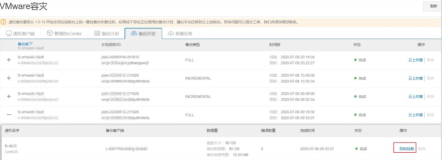http://kb.vmware.com/selfservice/microsites/search.do?language=en_US&cmd=displayKC&externalId=2035736
==================================================================
Symptoms
- Cannot back up a Windows Server 2008 R2 virtual machine using VMware Data Protection 5.1
- Backing up a Windows Server 2008 R2 virtual machine using VMware Data Protection 5.1 fails
- In the backup group-jobid.log file, you see entries similar to:
avvcbimage Error <12015>: Failed to connect to virtual disk [QAOMS01] QAOMS01/QAOMS01-000001.vmdk (13) (13) You do not have access rights to this file
avvcbimage Error <9767>: VixDiskLib_Open([QAOMS01] QAOMS01/QAOMS01-000001.vmdk) returned (13) You do not have access rights to this file
avvcbimage Warning <16053>: This access rights error may have been caused by a VM flag in the wrong state for Windows Server 2008
avvcbimage Warning <16054>: Please check the 'Configuration Parameters' settings of the VM and make sure the 'disk.EnableUUID' is set to 'false'.
avvcbimage Info <0000>: Starting graceful (staged) termination, VixDiskLib_Open attempt to connect to virtual disk failed (wrap-up stage)
avvcbimage Info <16052>: Terminating backup of all remaining virtual disks
avvcbimage Info <16052>: Terminating backup of all remaining virtual disks
avvcbimage Info <9672>: Disconnected from VM
Note:- Every backup job has a JobID, similar to QAOMS01.
- The log file is located at usr/local/avamarclient/var-proxy-?/.
Cause
This issue occurs because the disk.EnableUUID parameter is set to true in the .vmx file of the virtual machine.
Resolution
This is a known issue.
To work around this issue configure disk.EnableUUID to false.
To configure disk.EnableUUID using the vSphere Web Client:
- Right-click the virtual machine and click Shut Down Guest OS.
- Right-dick the virtual machine and select Edit Settings.
- Click VM Options.
- Expand the Advanced section and click Edit Configuration.
- Locate the disk.EnableUUId parameter and set the value to false.
- Click OK.
- Click OK.
- Right-click the virtual machine and click Power On.
Note: After updating the configuration parameter, backups of the Windows 2008 R2 virtual machine should succeed.
本文转自 qq8658868 51CTO博客,原文链接:http://blog.51cto.com/hujizhou/1054984,如需转载请自行联系原作者