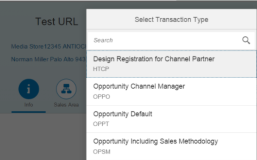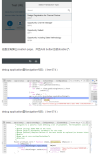For Local
Assigning a mount-point folder path to a drive
•Using the Windows interface
•Using a command line
To assign a mount-point folder path to a drive by using the Windows interface
1.In Disk Manager, right-click the partition or volume where you want to assign the mount-point folder path, and then click Change Drive Letter and Paths.
2.Do one of the following:
•To assign a mount-point folder path, click Add. Click Mount in the following empty NTFS folder, type the path to an empty folder on an NTFS volume, or click Browse to locate it.
•To remove the mount-point folder path, click it and then click Remove.
Additional considerations
•If you are administering a local or remote computer, you can browse NTFS folders on that computer.
•When assigning a mount-point folder path to a drive, use Event Viewer to check the system log for any Cluster service errors or warnings indicating mount point failures. These errors would be listed as ClusSvc in the Source column and Physical Disk Resource in the Category column.
To assign a mount-point folder path to a drive using a command line
1.Open a command prompt and type diskpart.
2.At the DISKPART prompt, type list volume. Make note of the volume number you want to assign the path to elsewhere.
3.At the DISKPART prompt, type select volume <volumenumber>. Select the simple volume volumenumber that you want to assign the path to.
4.At the DISKPART prompt, type assign [mount=<path>].
Value
Description
list volume
Displays a list of basic and dynamic volumes on all disks.
select volume
Selects the specified volume, where volumenumber is the volume number, and gives it focus. If no volume is specified, the select command lists the current volume with focus. You can specify the volume by number, drive letter, or mount-point folder path. On a basic disk, selecting a volume also gives the corresponding partition focus.
assign
Assigns a drive letter or mount-point folder path to the volume with focus. If no drive letter or mount-point folder path is specified, then the next available drive letter is assigned. If the drive letter or mount-point folder path is already in use, an error is generated.
Using the assign command, you can change the drive letter associated with a removable drive.
You cannot assign drive letters to boot volumes, or volumes that contain the paging file. In addition, you cannot assign a drive letter to an Original Equipment Manufacturer (OEM) partition, EFI system partition, or any GPT partition other than a basic data partition.
mount=path
Specifies an empty, existing NTFS folder where the mounted drive will reside.
For Cluster
How to set up volume mount points on the clustered disks
Notes
•Follow these steps on the node on which the "Services and Applications" group is hosted.
•In these steps, volume N and volume Y already exist in the same "Cluster Service and Application" group.
•Volume N represents the volume that will host the mount point folder.
Volume Y represents the volume that is being mounted by the mount point. Volume Y does not require an assigned drive letter before you follow these steps.
•If you receive a “parameter is incorrect” error message when you access Disk Management on one of the nodes in your server cluster, exit Disk Management, start Failover Cluster Manager, navigate to Storage, and then put volume N into Maintenance Mode.
1.In the middle pane of the Disk Management console of the cluster node that owns both volumes N and Y, right-click volume Y, and then click Change Drive Letter and Paths.
2.Click Add, click Mount in the following empty NTFS folder, and then click Browse.
3.Click volume N, click New Folder, type a name for the new folder, and then click OK two times to return to the Server Manager console.
4.Open the Failover Cluster Management console.
5.Test the mount point on each node by moving the "Service and Application" group that holds both of the disk resources to each node. Make sure that the disks come online on each node and that the information in the volume that was mounted can be accessed through Windows Explorer or by using the command line and the “N:\mount point folder name” path.
本文转自学海无涯博客51CTO博客,原文链接http://blog.51cto.com/549687/2073804如需转载请自行联系原作者
520feng2007