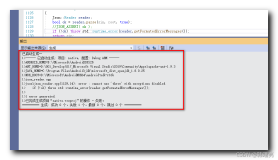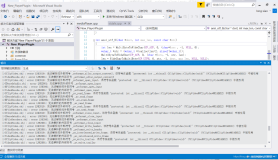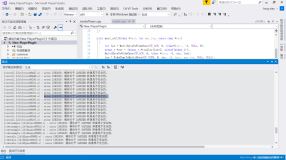Visual Studio 2005 -- Error code 1603 for this component means "Fatal error during installation.
这几天,因为某个项目需要而要安装VS2005,不知怎么回事,一安装到Microsoft Document Explorer 2005就提示安装失败,怎么也继续不下去了,在网上查了很多资料,试了很多方法都没有解决,就差就重装系统了,呵呵。在最后准备放弃的时候突然因为一个奇虎360偶然的系统漏洞修复安装失败想到了原因,然后试试下,总于成功安装完毕!
现在将网上所有关于在安装VS2005时Microsoft Document Explorer 2005安装失败的原因和自己的经验体验总结一下,前车之鉴,希望对其他人有所帮助:
在开始之前,请确认你已经仔细看过了MS的相关安装说明文件,并按其中的办法尝试过了,官方文档还是很重要的,呵呵!
第一招:
1、清空曾经的安装(包括以前其他所有版本的相关组件),包括windows/temp文件夹下的内容。
2、打开vs的光盘,在vs/wcu/msi31文件夹下有一个windows installs的文件,安装之。
3、重启电脑,关闭杀毒软件和防火墙。
4、修改programe file和temp文件夹让安装程序有足够的权限,其实就是用administrator登陆安装2005。
5、现在就可以直接安装了。
(如果此找不行,请看下招)
第二招:
1、 打开VS2005安装盘,进入目录VS /wcu/DExplore
2、 手动运行DExplorer.exe
3、 再次运行VS2005安装程序。
第三招:
1、 修复.Net framework 2.0
2、 移除一个名为Rgstrtn.lck的文件,该文件可能在
"%APPDATA%/Microsoft Help" or %temp% or directory under %temp% or
"/Documents and Settings/All Users{.Windows}/Application Data/Microsoft Help"。
3、 Then, see if ANY directories exist under "%APPDATA%/Microsoft Help" or
"/Documents and Settings/All Users{Windows}/Application Data/Microsoft Help", they need to be moved to another directory for this error to go away, a rename to another name will not work, the code is checking the existance of ANY directory regardless of name and the directories "%APPDATA%/Microsoft Help" or "/Documents and Settings/All Users/Application Data/Microsoft Help" having any directory under it will not resolve this error.
(英文很简单,我就不翻译了,基本意思就是要将Microsoft Help下的所有文件夹移除或重命名,大家注意看好路径就好了)。
4、 确保以Administrator登陆,有足够的权限操作安装。
5、 再次安装VS2005
(以上三招基本上够用了,能够解决大部分的这样问题,如果你还不行,那你遇到的情况可能跟我一样,那就试试下面这招吧,呵呵)
第四招:
1、 打开你的安装程序的temp目录,我的是在/Documents and Settings/luocl(你登陆的用户名)/Local Settings/Temp。
2、 去掉Temp文件夹的加密属性:点击Temp文件的属性——>常规——>高级,将“加密内容以便保护数据”一项的勾选去掉,点击确定。
3、 重新安装VS2005.