1. 概述
来看看这段XMAL:
<StackPanel Width="300">
<TextBox Header="TextBox" />
<ComboBox Header="ComboBox" HorizontalAlignment="Stretch"/>
<AutoSuggestBox Header="AutoSuggestBox" />
<TextBlock Text="ListBox" />
<ListBox>
<ListBoxItem Content="ListBoxItem 1" />
<ListBoxItem Content="ListBoxItem 2" />
<ListBoxItem Content="ListBoxItem 3" />
</ListBox>
</StackPanel>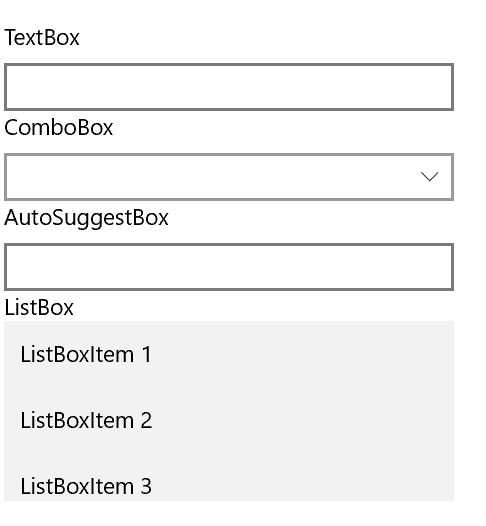
是不是觉得它们中出了一个叛徒?这个示例中除了ListBox控件其它都自带Header,但是ListBox没有Header属性,只好用一个TextBlock模仿它的Header。这样就带来一个问题:只有ListBox的Header高度和其它控件不一致。
既然现在讨论的是自定义控件,这里就用自定义控件的方式解决这个问题。首先想到最简单的方法,就是自定义一个HeaderedContentControl,如名字所示,这个控件继承自ContentControl并拥有Header属性,用起来大概是这样:
<HeaderedContentControl Header="ListBox">
<ListBox/>
</HeaderedContentControl>这样,只要在HeaderedContentControl的样式中模仿其它含Header属性的控件,就能统一Header的外观。
WPF中本来就有这个控件,它是Expander、GroupBox、TabItem等诸多拥有Header属性的控件的基类,十分方便好用。UWP中模仿这个控件很简单,而且很适合用来学习自定义控件的进阶知识。
2. 定义HeaderedContentControl结构
比起WPF,借鉴Silverlight的HeaderedContentControl比较好,因为Silverlight的比较简单。HeaderedContentControl只需要在继承ContentControl后添加两个属性:Header和HeaderTemplate。
public class HeaderedContentControl : ContentControl
{
public HeaderedContentControl()
{
this.DefaultStyleKey = typeof(HeaderedContentControl);
}
/// <summary>
/// 获取或设置Header的值
/// </summary>
public object Header
{
get { return (object)GetValue(HeaderProperty); }
set { SetValue(HeaderProperty, value); }
}
/// <summary>
/// 标识 Header 依赖属性。
/// </summary>
public static readonly DependencyProperty HeaderProperty =
DependencyProperty.Register("Header", typeof(object), typeof(HeaderedContentControl), new PropertyMetadata(null, OnHeaderChanged));
private static void OnHeaderChanged(DependencyObject obj, DependencyPropertyChangedEventArgs args)
{
HeaderedContentControl target = obj as HeaderedContentControl;
object oldValue = (object)args.OldValue;
object newValue = (object)args.NewValue;
if (oldValue != newValue)
target.OnHeaderChanged(oldValue, newValue);
}
/// <summary>
/// 获取或设置HeaderTemplate的值
/// </summary>
public DataTemplate HeaderTemplate
{
get { return (DataTemplate)GetValue(HeaderTemplateProperty); }
set { SetValue(HeaderTemplateProperty, value); }
}
/// <summary>
/// 标识 HeaderTemplate 依赖属性。
/// </summary>
public static readonly DependencyProperty HeaderTemplateProperty =
DependencyProperty.Register("HeaderTemplate", typeof(DataTemplate), typeof(HeaderedContentControl), new PropertyMetadata(null, OnHeaderTemplateChanged));
private static void OnHeaderTemplateChanged(DependencyObject obj, DependencyPropertyChangedEventArgs args)
{
HeaderedContentControl target = obj as HeaderedContentControl;
DataTemplate oldValue = (DataTemplate)args.OldValue;
DataTemplate newValue = (DataTemplate)args.NewValue;
if (oldValue != newValue)
target.OnHeaderTemplateChanged(oldValue, newValue);
}
protected virtual void OnHeaderChanged(object oldValue, object newValue)
{
}
protected virtual void OnHeaderTemplateChanged(DataTemplate oldValue, DataTemplate newValue)
{
}
}3. 设计样式
在C:\Program Files (x86)\Windows Kits\10\DesignTime\CommonConfiguration\Neutral\UAP\10.0.14393.0\Generic\generic.xaml中找到ContentControl的样式。
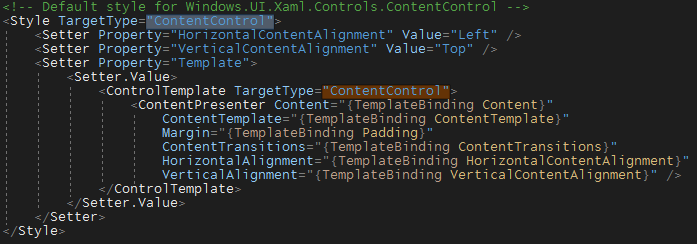
再从TextBox的Style中找到HeaderContentPresenter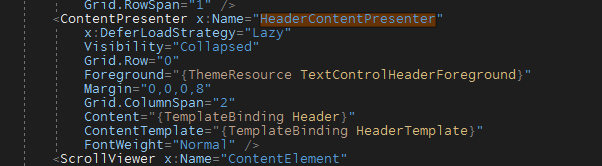
提示: 随便找个有ThemeResource的XAML,譬如
Grid Background="{ThemeResource ApplicationPageBackgroundThemeBrush}",在资源名称(ApplicationPageBackgroundThemeBrush)上按"F12",即可导航到存放ThemeResource的generic.xaml。
组合起来,HeaderedContentControl的默认样式就完成了。
<Style TargetType="local:HeaderedContentControl">
<Setter Property="HorizontalContentAlignment"
Value="Left" />
<Setter Property="VerticalContentAlignment"
Value="Top" />
<Setter Property="Template">
<Setter.Value>
<ControlTemplate TargetType="local:HeaderedContentControl">
<StackPanel>
<ContentPresenter x:Name="HeaderContentPresenter"
Foreground="{ThemeResource TextControlHeaderForeground}"
Margin="0,0,0,8"
Content="{TemplateBinding Header}"
ContentTemplate="{TemplateBinding HeaderTemplate}"
FontWeight="Normal" />
<ContentPresenter Content="{TemplateBinding Content}"
ContentTemplate="{TemplateBinding ContentTemplate}"
Margin="{TemplateBinding Padding}"
ContentTransitions="{TemplateBinding ContentTransitions}"
HorizontalAlignment="{TemplateBinding HorizontalContentAlignment}"
VerticalAlignment="{TemplateBinding VerticalContentAlignment}" />
</StackPanel>
</ControlTemplate>
</Setter.Value>
</Setter>
</Style>4. 使用
<StackPanel Visibility="Collapsed">
<TextBox Header="TextBox" />
<ComboBox Header="ComboBox"
HorizontalAlignment="Stretch" />
<AutoSuggestBox Header="AutoSuggestBox" />
<local:HeaderedContentControl Header="ListBox">
<ListBox>
<ListBoxItem Content="ListBoxItem 1" />
<ListBoxItem Content="ListBoxItem 2" />
<ListBoxItem Content="ListBoxItem 3" />
</ListBox>
</local:HeaderedContentControl>
</StackPanel>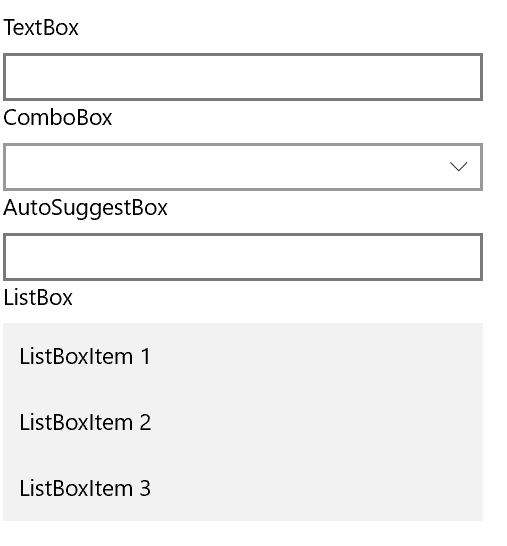
调用代码及效果。这样外观就统一了。
注意: 我移除了 x:DeferLoadStrategy="Lazy"这句,这个知识点比较适合放在有关性能的主题里讨论。