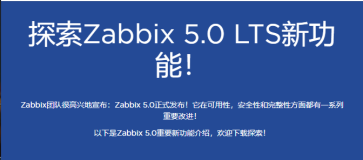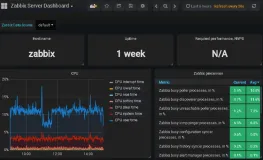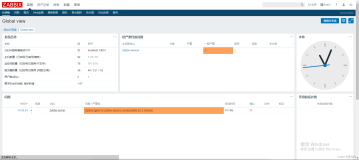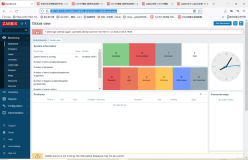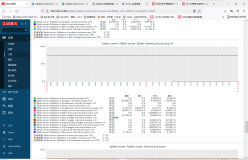首先我已经配置好了,LAMP环境,或者可以使用下面的命令:
|
1
|
[root@localhost ~]
#yum install make mysql-server httpd php mysql-devel gcc net-snmp-devel curl-devel perl-DBI php-gd php-mysql php-bcmath php-mbstring php-xml unixODBC-devel OpenIPMI-devel libxml2-devel
|
完成安装:
1、新建一个zabbix账户:
|
1
|
[root@localhost ~]useradd zabbix
-
s
/
sbin
/
nologin
|
2、创建zabbix数据库、并赋给zabbix权限:
|
1
2
3
4
5
|
mysql> create database zabbix character
set
utf8 collate utf8_bin;
Query OK,
1
row affected (
0.00
sec)
mysql> grant
all
on zabbix.
*
to zabbix@localhost identified by
'zabbix'
;
Query OK,
0
rows affected (
0.02
sec)
mysql> flush privileges;
|
3、下载zabbix,并且导入数据库,我这里原有的是2.2的所以还是用2.2的
|
1
2
3
4
5
|
[root@monitor src]
# cd /usr/local/src/zabbix-2.2.2
[root@monitor zabbix
-
2.2
.
2
]
# cd database/mysql/
[root@monitor mysql]
# mysql -uzabbix -pzabbix zabbix < schema.sql
[root@monitor mysql]
# mysql -uzabbix -pzabbix zabbix < images.sql
[root@monitor mysql]
# mysql -uzabbix -pzabbix zabbix < data.sql
|
4、编译安装zabbix_server:
|
1
2
|
[root@monitor zabbix
-
2.2
.
2
]
# ./configure --enable-server --enable-agent --with-mysql --with-net-snmp --with-libcurl --with-libxml2 --with-openipmi --with-unixodbc --prefix=/usr/local/zabbix
[root@monitor zabbix
-
2.2
.
2
]
# make && make install
|
5、编辑httpd.conf支持index.php
|
1
2
|
[root@monitor zabbix
-
2.2
.
2
]
# vim /usr/local/apache2/conf/httpd.conf
DirectoryIndex index.php index.html
|
6、修改zabbix文件对应的数据库账号和密码:
|
1
2
3
4
|
[root@monitor zabbix
-
2.2
.
2
]
# vim /usr/local/zabbix/etc/zabbix_server.conf
DBName
=
zabbix
DBUser
=
zabbix
DBPassword
=
zabbix
|
7、复制启动脚本,并修改相应选项:
|
1
2
3
4
5
6
|
[root@monitor zabbix
-
2.2
.
2
]
# cp misc/init.d/fedora/core5/zabbix_server /etc/init.d/[root@monitor zabbix-2.2.2]# cp misc/init.d/fedora/core5/zabbix_agentd /etc/init.d/
修改两个配置文件把
[root@monitor zabbix
-
2.2
.
2
]
# vim /etc/init.d/zabbix_agentd
ZABBIX_BIN
=
"/usr/local/sbin/zabbix_agentd"
改成ZABBIX_BIN
=
"/usr/local/zabbix/sbin/zabbix_agentd"
[root@monitor zabbix
-
2.2
.
2
]
# vim /etc/init.d/zabbix_server
ZABBIX_BIN
=
"/usr/local/sbin/zabbix_server"
改成ZABBIX_BIN
=
"/usr/local/zabbix/sbin/zabbix_server"
|
启动:
|
1
2
3
4
5
6
7
8
9
10
11
|
[root@monitor zabbix-2.2.2]# /etc/init.d/zabbix_server start
[root@monitor zabbix-2.2.2]# /etc/init.d/zabbix_agentd start
[root@monitor zabbix-2.2.2]# chkconfig zabbix_agentd on
[root@monitor zabbix-2.2.2]# chkconfig zabbix_server on
8、修改php.ini文件支持大小,不然web也没容易报错:
[root@monitor zabbix-2.2.2]# vim /etc/php.ini
max_execution_time = 300
max_input_time = 300
date.timezone =Asia/Shanghai
post_max_size = 32M
重启httpd使php配置生效
|
9、复制zabbix的php项目早http目录下,并且给权限:
|
1
2
|
[root@monitor frontends]
# cp -rf php /usr/local/apache2/htdocs/zabbix
[root@monitor htdocs]
# chown -R apache.apache /usr/local/apache2/htdocs/zabbix/
|
10、然后访问web: http://IP/zabbix 默认下一步:
 11、下面的选型要全部为ok才能执行下一步,哪个不行就yum安装。然后一直填写相关的数据库信息:
11、下面的选型要全部为ok才能执行下一步,哪个不行就yum安装。然后一直填写相关的数据库信息:
12、安装成功,登录的账号默认为:Admin,密码为:zabbix:
到这里server端已经安装完成。但是为了有时候方便,我们还是需要汉化一下zabbix,
步骤:
1、确认zabbix已经支持了中午语言:
|
1
2
|
[root@mail ~]
# vim /var/www/html/zabbix/include/locales.inc.php
'zh_CN'
=
> array(
'name'
=
> _(
'Chinese (zh_CN)'
),
'display'
=
> true),
|
2、在自己的windows电脑找到本地C:\Windows\Fonts\simkai.ttf(楷体)上传到服务器zabbix网站目录fonts目录下。并且修改命名方式(不上传字体会照成乱码):
[root@mail fonts]# mv simkai.ttf DejaVuSans.ttf
mv:是否覆盖"DejaVuSans.ttf"? y
3、点击右上角的。profile.选择语言为zh-cn
#到此汉化已经完成。接下来就是客户端agent的安装了,这里选择agent的监控方式,因为足够强大:
agent安装步骤:
客户端安装的话不用依赖LAMP环境,直接装上就好
1、添加账户:
|
1
|
[root@monitor ~]
# useradd zabbix -s /sbin/nologin
|
2、编译安装zabbix_agent:
|
1
2
|
[root@monitor zabbix
-
2.2
.
2
]
# ./configure --with-net-snmp --with-libcurl --enable-agent --prefix=/usr/local/zabbix
[root@monitor zabbix
-
2.2
.
2
]
# make && make install
|
3、设置启动项和修改配置文件:
|
1
2
3
4
|
[root@monitor zabbix
-
2.2
.
2
]
# cp misc/init.d/fedora/core5/zabbix_agentd /etc/init.d/
[root@monitor zabbix
-
2.2
.
2
]
# chmod 700 /etc/init.d/zabbix_agentd
[root@monitor zabbix
-
2.2
.
2
]
# vim /etc/init.d/zabbix_agentd
ZABBIX_BIN
=
"/usr/local/zabbix/sbin/zabbix_agentd"
|
4、修改zabbix指向的服务器:
|
1
2
|
[root@monitor zabbix
-
2.2
.
2
]
# vim /usr/local/zabbix/etc/zabbix_agentd.conf
Server
=
192.168
.
10.205
|
完成后保存退出,今天就补充大到这