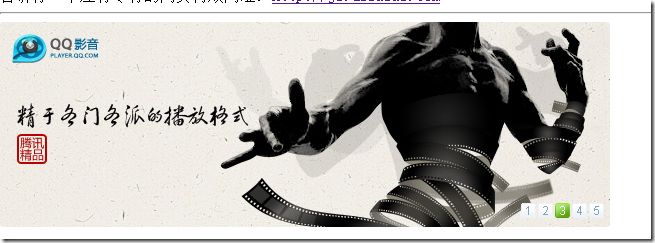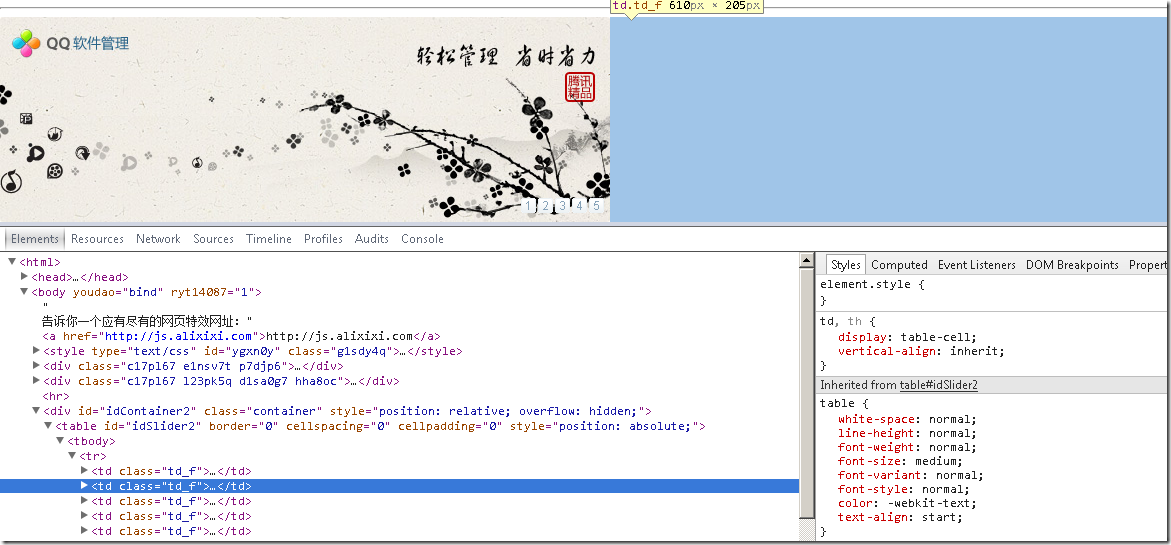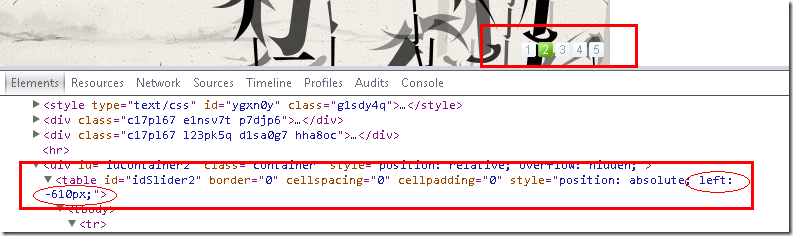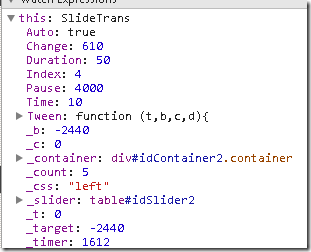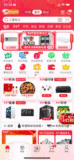效果
实现功能1 自动切换
2鼠标移动到图片上暂停
3鼠标移动到数字上切换到指定图片
4图片切换动画平滑
基本布局
通过查看元素分布可以发现
每个图片占据1个TD单元格,横向平铺
2 表格table 决定定位---------------------------》动画内容独立于当前文档流,避免dom 的重绘和重排
几个基本的辅助js代码
var $ = function (id) {
return "string" == typeof id ? document.getElementById(id) : id;
};
var Extend = function(destination, source) {
for (var property in source) {
destination[property] = source[property];
}
return destination;
}
var CurrentStyle = function(element){
return element.currentStyle || document.defaultView.getComputedStyle(element, null);
}
var Bind = function(object, fun) {
var args = Array.prototype.slice.call(arguments).slice(2);
return function() {
return fun.apply(object, args.concat(Array.prototype.slice.call(arguments)));
}
}
1:$根据ID获取元素
2:Extend 通过拷贝属性世面自定义值覆盖默认值
3:CurrentStyle 获取dom中实际展示的样式 ps:这里的方式我第一次见以前还不知道呢![]()
4:函数绑定 以前始终找不见闭包最基本的使用场景,这不是闭包这是啥?
Tween 算子, 以前一直不知道 其妙的动画是怎么实现,这次终于找到了,不过这里的源代码并没有解释这些参数 是啥意思
这里是详细介绍:http://blog.csdn.net/pointerfree/article/details/6777693
http://www.cnblogs.com/NNUF/archive/2013/01/16/2857784.html
Tween中的方法接受4个参数t,b,c,d 。返回值为计算后的当前位置.
t => time(初始记步次数) b => begin(初始位置) c => change(变化量) d => duration(持续次数)
var Tween = {
Quart: {
easeOut: function(t,b,c,d){
return -c * ((t=t/d-1)*t*t*t - 1) + b;
}
},
Back: {
easeOut: function(t,b,c,d,s){
if (s == undefined) s = 1.70158;
return c*((t=t/d-1)*t*((s+1)*t + s) + 1) + b;
}
},
Bounce: {
easeOut: function(t,b,c,d){
if ((t/=d) < (1/2.75)) {
return c*(7.5625*t*t) + b;
} else if (t < (2/2.75)) {
return c*(7.5625*(t-=(1.5/2.75))*t + .75) + b;
} else if (t < (2.5/2.75)) {
return c*(7.5625*(t-=(2.25/2.75))*t + .9375) + b;
} else {
return c*(7.5625*(t-=(2.625/2.75))*t + .984375) + b;
}
}
}
}
现在来看看 初始化构造函数
//容器对象,滑动对象,切换数量
var SlideTrans = function(container, slider, count, options) {
this._slider = $(slider);
this._container = $(container);//容器对象
this._timer = null;//定时器
this._count = Math.abs(count);//切换数量
this._target = 0;//目标值
this._t = this._b = this._c = 0;//tween参数
this.Index = 0;//当前索引
this.SetOptions(options);
this.Auto = !!this.options.Auto; PS:!!能够将任何值转化为布尔值
this.Duration = Math.abs(this.options.Duration);
this.Time = Math.abs(this.options.Time);
this.Pause = Math.abs(this.options.Pause);
this.Tween = this.options.Tween;
this.onStart = this.options.onStart;
this.onFinish = this.options.onFinish;
var bVertical = !!this.options.Vertical;
this._css = bVertical ? "top" : "left";//方向
//样式设置
var p = CurrentStyle(this._container).position;
p == "relative" || p == "absolute" || (this._container.style.position = "relative");
this._container.style.overflow = "hidden";
this._slider.style.position = "absolute";
this.Change = this.options.Change ? this.options.Change :
this._slider[bVertical ? "offsetHeight" : "offsetWidth"] / this._count;
};
SlideTrans.prototype = {
//设置默认属性
SetOptions: function(options) {
this.options = {//默认值
Vertical: true,//是否垂直方向(方向不能改)
Auto: true,//是否自动
Change: 0,//改变量
Duration: 50,//滑动持续时间
Time: 10,//滑动延时
Pause: 4000,//停顿时间(Auto为true时有效)
onStart: function(){},//开始转换时执行
onFinish: function(){},//完成转换时执行
Tween: Tween.Quart.easeOut//tween算子
};
Extend(this.options, options || {});
},
//开始切换
Run: function(index) {
//修正index
index == undefined && (index = this.Index);
index < 0 && (index = this._count - 1) || index >= this._count && (index = 0);
//设置参数
this._target = -Math.abs(this.Change) * (this.Index = index);
this._t = 0;
this._b = parseInt(CurrentStyle(this._slider)[this.options.Vertical ? "top" : "left"]);
this._c = this._target - this._b;
this.onStart();
this.Move();
},
//移动
Move: function() {
clearTimeout(this._timer);
//未到达目标继续移动否则进行下一次滑动
if (this._c && this._t < this.Duration) {
this.MoveTo(Math.round(this.Tween(this._t++, this._b, this._c, this.Duration)));
this._timer = setTimeout(Bind(this, this.Move), this.Time);
}else{
this.MoveTo(this._target);
this.Auto && (this._timer = setTimeout(Bind(this, this.Next), this.Pause));
}
},
//移动到
MoveTo: function(i) {
this._slider.style[this._css] = i + "px";
console.log(i)
},
//下一个
Next: function() {
this.Run(++this.Index);
},
//上一个
Previous: function() {
this.Run(--this.Index);
},
//停止
Stop: function() {
clearTimeout(this._timer); this.MoveTo(this._target);
}
};
相关方法说明
ps:我以前一直不清楚 定义的默认对象有好多属性,传入的自定义参数如何赋值,原来通过浅层拷贝就可以了
Run 启动方法
Move 移动方法
MoveTo 移动到指定位置方法
Next 切换到下一个图片
Previous 切换到上一张图片
Stop 停止
在细看这几个方法前 先看一下默认值
this.options = {//默认值
Vertical: true,//是否垂直方向(方向不能改)
Auto: true,//是否自动
Change: 0,//改变量
Duration: 50,//滑动持续时间
Time: 10,//滑动延时
Pause: 4000,//停顿时间(Auto为true时有效)
onStart: function(){},//开始转换时执行
onFinish: function(){},//完成转换时执行
Tween: Tween.Quart.easeOut//tween算子
};
动画到底是什么原理呢????这个还得在看看源代码dom树动态运行结果
通过不断的变化可以发现是通过决定定位+控制left 定位来实现 所有图片的滚动切换,其实就是图片在反复按照算法移动
先从run 方法看看
看看运行时 点击4 时候参数run,这些值的变化
看到change 值是610 在那进行赋值的???
搜索发现 在这里进行的赋值
也就是可见 offsetwidth在JS中是获区元素的宽. 除以 图片的数量
什么是 offsetwidth ?==> http://blog.csdn.net/xuantian868/article/details/3116442
也就是 初始化后change 是不变的
this._b = parseInt(CurrentStyle(this._slider)[this.options.Vertical ? "top" : "left"]);
可见_b 的值是读取执行动画前的left的值 是会
this._target = -Math.abs(this.Change) * (this.Index = index);
_target 是执行动画要移动的距离 是变化量*图片的位置[]
this._c = this._target - this._b;
_c 就是当前位置和目标位置的差距也就是移动的真实距离
RUN 方法最后调用 this.onStart(); 和 this.Move();
onStart 主要用户控制下面1,2,3,4的现实情况
this.Move() 则负责具体的图片移动
下面看看move 方法
Move: function() {
clearTimeout(this._timer);
//未到达目标继续移动否则进行下一次滑动
if (this._c && this._t < this.Duration) {
this.MoveTo(Math.round(this.Tween(this._t++, this._b, this._c, this.Duration)));
this._timer = setTimeout(Bind(this, this.Move), this.Time);
}else{
this.MoveTo(this._target);
this.Auto && (this._timer = setTimeout(Bind(this, this.Next), this.Pause));
}
}
Move 方法第一步是清除 Timeout,然后判断当前位置是否移动完成
this._c && this._t < this.Duration 通过这个条件来判断
_c 是要移动距离
this._t 是初始化的时间,每次移动结束应该会变为0 每次run开始的时候 _t归为0
!_c 为负值也是true 因为 if(-1){} ![]() !!-1==true
!!-1==true
如果没有移动完毕,就调用MoveTo修改一次left,谈后setTimeout 调用下一次移动
this.MoveTo(Math.round(this.Tween(this._t++, this._b, this._c, this.Duration)));
this._timer = setTimeout(Bind(this, this.Move), this.Time);
如果移动完毕
就就调用
this.MoveTo(this._target); 准确的移动到指定位置
this.Auto && (this._timer = setTimeout(Bind(this, this.Next), this.Pause)); 绑定下一次移动
到这里 和动画相关的基本方法和原理就分析差不多
下面还有一些js工具
forEach 工具 如果浏览器不支持forEach就自己遍历一遍
var forEach = function(array, callback, thisObject){
if(array.forEach){
array.forEach(callback, thisObject);
}else{
for (var i = 0, len = array.length; i < len; i++) { callback.call(thisObject, array[i], i, array); }
}
}
var st = new SlideTrans("idContainer2", "idSlider2", 5, { Vertical: false });
var nums = [];
//插入数字
for(var i = 0, n = st._count - 1; i <= n;){
(nums[i] = $("idNum").appendChild(document.createElement("li"))).innerHTML = ++i;
}
forEach(nums, function(o, i){
o.onmouseover = function(){ o.className = "on"; st.Auto = false; st.Run(i); }
o.onmouseout = function(){ o.className = ""; st.Auto = true; st.Run(); }
})
//设置按钮样式
st.onStart = function(){
forEach(nums, function(o, i){ o.className = st.Index == i ? "on" : ""; })
}
var st = new SlideTrans("idContainer2", "idSlider2", 5, { Vertical: false });
负责初始化
nums 主要用来处理下面的几个小图片数字并负责绑定 .onmouseover和onmouseout事件
<HTML>
<HEAD>
<TITLE>腾讯软件-图片滑动效果,阿里西西整理收集。</TITLE>
<style>
BODY {
PADDING-BOTTOM: 0px; MARGIN: 0px; PADDING-LEFT: 0px; PADDING-RIGHT: 0px; PADDING-TOP: 0px
}
UL {
PADDING-BOTTOM: 0px; MARGIN: 0px; PADDING-LEFT: 0px; PADDING-RIGHT: 0px; PADDING-TOP: 0px
}
.container {
WIDTH: 610px; HEIGHT: 205px
}
.container A IMG {
WIDTH: 610px; HEIGHT: 205px
}
.container IMG {
BORDER-BOTTOM-STYLE: none; BORDER-RIGHT-STYLE: none; BORDER-TOP-STYLE: none; BORDER-LEFT-STYLE: none
}
.td_f A IMG {
PADDING-BOTTOM: 0px; MARGIN: 0px; PADDING-LEFT: 0px; PADDING-RIGHT: 0px; PADDING-TOP: 0px
}
.num {
POSITION: absolute; WIDTH: 90px; FLOAT: right; TOP: 180px; LEFT: 520px
}
.num LI {
TEXT-ALIGN: center; LINE-HEIGHT: 15px; LIST-STYLE-TYPE: none; MARGIN: 1px; WIDTH: 15px; FONT-FAMILY: Arial; BACKGROUND: url(http://pc.qq.com/pc/images/flashbutton.gif) no-repeat -15px 0px; FLOAT: left; HEIGHT: 15px; COLOR: #86a2b8; FONT-SIZE: 12px; CURSOR: pointer
}
.num LI.on {
LINE-HEIGHT: 15px; WIDTH: 15px; BACKGROUND: url(http://pc.qq.com/pc/images/flashbutton.gif) no-repeat; HEIGHT: 15px; COLOR: #ffffff
}
.more {
FLOAT: right
}
.more1 A {
TEXT-ALIGN: left; LINE-HEIGHT: 25px; MARGIN: 0px 0px 0px 10px; COLOR: #3373a3
}
</style>
<SCRIPT type=text/javascript>
var $ = function (id) {
return "string" == typeof id ? document.getElementById(id) : id;
};
var Extend = function(destination, source) {
for (var property in source) {
destination[property] = source[property];
}
return destination;
}
var CurrentStyle = function(element){
return element.currentStyle || document.defaultView.getComputedStyle(element, null);
}
var Bind = function(object, fun) {
var args = Array.prototype.slice.call(arguments).slice(2);
return function() {
return fun.apply(object, args.concat(Array.prototype.slice.call(arguments)));
}
}
var Tween = {
Quart: {
easeOut: function(t,b,c,d){
return -c * ((t=t/d-1)*t*t*t - 1) + b;
}
},
Back: {
easeOut: function(t,b,c,d,s){
if (s == undefined) s = 1.70158;
return c*((t=t/d-1)*t*((s+1)*t + s) + 1) + b;
}
},
Bounce: {
easeOut: function(t,b,c,d){
if ((t/=d) < (1/2.75)) {
return c*(7.5625*t*t) + b;
} else if (t < (2/2.75)) {
return c*(7.5625*(t-=(1.5/2.75))*t + .75) + b;
} else if (t < (2.5/2.75)) {
return c*(7.5625*(t-=(2.25/2.75))*t + .9375) + b;
} else {
return c*(7.5625*(t-=(2.625/2.75))*t + .984375) + b;
}
}
}
}
//容器对象,滑动对象,切换数量
var SlideTrans = function(container, slider, count, options) {
this._slider = $(slider);
this._container = $(container);//容器对象
this._timer = null;//定时器
this._count = Math.abs(count);//切换数量
this._target = 0;//目标值
this._t = this._b = this._c = 0;//tween参数
this.Index = 0;//当前索引
this.SetOptions(options);
this.Auto = !!this.options.Auto;
this.Duration = Math.abs(this.options.Duration);
this.Time = Math.abs(this.options.Time);
this.Pause = Math.abs(this.options.Pause);
this.Tween = this.options.Tween;
this.onStart = this.options.onStart;
this.onFinish = this.options.onFinish;
var bVertical = !!this.options.Vertical;
this._css = bVertical ? "top" : "left";//方向
//样式设置
var p = CurrentStyle(this._container).position;
p == "relative" || p == "absolute" || (this._container.style.position = "relative");
this._container.style.overflow = "hidden";
this._slider.style.position = "absolute";
this.Change = this.options.Change ? this.options.Change :
this._slider[bVertical ? "offsetHeight" : "offsetWidth"] / this._count;
};
SlideTrans.prototype = {
//设置默认属性
SetOptions: function(options) {
this.options = {//默认值
Vertical: true,//是否垂直方向(方向不能改)
Auto: true,//是否自动
Change: 0,//改变量
Duration: 50,//滑动持续时间
Time: 10,//滑动延时
Pause: 4000,//停顿时间(Auto为true时有效)
onStart: function(){},//开始转换时执行
onFinish: function(){},//完成转换时执行
Tween: Tween.Quart.easeOut//tween算子
};
Extend(this.options, options || {});
},
//开始切换
Run: function(index) {
//修正index
index == undefined && (index = this.Index);
index < 0 && (index = this._count - 1) || index >= this._count && (index = 0);
//设置参数
this._target = -Math.abs(this.Change) * (this.Index = index);
this._t = 0;
this._b = parseInt(CurrentStyle(this._slider)[this.options.Vertical ? "top" : "left"]);
this._c = this._target - this._b;
this.onStart();
this.Move();
},
//移动
Move: function() {
clearTimeout(this._timer);
//未到达目标继续移动否则进行下一次滑动
if (this._c && this._t < this.Duration) {
this.MoveTo(Math.round(this.Tween(this._t++, this._b, this._c, this.Duration)));
this._timer = setTimeout(Bind(this, this.Move), this.Time);
}else{
this.MoveTo(this._target);
this.Auto && (this._timer = setTimeout(Bind(this, this.Next), this.Pause));
}
},
//移动到
MoveTo: function(i) {
this._slider.style[this._css] = i + "px";
console.log(i)
},
//下一个
Next: function() {
this.Run(++this.Index);
},
//上一个
Previous: function() {
this.Run(--this.Index);
},
//停止
Stop: function() {
clearTimeout(this._timer); this.MoveTo(this._target);
}
};
</SCRIPT>
<BODY>
告诉你一个应有尽有的网页特效网址:<a href="http://js.alixixi.com">http://js.alixixi.com</a>
<hr />
<DIV id=idContainer2 class=container>
<TABLE id=idSlider2 border=0 cellSpacing=0 cellPadding=0>
<TBODY>
<TR>
<TD class=td_f><A onclick="pgvSendClick({hottag:'ISD.SHOW.BANNER.SOFTMGR'});" href="http://js.alixixi.com"><IMG src="http://pc.qq.com/pc/images/manage.jpg"></A></TD>
<TD class=td_f><A onclick="pgvSendClick({hottag:'ISD.SHOW.BANNER.PY'});" href="http://js.alixixi.com"><IMG src="http://pc.qq.com/pc/images/py.jpg"></A></TD>
<TD class=td_f><A onclick="pgvSendClick({hottag:'ISD.SHOW.BANNER.PLAYER'});" href="http://js.alixixi.com"><IMG src="http://pc.qq.com/pc/images/player.jpg"></A></TD>
<TD class=td_f><A onclick="pgvSendClick({hottag:'ISD.SHOW.BANNER.XF'});" href="http://js.alixixi.com"><IMG src="http://pc.qq.com/pc/images/xf.jpg"></A></TD>
<TD class=td_f><A onclick="pgvSendClick({hottag:'ISD.SHOW.BANNER.TT'});" href="http://js.alixixi.com"><IMG src="http://pc.qq.com/pc/images/TT.jpg"></A></TD>
</TR>
</TBODY>
</TABLE>
<UL id=idNum class=num></UL>
</DIV>
<SCRIPT>
//new SlideTrans("idContainer", "idSlider", 3).Run();
///////////////////////////////////////////////////////////
var forEach = function(array, callback, thisObject){
if(array.forEach){
array.forEach(callback, thisObject);
}else{
for (var i = 0, len = array.length; i < len; i++) { callback.call(thisObject, array[i], i, array); }
}
}
var st = new SlideTrans("idContainer2", "idSlider2", 5, { Vertical: false });
var nums = [];
//插入数字
for(var i = 0, n = st._count - 1; i <= n;){
(nums[i] = $("idNum").appendChild(document.createElement("li"))).innerHTML = ++i;
}
forEach(nums, function(o, i){
o.onmouseover = function(){ o.className = "on"; st.Auto = false; st.Run(i); }
o.onmouseout = function(){ o.className = ""; st.Auto = true; st.Run(); }
})
//设置按钮样式
st.onStart = function(){
forEach(nums, function(o, i){ o.className = st.Index == i ? "on" : ""; })
}
// st.Run();
</SCRIPT>
</BODY></HTML>
test