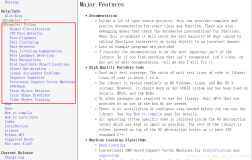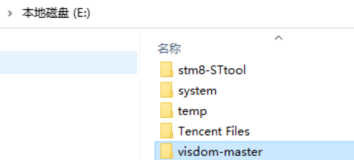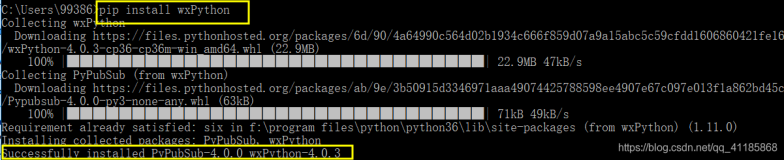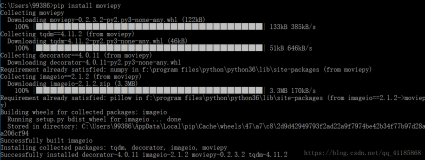wine中文乱码的终极解决方法
准备字体:simfang.ttc 是许多 Windows 应用默认使用 simfang.ttc 字体。下载simfang.ttc 字体
simsun.ttc复制到/home/user/.wine/drive_c/windows/fonts里面。
进入 Wine 的注册表 “/home/用户名/.wine/dosdevices/c:/windows/”,右键用 "使用Wine Windows Program Loader打开" 方式打开 regedit.exe ,打开 [HKEY_LOCAL_MACHINE\\Software\\Microsoft\\Windows NT\\CurrentVersion\\FontSubstitutes] ,将“ MS Shell Dlg ”“ MS Shell Dlg 2 ”“ Tahoma ”三项的值都设为“simsun”。如果没有“Tahoma”可以自己新建一个。
Wine挂装 FAT 或 VFAT 文件系统
正确安装完软件之后,最主要的事情就是配置wine.conf文件.大家主要配置的是指定盘符 和路径我的windows分区有四个,分别为c,d,e,f,所以我在linux的/mnt目录中建立了c,d,e ,f四个目录,这样对应windows中的四个盘。光驱为/mnt/cdrom目录,软驱为/mnt/floppy目 录。所以我的wine.conf配置文件如下:
- [Drive A]
- Path=/mnt/floppy
- Type=floppy
- Label=Floppy
- Serial=87654321
- Device=/dev/fd0
- [Drive C]
- Path=/mnt/c
- Type=hd
- Label=MS-DOS
- Filesystem=win95
- [Drive d]
- Path=/mnt/d
- Type=hd
- Label=MS-DOS
- Filesystem=win95
- [Drive e]
- Path=/mnt/e
- Type=hd
- Label=MS-DOS
- Filesystem=win95
- [Drive f]
- Path=/mnt/f
- Type=hd
- Label=MS-DOS
- Filesystem=win95
- [Drive g]
- Path=/mnt/cdrom
- Type=cdrom
- Label=CD-Rom
- Filesystem=win95
- [Drive h]
- Path=/tmp
- Type=hd
- Label=Tmp Drive
- Filesystem=win95
- [Drive i]
- Path=${HOME}
- Type=network
- Label=Home
- Filesystem=win95
- [wine]
- Windows=c:\windows
- System=c:\windows\system
- Temp=h:\
- Path=c:\windows;c:\windows\system;e:\;e:\test;f:\
- SymbolTableFile=./wine.sym
- 其中[Drive h][Drive i]为wine.conf文件中的默认临时文件,只需改动盘符即可。
- 在wine.conf中需改动的地方还有:
- [Tweak.Layout]
- ;; WineLook=xxx (supported styles are 'Win31'(default), 'Win95', 'Win98')
- ;WineLook=Win95
- 把WineLook=Win95前面的;号去掉即可。现在wine.conf的配置就大功告成了。现在给出我的
- wine.conf文件的配置给大家参考:
- ;;
- ;; MS-DOS drives configuration
- ;;
- ;; Each section has the following format:
- ;; [Drive X]
- ;; Path=xxx (Unix path for drive root)
- ;; Type=xxx (supported types are 'floppy', 'hd', 'cdrom' and 'network')
- ;; Label=xxx (drive label, at most 11 characters)
- ;; Serial=xxx (serial number, 8 characters hexadecimal number)
- ;; Filesystem=xxx (supported types are 'msdos'/'dos'/'fat', 'win95'/'vfat', 'uni
- x')
- ;; This is the FS Wine is supposed to emulate on a certain
- ;; directory structure.
- ;; Recommended:
- ;; - "win95" for ext2fs, VFAT and FAT32
- ;; - "msdos" for FAT16 (ugly, upgrading to VFAT driver strongly recommended)
- ;; DON'T use "unix" unless you intend to port programs using Winelib !
- ;; Device=/dev/xx (only if you want to allow raw device access)
- ;;
- [Drive A]
- Path=/mnt/floppy
- Type=floppy
- Label=Floppy
- Serial=87654321
- Device=/dev/fd0
- [Drive C]
- Path=/mnt/c
- Type=hd
- Label=MS-DOS
- Filesystem=win95
- [Drive d]
- Path=/mnt/d
- Type=hd
- Label=MS-DOS
- Filesystem=win95
- [Drive e]
- Path=/mnt/e
- Type=hd
- Label=MS-DOS
- Filesystem=win95
- [Drive f]
- Path=/mnt/f
- Type=hd
- Label=MS-DOS
- Filesystem=win95
- [Drive g]
- Path=/mnt/cdrom
- Type=cdrom
- Label=CD-Rom
- Filesystem=win95
- [Drive h]
- Path=/tmp
- Type=hd
- Label=Tmp Drive
- Filesystem=win95
- [Drive i]
- Path=${HOME}
- Type=network
- Label=Home
- Filesystem=win95
- [wine]
- Windows=c:\windows
- System=c:\windows\system
- Temp=h:\
- Path=c:\windows;c:\windows\system;e:\;e:\test;f:\
- SymbolTableFile=./wine.sym
- # <wineconf>
- [DllDefaults]
- EXTRA_LD_LIBRARY_PATH=${HOME}/wine/cvs/lib
- DefaultLoadOrder = native, elfdll, so, builtin
- [DllPairs]
- krnl386 = kernel32
- gdi = gdi32
- user = user32
- commdlg = comdlg32
- commctrl= comctl32
- ver = version
- shell = shell32
- lzexpand= lz32
- mmsystem= winmm
- msvideo = msvfw32
- winsock = wsock32
- [DllOverrides]
- kernel32, gdi32, user32 = builtin
- krnl386, gdi, user = builtin
- toolhelp = builtin
- comdlg32, commdlg = elfdll, builtin, native
- version, ver = elfdll, builtin, native
- shell32, shell = builtin, native
- lz32, lzexpand = builtin, native
- commctrl, comctl32 = builtin, native
- wsock32, winsock = builtin
- advapi32, crtdll, ntdll = builtin, native
- mpr, winspool.drv = builtin, native
- ddraw, dinput, dsound = builtin, native
- winmm, mmsystem = builtin
- msvideo, msvfw32 = builtin, native
- mcicda.drv, mciseq.drv = builtin, native
- mciwave.drv = builtin, native
- mciavi.drv, mcianim.drv = native, builtin
- msacm.drv, midimap.drv = builtin, native
- w32skrnl = builtin
- wnaspi32, wow32 = builtin
- system, display, wprocs = builtin
- wineps = builtin
- icmp = builtin
- [options]
- AllocSystemColors=100
- [fonts]
- ;Read documentation/fonts before adding aliases
- Resolution = 96
- Default = -adobe-times-
- [serialports]
- Com1=/dev/ttyS0
- Com2=/dev/ttyS1
- Com3=/dev/modem,38400
- Com4=/dev/modem
- [parallelports]
- Lpt1=/dev/lp0
- [spooler]
- LPT1:=|lpr
- LPT2:=|gs -sDEVICE=bj200 -sOutputFile=/tmp/fred -q -
- LPT3:=/dev/lp3
- [ports]
- ;read=0x779,0x379,0x280-0x2a0
- ;write=0x779,0x379,0x280-0x2a0
- [spy]
- Exclude=WM_SIZE;WM_TIMER;
- [registry]
- ; Paths must be given in /dir/dir/file.reg format.
- ; Wine will not understand dos file names here...
- ; alternate registry file name: HKCU
- AltCurrentUserFile=
- ; alternate registry file name: HKU
- AltUserFile=
- ; alternate registry file name: HKLM
- AltLocalMachineFile=
- ;These are all booleans. Y/y/T/t/1 are true, N/n/F/f/0 are false.
- ;Defaults are read all, write to Home and Alt
- ;Note: it is pointless to specify alt files and neither load nor write to them.
- ; Global registries (stored in /etc)
- LoadGlobalRegistryFiles=Y
- ; Home registries (stored in ~user/.wine/)
- LoadHomeRegistryFiles=Y
- ; Windows registries in windows path, above
- LoadWindowsRegistryFiles=Y
- ; Load above registries.
- LoadAltRegistryFiles=Y
- ; TRY to write all changes to home registries
- WritetoHomeRegistryFiles=Y
- ; TRY to write all changes to alt registries
- WritetoAltRegistryFiles=Y
- [Tweak.Layout]
- ;; WineLook=xxx (supported styles are 'Win31'(default), 'Win95', 'Win98')
- WineLook=Win95
- [programs]
- Default=
- Startup=
- [Console]
- ;XtermProg=nxterm
- ;InitialRows=25
- ;InitialColumns=80
- ;TerminalType=nxterm
- [Clipboard]
- ClearAllSelections=0
- PersistentSelection=1
- # </wineconf>
wine的字体美化:
打开字体的防锯齿:
REGEDIT4
[HKEY_CURRENT_USER/Software/Wine/X11 Driver]
"ClientSideAntiAliasWithCore"="Y"
"ClientSideAntiAliasWithRender"="Y"
"ClientSideWithRender"="Y"
打开字体的平滑功能:
REGEDIT4
[HKEY_CURRENT_USER/Control Panel/Desktop]
"FontSmoothing"="2"
"FontSmoothingType"=dword:00000002
"FontSmoothingGamma"=dword:00000578
"FontSmoothingOrientation"=dword:00000001
你也可以查看你机器的[HKEY_LOCAL_MACHINE/Software/Microsoft/Windows NT/CurrentVersion/FontLink/SystemLink]的"Tahoma"值,然后在windows的fonts里找相应的字体 文件,复制到wine下的windows/fonts目录下。
wine是在Linux操作系统下执行部分Windows应用程序的工具。
在目前国内卖Linux操作系统的比卖在其下运行的应用软件的多得多。在Linux软件(如图片浏览、多媒体播放)奇缺的情况下,能将部分Windows 程序移置到Linux环境下,也不失为一种好方法。下面是wine的使用方法。
tar -jxvf wine-1.1.1.tar.bz2
cd wine-1.1.1
./tools/wineinstall
之后它会运行./configure,然后显示:We need to install wine as root user, do you want us to build wine,'su root' and install Wine? Enter 'no' to continue without installing(yes/no)
yes 回车
编译安装途中出现了下面的错误,出现这样的问题是因为没有安装相关的devel支持。
configure: WARNING: X development files not found. Wine will be built
without X support, which probably isn't what you want. You will need to install
development packages of Xlib/Xfree86 at the very least.
如果是用gonme桌面的,请在终端输入:sudo apt-get install gnome-devel 下载安装完后再次执行编译安装wine即可。
如果你root用户设置了密码,还会提示你输入密码。
Linux wine 安装 待屏幕上出现:
Installation complete for now. Good luck (this is still alpha software).If you have problems with WINE, please read the documentation first,
as many kinds of potential problems are explained there.
则表示安装成功了。
- sudo add-apt-repository ppa:ubuntu-wine/ppa
- sudo apt-get update
- sudo apt-get install wine
- winecfg
- ~/.wine/drive_c/windows/Fonts/ #只留一个你想要显示的中文字体在这