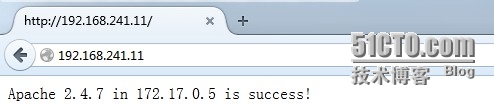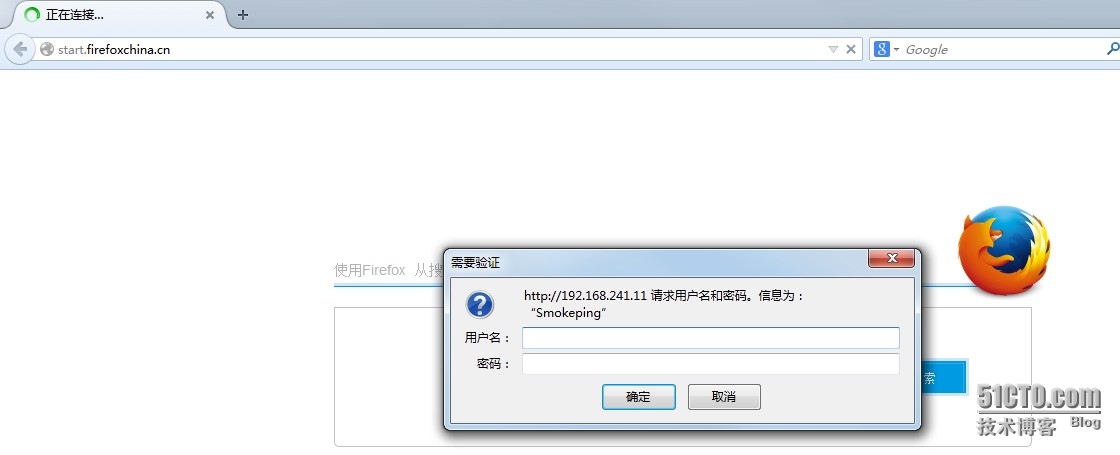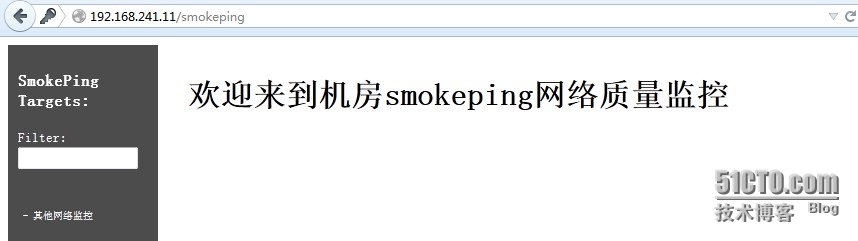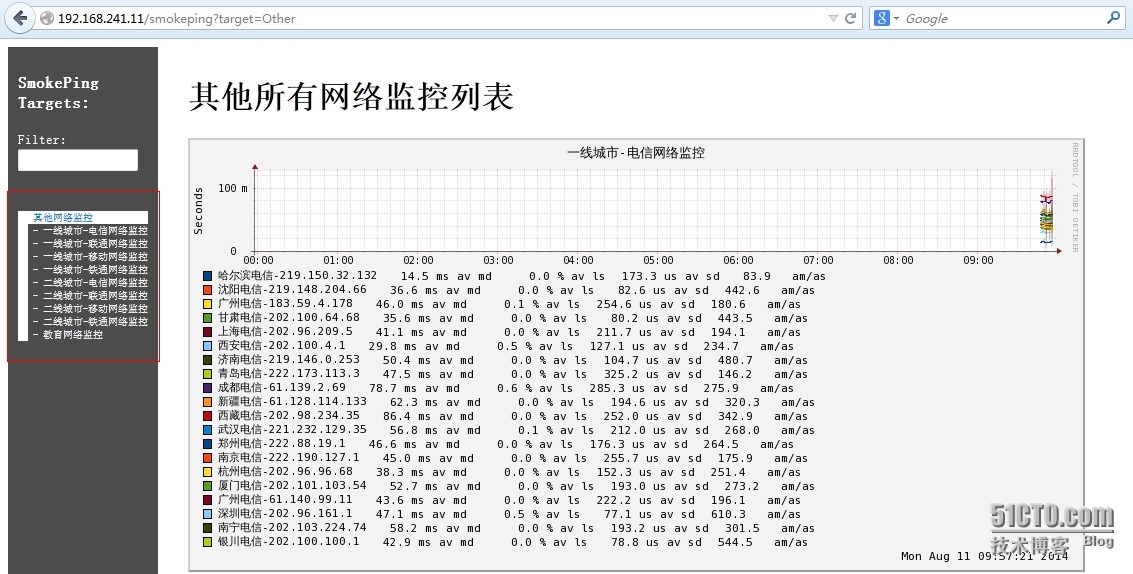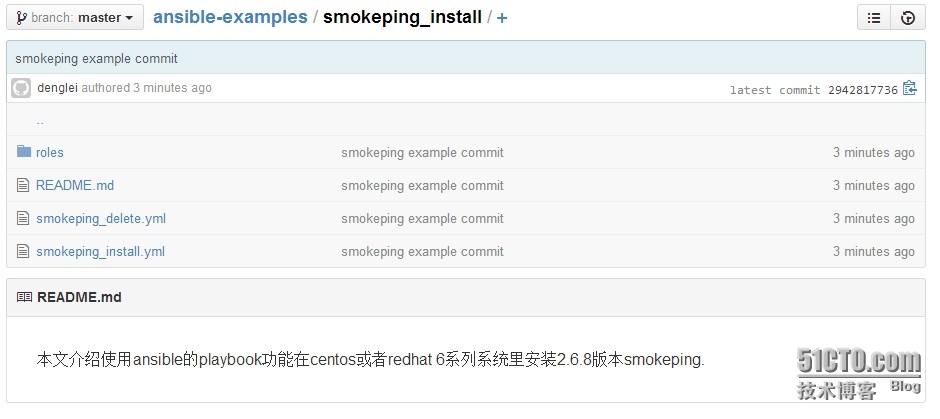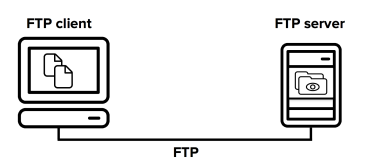本次介绍ansible的paly book结合docker进行虚拟机里安装2.6.8版本smokeping(apache版本是2.4.7)。
docker版本
|
1
2
3
4
5
6
7
8
9
10
|
09:26:53
# docker version
Client version: 0.11.1
Client API version: 1.11
Go version (client): go1.2.1
Git commit (client): fb99f99
/0
.11.1
Server version: 0.11.1
Server API version: 1.11
Git commit (server): fb99f99
/0
.11.1
Go version (server): go1.2.1
Last stable version: 1.1.2, please update docker
|
ansible版本
|
1
2
|
09:28:13
# ansible --version
ansible 1.4.3
|
1、查看docker已有镜像
|
1
2
3
4
5
|
09:25:55
# docker images
REPOSITORY TAG IMAGE ID CREATED VIRTUAL SIZE
ubuntu 3.0 6cee55276528 9 weeks ago 369.8 MB
centos5 3.0 e08d23b09189 9 weeks ago 840.9 MB
centos6 3.0 e94a3b24a19b 9 weeks ago 415.9 MB
|
可以看到有3个镜像,1个是ubuntu,1个centos5,1个centos6.我这里打算使用centos6来弄。
2、加载新容器
|
1
2
3
4
5
6
|
09:31:01
# time docker inspect $(docker run -d -p 22 -p 80:80 --name="smokeping" centos6:3.0 /usr/sbin/sshd -D)|grep -i address|awk -F '"' '{print $4}'
172.17.0.5
real 0m4.737s
user 0m0.038s
sys 0m0.054s
|
可以看到4秒就加载新容器完成,并且镜像为centos6系统,容器名为smokeping,开启了ssh服务,并且暴漏了22与80端口。
下面在从后端看看本机都运行了哪些容器
|
1
2
3
4
5
6
|
09:31:29
# docker ps -a
CONTAINER ID IMAGE COMMAND CREATED STATUS PORTS NAMES
56b70c31a07e centos6:3.0
/usr/sbin/sshd
-D About a minute ago Up About a minute 0.0.0.0:80->80
/tcp
, 0.0.0.0:49156->22
/tcp
smokeping
846efb9e4d7a ubuntu:3.0
/usr/sbin/sshd
-D 12 days ago Up 4 days 0.0.0.0:49167->22
/tcp
ubuntu-test1
b9a9e6f2caed centos6:3.0
/usr/sbin/sshd
-D 3 weeks ago Up 4 days 0.0.0.0:49166->22
/tcp
zabbix-server
978fff134b18 centos6:3.0
/usr/sbin/sshd
-D 4 weeks ago Up 4 days 0.0.0.0:49165->22
/tcp
centos6-test5
|
下面是ansible安装smokeping的部分
3、ansible安装smokeping的信息
|
1
2
3
4
5
|
09:34:06
# cat smokeping_install/vars/main.yml
smokeping_dir:
/usr/local/smokeping
smokeping_version: 2.6.8
smokeping_user: admin
smokeping_passwd:
'()TF%penst*&MedHU'
|
可以看到smokeping安装目录是/usr/local/smokeping,安装版本是2.6.8,登陆的账户是admin,登陆密码是()TF%penst*&MedHU
4、下面是安装smokeping的playbook结构
|
1
2
3
4
5
6
7
8
9
10
11
12
13
14
15
16
17
18
19
20
21
22
23
24
25
26
27
28
29
30
31
32
33
34
35
36
|
09:36:25
# tree smokeping_*
smokeping_delete
├── files
│ └── delete_smokeping.sh
├── handlers
├── meta
│ └── main.yml
├── tasks
│ ├── copy.yml
│ ├── delete.yml
│ └── main.yml
├── templates
└── vars
├── main.xml
├── main.yml
└── vars
└── main.yml
smokeping_install
├── files
│ ├── rpmforge-release-0.5.3-1.el6.rf.x86_64.rpm
│ └── smokeping.
tar
.gz
├── handlers
├── meta
│ └── main.yml
├── tasks
│ ├── copy.yml
│ ├── delete.yml
│ ├──
install
.yml
│ └── main.yml
├── templates
│ ├── config
│ └── smokeping.conf
└── vars
└── main.yml
13 directories, 18 files
|
5、playbook安装smokeping的内容是
|
1
2
3
4
5
6
7
8
9
10
|
09:37:27
# cat smokeping_install.yml
---
- hosts:
"`host`"
remote_user:
"`user`"
gather_facts: True
roles:
- common
- pcre_install
- apache_install
- smokeping_install
|
6、playbook删除smokeping的内容是
|
1
2
3
4
5
6
7
8
9
|
09:38:01
# cat smokeping_delete.yml
---
- hosts:
"`host`"
remote_user:
"`user`"
gather_facts: True
roles:
- apache_delete
- pcre_delete
- smokeping_delete
|
下面是安装与测试过程
7、把docker新容器smokeping的ip加入到ansible的hosts里
|
1
|
echo
"172.17.0.5"
>>
/etc/ansible/hosts
|
8、安装smokeping
|
1
2
3
4
5
6
7
8
9
10
11
12
13
14
15
16
17
18
19
20
21
22
23
24
25
26
27
28
29
30
31
32
33
34
35
36
37
38
39
40
41
42
43
44
45
46
47
48
49
50
51
52
53
54
55
56
57
58
59
60
61
62
63
64
65
66
67
68
69
70
71
72
73
74
75
76
77
78
79
80
81
82
83
84
85
86
87
88
89
90
91
92
93
94
95
96
97
98
99
100
101
102
103
104
105
106
107
108
109
110
111
112
113
114
115
116
117
118
119
120
121
122
123
124
125
|
09:39:10
# time ansible-playbook smokeping_install.yml --extra-vars "host=172.17.0.5 user=root" -k
SSH password:
PLAY [172.17.0.5] *************************************************************
GATHERING FACTS ***************************************************************
ok: [172.17.0.5]
TASK: [common | Install initializtion require software] ***********************
changed: [172.17.0.5]
TASK: [pcre_install | Copy Pcre Software To Redhat Client] ********************
changed: [172.17.0.5]
TASK: [pcre_install | Uncompression Pcre Software In Redhat Client] ***********
changed: [172.17.0.5]
TASK: [pcre_install | Delete Pcre Software In Redhat Client] ******************
changed: [172.17.0.5]
TASK: [apache_install | Copy Apache Software To Redhat Client] ****************
changed: [172.17.0.5] => (item=httpd-2.4.7.
tar
.gz)
changed: [172.17.0.5] => (item=libiconv.
tar
.gz)
TASK: [apache_install | Create Apache User In Redhat Client] ******************
changed: [172.17.0.5]
TASK: [apache_install | Uncompression Apache Software To Redhat Client] *******
changed: [172.17.0.5]
TASK: [apache_install | Copy Apache Config To Redhat Client] ******************
changed: [172.17.0.5]
TASK: [apache_install | Copy Apache Vhost Config To Redhat Client] ************
changed: [172.17.0.5]
TASK: [apache_install | Copy Apache Start Service Script To Redhat Client] ***
changed: [172.17.0.5]
TASK: [apache_install | Create Lib Install Dir] *******************************
ok: [172.17.0.5]
TASK: [apache_install | Check Apache Iconv In Redhat Client] ******************
changed: [172.17.0.5]
TASK: [apache_install | Install Apache Iconv In Redhat Client] ****************
changed: [172.17.0.5]
TASK: [apache_install | Check Lib In Config In Redhat Client] *****************
failed: [172.17.0.5] => {
"changed"
:
true
,
"cmd"
:
"grep -c /usr/local/lib/ /etc/ld.so.conf "
,
"delta"
:
"0:00:00.006524"
,
"end"
:
"2014-08-11 09:40:48.822372"
,
"item"
:
""
,
"rc"
: 1,
"start"
:
"2014-08-11 09:40:48.815848"
}
stdout: 0
...ignoring
TASK: [apache_install | Install Apache Iconv In Redhat Client] ****************
changed: [172.17.0.5]
TASK: [apache_install | Create Apache Dir] ************************************
changed: [172.17.0.5] => (item=
/data/webroot/apache
)
changed: [172.17.0.5] => (item=
/data/webroot/apache/logs
)
changed: [172.17.0.5] => (item=
/data/webroot/apache/vhost
)
TASK: [apache_install | Install Check Script In Redhat Client] ****************
changed: [172.17.0.5]
TASK: [apache_install | Create Index Html To Redhat Client] *******************
changed: [172.17.0.5]
TASK: [apache_install | Start Apache Service In Redhat Client] ****************
changed: [172.17.0.5]
TASK: [apache_install | Add Boot Start Apache Service In Redhat Client] *******
changed: [172.17.0.5]
TASK: [apache_install | Delete Apache compression Software In Redhat Client] ***
changed: [172.17.0.5]
TASK: [smokeping_install | Create Smokeping Install Dir] **********************
changed: [172.17.0.5]
TASK: [smokeping_install | Copy Smokeping Software To Redhat Client] **********
changed: [172.17.0.5] => (item=rpmforge-release-0.5.3-1.el6.rf.x86_64.rpm)
changed: [172.17.0.5] => (item=smokeping.
tar
.gz)
TASK: [smokeping_install | Install Epel Yum Repo] *****************************
changed: [172.17.0.5]
TASK: [smokeping_install | Install Require Software] **************************
changed: [172.17.0.5]
TASK: [smokeping_install | Uncompression Smokeping] **************************
changed: [172.17.0.5]
TASK: [smokeping_install | Copy Smokeping Config To Redhat Client] ************
changed: [172.17.0.5]
TASK: [smokeping_install | Copy Smokeping Httpd Config To Redhat Client] ******
changed: [172.17.0.5]
TASK: [smokeping_install | Check Boot Start In Redhat Client] *****************
failed: [172.17.0.5] => {
"changed"
:
true
,
"cmd"
:
"grep -c '/usr/local/smokeping/bin/smokeping --logfile=/var/log/smokeping.log 2>&1 &' /etc/rc.local "
,
"delta"
:
"0:00:00.007325"
,
"end"
:
"2014-08-11 09:46:03.045378"
,
"item"
:
""
,
"rc"
: 1,
"start"
:
"2014-08-11 09:46:03.038053"
}
stdout: 0
...ignoring
TASK: [smokeping_install | Add Boot Start In Redhat Client] *******************
changed: [172.17.0.5]
TASK: [smokeping_install | Modify Smokeping Dir Permission In Redhat Client] ***
changed: [172.17.0.5]
TASK: [smokeping_install | Start Smokeping Service In Redhat Client] **********
changed: [172.17.0.5]
TASK: [smokeping_install | Restart Apache Service In Redhat Client] ***********
changed: [172.17.0.5]
TASK: [smokeping_install | Delete Installed File] *****************************
changed: [172.17.0.5]
PLAY RECAP ********************************************************************
172.17.0.5 : ok=35 changed=33 unreachable=0 failed=0
real 6m52.934s
user 0m15.104s
sys 0m1.632s
|
花费6分52秒完成,花费时间多的主要是yum安装基础库与使用epel安装smokeping依赖库。
9、安装后测试
查看smokeping
由于我做了安全认证,需要输入账户与密码,这个账户与密码就上文第3步的账户与密码
然后默认的其他网络监控(包括1、2、3线电信、移动、联通、铁通与教育网的节点监控已经做好)
如果有其他的监控需要自己来添加即可。
10、删除
|
1
2
3
4
5
6
7
8
9
10
11
12
13
14
15
16
17
18
19
20
21
22
23
24
25
26
27
28
29
30
31
32
33
34
35
36
37
38
39
40
41
42
|
09:46:08
# time ansible-playbook smokeping_delete.yml --extra-vars "host=172.17.0.5 user=root" -k
SSH password:
PLAY [172.17.0.5] *************************************************************
GATHERING FACTS ***************************************************************
ok: [172.17.0.5]
TASK: [apache_delete | Stop Httpd Service In RedHat Client] *******************
changed: [172.17.0.5]
TASK: [apache_delete | Delete Boot Start In RedHat Client] ********************
changed: [172.17.0.5]
TASK: [apache_delete | Delete Apache Dir In RedHat Client] ********************
changed: [172.17.0.5]
TASK: [apache_delete | Delete Apache Service Script In RedHat Client] *********
changed: [172.17.0.5]
TASK: [apache_delete | Delete Apache User] ************************************
changed: [172.17.0.5]
TASK: [pcre_delete | Delete Pcre] *********************************************
changed: [172.17.0.5]
TASK: [smokeping_delete | Stop Smokeping Service In Redhat Client] ************
changed: [172.17.0.5]
TASK: [smokeping_delete | Delete Smokeping Dir In Redhat Client] **************
changed: [172.17.0.5]
TASK: [smokeping_delete | Delete Boot Start In Redhat Client] *****************
changed: [172.17.0.5]
PLAY RECAP ********************************************************************
172.17.0.5 : ok=10 changed=9 unreachable=0 failed=0
real 0m9.326s
user 0m2.914s
sys 0m0.446s
|
11、删除后测试
|
1
2
3
4
5
6
7
8
9
10
11
12
13
14
15
16
17
18
19
20
21
22
23
24
25
26
27
28
29
30
31
32
33
34
35
36
37
38
39
40
41
42
43
44
45
46
47
48
49
50
|
09:59:45
# ssh 172.17.0.5
root@172.17.0.5's password:
root@56b70c31a07e:~
09:59:57
# ifconfig
eth0 Link encap:Ethernet HWaddr A6:80:57:2D:D3:F1
inet addr:172.17.0.5 Bcast:0.0.0.0 Mask:255.255.0.0
inet6 addr: fe80::a480:57ff:fe2d:d3f1
/64
Scope:Link
UP BROADCAST RUNNING MTU:1500 Metric:1
RX packets:84520 errors:0 dropped:0 overruns:0 frame:0
TX packets:86385 errors:0 dropped:0 overruns:0 carrier:0
collisions:0 txqueuelen:1000
RX bytes:69075188 (65.8 MiB) TX bytes:9400662 (8.9 MiB)
lo Link encap:Local Loopback
inet addr:127.0.0.1 Mask:255.0.0.0
inet6 addr: ::1
/128
Scope:Host
UP LOOPBACK RUNNING MTU:16436 Metric:1
RX packets:2 errors:0 dropped:0 overruns:0 frame:0
TX packets:2 errors:0 dropped:0 overruns:0 carrier:0
collisions:0 txqueuelen:0
RX bytes:168 (168.0 b) TX bytes:168 (168.0 b)
root@56b70c31a07e:~
09:59:59
# ps -ef|grep httpd
root 1017 1002 0 10:00 pts
/0
00:00:00
grep
httpd
root@56b70c31a07e:~
10:00:04
# ps -ef|grep smokeping
root 1019 1002 0 10:00 pts
/0
00:00:00
grep
smokeping
root@56b70c31a07e:~
10:00:07
# ll /usr/local/
total 40
drwxr-xr-x 2 root root 4096 Sep 23 2011 bin
drwxr-xr-x 2 root root 4096 Sep 23 2011 etc
drwxr-xr-x 2 root root 4096 Sep 23 2011 games
drwxr-xr-x 2 root root 4096 Sep 23 2011 include
drwxr-xr-x 2 root root 4096 Aug 11 09:40 lib
drwxr-xr-x 2 root root 4096 Sep 23 2011 lib64
drwxr-xr-x 2 root root 4096 Sep 23 2011 libexec
drwxr-xr-x 2 root root 4096 Sep 23 2011 sbin
drwxr-xr-x 5 root root 4096 Sep 23 2011 share
drwxr-xr-x 2 root root 4096 Sep 23 2011 src
root@56b70c31a07e:~
10:00:11
# cat /etc/rc.local
#!/bin/sh
#
# This script will be executed *after* all the other init scripts.
# You can put your own initialization stuff in here if you don't
# want to do the full Sys V style init stuff.
touch
/var/lock/subsys/local
|
如果大家想使用我的例子,可以从github里下载(地址是https://github.com/dl528888/ansible-examples/tree/master/smokeping_install),然后放到/etc/ansible目录里,下面是内容
本文转自 reinxu 51CTO博客,原文链接:http://blog.51cto.com/dl528888/1538444,如需转载请自行联系原作者