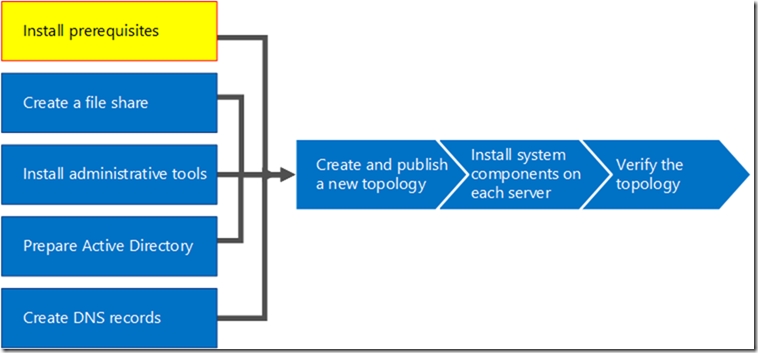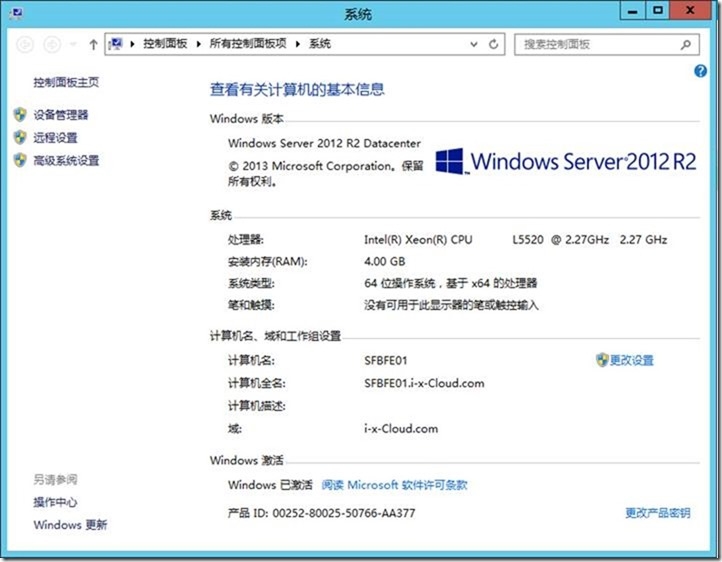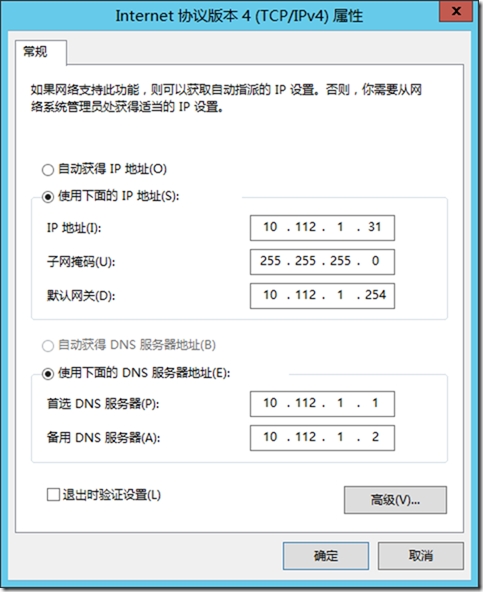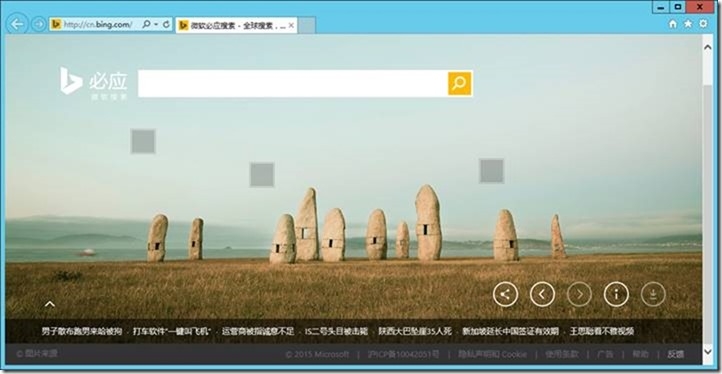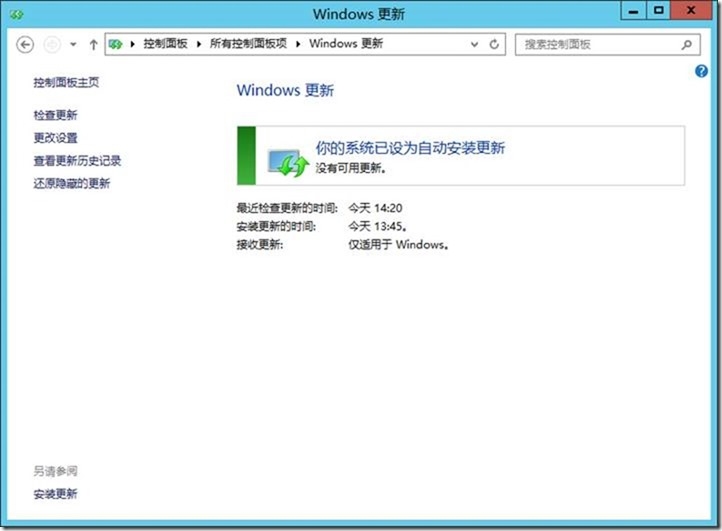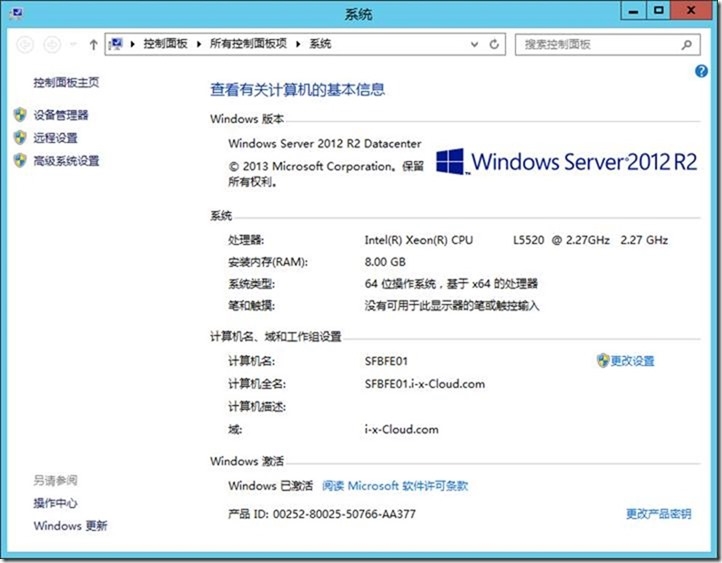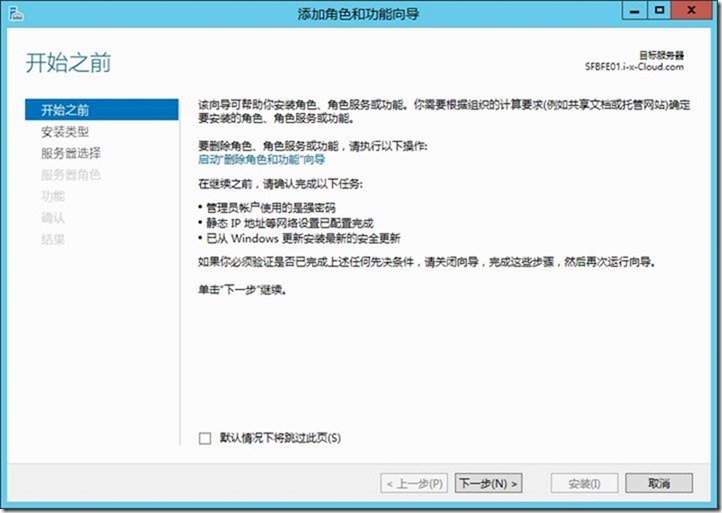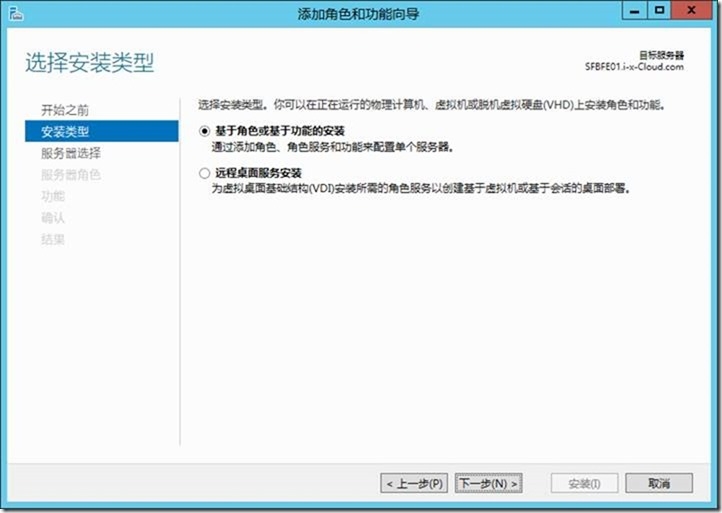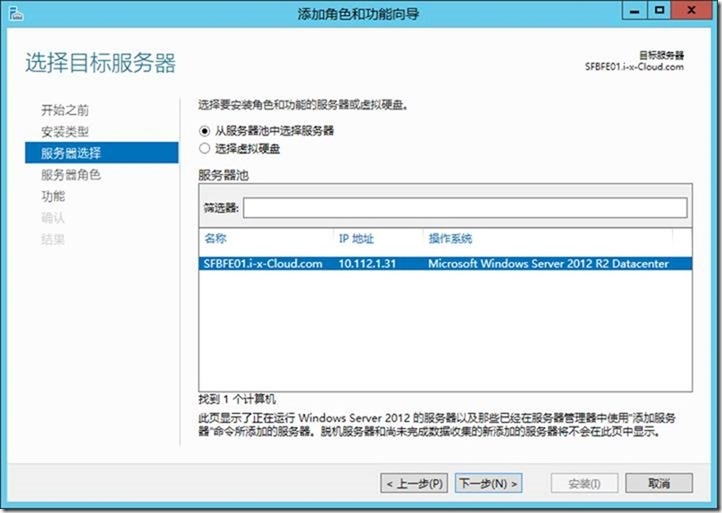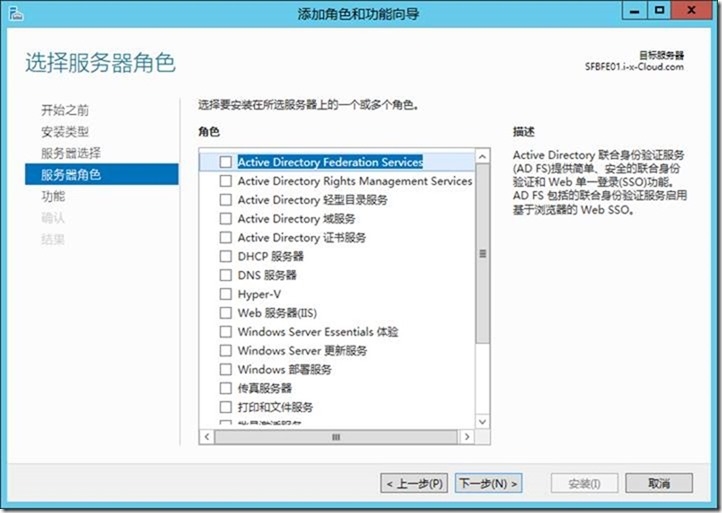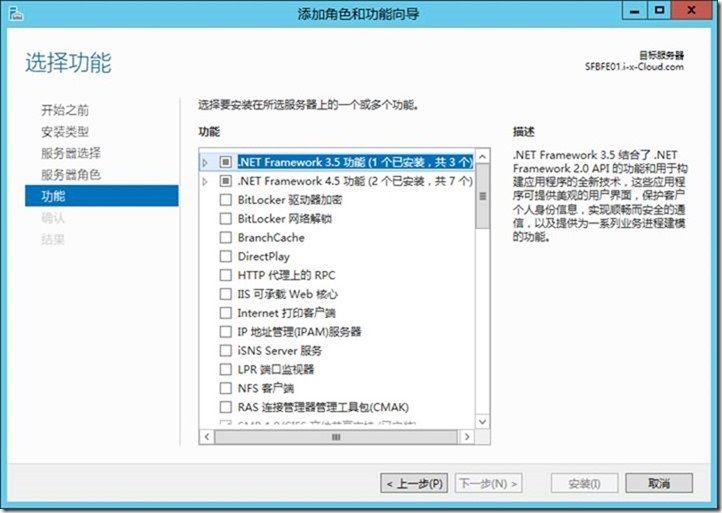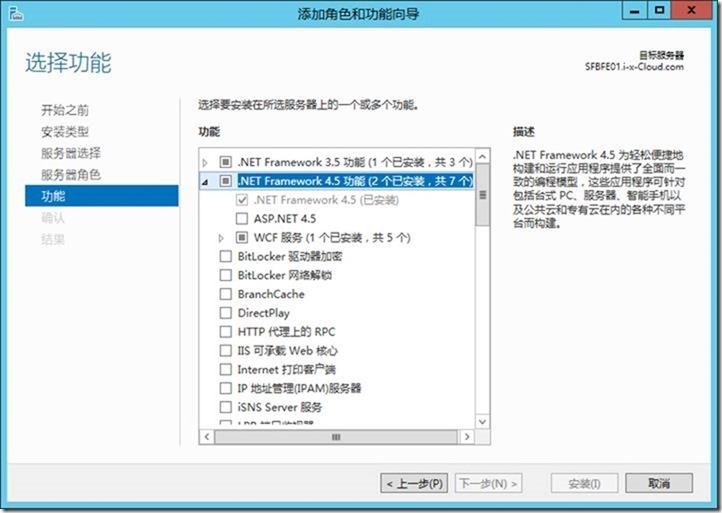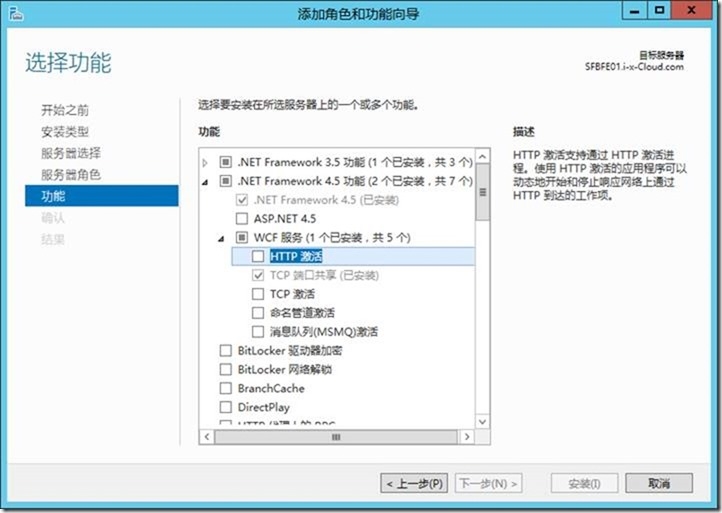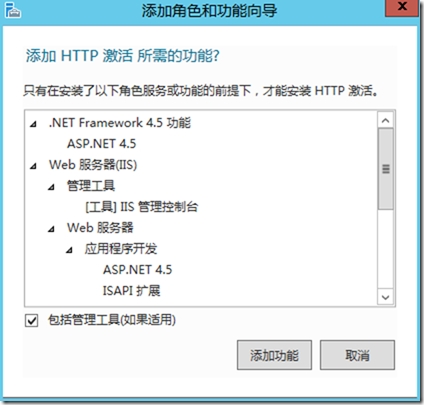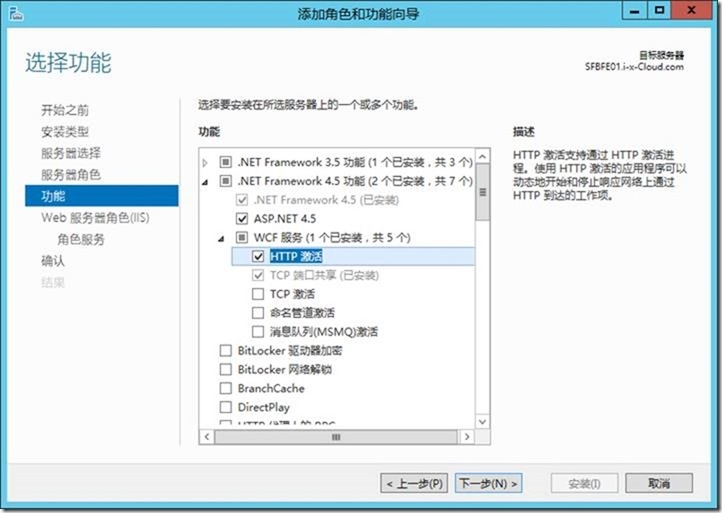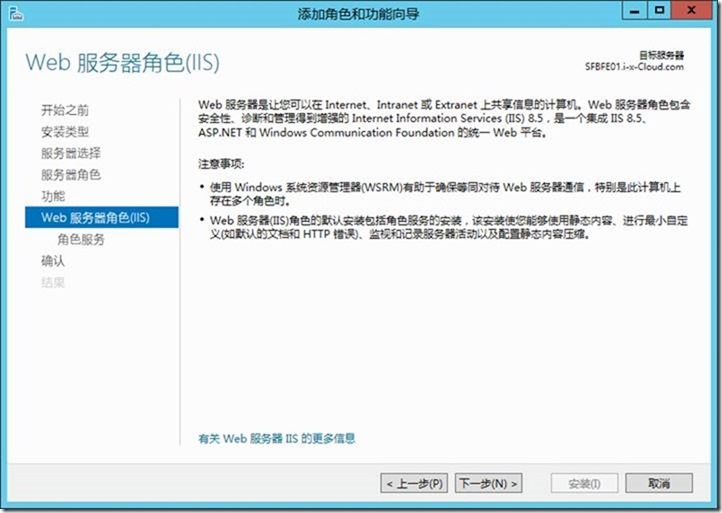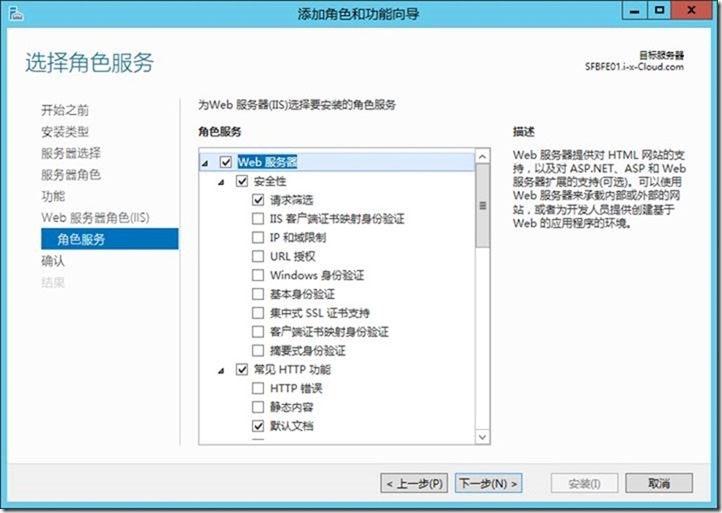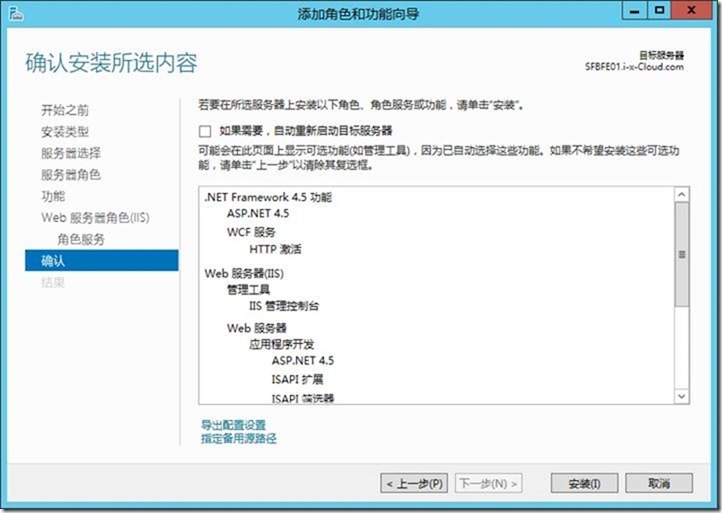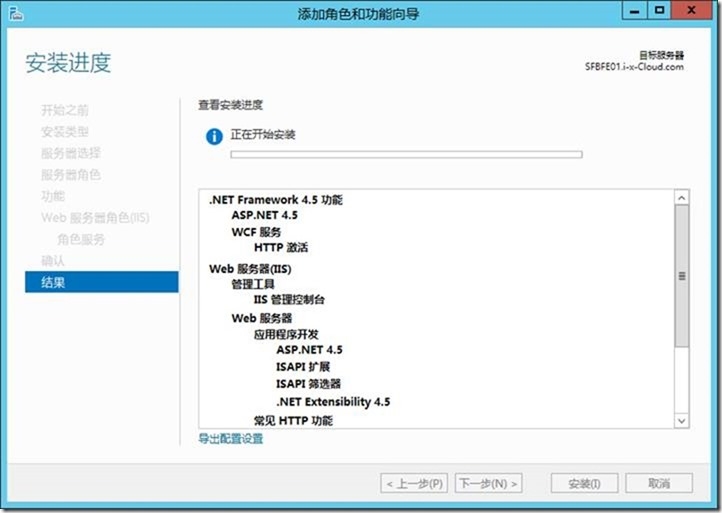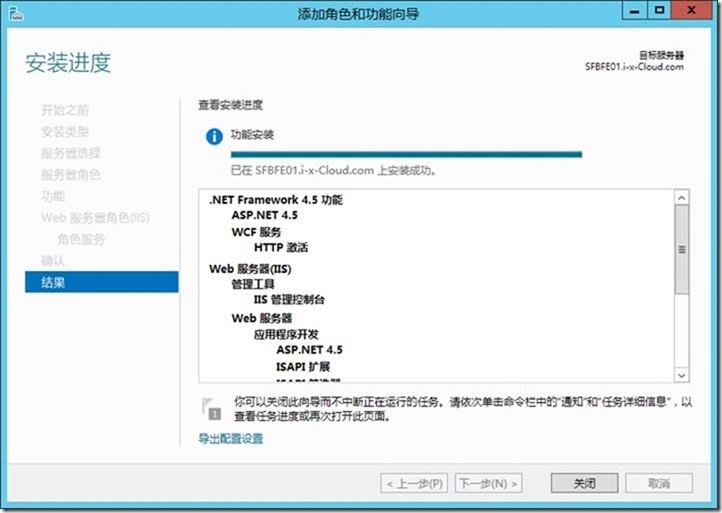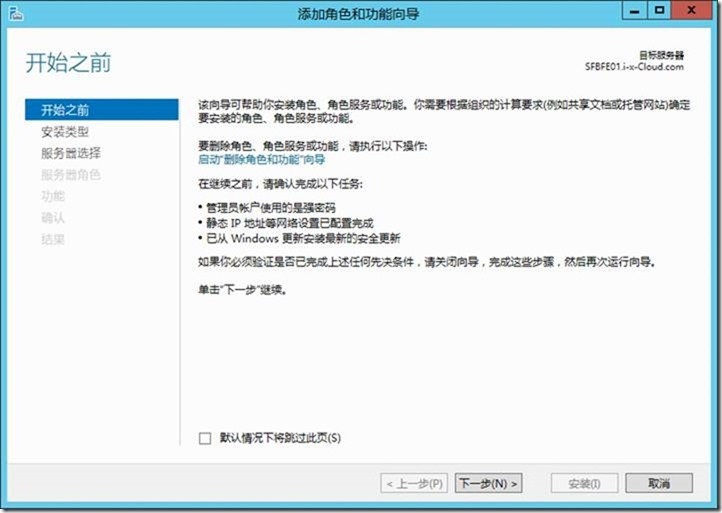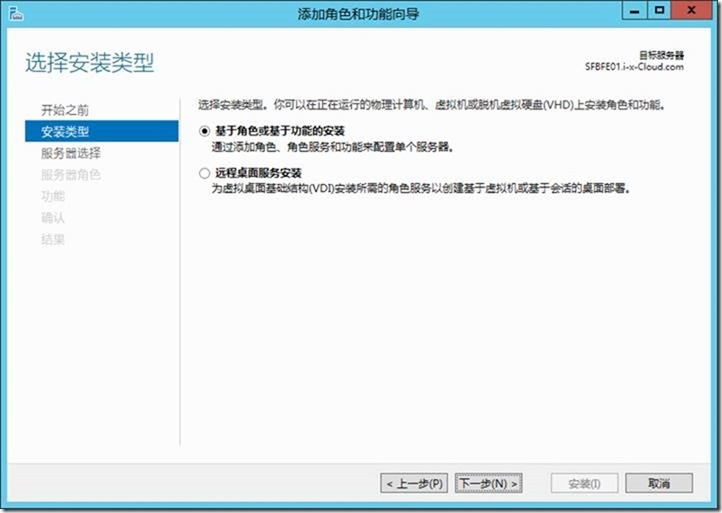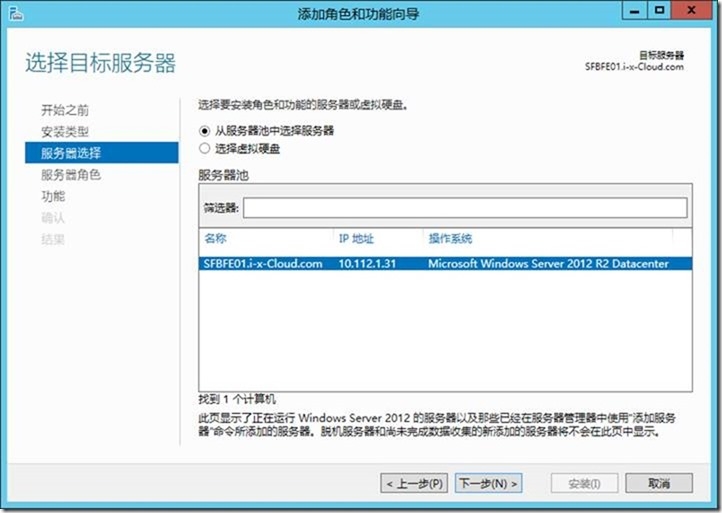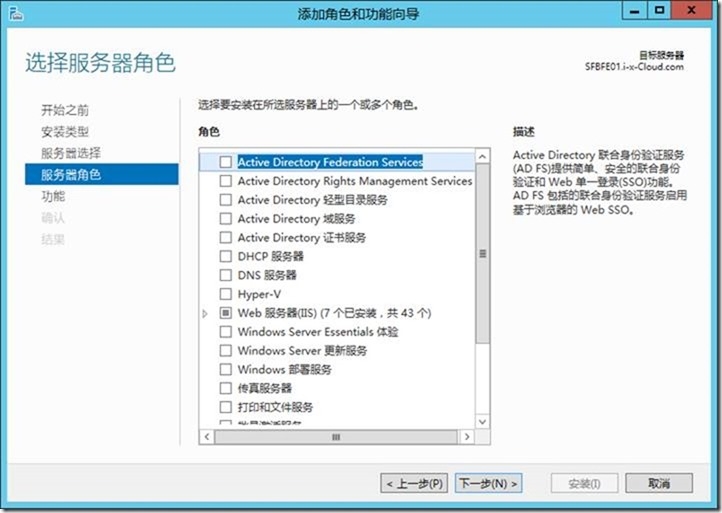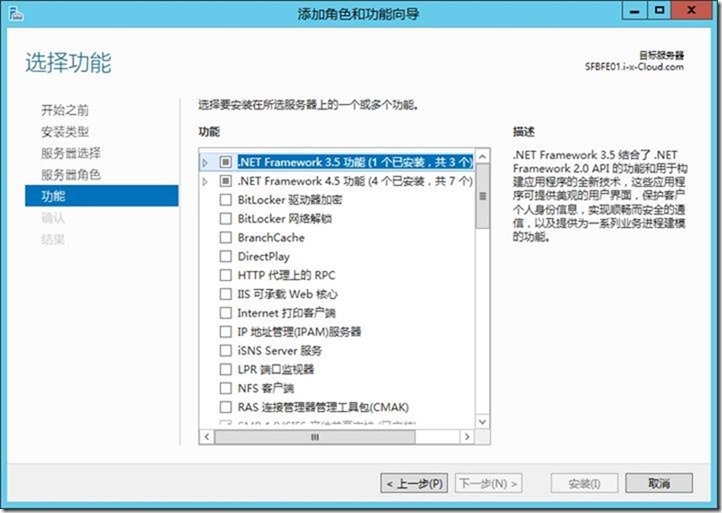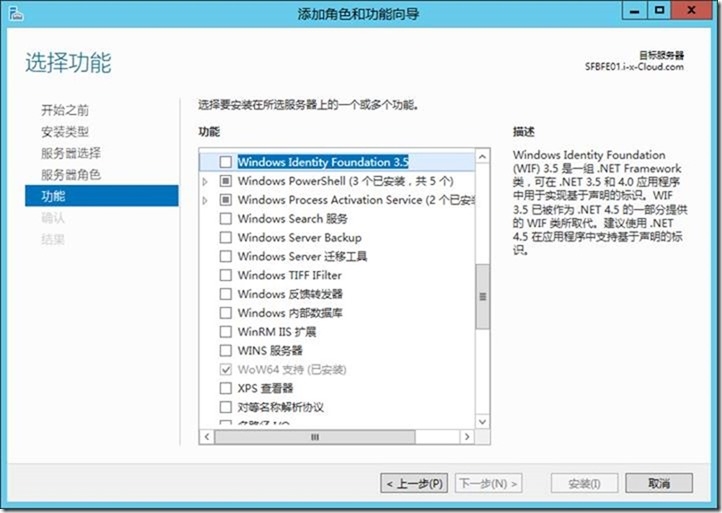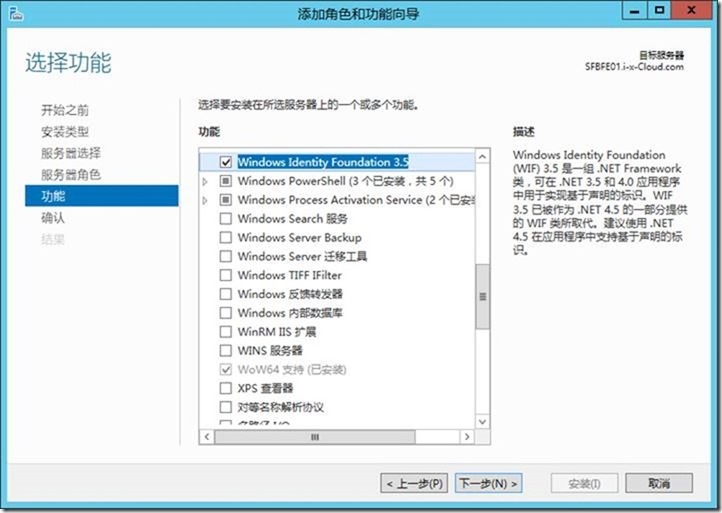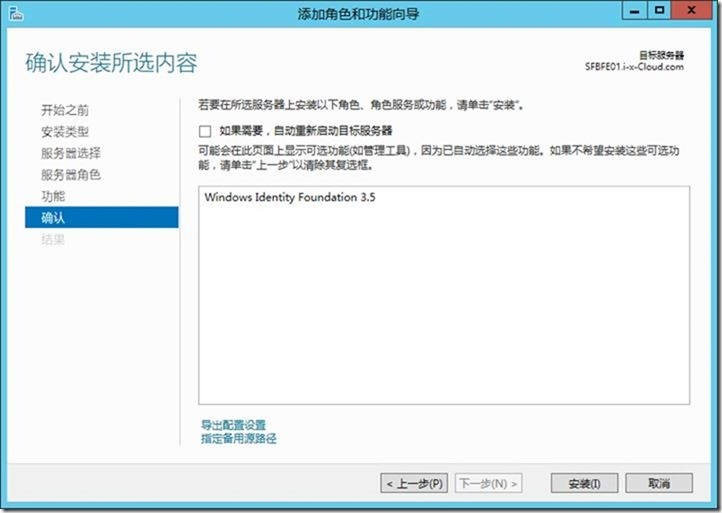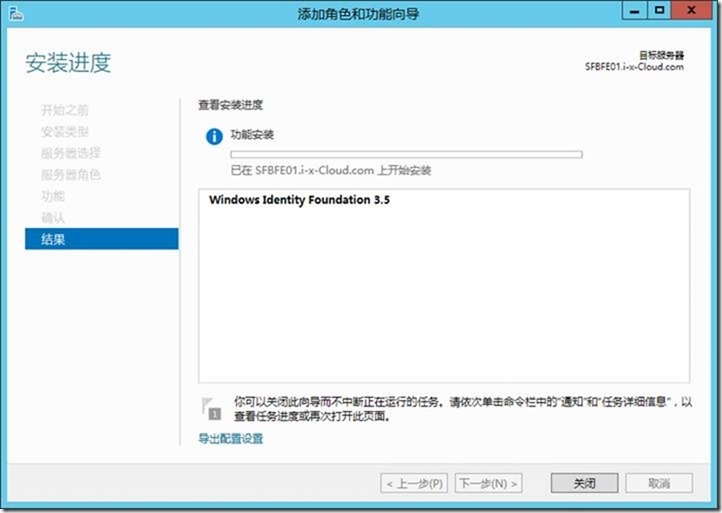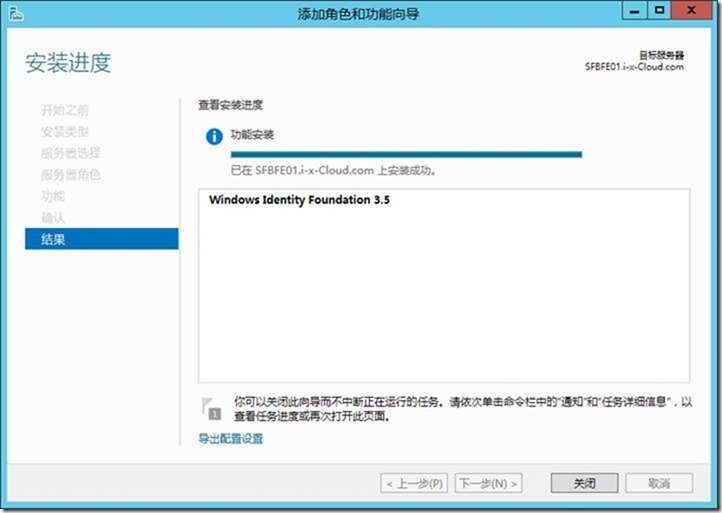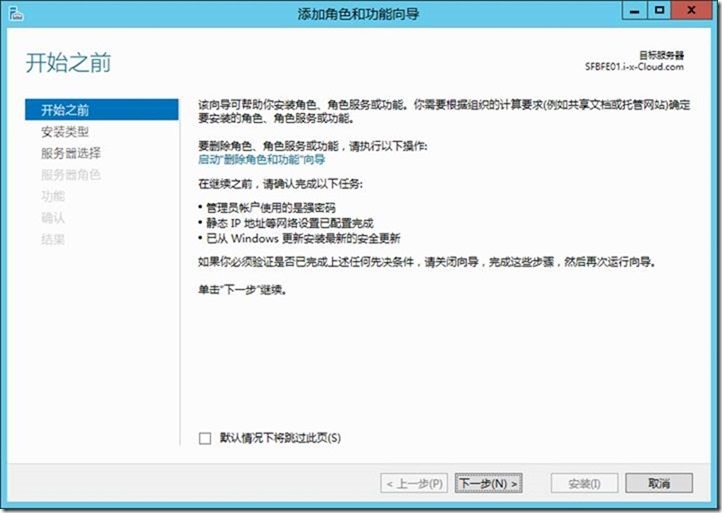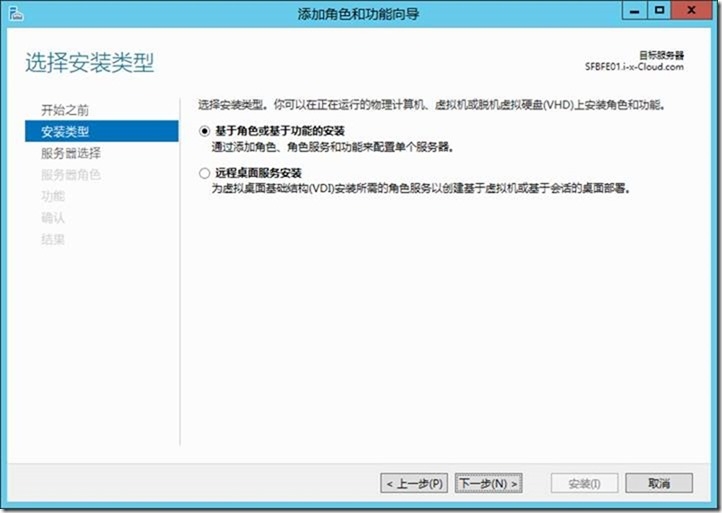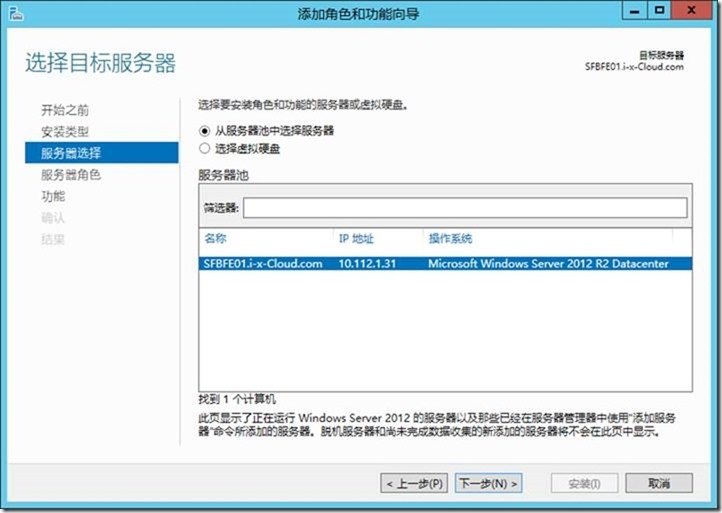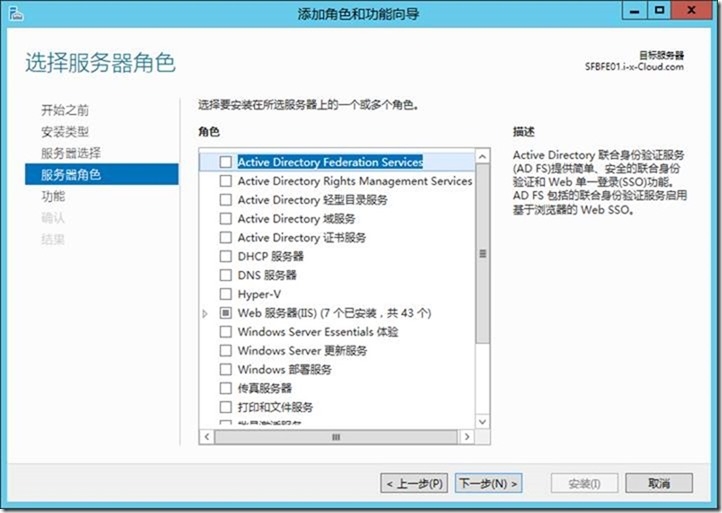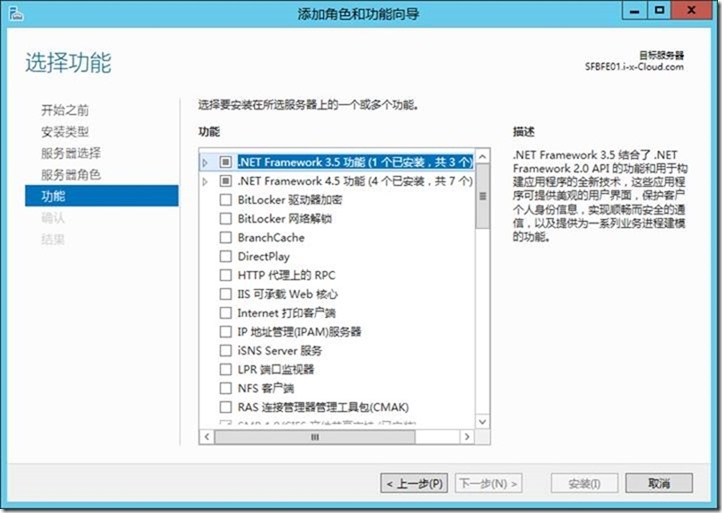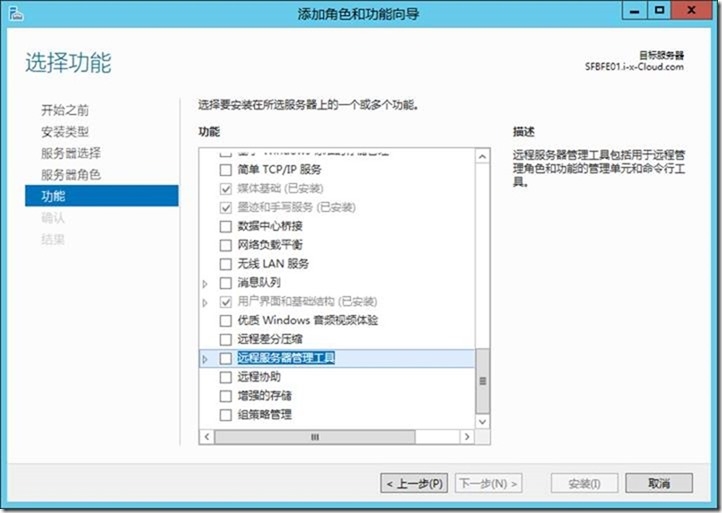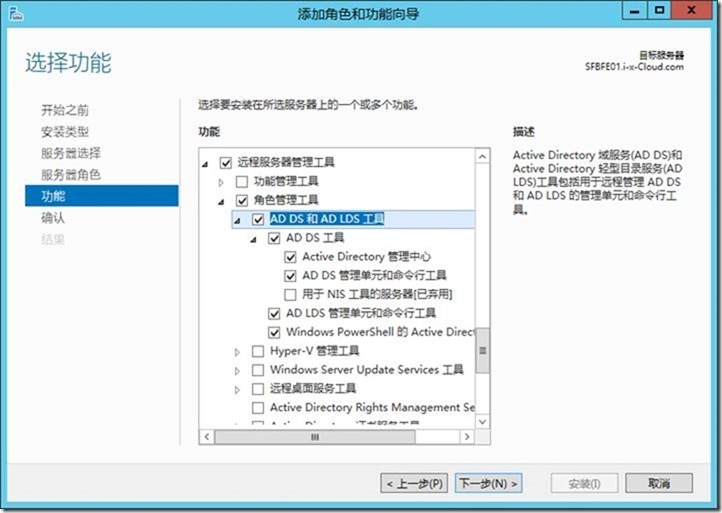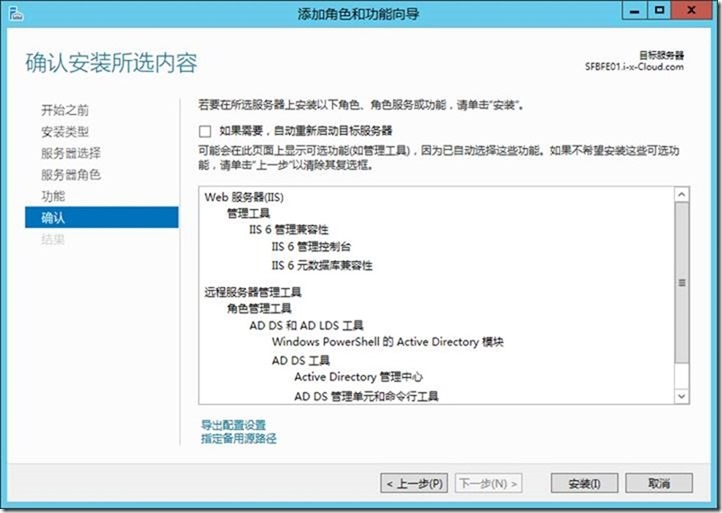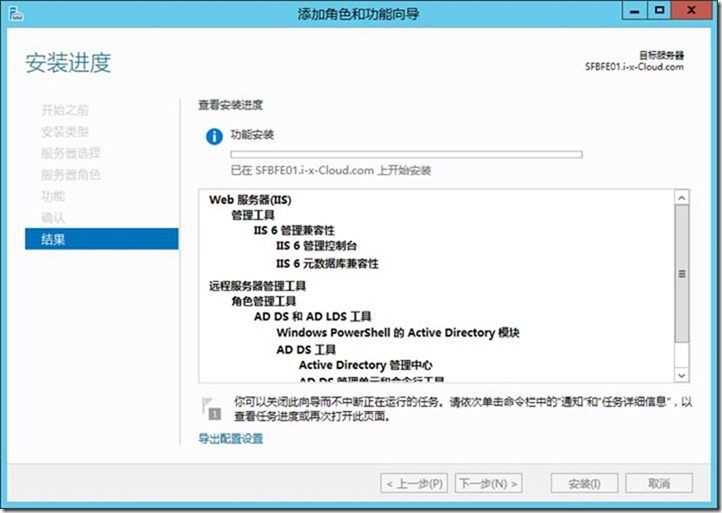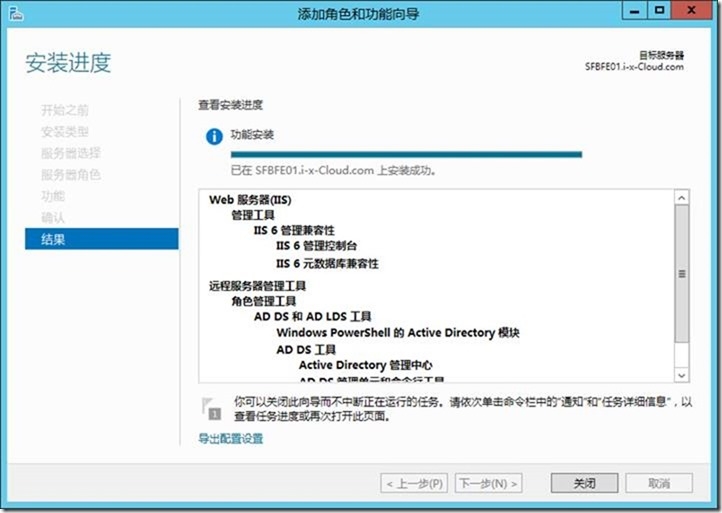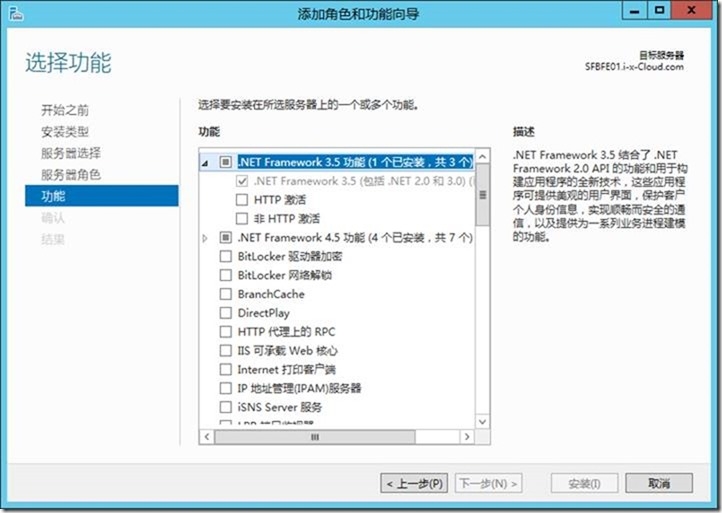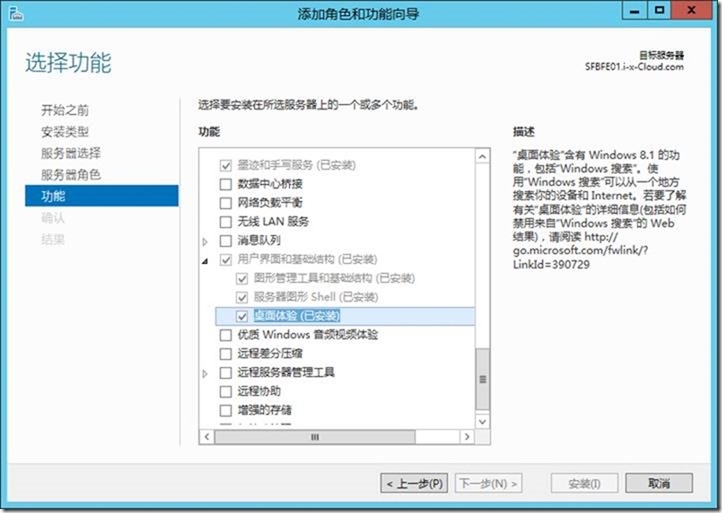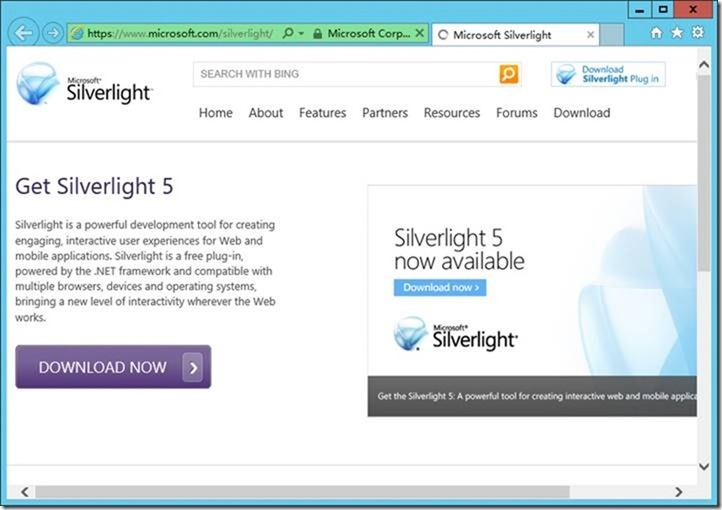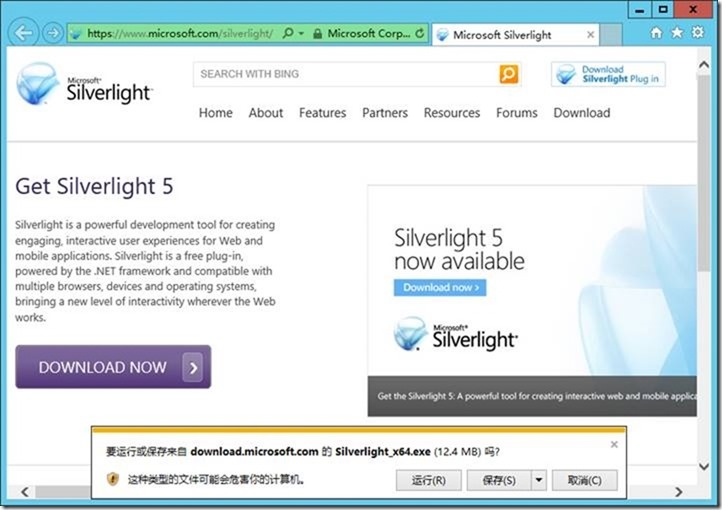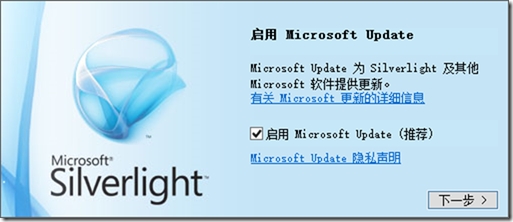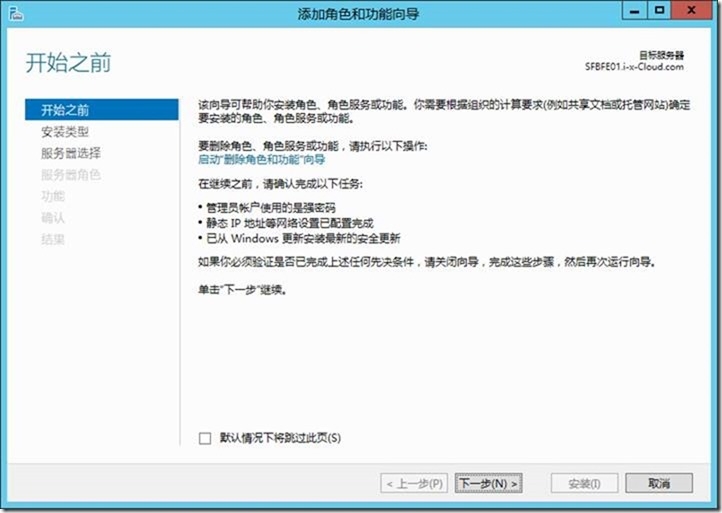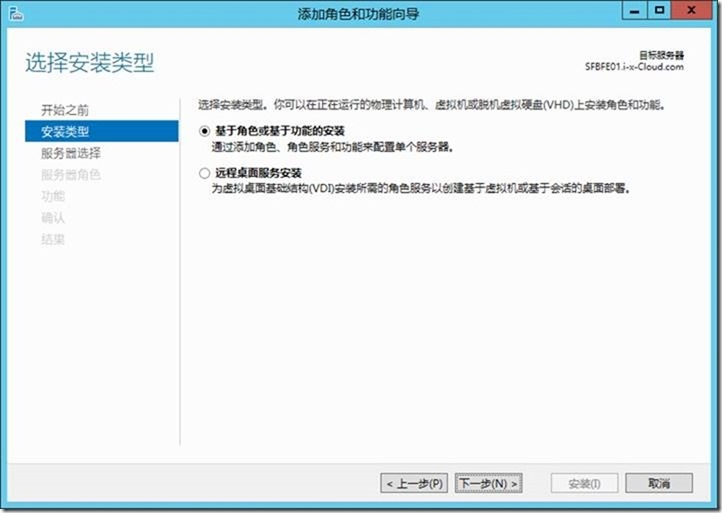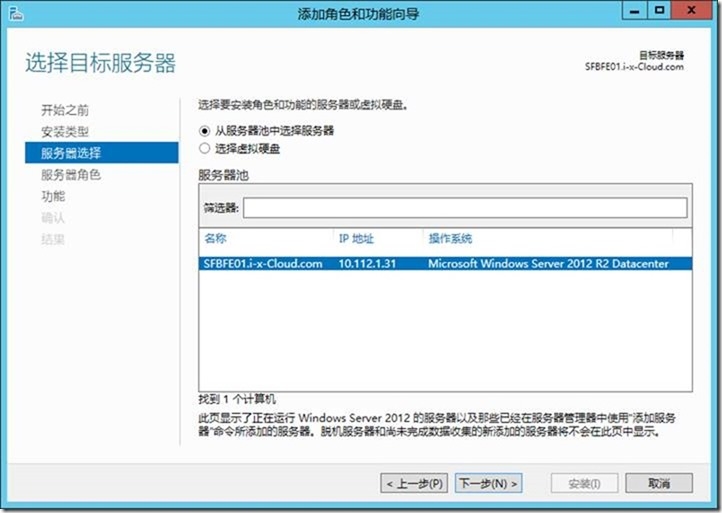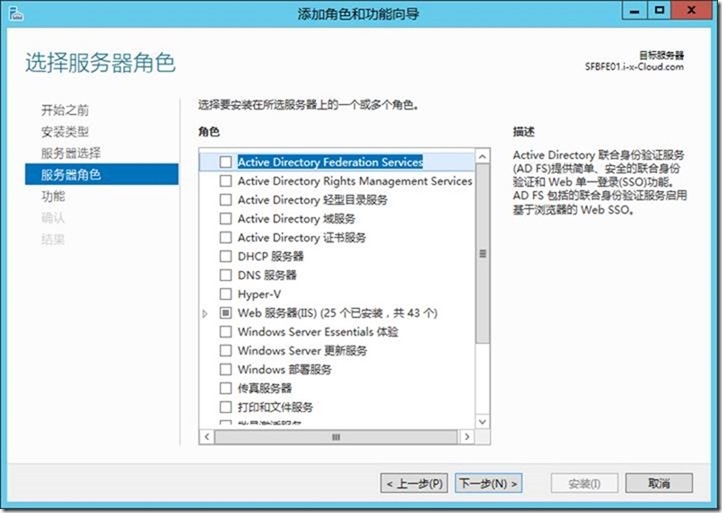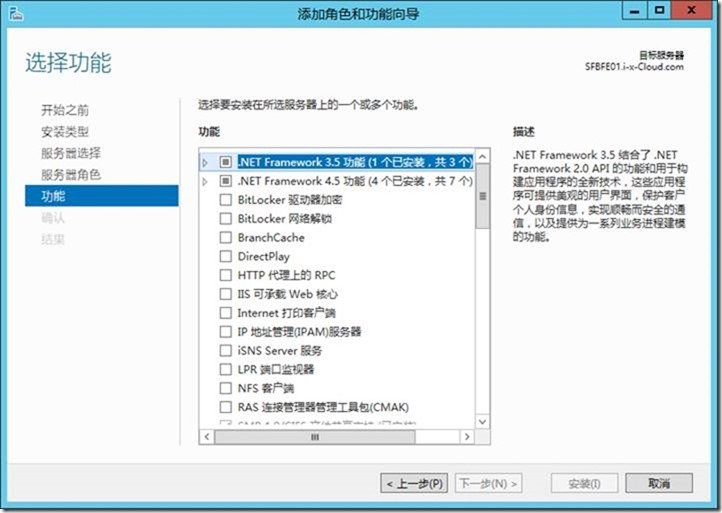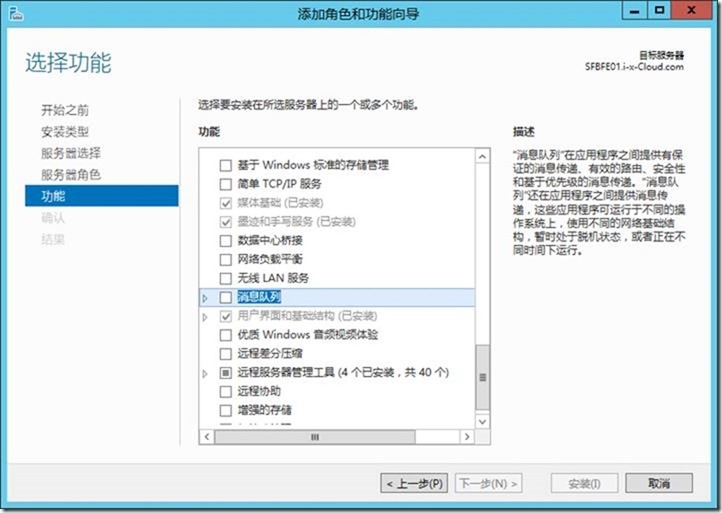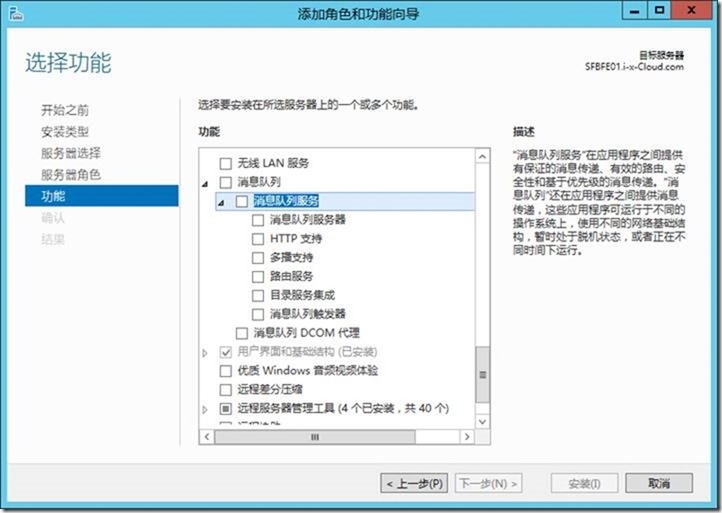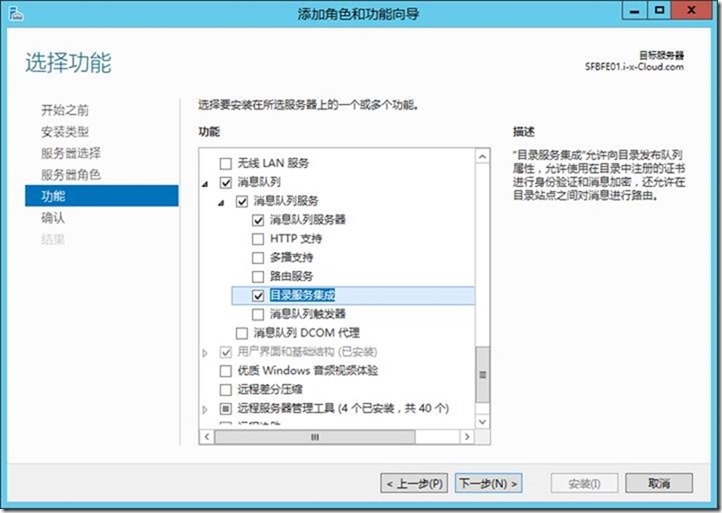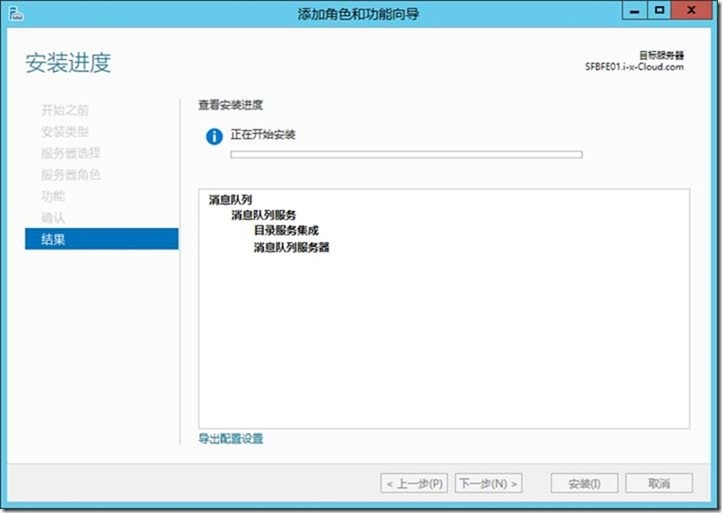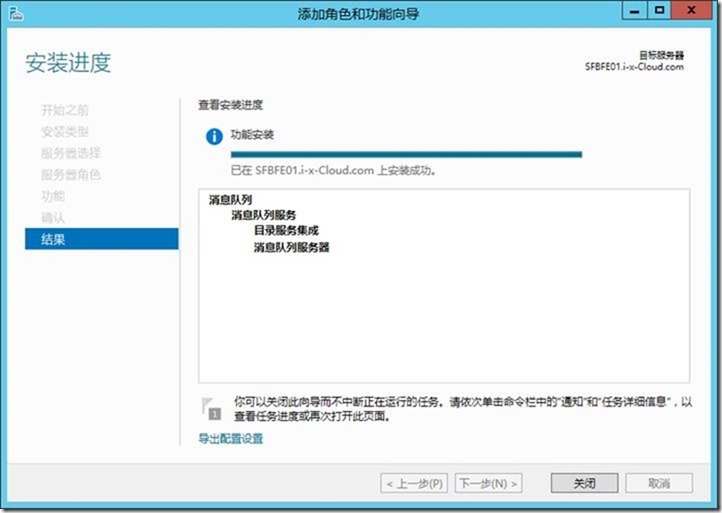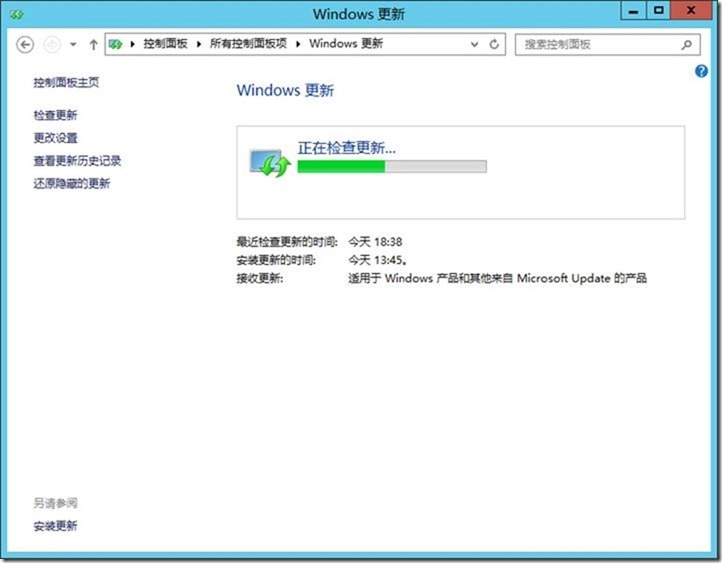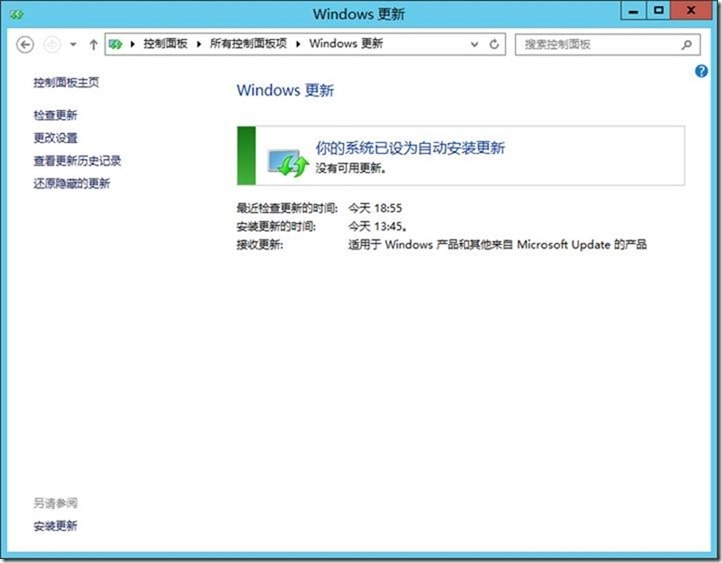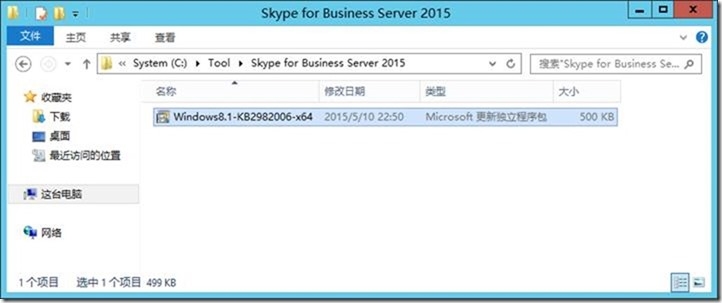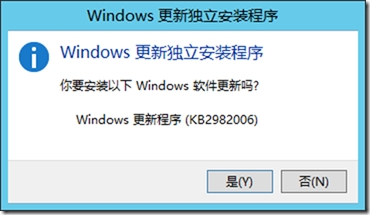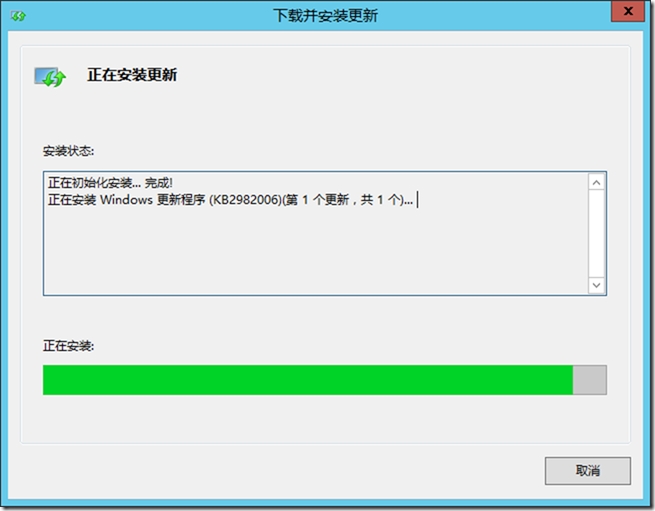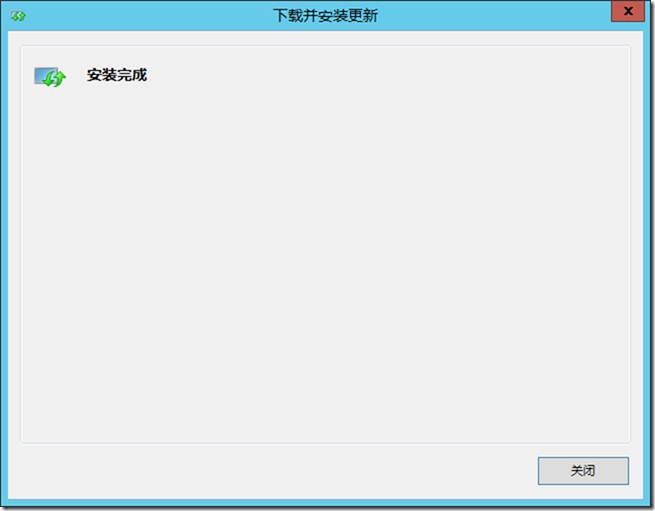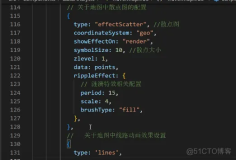参照:
Install prerequisites
https://technet.microsoft.com/en-us/library/dn933900.aspx
1. 计算机名
2. IP
3. 允许-上网
4. 安装-最新的更新
Before you begin, make sure that Windows Server is up-to-date by using Windows Update.
5. 安装-角色和功能
Software that should be installed before a Skype for Business Server 2015 deployment
https://technet.microsoft.com/en-us/library/dn951388.aspx
6. 安装-Windows PowerShell 3.0
提示:因本环境是Windows Server 2012 R2,所以本身已安装Windows PowerShell 3.0。
All Skype for Business Server servers need Windows PowerShell 3.0 installed.
?If you’re doing the installation on Windows Server 2012 or Windows Server 2012 R2, you’re set, because it’s already there.
?If you’re doing an upgrade on Windows Server 2008 R2, you can download the Windows Management Framework 3.0 to get it.
tipTip:
Once you have the correct PowerShell on there, confirm that it's BuildVersion 6.2.9200.0 or later by going to the PowerShell prompt and typing $PSVersionTable. This should bring up the information you need.
7. 安装-Microsoft .NET Framework 4.5-HTTP Activation
8. 安装-Windows Identity Foundation
We need this to support server-to-server authentication scenarios for Skype for Business Server 2015.
?For Windows Server 2012 and Windows Server 2012 R2, there’s no need to download anything. Open Server Manager, and go to the Add Roles and Features Wizard. Windows Identity Foundation 3.5 is listed under the Features section. If it’s checked, you’re good. Otherwise select it and click Next to reach the Install button.
9. 安装-添加-功能-远程服务器管理工具 (RSAT)
10. 安装- Windows Media Format Runtime(在-安装-IIS-功能-时-安装。)
For Windows Server 2012 and Windows Server 2012 R2, you’ll need to install the Media Foundation feature in Server Manager. Now, you actually can start your Skype for Business Server 2015 installation without this one, but you’ll be prompted to install it, and then reboot the server, before the Skype for Business Server 2015 install continues. Better to do it ahead of time.
(在-安装-IIS-功能-时-安装。)
Add-WindowsFeature NET-Framework-Core, RSAT-ADDS, Windows-Identity-Foundation, Web-Server, Web-Static-Content, Web-Default-Doc, Web-Http-Errors, Web-Dir-Browsing, Web-Asp-Net, Web-Net-Ext, Web-ISAPI-Ext, Web-ISAPI-Filter, Web-Http-Logging, Web-Log-Libraries, Web-Request-Monitor, Web-Http-Tracing, Web-Basic-Auth, Web-Windows-Auth, Web-Client-Auth, Web-Filtering, Web-Stat-Compression, Web-Dyn-Compression, NET-WCF-HTTP-Activation45, Web-Asp-Net45, Web-Mgmt-Tools, Web-Scripting-Tools, Web-Mgmt-Compat, Server-Media-Foundation, BITS
11. 安装- .NET Framework 3.5
The Framework will likely be installed by default on your Windows Server 2008 R2 machine (definitely check to be sure before you upgrade), but it actually won’t be on your Windows Server 2012/Windows Server 2012 R2 servers (for new installations). To add it in, you’ll need access to your installation drive or media (the place your Windows Server was installed from, or where the install files are now). Then go ahead and install it as a feature from Server Manager, and point to the installation media (specifically the \sources\sxs folder) when asked for it, and continue on to install it.
12. 安装-桌面体验
13. 安装-Silverlight
https://www.microsoft.com/silverlight/
14. 安装-IIS
Add-WindowsFeature NET-Framework-Core, RSAT-ADDS, Windows-Identity-Foundation, Web-Server, Web-Static-Content, Web-Default-Doc, Web-Http-Errors, Web-Dir-Browsing, Web-Asp-Net, Web-Net-Ext, Web-ISAPI-Ext, Web-ISAPI-Filter, Web-Http-Logging, Web-Log-Libraries, Web-Request-Monitor, Web-Http-Tracing, Web-Basic-Auth, Web-Windows-Auth, Web-Client-Auth, Web-Filtering, Web-Stat-Compression, Web-Dyn-Compression, NET-WCF-HTTP-Activation45, Web-Asp-Net45, Web-Mgmt-Tools, Web-Scripting-Tools, Web-Mgmt-Compat, Server-Media-Foundation, BITS
Add-WindowsFeature RSAT-ADDS, Web-Server, Web-Static-Content, Web-Default-Doc, Web-Http-Errors, Web-Asp-Net, Web-Net-Ext, Web-ISAPI-Ext, Web-ISAPI-Filter, Web-Http-Logging, Web-Log-Libraries, Web-Request-Monitor, Web-Http-Tracing, Web-Basic-Auth, Web-Windows-Auth, Web-Client-Auth, Web-Filtering, Web-Stat-Compression, NET-WCF-HTTP-Activation45, Web-Asp-Net45, Web-Scripting-Tools, Web-Mgmt-Compat, Desktop-Experience, Telnet-Client
15. 重启
16. 安装-消息队列
17. 安装-Windows Update
18. 安装-KB2969339、KB2919355、KB2982006
更新最新补丁,特别注意要安装KB2982006(前端安装服务器完组件后再手动打此补丁)。
安装此KB前要先安装KB2969339再安装KB2919355(Windows Server 2012 R2最新补丁已经存在)。
Windows Server 2012 R2IIS崩溃问题所需的KB2982006:
http://go.microsoft.com/fwlink/?LinkId=519376
注意:安装-先决条件-完成。