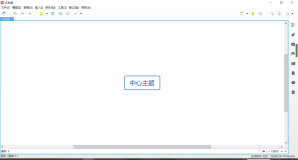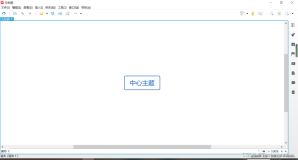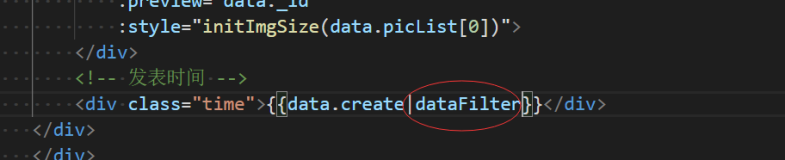网上看到的基本上代码都大同小异,经过本人小小修改或未修改的代码如下:
一:先创建图层
1:创建图层函数代码:CreateLayer
 /// <summary>
/// <summary> /// 创建临时图层
/// 创建临时图层 /// by 路过秋天
/// by 路过秋天 /// <param name="tableName">表名</param>
/// <param name="tableName">表名</param> /// <param name="layerName">图层名</param>
/// <param name="layerName">图层名</param> /// </summary>
/// </summary> public static void CreateLayer(string tableName, string layerName)
public static void CreateLayer(string tableName, string layerName) {
{ MapInfo.Mapping.Map myMap = MapInfo.Engine.Session.Current.MapFactory[0];//取得当前地图
MapInfo.Mapping.Map myMap = MapInfo.Engine.Session.Current.MapFactory[0];//取得当前地图
 //建立内存表信息(TableInfo中的一种,所以当然还有其它很多种表类型)
//建立内存表信息(TableInfo中的一种,所以当然还有其它很多种表类型) MapInfo.Data.TableInfoMemTable tblInfo = new MapInfo.Data.TableInfoMemTable(tableName);
MapInfo.Data.TableInfoMemTable tblInfo = new MapInfo.Data.TableInfoMemTable(tableName); //向表信息中添加可绘图列(必备的列)
//向表信息中添加可绘图列(必备的列) tblInfo.Columns.Add(MapInfo.Data.ColumnFactory.CreateFeatureGeometryColumn(myMap.GetDisplayCoordSys()));
tblInfo.Columns.Add(MapInfo.Data.ColumnFactory.CreateFeatureGeometryColumn(myMap.GetDisplayCoordSys())); tblInfo.Columns.Add(MapInfo.Data.ColumnFactory.CreateStyleColumn());
tblInfo.Columns.Add(MapInfo.Data.ColumnFactory.CreateStyleColumn()); //向表信息中添加其它数据列(可选的列)
//向表信息中添加其它数据列(可选的列) tblInfo.Columns.Add(MapInfo.Data.ColumnFactory.CreateIntColumn("index"));//创建整形的列,当然还有其它日期型的,doule型的等等
tblInfo.Columns.Add(MapInfo.Data.ColumnFactory.CreateIntColumn("index"));//创建整形的列,当然还有其它日期型的,doule型的等等 tblInfo.Columns.Add(MapInfo.Data.ColumnFactory.CreateStringColumn("value", 20));//创建字符串型的列,并指定长度
tblInfo.Columns.Add(MapInfo.Data.ColumnFactory.CreateStringColumn("value", 20));//创建字符串型的列,并指定长度
 //确保当前目录下不存在同名表
//确保当前目录下不存在同名表 MapInfo.Data.Table table = MapInfo.Engine.Session.Current.Catalog.GetTable(tableName);
MapInfo.Data.Table table = MapInfo.Engine.Session.Current.Catalog.GetTable(tableName); if (table != null)
if (table != null) {
{ MapInfo.Engine.Session.Current.Catalog.CloseTable(tableName);
MapInfo.Engine.Session.Current.Catalog.CloseTable(tableName); }
} //根据表信息创建临时表
//根据表信息创建临时表 table = MapInfo.Engine.Session.Current.Catalog.CreateTable(tblInfo);
table = MapInfo.Engine.Session.Current.Catalog.CreateTable(tblInfo);
 //创建图层(并关联表)
//创建图层(并关联表) FeatureLayer tempLayer = new FeatureLayer(table, layerName, layerName);
FeatureLayer tempLayer = new FeatureLayer(table, layerName, layerName);
 myMap.Layers.Add(tempLayer);
myMap.Layers.Add(tempLayer); }
}
二:在图层的基础上,创建点,线,或其它图型
1:创建点函数代码:AddPoint
 /// <summary>
/// <summary> /// 添加点
/// 添加点 /// by 路过秋天
/// by 路过秋天 /// </summary>
/// </summary> /// <param name="layerName">图层名称</param>
/// <param name="layerName">图层名称</param> /// <param name="dPoint">点的坐标</param>
/// <param name="dPoint">点的坐标</param> /// <param name="shortCode">点的代码,不同的数字有不同的形状(圆型,三角型,正方型等)</param>
/// <param name="shortCode">点的代码,不同的数字有不同的形状(圆型,三角型,正方型等)</param> /// <param name="color">点的颜色</param>
/// <param name="color">点的颜色</param> public static void AddPoint(string layerName, DPoint dPoint, short shortCode, Color color)
public static void AddPoint(string layerName, DPoint dPoint, short shortCode, Color color) {
{ MapInfo.Mapping.Map myMap = MapInfo.Engine.Session.Current.MapFactory[0];
MapInfo.Mapping.Map myMap = MapInfo.Engine.Session.Current.MapFactory[0]; //获取图层和表
//获取图层和表 FeatureLayer workLayer = (MapInfo.Mapping.FeatureLayer)myMap.Layers[layerName];
FeatureLayer workLayer = (MapInfo.Mapping.FeatureLayer)myMap.Layers[layerName]; MapInfo.Data.Table table = workLayer.Table;
MapInfo.Data.Table table = workLayer.Table; //创建点
//创建点 FeatureGeometry point = new MapInfo.Geometry.Point(workLayer.CoordSys, dPoint);
FeatureGeometry point = new MapInfo.Geometry.Point(workLayer.CoordSys, dPoint); //以下两行是图形的样式
//以下两行是图形的样式 MapInfo.Styles.SimpleVectorPointStyle spsPoint = new MapInfo.Styles.SimpleVectorPointStyle(shortCode, color, 20);
MapInfo.Styles.SimpleVectorPointStyle spsPoint = new MapInfo.Styles.SimpleVectorPointStyle(shortCode, color, 20); MapInfo.Styles.CompositeStyle pointStyle = new MapInfo.Styles.CompositeStyle(spsPoint);
MapInfo.Styles.CompositeStyle pointStyle = new MapInfo.Styles.CompositeStyle(spsPoint); //接下来创建一行数据
//接下来创建一行数据 MapInfo.Data.Feature pointRow = new MapInfo.Data.Feature(table.TableInfo.Columns);
MapInfo.Data.Feature pointRow = new MapInfo.Data.Feature(table.TableInfo.Columns); pointRow.Geometry = point;//必备列[图形]
pointRow.Geometry = point;//必备列[图形] pointRow.Style = pointStyle;//必备列[图形样式]
pointRow.Style = pointStyle;//必备列[图形样式] pointRow["index"] = new Random().Next(999);
pointRow["index"] = new Random().Next(999); pointRow["value"] = "this is a point";
pointRow["value"] = "this is a point"; //将一行数据放入表中
//将一行数据放入表中 table.InsertFeature(pointRow);
table.InsertFeature(pointRow); }
}
说明:
关于shortCode:
参考C:\Program Files\MapInfo\MapXtreme\6.7.1\Documentation\PDF\MapXtreme2005_DevGuide.pdf
下的Appendix G:Style Lookups(附录G,样式查找)下的Vector Symbols(矢量符号)->Map Symbols (地图符号)
参考C:\Program Files\MapInfo\MapXtreme\6.7.1\Documentation\PDF\MapXtreme2005_DevGuide.pdf
下的Appendix G:Style Lookups(附录G,样式查找)下的Vector Symbols(矢量符号)->Map Symbols (地图符号)
2:创建线函数代码:AddLine
 /// <summary>
/// <summary> /// 添加线[代码和创建点的相差无几]
/// 添加线[代码和创建点的相差无几] /// by 路过秋天
/// by 路过秋天 /// <param name="layerName">图层名</param>
/// <param name="layerName">图层名</param> /// <param name="startPoint">线段起点坐标</param>
/// <param name="startPoint">线段起点坐标</param> /// <param name="endPoint">线段终点坐标</param>
/// <param name="endPoint">线段终点坐标</param> /// <param name="shortCode">线的shortCode(线的型状也有多种,比如单箭头,双箭头等)</param>
/// <param name="shortCode">线的shortCode(线的型状也有多种,比如单箭头,双箭头等)</param> /// <param name="color">线的颜色</param>
/// <param name="color">线的颜色</param> /// </summary>
/// </summary> public static void AddLine(string layerName, DPoint startPoint, DPoint endPoint, int shortCode, Color color)
public static void AddLine(string layerName, DPoint startPoint, DPoint endPoint, int shortCode, Color color) {
{ MapInfo.Mapping.Map myMap = MapInfo.Engine.Session.Current.MapFactory[0];
MapInfo.Mapping.Map myMap = MapInfo.Engine.Session.Current.MapFactory[0];
 //获取图层和表
//获取图层和表 FeatureLayer workLayer = (MapInfo.Mapping.FeatureLayer)myMap.Layers[layerName];
FeatureLayer workLayer = (MapInfo.Mapping.FeatureLayer)myMap.Layers[layerName]; MapInfo.Data.Table table = workLayer.Table;
MapInfo.Data.Table table = workLayer.Table;
 //创建线
//创建线 FeatureGeometry line = MultiCurve.CreateLine(workLayer.CoordSys, startPoint, endPoint);
FeatureGeometry line = MultiCurve.CreateLine(workLayer.CoordSys, startPoint, endPoint); //以下两行是图形的样式
//以下两行是图形的样式 MapInfo.Styles.SimpleLineStyle slsLine = new MapInfo.Styles.SimpleLineStyle(new LineWidth(3, LineWidthUnit.Pixel), shortCode, color);
MapInfo.Styles.SimpleLineStyle slsLine = new MapInfo.Styles.SimpleLineStyle(new LineWidth(3, LineWidthUnit.Pixel), shortCode, color); MapInfo.Styles.CompositeStyle lineStyle = new MapInfo.Styles.CompositeStyle(slsLine);
MapInfo.Styles.CompositeStyle lineStyle = new MapInfo.Styles.CompositeStyle(slsLine); //接下来创建一行数据
//接下来创建一行数据 MapInfo.Data.Feature ptLine = new MapInfo.Data.Feature(table.TableInfo.Columns);
MapInfo.Data.Feature ptLine = new MapInfo.Data.Feature(table.TableInfo.Columns); ptLine.Geometry = line;
ptLine.Geometry = line; ptLine.Style = lineStyle;
ptLine.Style = lineStyle; ptLine["index"] = new Random().Next(999); ;
ptLine["index"] = new Random().Next(999); ; ptLine["value"] = "this is a line";
ptLine["value"] = "this is a line"; //将线图元加入图层
//将线图元加入图层 table.InsertFeature(ptLine);
table.InsertFeature(ptLine); }
}
三:显示标注文本
1:显示标注文本函数代码:ShowValue
 /// <summary>
/// <summary> /// 显示标注
/// 显示标注 /// by 路过秋天
/// by 路过秋天 /// <param name="tableName">标注的表名</param>
/// <param name="tableName">标注的表名</param> /// <param name="columnName">标注的列名</param>
/// <param name="columnName">标注的列名</param> /// </summary>
/// </summary> public static void ShowValue(string tableName, string columnName)
public static void ShowValue(string tableName, string columnName) {
{ MapInfo.Mapping.Map myMap = MapInfo.Engine.Session.Current.MapFactory[0];
MapInfo.Mapping.Map myMap = MapInfo.Engine.Session.Current.MapFactory[0];
 //新建标注图层并绑定数据(整个过程有点像DataGrid控件指定数据源控件SqlDataSource,而数据源控件又绑定了DataTable)
//新建标注图层并绑定数据(整个过程有点像DataGrid控件指定数据源控件SqlDataSource,而数据源控件又绑定了DataTable) LabelLayer labelLayer = new LabelLayer();
LabelLayer labelLayer = new LabelLayer(); myMap.Layers.Add(labelLayer);
myMap.Layers.Add(labelLayer);
 //指定要标注的数据表
//指定要标注的数据表 MapInfo.Data.Table table = MapInfo.Engine.Session.Current.Catalog.GetTable(tableName);
MapInfo.Data.Table table = MapInfo.Engine.Session.Current.Catalog.GetTable(tableName);
 LabelSource source = new LabelSource(table);//绑定Table
LabelSource source = new LabelSource(table);//绑定Table labelLayer.Sources.Append(source);//加载指定数据
labelLayer.Sources.Append(source);//加载指定数据
 //指定哪个字段作为显示标注(在非必备的自定义列里挑一个,比如我们就挑"value"列)
//指定哪个字段作为显示标注(在非必备的自定义列里挑一个,比如我们就挑"value"列) source.DefaultLabelProperties.Caption = columnName;
source.DefaultLabelProperties.Caption = columnName;
 //标注样式等属性,注意这段注释的代码,是指在一定的缩放比例范围内才显示文本,要是不注释掉,可能折腾半天也看不到为啥显示不出来文本
//标注样式等属性,注意这段注释的代码,是指在一定的缩放比例范围内才显示文本,要是不注释掉,可能折腾半天也看不到为啥显示不出来文本 //source.DefaultLabelProperties.Visibility.Enabled = true;
//source.DefaultLabelProperties.Visibility.Enabled = true; //source.DefaultLabelProperties.Visibility.VisibleRangeEnabled = true;
//source.DefaultLabelProperties.Visibility.VisibleRangeEnabled = true; //source.DefaultLabelProperties.Visibility.VisibleRange = new VisibleRange(0.01, 10, MapInfo.Geometry.DistanceUnit.Mile);
//source.DefaultLabelProperties.Visibility.VisibleRange = new VisibleRange(0.01, 10, MapInfo.Geometry.DistanceUnit.Mile);
 source.DefaultLabelProperties.Visibility.AllowDuplicates = true;
source.DefaultLabelProperties.Visibility.AllowDuplicates = true; source.DefaultLabelProperties.Visibility.AllowOverlap = true;
source.DefaultLabelProperties.Visibility.AllowOverlap = true; source.DefaultLabelProperties.Visibility.AllowOutOfView = true;
source.DefaultLabelProperties.Visibility.AllowOutOfView = true; source.Maximum = 50;
source.Maximum = 50; source.DefaultLabelProperties.Layout.UseRelativeOrientation = true;
source.DefaultLabelProperties.Layout.UseRelativeOrientation = true; source.DefaultLabelProperties.Layout.RelativeOrientation = MapInfo.Text.RelativeOrientation.FollowPath;
source.DefaultLabelProperties.Layout.RelativeOrientation = MapInfo.Text.RelativeOrientation.FollowPath; source.DefaultLabelProperties.Layout.Angle = 33.0;
source.DefaultLabelProperties.Layout.Angle = 33.0; source.DefaultLabelProperties.Layout.Offset = 7;
source.DefaultLabelProperties.Layout.Offset = 7; source.DefaultLabelProperties.Layout.Alignment = MapInfo.Text.Alignment.CenterCenter;
source.DefaultLabelProperties.Layout.Alignment = MapInfo.Text.Alignment.CenterCenter; MapInfo.Styles.Font font = new MapInfo.Styles.Font("黑体", 12);
MapInfo.Styles.Font font = new MapInfo.Styles.Font("黑体", 12); font.ForeColor = System.Drawing.Color.Red;
font.ForeColor = System.Drawing.Color.Red; source.DefaultLabelProperties.Style.Font = font;
source.DefaultLabelProperties.Style.Font = font; }
}
先上这四个最基本的函数,如果把这几个函数放一个类中,别忘了加名称空间
using MapInfo.Geometry;
using MapInfo.Mapping;
using MapInfo.Styles;
using MapInfo.Data;
using MapInfo.Text;
using System.Drawing;
using MapInfo.Mapping;
using MapInfo.Styles;
using MapInfo.Data;
using MapInfo.Text;
using System.Drawing;