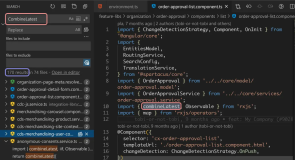既然 Fragment 取代了TabActivity,当然 TabActivity 的能实现的菜单栏,Fragment 当然也能实现。主要其实就是通过菜单栏的点击事件切换 Fragment 的显示和隐藏。
来看看栗子吧:
1.效果图来了:

2.代码具体实现
2.1 自定义底部菜单栏实现方式
(1)对应的 Fragment 编辑代码和布局实现在前面的 Fragment介绍和简单实现 中已经有提及,代码中没复杂的地方,此处略过,具体可看实例代码。
(2)菜单栏实现,这里使用代码实现的,其实也可以用布局文件实现,代码如下:
 ViewIndicator
ViewIndicator
(3)最后就是主界面代码,切换 Fragment 的显示和隐藏以及菜单栏的选中状态
package com.yanis.yc_ui_fragment_menu; import com.yanis.yc_ui_fragment_menu.ViewIndicator.OnIndicateListener; import android.os.Bundle; import android.support.v4.app.Fragment; import android.support.v4.app.FragmentActivity; import android.view.View; public class MainActivity extends FragmentActivity { public static Fragment[] mFragments; @Override protected void onCreate(Bundle savedInstanceState) { super.onCreate(savedInstanceState); setContentView(R.layout.activity_main); setFragmentIndicator(0); } /** * 初始化fragment */ private void setFragmentIndicator(int whichIsDefault) { //实例化 Fragment 集合 mFragments = new Fragment[5]; mFragments[0] = getSupportFragmentManager().findFragmentById(R.id.fragment_home); mFragments[1] = getSupportFragmentManager().findFragmentById(R.id.fragment_category); mFragments[2] = getSupportFragmentManager().findFragmentById(R.id.fragment_down); mFragments[3] = getSupportFragmentManager().findFragmentById(R.id.fragment_user); mFragments[4] = getSupportFragmentManager().findFragmentById(R.id.fragment_setting); //显示默认的Fragment getSupportFragmentManager().beginTransaction().hide(mFragments[0]) .hide(mFragments[1]).hide(mFragments[2]).hide(mFragments[3]).hide(mFragments[4]).show(mFragments[whichIsDefault]).commit(); //绑定自定义的菜单栏组件 ViewIndicator mIndicator = (ViewIndicator) findViewById(R.id.indicator); ViewIndicator.setIndicator(whichIsDefault); mIndicator.setOnIndicateListener(new OnIndicateListener() { @Override public void onIndicate(View v, int which) { //显示指定的Fragment getSupportFragmentManager().beginTransaction() .hide(mFragments[0]).hide(mFragments[1]) .hide(mFragments[2]).hide(mFragments[3]).hide(mFragments[4]).show(mFragments[which]).commit(); } }); } }
源代码地址:https://github.com/YeXiaoChao/Yc_ui_fragment_menu
2.2 使用 Fragment+FragmentTabHost 来实现底部菜单栏方式
效果是一样的,只是在上面的基础上使用 FragmentTabHost 来实现底部菜单栏,直接通过 FragmentTabHost 来切换 Fragment 的显示 ,而不是自定义的布局。
(1)修改主布局代码,加入了FragmentTabHost 组件
<?xml version="1.0" encoding="utf-8"?> <LinearLayout xmlns:android="http://schemas.android.com/apk/res/android" android:layout_width="fill_parent" android:layout_height="fill_parent" android:orientation="vertical" > <FrameLayout android:id="@+id/realtabcontent" android:layout_width="fill_parent" android:layout_height="0dip" android:layout_weight="1" /> <android.support.v4.app.FragmentTabHost android:id="@android:id/tabhost" android:layout_width="fill_parent" android:layout_height="wrap_content" android:background="@drawable/main_tab_item_bg"> <FrameLayout android:id="@android:id/tabcontent" android:layout_width="0dp" android:layout_height="0dp" android:layout_weight="0" /> </android.support.v4.app.FragmentTabHost> </LinearLayout>
(2)单独为Tab按钮选项布局
<?xml version="1.0" encoding="utf-8"?> <LinearLayout xmlns:android="http://schemas.android.com/apk/res/android" android:layout_width="wrap_content" android:layout_height="wrap_content" android:gravity="center" android:orientation="vertical" > <ImageView android:id="@+id/imageview" android:layout_width="wrap_content" android:layout_height="wrap_content" android:focusable="false" android:padding="3dp" android:src="@drawable/main_tab_item_home"> </ImageView> <TextView android:id="@+id/textview" android:layout_width="wrap_content" android:layout_height="wrap_content" android:textSize="12sp" android:textColor="#ffffff"> </TextView> </LinearLayout>
(3) fragment布局界面和之前一样,就不再赘述
(4) Tab选项的自定义按钮中图片资源文件,列出其中一个按钮,指定了按钮的选中状态和不选中状态不同的图片显示
<?xml version="1.0" encoding="utf-8"?> <selector xmlns:android="http://schemas.android.com/apk/res/android"> <item android:drawable="@drawable/main_tab_item_home_focus" android:state_selected="true"/> <item android:drawable="@drawable/main_tab_item_home_normal"/> </selector>
(5) Tab选项按钮背景资源文件,指定了点击的效果
<?xml version="1.0" encoding="utf-8"?> <selector xmlns:android="http://schemas.android.com/apk/res/android"> <!-- pressed --> <item android:drawable="@drawable/main_tab_item_bg_focus" android:state_enabled="true" android:state_pressed="true"/> <!-- focused --> <item android:drawable="@drawable/main_tab_item_bg_focus" android:state_enabled="true" android:state_focused="true"/> <!-- normal --> <item android:drawable="@drawable/main_tab_item_bg_normal" android:state_enabled="true"/> </selector>
(6) 最后就是主界面代码的改变
package com.yanis.yc_ui_fragment_tabhost; import android.os.Bundle; import android.support.v4.app.FragmentActivity; import android.support.v4.app.FragmentTabHost; import android.view.LayoutInflater; import android.view.View; import android.widget.ImageView; import android.widget.TabHost.TabSpec; import android.widget.TextView; /** * * @author yechao * @功能说明 自定义TabHost * */ public class MainActivity extends FragmentActivity { // 定义FragmentTabHost对象 private FragmentTabHost mTabHost; // 定义一个布局 private LayoutInflater layoutInflater; // 定义数组来存放Fragment界面 private Class fragmentArray[] = { FragmentHome.class, FragmentCategory.class, FragmentDown.class, FragmentUser.class, FragmentSetting.class }; // 定义数组来存放按钮图片 private int mImageViewArray[] = { R.drawable.main_tab_item_home, R.drawable.main_tab_item_category, R.drawable.main_tab_item_down, R.drawable.main_tab_item_user, R.drawable.main_tab_item_setting }; // Tab选项卡的文字 private String mTextviewArray[] = { "主页", "分类", "下载", "我的", "设置" }; @Override protected void onCreate(Bundle savedInstanceState) { super.onCreate(savedInstanceState); setContentView(R.layout.activity_main); initView(); } /** * 初始化组件 */ private void initView() { // 实例化布局对象 layoutInflater = LayoutInflater.from(this); // 实例化TabHost对象,得到TabHost mTabHost = (FragmentTabHost) findViewById(android.R.id.tabhost); mTabHost.setup(this, getSupportFragmentManager(), R.id.realtabcontent); // 得到fragment的个数 int count = fragmentArray.length; for (int i = 0; i < count; i++) { // 为每一个Tab按钮设置图标、文字和内容 TabSpec tabSpec = mTabHost.newTabSpec(mTextviewArray[i]) .setIndicator(getTabItemView(i)); // 将Tab按钮添加进Tab选项卡中 mTabHost.addTab(tabSpec, fragmentArray[i], null); // 设置Tab按钮的背景 mTabHost.getTabWidget().getChildAt(i) .setBackgroundResource(R.drawable.main_tab_item_bg); } } /** * 给Tab按钮设置图标和文字 */ private View getTabItemView(int index) { View view = layoutInflater.inflate(R.layout.tab_item_view, null); ImageView imageView = (ImageView) view.findViewById(R.id.imageview); imageView.setImageResource(mImageViewArray[index]); TextView textView = (TextView) view.findViewById(R.id.textview); textView.setText(mTextviewArray[index]); return view; } }
本文转自叶超Luka博客园博客,原文链接:http://www.cnblogs.com/yc-755909659/p/4286672.html,如需转载请自行联系原作者