《Windows Azure Platform 系列文章目录》
之前介绍的ARM Template,都是使用文本编辑器来编辑JSON文件的。
文本讲介绍如何使用Visual Studio,编辑JSON Template。
本文使用Visual Studio 2015 with Update 3进行编辑,安装了Azure SDK 2.9。
如果读者使用的是Visual Studio 2013和Azure SDK 2.9,大部门的界面是和笔者的截图类似。笔者强烈建议安装最新的Visual Studio和Azure SDK。
前提:
1.安装Visual Studio 2015 with Update 3
2.安装Azure SDK 2.9
1.运行Visual Studio 2015 with Update 3
2.创建一个Azure Resource Group项目。如下图:

3.模板选择Blank Template
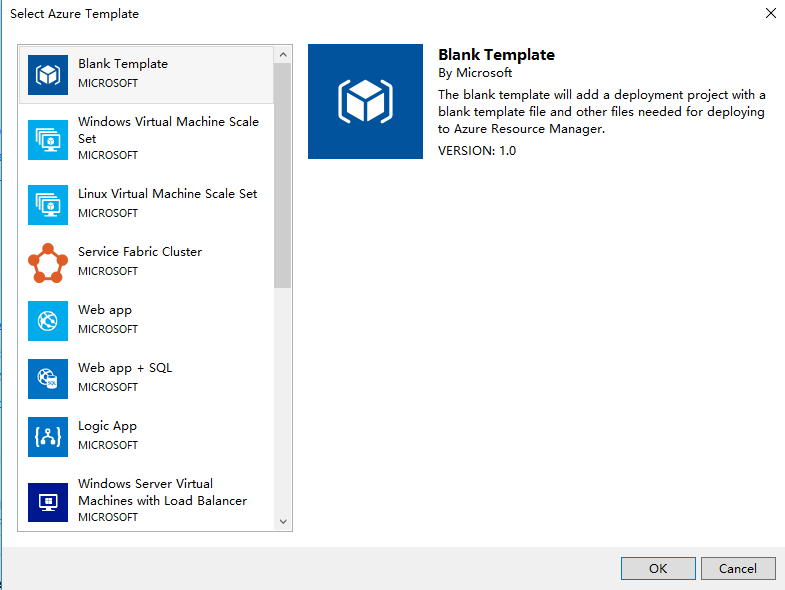
4.项目创建完毕后,不包含任何项目,我们选择Templates,双击 azuredeploy.json
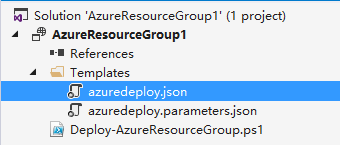
5.显示如下图的JSON Outline,我们可以添加新的资源,点击resources,邮件,Add New Resource。如下图:

6.在弹出的界面中,输入Storage Account,然后色织storage account name (必须为小写英文),如下图:
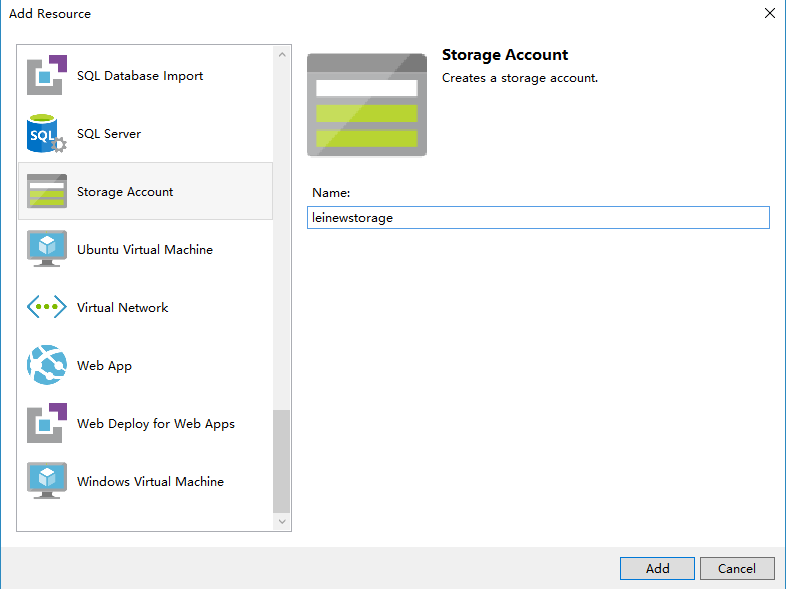
7.修改Visual Studio项目中的azuredeploy.json文件,内容如下:
{ "$schema": "https://schema.management.azure.com/schemas/2015-01-01/deploymentTemplate.json#", "contentVersion": "1.0.0.0", "parameters": { "leinewstorageType": { "type": "string", "defaultValue": "Standard_LRS", "allowedValues": [ "Standard_LRS", "Standard_ZRS", "Standard_GRS", "Standard_RAGRS", "Premium_LRS" ] }, "storageAccounts_leistorageaccount_name": { "defaultValue": "leistorageaccount", "type": "String" } }, "variables": { }, "resources": [ { "name": "[parameters('storageAccounts_leistorageaccount_name')]", "type": "Microsoft.Storage/storageAccounts", "location": "[resourceGroup().location]", "apiVersion": "2015-06-15", "dependsOn": [], "tags": { "displayName": "leinewstorage" }, "properties": { "accountType": "[parameters('leinewstorageType')]" } } ], "outputs": { } }
8.修改azuredeploy.parameters.json文件,内容如下:
{ "$schema": "https://schema.management.azure.com/schemas/2015-01-01/deploymentParameters.json#", "contentVersion": "1.0.0.0", "parameters": { "storageAccounts_leistorageaccount_name": { "value": "leinewstorageaccount" } } }
最后通过Azure PowerShell进行发布,命令如下:
# sign in Write-Host "Logging in..."; Add-AzureRmAccount -EnvironmentName AzureChinaCloud; # select subscription Write-Host "Selecting subscription '$subscriptionId'"; Select-AzureRmSubscription -SubscriptionID $subscriptionId; #创建Resource Group New-AzureRmResourceGroup -Name $resourceGroupName -Location $resourceGroupLocation #部署Template New-AzureRmResourceGroupDeployment -ResourceGroupName "[ResourceGroupName]" -TemplateFile "[FilePath]" -TemplateParameterFile ["ParameterFilePath"];
本文转自Lei Zhang博客园博客,原文链接:http://www.cnblogs.com/threestone/p/6005059.html,如需转载请自行联系原作者




