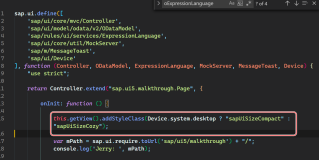一、实现效果

二、使用纯代码自定义一个tableview的步骤
1.新建一个继承自UITableViewCell的类
2.重写initWithStyle:reuseIdentifier:方法
添加所有需要显示的子控件(不需要设置子控件的数据和frame, 子控件要添加到contentView中)
进行子控件一次性的属性设置(有些属性只需要设置一次, 比如字体\固定的图片)
3.提供2个模型
数据模型: 存放文字数据\图片数据
frame模型: 存放数据模型\所有子控件的frame\cell的高度
4.cell拥有一个frame模型(不要直接拥有数据模型)
5.重写frame模型属性的setter方法: 在这个方法中设置子控件的显示数据和frame
6.frame模型数据的初始化已经采取懒加载的方式(每一个cell对应的frame模型数据只加载一次)
三、文件结构和实现代码
1.文件结构

2.实现代码:
NJWeibo.h文件

1 #import <Foundation/Foundation.h> 2 3 @interface NJWeibo : NSObject 4 @property (nonatomic, copy) NSString *text; // 内容 5 @property (nonatomic, copy) NSString *icon; // 头像 6 @property (nonatomic, copy) NSString *name; // 昵称 7 @property (nonatomic, copy) NSString *picture; // 配图 8 @property (nonatomic, assign) BOOL vip; 9 10 - (id)initWithDict:(NSDictionary *)dict; 11 + (id)weiboWithDict:(NSDictionary *)dict; 12 @end

NJWeibo.m文件

1 #import "NJWeibo.h" 2 3 @implementation NJWeibo 4 5 - (id)initWithDict:(NSDictionary *)dict 6 { 7 if (self = [super init]) { 8 [self setValuesForKeysWithDictionary:dict]; 9 } 10 return self; 11 } 12 13 + (id)weiboWithDict:(NSDictionary *)dict 14 { 15 return [[self alloc] initWithDict:dict]; 16 } 17 18 @end

NJWeiboCell.h文件

1 #import <UIKit/UIKit.h> 2 @class NJWeiboFrame; 3 4 @interface NJWeiboCell : UITableViewCell 5 /** 6 * 接收外界传入的模型 7 */ 8 //@property (nonatomic, strong) NJWeibo *weibo; 9 10 @property (nonatomic, strong) NJWeiboFrame *weiboFrame; 11 12 + (instancetype)cellWithTableView:(UITableView *)tableView; 13 @end

NJWeiboCell.m文件

1 #import "NJWeiboCell.h" 2 #import "NJWeibo.h" 3 #import "NJWeiboFrame.h" 4 5 #define NJNameFont [UIFont systemFontOfSize:15] 6 #define NJTextFont [UIFont systemFontOfSize:16] 7 8 @interface NJWeiboCell () 9 /** 10 * 头像 11 */ 12 @property (nonatomic, weak) UIImageView *iconView; 13 /** 14 * vip 15 */ 16 @property (nonatomic, weak) UIImageView *vipView; 17 /** 18 * 配图 19 */ 20 @property (nonatomic, weak) UIImageView *pictureView; 21 /** 22 * 昵称 23 */ 24 @property (nonatomic, weak) UILabel *nameLabel; 25 /** 26 * 正文 27 */ 28 @property (nonatomic, weak) UILabel *introLabel; 29 @end 30 31 @implementation NJWeiboCell 32 33 + (instancetype)cellWithTableView:(UITableView *)tableView 34 { 35 // NSLog(@"cellForRowAtIndexPath"); 36 static NSString *identifier = @"status"; 37 // 1.缓存中取 38 NJWeiboCell *cell = [tableView dequeueReusableCellWithIdentifier:identifier]; 39 // 2.创建 40 if (cell == nil) { 41 cell = [[NJWeiboCell alloc]initWithStyle:UITableViewCellStyleDefault reuseIdentifier:identifier]; 42 } 43 return cell; 44 } 45 46 47 /** 48 * 构造方法(在初始化对象的时候会调用) 49 * 一般在这个方法中添加需要显示的子控件 50 */ 51 - (id)initWithStyle:(UITableViewCellStyle)style reuseIdentifier:(NSString *)reuseIdentifier 52 { 53 self = [super initWithStyle:style reuseIdentifier:reuseIdentifier]; 54 if (self) { 55 // 让自定义Cell和系统的cell一样, 一创建出来就拥有一些子控件提供给我们使用 56 // 1.创建头像 57 UIImageView *iconView = [[UIImageView alloc] init]; 58 [self.contentView addSubview:iconView]; 59 self.iconView = iconView; 60 61 // 2.创建昵称 62 UILabel *nameLabel = [[UILabel alloc] init]; 63 nameLabel.font = NJNameFont; 64 // nameLabel.backgroundColor = [UIColor redColor]; 65 [self.contentView addSubview:nameLabel]; 66 self.nameLabel = nameLabel; 67 68 // 3.创建vip 69 UIImageView *vipView = [[UIImageView alloc] init]; 70 vipView.image = [UIImage imageNamed:@"vip"]; 71 [self.contentView addSubview:vipView]; 72 self.vipView = vipView; 73 74 // 4.创建正文 75 UILabel *introLabel = [[UILabel alloc] init]; 76 introLabel.font = NJTextFont; 77 introLabel.numberOfLines = 0; 78 // introLabel.backgroundColor = [UIColor greenColor]; 79 [self.contentView addSubview:introLabel]; 80 self.introLabel = introLabel; 81 82 // 5.创建配图 83 UIImageView *pictureView = [[UIImageView alloc] init]; 84 [self.contentView addSubview:pictureView]; 85 self.pictureView = pictureView; 86 87 } 88 return self; 89 } 90 91 92 - (void)setWeiboFrame:(NJWeiboFrame *)weiboFrame 93 { 94 _weiboFrame = weiboFrame; 95 96 // 1.给子控件赋值数据 97 [self settingData]; 98 // 2.设置frame 99 [self settingFrame]; 100 } 101 102 103 /** 104 * 设置子控件的数据 105 */ 106 - (void)settingData 107 { 108 NJWeibo *weibo = self.weiboFrame.weibo; 109 110 // 设置头像 111 self.iconView.image = [UIImage imageNamed:weibo.icon]; 112 // 设置昵称 113 self.nameLabel.text = weibo.name; 114 // 设置vip 115 if (weibo.vip) { 116 self.vipView.hidden = NO; 117 self.nameLabel.textColor = [UIColor redColor]; 118 }else 119 { 120 self.vipView.hidden = YES; 121 self.nameLabel.textColor = [UIColor blackColor]; 122 } 123 // 设置内容 124 self.introLabel.text = weibo.text; 125 126 // 设置配图 127 if (weibo.picture) {// 有配图 128 self.pictureView.image = [UIImage imageNamed:weibo.picture]; 129 self.pictureView.hidden = NO; 130 }else 131 { 132 self.pictureView.hidden = YES; 133 } 134 } 135 /** 136 * 设置子控件的frame 137 */ 138 - (void)settingFrame 139 { 140 141 // 设置头像的frame 142 self.iconView.frame = self.weiboFrame.iconF; 143 144 // 设置昵称的frame 145 self.nameLabel.frame = self.weiboFrame.nameF; 146 147 // 设置vip的frame 148 self.vipView.frame = self.weiboFrame.vipF; 149 150 // 设置正文的frame 151 self.introLabel.frame = self.weiboFrame.introF; 152 153 // 设置配图的frame 154 155 if (self.weiboFrame.weibo.picture) {// 有配图 156 self.pictureView.frame = self.weiboFrame.pictrueF; 157 } 158 } 159 160 /** 161 * 计算文本的宽高 162 * 163 * @param str 需要计算的文本 164 * @param font 文本显示的字体 165 * @param maxSize 文本显示的范围 166 * 167 * @return 文本占用的真实宽高 168 */ 169 - (CGSize)sizeWithString:(NSString *)str font:(UIFont *)font maxSize:(CGSize)maxSize 170 { 171 NSDictionary *dict = @{NSFontAttributeName : font}; 172 // 如果将来计算的文字的范围超出了指定的范围,返回的就是指定的范围 173 // 如果将来计算的文字的范围小于指定的范围, 返回的就是真实的范围 174 CGSize size = [str boundingRectWithSize:maxSize options:NSStringDrawingUsesLineFragmentOrigin attributes:dict context:nil].size; 175 return size; 176 } 177 178 @end

NJWeiboFrame.h文件

1 // 专门用来保存每一行数据的frame, 计算frame 2 3 #import <Foundation/Foundation.h> 4 @class NJWeibo; 5 @interface NJWeiboFrame : NSObject 6 /** 7 * 头像的frame 8 */ 9 @property (nonatomic, assign) CGRect iconF; 10 /** 11 * 昵称的frame 12 */ 13 @property (nonatomic, assign) CGRect nameF; 14 /** 15 * vip的frame 16 */ 17 @property (nonatomic, assign) CGRect vipF; 18 /** 19 * 正文的frame 20 */ 21 @property (nonatomic, assign) CGRect introF; 22 /** 23 * 配图的frame 24 */ 25 @property (nonatomic, assign) CGRect pictrueF; 26 /** 27 * 行高 28 */ 29 @property (nonatomic, assign) CGFloat cellHeight; 30 31 /** 32 * 模型数据 33 */ 34 @property (nonatomic, strong) NJWeibo *weibo; 35 @end

NJWeiboFrame.m文件

1 #import "NJWeiboFrame.h" 2 #import "NJWeibo.h" 3 #define NJNameFont [UIFont systemFontOfSize:15] 4 #define NJTextFont [UIFont systemFontOfSize:16] 5 6 7 @implementation NJWeiboFrame 8 9 10 - (void)setWeibo:(NJWeibo *)weibo 11 { 12 _weibo = weibo; 13 14 // 间隙 15 CGFloat padding = 10; 16 17 // 设置头像的frame 18 CGFloat iconViewX = padding; 19 CGFloat iconViewY = padding; 20 CGFloat iconViewW = 30; 21 CGFloat iconViewH = 30; 22 self.iconF = CGRectMake(iconViewX, iconViewY, iconViewW, iconViewH); 23 24 // 设置昵称的frame 25 // 昵称的x = 头像最大的x + 间隙 26 CGFloat nameLabelX = CGRectGetMaxX(self.iconF) + padding; 27 // 计算文字的宽高 28 CGSize nameSize = [self sizeWithString:_weibo.name font:NJNameFont maxSize:CGSizeMake(MAXFLOAT, MAXFLOAT)]; 29 30 CGFloat nameLabelH = nameSize.height; 31 CGFloat nameLabelW = nameSize.width; 32 CGFloat nameLabelY = iconViewY + (iconViewH - nameLabelH) * 0.5; 33 self.nameF = CGRectMake(nameLabelX, nameLabelY, nameLabelW, nameLabelH); 34 35 // 设置vip的frame 36 CGFloat vipViewX = CGRectGetMaxX(self.nameF) + padding; 37 CGFloat vipViewY = nameLabelY; 38 CGFloat vipViewW = 14; 39 CGFloat vipViewH = 14; 40 self.vipF = CGRectMake(vipViewX, vipViewY, vipViewW, vipViewH); 41 42 // 设置正文的frame 43 CGFloat introLabelX = iconViewX; 44 CGFloat introLabelY = CGRectGetMaxY(self.iconF) + padding; 45 CGSize textSize = [self sizeWithString:_weibo.text font:NJTextFont maxSize:CGSizeMake(300, MAXFLOAT)]; 46 47 CGFloat introLabelW = textSize.width; 48 CGFloat introLabelH = textSize.height; 49 50 self.introF = CGRectMake(introLabelX, introLabelY, introLabelW, introLabelH); 51 52 // 设置配图的frame 53 CGFloat cellHeight = 0; 54 if (_weibo.picture) {// 有配图 55 CGFloat pictureViewX = iconViewX; 56 CGFloat pictureViewY = CGRectGetMaxY(self.introF) + padding; 57 CGFloat pictureViewW = 100; 58 CGFloat pictureViewH = 100; 59 self.pictrueF = CGRectMake(pictureViewX, pictureViewY, pictureViewW, pictureViewH); 60 61 // 计算行高 62 self.cellHeight = CGRectGetMaxY(self.pictrueF) + padding; 63 }else 64 { 65 // 没有配图情况下的行高 66 self.cellHeight = CGRectGetMaxY(self.introF) + padding; 67 } 68 69 } 70 71 /** 72 * 计算文本的宽高 73 * 74 * @param str 需要计算的文本 75 * @param font 文本显示的字体 76 * @param maxSize 文本显示的范围 77 * 78 * @return 文本占用的真实宽高 79 */ 80 - (CGSize)sizeWithString:(NSString *)str font:(UIFont *)font maxSize:(CGSize)maxSize 81 { 82 NSDictionary *dict = @{NSFontAttributeName : font}; 83 // 如果将来计算的文字的范围超出了指定的范围,返回的就是指定的范围 84 // 如果将来计算的文字的范围小于指定的范围, 返回的就是真实的范围 85 CGSize size = [str boundingRectWithSize:maxSize options:NSStringDrawingUsesLineFragmentOrigin attributes:dict context:nil].size; 86 return size; 87 } 88 @end

主控制器
NJViewController.m文件

1 #import "NJViewController.h" 2 #import "NJWeibo.h" 3 #import "NJWeiboCell.h" 4 #import "NJWeiboFrame.h" 5 6 @interface NJViewController () 7 @property (nonatomic, strong) NSArray *statusFrames; 8 @end 9 10 @implementation NJViewController 11 12 #pragma mark - 数据源方法 13 14 - (NSInteger)tableView:(UITableView *)tableView numberOfRowsInSection:(NSInteger)section 15 { 16 return self.statusFrames.count; 17 } 18 19 20 - (UITableViewCell *)tableView:(UITableView *)tableView cellForRowAtIndexPath:(NSIndexPath *)indexPath 21 { 22 NJWeiboCell *cell = [NJWeiboCell cellWithTableView:tableView]; 23 // 3.设置数据 24 cell.weiboFrame = self.statusFrames[indexPath.row]; 25 26 // 4.返回 27 return cell; 28 } 29 #pragma mark - 懒加载 30 - (NSArray *)statusFrames 31 { 32 if (_statusFrames == nil) { 33 NSString *fullPath = [[NSBundle mainBundle] pathForResource:@"statuses.plist" ofType:nil]; 34 NSArray *dictArray = [NSArray arrayWithContentsOfFile:fullPath]; 35 NSMutableArray *models = [NSMutableArray arrayWithCapacity:dictArray.count]; 36 for (NSDictionary *dict in dictArray) { 37 // 创建模型 38 NJWeibo *weibo = [NJWeibo weiboWithDict:dict]; 39 // 根据模型数据创建frame模型 40 NJWeiboFrame *wbF = [[NJWeiboFrame alloc] init]; 41 wbF.weibo = weibo; 42 43 [models addObject:wbF]; 44 } 45 self.statusFrames = [models copy]; 46 } 47 return _statusFrames; 48 } 49 50 #pragma mark - 代理方法 51 - (CGFloat)tableView:(UITableView *)tableView heightForRowAtIndexPath:(NSIndexPath *)indexPath 52 { 53 // NSLog(@"heightForRowAtIndexPath"); 54 // 取出对应航的frame模型 55 NJWeiboFrame *wbF = self.statusFrames[indexPath.row]; 56 NSLog(@"height = %f", wbF.cellHeight); 57 return wbF.cellHeight; 58 } 59 60 - (BOOL) prefersStatusBarHidden 61 { 62 return YES; 63 } 64 @end

四、补充说明
由于系统提供的tableview可能并不能满足我们的开发需求,所以经常要求我们能够自定义tableview。
自定义tableview有两种方式,一种是使用xib创建,一种是使用纯代码的方式创建。
对于样式一样的tableview,通常使用xib进行创建,对于高度不一样,内容也不完全一致的通常使用纯代码进行自定义。