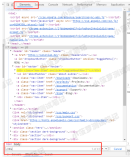1,需要加上3个jar包;
2,报错信息:
Please add the directory containing ''firefox.exe'' to your PATH environment
variable, or explicitly specify a path to Firefox 3 like this:
*firefox3c:\blah\firefox.exeselenium的jira提交bug中心的报告:http://jira.openqa.org/browse/SEL-737解决方案:http://stackoverflow.com/questions/1344026/how-to-explicitly-specify-a-path-to-firefox-for-selenium这个是selenium的一个bug,最新版本的虽然需要将你需要测试的浏览器加入path中,但是却不检查。So, I'm guessing you should be able to launch Google Chrome using "*googlechrome" instead of "*chrome".
Google Chrome is not the one which invented the term "chrome", actually ; it meansplenty of things, like Chrome Mozilla or User Interface Chrome。
Chances are this problem is caused by an already-running instance of the Selenium server. The new instance needs to listen on the same port number, but can't, because the port is already in use.
Let's say your Selenium server is configured to start on port 4444. Determine if the port is in use using the 'netstat' command:
On Windows: netstat -an | find "4444"
Expect to see output like this:
TCP 0.0.0.0:4444 0.0.0.0:0 LISTENING
TCP [::]:4444 [::]:0 LISTENING
On Linux, use: netstat -anp | grep 4444
(No Linux box to hand, so can't show example output!)
If you see any output, you need to kill the process that's listening on the port that Selenium wants to use. On Windows, use netstat -anb to find the process name (it'll be listed after the line specifying the port number). Kill it using the Task Manager. On Linux, the process PID and name will be listed by the command above - kill it using kill -9 <PID> 本文转自hcy's workbench博客园博客,原文链接:http://www.cnblogs.com/alterhu/archive/2012/01/12/2320132.html,如需转载请自行联系原作者。
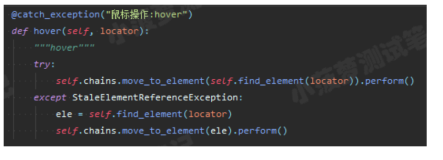

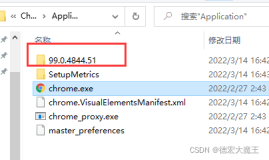
![error:selenium操作Firefox报错socket.error: [Errno 10054]](https://ucc.alicdn.com/pic/developer-ecology/0a0f6627b6e64d4dbbd5c7d67c34234f.png?x-oss-process=image/resize,h_160,m_lfit)