PS:这次用公司的项目来练手,希望公司不会起诉我,因为我绝对是抱着学习的态度,没有任何恶意。仅供交流学习。
该项目是基于SharePoint平台所开发的门户网站,为了切身感受一下Selenium 2.0我决定自己动手写一个自动化测试用例,而不是通过录制的方式,以加深我对一些web操作的理解。
我设计的测试用例是:检查Staff Spotlight中所包含的item对应三级页面显示的信息是否正确。具体逻辑是,在英语浏览器下检查后台list中英语Column的value和三级page中对应Column的value是否一致,在日语浏览器下检查后台list中日语Column的value和三级page中对应Column的value是否一致,如果是英语浏览器下后台list中没有勾选“English Ready”项,则在三级page中显示日语Column的value。
三级page如下:
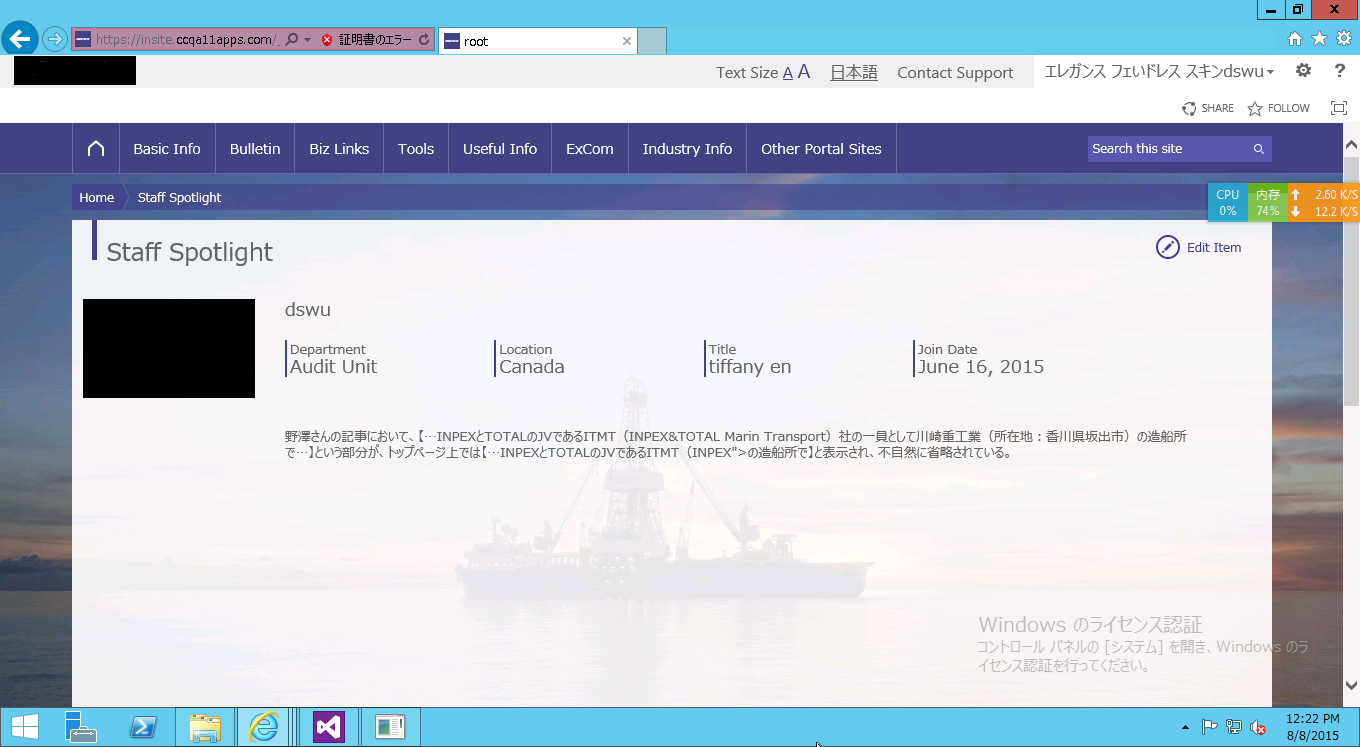
点击页面右上角的“Edit Item”按钮可以跳转到后台list中相应的item编辑页面;点击上方的“日本语”按钮可以进行英语和日语的语言切换,点击“日本语”将切换到日本语,再点击“English”将切换到英语。
我们本次要取的页面元素就是Department,Location,Title以及Join Date的页面value。然后点击“Edit Item”按钮跳转到后台item编辑页面,按“F12”,找到对应要获取的后台元素值:
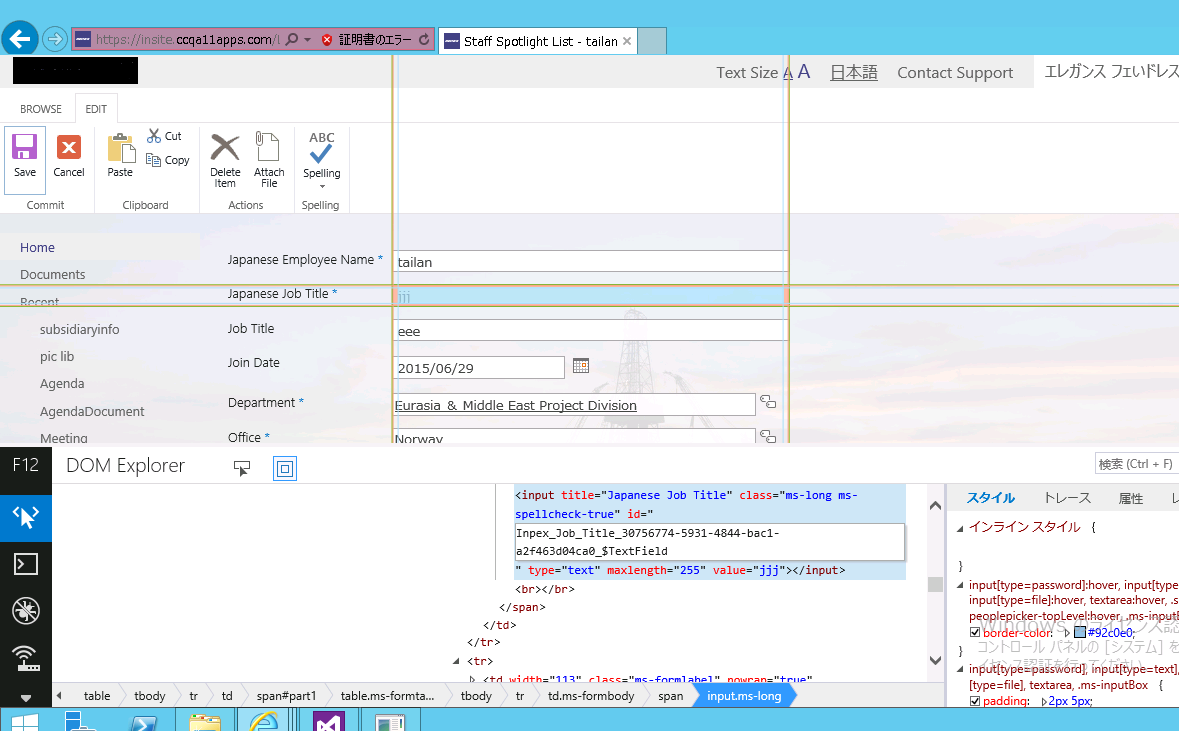
获取到对应的Column的value所在页面的元素,然后获取页面上显示的值,将其与三级page上的value按我们之前说过的逻辑进行比对,如果一样,测试通过;如果不一样,测试失败。
代码如下:
using System; using System.Collections.Generic; using System.Linq; using System.Text; using System.Threading.Tasks; using OpenQA.Selenium; using OpenQA.Selenium.IE; using OpenQA.Selenium.Support; using OpenQA.Selenium.Support.UI; using Selenium; using mySelenium; using System.Runtime.InteropServices; using System.Threading; using System.Diagnostics; using System.Net; using System.IO; using System.Globalization; namespace mySelenium { class LoginSPSite { [DllImport("user32.dll", CharSet = CharSet.Auto, ExactSpelling = true)] public static extern IntPtr GetForegroundWindow(); static void Main(string[] args) { IWebDriver driver = new InternetExplorerDriver(); IWebDriver iw = login(driver,"https://insite.ccqa11apps.com/Pages/default.aspx"); INavigation navi = iw.Navigate(); string language = checkLanguage(iw); if (language == "English") { //Check the English page.(检查英语页面信息。) Console.ForegroundColor = ConsoleColor.Yellow; Console.WriteLine("--English page check--"); checkPageInfo(iw,"En"); //Turn to the Japanese page.(转换到日语页面。) navi.GoToUrl("https://insite.ccqa11apps.com/Pages/default.aspx"); waitUntilPageLoaded(iw, "ctl00_ctl21_ToggleLanguage"); iw.FindElement(By.Id("ctl00_ctl21_ToggleLanguage")).Click(); //Check the Japanese page.(检查日语页面信息。) Console.ForegroundColor = ConsoleColor.Yellow; Console.WriteLine("--Japanese page check--"); checkPageInfo(iw,"Ja"); } //Language is "Japanese". else { //Check the Japanese page.(检查日语页面信息。) Console.ForegroundColor = ConsoleColor.Yellow; Console.WriteLine("--Japanese page check--"); checkPageInfo(iw,"Ja"); //Turn to the English page.(转换到英语页面。) navi.GoToUrl("https://insite.ccqa11apps.com/Pages/default.aspx"); waitUntilPageLoaded(iw, "ctl00_ctl21_ToggleLanguage"); iw.FindElement(By.Id("ctl00_ctl21_ToggleLanguage")).Click(); //Check the English page.(检查英语页面信息。) Console.ForegroundColor = ConsoleColor.Yellow; Console.WriteLine("--English page check--"); checkPageInfo(iw, "En"); } }//Get the 3rd page info.(从三级page中获取指定的Column的value,需要传入IWebDriver对象以及当前页面的语言种类。) private static void checkPageInfo(IWebDriver iw,string LanType) { //Check 3rd page with the format: "https://insite.ccqa11apps.com/_layouts/15/InSite/pages/StaffDetails.aspx?id=" under the English environment. INavigation navi = iw.Navigate(); for (int i = 1; i <= 5; i++) { Console.ForegroundColor = ConsoleColor.White; Console.WriteLine("This is the " + i + " staff item check info:"); navi.GoToUrl("https://insite.ccqa11apps.com/_layouts/15/InSite/pages/StaffDetails.aspx?id=" + i.ToString()); var eles = iw.FindElements(By.ClassName("apps-staffdetail-content-splitline")); //Get the info from the 3rd page.(获取三级page上Column的value信息。) StaffSpotlight staffSpotlight = new StaffSpotlight(); staffSpotlight.Department = eles[0].FindElement(By.ClassName("apps-staffdetail-content-splitline-bottom")).Text; staffSpotlight.Location = eles[1].FindElement(By.ClassName("apps-staffdetail-content-splitline-bottom")).Text; staffSpotlight.Title = eles[2].FindElement(By.ClassName("apps-staffdetail-content-splitline-bottom")).Text; staffSpotlight.JoinDate = eles[3].FindElement(By.ClassName("apps-staffdetail-content-splitline-bottom")).Text; //Find the "Edit Item" button.(找到“Edit Item”按钮并点击。) iw.FindElement(By.ClassName("apps-staffdetail-edit")).Click(); //Wait until the element on page loaded.(等待页面元素加载完成。) waitUntilPageLoaded(iw, "Inpex_Department_$containereditableRegion"); //Get the info from the backend list.(获取后台list中Column的value信息。) StaffSpotlight staffInfoFromBackend = new StaffSpotlight(); staffInfoFromBackend.Department = iw.FindElement(By.Id("Inpex_Department_$containereditableRegion")).FindElement(By.ClassName("valid-text")).Text; staffInfoFromBackend.Location = iw.FindElement(By.Id("Inpex_Office_$containereditableRegion")).FindElement(By.ClassName("valid-text")).Text; //Job title is the title under English IE.(Title是日语浏览器中显示的Title,EnTitle是英语浏览器中显示的Title。) staffInfoFromBackend.Title = iw.FindElement(By.Id("Inpex_Job_Title_30756774-5931-4844-bac1-a2f463d04ca0_$TextField")).GetAttribute("value").ToString(); staffInfoFromBackend.EnTitle = iw.FindElement(By.Id("Inpex_Job_Title_E_ef6d11a7-f73e-4885-bef1-527a1c03c924_$TextField")).GetAttribute("value").ToString(); staffInfoFromBackend.JoinDate = iw.FindElement(By.Id("Inpex_Join_Date_b133dcfe-4e0c-4f0f-8b82-92a549516e6d_$DateTimeFieldDate")).GetAttribute("value").ToString(); //Compare the actual 3rd info with the expected backend info.(将三级page中的Column value和预期value比较。) Compare("Department", staffSpotlight.Department, staffInfoFromBackend.Department); Compare("Location", staffSpotlight.Location, staffInfoFromBackend.Location);
//英语页面的Title信息比对检查逻辑。 if (LanType == "En") { try { //If can get the element underneath, it means "English Ready" has been checked.(如果可以在页面上获取到该元素,说明“English Ready”这一项是勾选的。) string ifChecked = iw.FindElement(By.Id("Inpex_E_Text_a355a229-a1bb-48f5-81dd-e428a0d4fbd2_$BooleanField")).GetAttribute("checked").ToString(); Console.WriteLine("The Englisht ready has been checked: " + ifChecked); //Compare the title with the backend "En" one.(比对EnTitle和三级page中的Column value是否一致。) Compare("Title", staffSpotlight.Title, staffInfoFromBackend.EnTitle); } //If can not get the element by the ID above, it means "English Ready" has not been checked.(如果获取不到“English Ready”元素下的“checked” Attribute,说明没勾选。) catch(Exception ex) { WriteLog(ex); //Compare the title with the backend "Jp" one.(比对Title和三级page中的Column value是否一致。) Console.WriteLine("The Englisht ready has been checked: false"); Compare("Title", staffSpotlight.Title, staffInfoFromBackend.Title); } }
//日语页面的Title信息比对检查逻辑。 else { staffInfoFromBackend.Title = iw.FindElement(By.Id("Inpex_Job_Title_30756774-5931-4844-bac1-a2f463d04ca0_$TextField")).GetAttribute("value").ToString(); Compare("JapTitle", staffSpotlight.Title, staffInfoFromBackend.Title); } //Change the time format into the same.(统一转换三级page上的join date时间格式以及后台list item的join date时间格式,并进行比较。) string joinDateOnPage; string joinDateFromBackend; if (staffSpotlight.JoinDate != "") { DateTime dt = Convert.ToDateTime(staffSpotlight.JoinDate); joinDateOnPage = dt.ToString("yyyy-MM-dd"); } else { joinDateOnPage = ""; } if (staffInfoFromBackend.JoinDate != "") { DateTime dt2 = Convert.ToDateTime(staffInfoFromBackend.JoinDate); joinDateFromBackend = dt2.ToString("yyyy-MM-dd"); } else { joinDateFromBackend = ""; } Compare("JoinDate", joinDateOnPage, joinDateFromBackend); } } //Compare value method.(传入:对应要检查的Column的标题,三级page中Column的value,后台list中item对应Column的value。) private static void Compare(string title, string p1, string p2) { if (p1 == p2) { Console.ForegroundColor = ConsoleColor.Green; Console.WriteLine(title + " info on the 3rd page has passed the check."); } else { Console.ForegroundColor = ConsoleColor.Red; Console.WriteLine(title + "info on the 3rd page has not passed the check."); Console.WriteLine("The info on the 3rd page: " + p1); Console.WriteLine("The info from the backend page: " + p2); } } //Check language method.(检查当前页面所处于的语言环境,判断是英语还是日语,并返回当前语言种类。) private static string checkLanguage(IWebDriver iw) { string currentLanguage; //Wait until the element on page loaded. waitUntilPageLoaded(iw, "ctl00_ctl21_ToggleLanguage"); string language = iw.FindElement(By.Id("ctl00_ctl21_ToggleLanguage")).Text; if (language.Length == 3) { currentLanguage = "English"; return currentLanguage; } else { currentLanguage = "Japanese"; return currentLanguage; } } //Wait until loaded method.(等待网页加载完毕指定元素,如果没有加载完,获取不到,捕获异常,继续等待,直到指定元素加载完毕。) private static void waitUntilPageLoaded(IWebDriver iw, string element) { try { iw.FindElement(By.Id(element)); } catch (Exception ex) { WriteLog(ex); Thread.Sleep(2000); waitUntilPageLoaded(iw, element); } } //Login method.(登陆网站的方法,需要传入IWebDriver对象以及网站的url。) public static IWebDriver login(IWebDriver driver, string url) { INavigation navigation = driver.Navigate(); navigation.GoToUrl(url); driver.FindElement(By.Id("overridelink")).Click(); IntPtr myPtr = GetForegroundWindow(); //IntPtr hWnd = FindWindow(null, "abc"); if (myPtr != IntPtr.Zero) { //Send message to the window. System.Windows.Forms.SendKeys.SendWait("dswu"); System.Windows.Forms.SendKeys.SendWait("{TAB}"); System.Windows.Forms.SendKeys.SendWait("1qaz2wsxE"); System.Windows.Forms.SendKeys.SendWait("{ENTER}"); } return driver; } //Write log method.(将捕获到的异常打印到本地log文件中。) private static void WriteLog(Exception ex) { string logUrl = Environment.GetFolderPath(Environment.SpecialFolder.DesktopDirectory) + "\\SeleniumAutoTest.txt"; if (File.Exists(@logUrl)) { using (FileStream fs = new FileStream(logUrl, FileMode.Append)) { using (StreamWriter sw = new StreamWriter(fs, Encoding.Default)) { try { sw.Write(ex); } catch (Exception ex1) { WriteLog(ex1); } finally { sw.Close(); fs.Close(); } } } } else { using (FileStream fs = new FileStream(logUrl, FileMode.CreateNew)) { using (StreamWriter sw = new StreamWriter(fs, Encoding.Default)) { try { sw.Write(ex); } catch (Exception ex1) { WriteLog(ex1); } finally { sw.Close(); fs.Close(); } } } } } } }
这里我创建一个类,用来存储三级page以及后台list中获取到的Staff item的信息:
using System; using System.Collections.Generic; using System.Linq; using System.Text; namespace mySelenium { class StaffSpotlight { public string Department { get; set; } public string Location { get; set; } public string Title { get; set; } public string EnTitle { get; set; } public string JoinDate { get; set; } } }
按F5进行测试,结果如下:
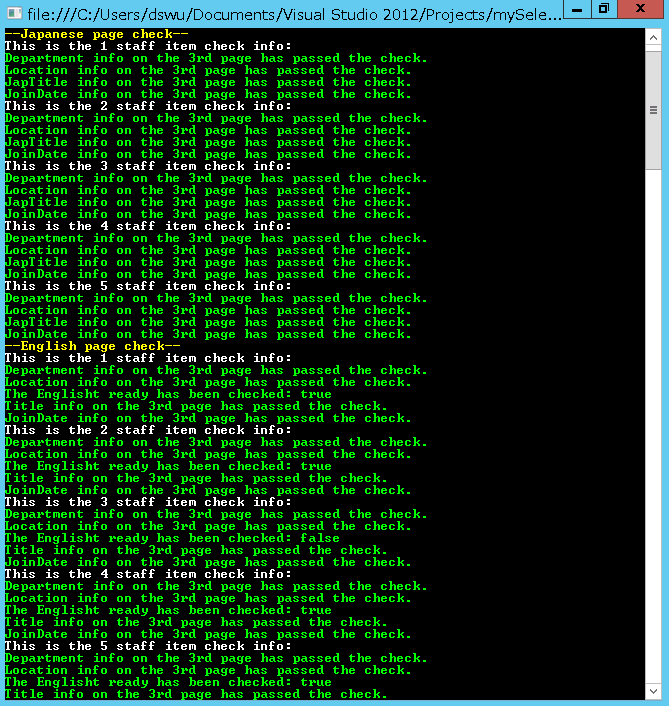
测试通过。
覆盖多浏览器在Selenium也是很容易实现的,只需要把IE打开方法改用为指定浏览器所对应的打开方法:
IWebDriver driver = new InternetExplorerDriver();
把这句换了,之后的步骤对应做些修改即可。
自动化测试从某些方面讲确实是一劳永逸的,但是有很多时候自动化测试是完全没有必要的,尤其是项目周期很短的情况下,自动化的封装应该更偏向于具有普遍性的可复用过程,而不是业务逻辑。
有时候,产出决定付出。我们没必要为了一个两三月交付的项目写一堆自动化测试用例,否则得不偿失。自动化测试应该更偏向于长期上线、持续迭代的项目展开!否则最后失落感是一定有的。
请大家关注我的博客园,给我的文章点个赞!关注一个测试开发工程师的成长之路。