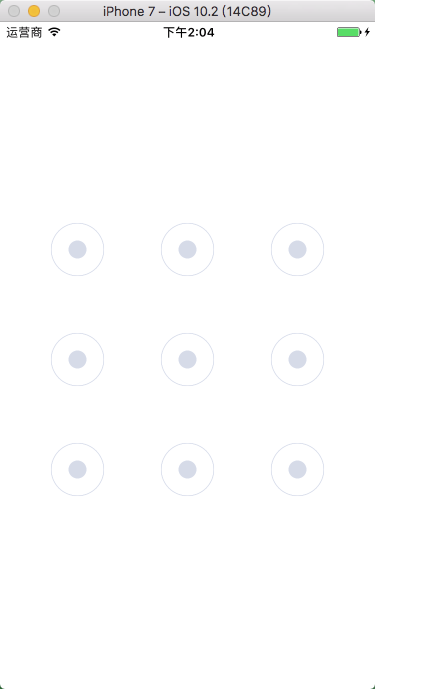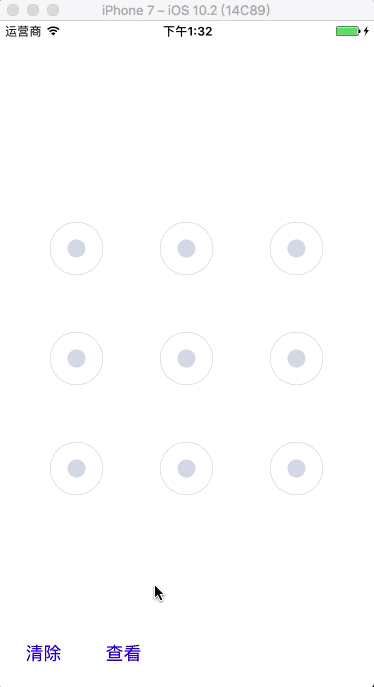1、绘制手势锁
具体实现代码见 GitHub 源码 QExtension
-
QTouchLockView.h
@interface QTouchLockView : UIView /// 提示信息框 @property (nonatomic, strong) UILabel *alertLabel; /** * 创建手势锁视图控件,获取滑动手势结果 * * @param frame 手势锁视图控件的位置尺寸 * @param result 滑动手势结果,YES 成功,NO 失败 * * @return 手势锁视图控件 */ + (instancetype)q_touchLockViewWithFrame:(CGRect)frame pathResult:(void (^)(BOOL isSucceed, NSString *result))result; @end -
QTouchLockView.m
#import "NSString+Hash.h" @interface QTouchLockView () /// 存放选中的按钮 @property (nonatomic, strong) NSMutableArray *selectedArray; /// 当前被选中的按钮 @property (nonatomic, assign) CGPoint currentPoint; /// 滑动手势结果 @property (nonatomic, copy) void (^resultBlock)(BOOL, NSString *); @end @implementation QTouchLockView /// 创建手势锁界面,获取滑动结果 + (instancetype)q_touchLockViewWithFrame:(CGRect)frame pathResult:(void (^)(BOOL isSucceed, NSString *result))result { QTouchLockView *touchLockView = [[self alloc] init]; CGRect tmpFrame = frame; tmpFrame.size.height = frame.size.width; touchLockView.frame = tmpFrame; touchLockView.resultBlock = result; return touchLockView; } /// 初始化界面 - (instancetype)initWithFrame:(CGRect)frame { if (self = [super initWithFrame:frame]) { self.backgroundColor = [UIColor whiteColor]; // 添加提示信息框 self.alertLabel = [[UILabel alloc] init]; self.alertLabel.textAlignment = NSTextAlignmentCenter; self.alertLabel.textColor = [UIColor redColor]; self.alertLabel.backgroundColor = [UIColor clearColor]; self.alertLabel.numberOfLines = 1; self.alertLabel.adjustsFontSizeToFitWidth = YES; [self addSubview:self.alertLabel]; // 添加按钮 for (int i = 0; i < 9; i++){ UIButton *btn = [[UIButton alloc] init]; NSString *bundlePath = [[[NSBundle mainBundle] resourcePath] stringByAppendingPathComponent:@"QTouchLockView.bundle"]; UIImage *normalImage = [UIImage imageWithContentsOfFile: [bundlePath stringByAppendingPathComponent:@"gesture_node_normal"]]; UIImage *selectedImage = [UIImage imageWithContentsOfFile: [bundlePath stringByAppendingPathComponent:@"gesture_node_selected"]]; UIImage *highlightedImage = [UIImage imageWithContentsOfFile: [bundlePath stringByAppendingPathComponent:@"gesture_node_highlighted"]]; [btn setBackgroundImage:normalImage forState:UIControlStateNormal]; [btn setBackgroundImage:selectedImage forState:UIControlStateSelected]; [btn setBackgroundImage:highlightedImage forState:UIControlStateHighlighted]; // 设置 tag 值,设置按钮对应的密码值 btn.tag = i + 1; // 关闭按钮的交互,响应触摸事件 btn.userInteractionEnabled = NO; [self addSubview:btn]; } } return self; } /// 布局控件 - (void)layoutSubviews { [super layoutSubviews]; // 设置按钮的 frame for (int i = 0; i < self.subviews.count - 1; i++) { // 列数 NSInteger cols = 3; // 设置按钮尺寸 CGFloat W = self.bounds.size.width; CGFloat H = self.bounds.size.height; CGFloat btnW = W / 5; CGFloat btnH = H / 5; // 计算按钮的 x 坐标值 NSUInteger col = i % cols; CGFloat btnX = col * btnW * 2; // 计算按钮的 y 坐标值 NSUInteger row = i / cols; CGFloat btnY = row * btnH * 2; // 设置按钮的 frame UIButton *btn = self.subviews[i + 1]; btn.frame = CGRectMake(btnX, btnY, btnW, btnH); } // 设置提示信息框的 frame self.alertLabel.frame = CGRectMake(0, -50, self.bounds.size.width, 30); } /// 触摸开始 - (void)touchesBegan:(NSSet *)touches withEvent:(nullable UIEvent *)event { // 获取触摸起始点位置 CGPoint startPoint = [touches.anyObject locationInView:self]; // 获取其 button UIButton *button = nil; for (UIButton *btn in self.subviews) { // 设置触摸按钮的灵敏度 CGRect frame = btn.frame; CGRect tmpFrame = CGRectMake(frame.origin.x + frame.size.width / 4, frame.origin.y + frame.size.height / 4, frame.size.width / 2, frame.size.height / 2); // 判断某点在不在其 frame 上 if (CGRectContainsPoint(tmpFrame, startPoint)) { button = btn; } } // 选中此 button if (button && button.selected == NO) { button.selected = YES; [self.selectedArray addObject:button]; } } /// 触摸移动 - (void)touchesMoved:(NSSet *)touches withEvent:(nullable UIEvent *)event { // 获取触摸点位置 CGPoint touchPoint = [touches.anyObject locationInView:self]; // 获取其 button UIButton *button = nil; for (UIButton *btn in self.subviews) { // 设置触摸按钮的灵敏度 CGRect frame = btn.frame; CGRect tmpFrame = CGRectMake(frame.origin.x + frame.size.width / 4, frame.origin.y + frame.size.height / 4, frame.size.width / 2, frame.size.height / 2); // 判断某点在不在其 frame 上 if (CGRectContainsPoint(tmpFrame, touchPoint)) { button = btn; } } // 选中此 button if (button && button.selected == NO) { button.selected = YES; [self.selectedArray addObject:button]; } else { self.currentPoint = touchPoint; } // 刷新视图 [self setNeedsDisplay]; } /// 触摸结束 - (void)touchesEnded:(NSSet *)touches withEvent:(nullable UIEvent *)event { if (self.selectedArray.count < 4) { // 触摸点数过少 if (self.resultBlock) { self.resultBlock(NO, @"请至少连续连接四个点"); } for (UIButton *btn in self.selectedArray) { btn.highlighted = YES; btn.selected = NO; } // 延迟 dispatch_after(dispatch_time(DISPATCH_TIME_NOW, (int64_t)(0.5 * NSEC_PER_SEC)), dispatch_get_main_queue(), ^{ [self clearPath]; }); } else { // 触摸完成 if (self.resultBlock) { // 获取触摸结果 NSMutableString *path = [NSMutableString string]; for (UIButton *btn in self.selectedArray) { [path appendFormat:@"%ld", btn.tag]; } // 对滑动获取的密码值进行 MD5 加密 NSString *md5Path = [path q_md5String]; self.resultBlock(YES, md5Path); } [self clearPath]; } } /// 触摸取消 - (void)touchesCancelled:(NSSet *)touches withEvent:(nullable UIEvent *)event { [self touchesEnded:touches withEvent:event]; } /// 绘制贝塞尔连接线 - (void)drawRect:(CGRect)rect { if (self.selectedArray.count == 0) { return; } UIBezierPath *path = [UIBezierPath bezierPath]; path.lineWidth = 5; path.lineJoinStyle = kCGLineCapRound; [[UIColor colorWithRed:1 green:0 blue:0 alpha:0.5] set]; for (int i = 0; i < self.selectedArray.count; i++) { UIButton *btn = self.selectedArray[i]; // 如果是第一个按钮,则将其曲线的起点放在其按钮上,否则则进行连线 if (i == 0) { [path moveToPoint:btn.center]; } else { [path addLineToPoint:btn.center]; } } // 如果不满足上述条件,按钮不存在则连接到临时点 [path addLineToPoint:self.currentPoint]; [path stroke]; } /// 清除连接线 - (void)clearPath { // 取消选中按钮 for (UIButton *btn in self.selectedArray) { btn.highlighted = NO; btn.selected = NO; } // 清空选中按钮 [self.selectedArray removeAllObjects]; // 刷新视图 [self setNeedsDisplay]; } /// 懒加载 - (NSMutableArray *)selectedArray { if (_selectedArray == nil) { _selectedArray = [NSMutableArray array]; } return _selectedArray; } @end -
ViewController.m
// 设置 frame CGFloat margin = 50; CGFloat width = self.view.bounds.size.width - margin * 2; CGRect frame = CGRectMake(margin, 200, width, width); // 创建手势锁视图界面,获取滑动结果 QTouchLockView *touchLockView = [QTouchLockView q_touchLockViewWithFrame:frame pathResult:^(BOOL isSucceed, NSString * _Nonnull result) { // 处理手势触摸结果 [self dealTouchResult:result isSucceed:isSucceed]; }]; [self.view addSubview:touchLockView]; - (void)dealTouchResult:(NSString *)result isSucceed:(BOOL)isSucceed { // 处理手势触摸结果 if (isSucceed) { // 判读密码是否存在 NSUserDefaults *df = [NSUserDefaults standardUserDefaults]; if ([df objectForKey:@"touchLock"] == nil) { // 设置手势锁 [self.passWordArrM addObject:result]; if (self.passWordArrM.count == 1) { self.touchLockView.alertLabel.text = @"请再设置一次"; } if (self.passWordArrM.count == 2) { if ([self.passWordArrM[0] isEqualToString:self.passWordArrM[1]]) { // 存储密码 [df setValue:self.passWordArrM[0] forKey:@"touchLock"]; [df synchronize]; self.touchLockView.alertLabel.text = @"手势密码设置成功"; } else { // 两次滑动结果不一致 [self.passWordArrM removeAllObjects]; self.touchLockView.alertLabel.text = @"两次滑动的结果不一致,请重新设置"; } } } else { // 解锁 if ([result isEqualToString:[df objectForKey:@"touchLock"] ]) { self.touchLockView.alertLabel.text = @"解锁成功"; } else { self.touchLockView.alertLabel.text = @"密码不正确,请重试"; } } } else { // 滑动点数过少 self.touchLockView.alertLabel.text = result; } } -
效果