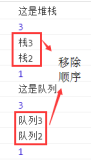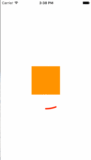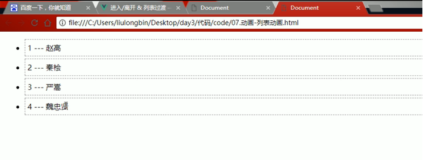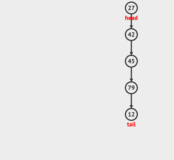POP动画[1]

pop动画是facebook扩展CoreAnimation的,使用及其方便:)
1:Spring系列的弹簧效果(两个动画kPOPLayerBounds与kPOPLayerCornerRadius同时运行)

#import "RootViewController.h"
#import "YXEasing.h"
#import "POP.h"
#import "YXGCD.h"
@interface RootViewController ()
@end
@implementation RootViewController
- (void)viewDidLoad
{
[super viewDidLoad];
// 初始化View
UIView *showView = [[UIView alloc] initWithFrame:CGRectMake(0, 0, 50, 50)];
showView.center = self.view.center;
showView.layer.cornerRadius = 25;
showView.backgroundColor = [UIColor cyanColor];
[self.view addSubview:showView];
// 延时7s后执行的代码
[[GCDQueue mainQueue] execute:^{
// 尺寸
POPSpringAnimation *bounds = \
[POPSpringAnimation animationWithPropertyNamed:kPOPLayerBounds];
// 圆角
POPSpringAnimation *cornerRadius = \
[POPSpringAnimation animationWithPropertyNamed:kPOPLayerCornerRadius];
bounds.toValue = [NSValue valueWithCGRect:CGRectMake(0, 0, 200, 200)];
bounds.springSpeed = 0;
cornerRadius.toValue = @(100);
cornerRadius.springSpeed = 0;
// 添加动画
[showView.layer pop_addAnimation:bounds
forKey:@"size"];
[showView.layer pop_addAnimation:cornerRadius
forKey:@"cornerRadius"];
} afterDelay:NSEC_PER_SEC * 7];
}
@end2:一个动画结束后开始另外一个动画

//
// RootViewController.m
// Animation
//
// Copyright (c) 2014年 Y.X. All rights reserved.
//
#import "RootViewController.h"
#import "YXEasing.h"
#import "POP.h"
#import "YXGCD.h"
@interface RootViewController ()<POPAnimationDelegate>
@end
@implementation RootViewController
- (void)viewDidLoad
{
[super viewDidLoad];
// 初始化View
UIView *showView = [[UIView alloc] initWithFrame:CGRectMake(0, 0, 50, 50)];
showView.center = self.view.center;
showView.layer.cornerRadius = 25;
showView.backgroundColor = [UIColor cyanColor];
[self.view addSubview:showView];
// 延时7s后执行的代码
[[GCDQueue mainQueue] execute:^{
// 位置
POPSpringAnimation *position = \
[POPSpringAnimation animationWithPropertyNamed:kPOPLayerPosition];
// 设置速度
position.springSpeed = 0.f;
// 赋值
position.toValue = [NSValue valueWithCGPoint:CGPointMake(200, 200)];
// 添加动画
[showView.layer pop_addAnimation:position forKey:nil];
// 结束后
[position setCompletionBlock:^(POPAnimation *animation, BOOL finished) {
// 颜色
POPSpringAnimation *backgroundColor = \
[POPSpringAnimation animationWithPropertyNamed:kPOPLayerBackgroundColor];
// 速度
backgroundColor.springSpeed = 0.f;
// 赋值
backgroundColor.toValue = (id)[UIColor redColor].CGColor;
// 添加动画
[showView.layer pop_addAnimation:backgroundColor forKey:nil];
}];
} afterDelay:NSEC_PER_SEC * 7];
}
@end注意动画类型的不同导致toValue的值也不一样,这个始于CALayer的动画保持一致的:

3:动画中的代理

//
// RootViewController.m
// Animation
//
// Copyright (c) 2014年 Y.X. All rights reserved.
//
#import "RootViewController.h"
#import "YXEasing.h"
#import "POP.h"
#import "YXGCD.h"
@interface RootViewController ()<POPAnimationDelegate>
@end
@implementation RootViewController
- (void)viewDidLoad
{
[super viewDidLoad];
// 初始化View
UIView *showView = [[UIView alloc] initWithFrame:CGRectMake(0, 0, 50, 50)];
showView.center = self.view.center;
showView.layer.cornerRadius = 25;
showView.backgroundColor = [UIColor cyanColor];
[self.view addSubview:showView];
// 延时7s后执行的代码
[[GCDQueue mainQueue] execute:^{
// 尺寸
POPSpringAnimation *bounds = \
[POPSpringAnimation animationWithPropertyNamed:kPOPLayerBounds];
// 设置代理
bounds.delegate = self;
bounds.toValue = [NSValue valueWithCGRect:CGRectMake(0, 0, 200, 200)];
bounds.springSpeed = 0;
// 添加动画
[showView.layer pop_addAnimation:bounds
forKey:@"size"];
} afterDelay:NSEC_PER_SEC * 7];
}
// 动画开始
- (void)pop_animationDidStart:(POPAnimation *)anim
{
NSLog(@"pop_animationDidStart %@", anim);
}
// 动画值动态改变
- (void)pop_animationDidApply:(POPAnimation *)anim
{
NSLog(@"pop_animationDidApply %@", anim);
}
// 动画到达终点值
- (void)pop_animationDidReachToValue:(POPAnimation *)anim
{
NSLog(@"pop_animationDidReachToValue %@", anim);
}
// 动画结束
- (void)pop_animationDidStop:(POPAnimation *)anim finished:(BOOL)finished
{
NSLog(@"pop_animationDidStop %@", anim);
}
@end动画代理方法能够完整的表示出这个动画执行的过程,从开始到结束到中间值的改变我们都能获取到的.
4:按钮的动画效果

//
// RootViewController.m
// Animation
//
// Copyright (c) 2014年 Y.X. All rights reserved.
//
#import "RootViewController.h"
#import "YXEasing.h"
#import "POP.h"
#import "YXGCD.h"
@interface RootViewController ()<POPAnimationDelegate>
@property (nonatomic, strong) UIButton *button;
@end
@implementation RootViewController
- (void)viewDidLoad
{
[super viewDidLoad];
// 完整显示按住按钮后的动画效果
_button = [[UIButton alloc] initWithFrame:CGRectMake(0, 0, 70, 30)];
_button.layer.cornerRadius = 5.f;
_button.backgroundColor = [UIColor cyanColor];
_button.center = self.view.center;
[self.view addSubview:_button];
// 按住按钮后没有松手的动画
[_button addTarget:self
action:@selector(scaleToSmall)
forControlEvents:UIControlEventTouchDown | UIControlEventTouchDragEnter];
// 按住按钮松手后的动画
[_button addTarget:self
action:@selector(scaleAnimation)
forControlEvents:UIControlEventTouchUpInside];
// 按住按钮后拖拽出去的动画
[_button addTarget:self
action:@selector(scaleToDefault)
forControlEvents:UIControlEventTouchDragExit];
}
- (void)scaleToSmall
{
NSLog(@"scaleToSmall");
POPBasicAnimation *scaleAnimation = [POPBasicAnimation animationWithPropertyNamed:kPOPLayerScaleXY];
scaleAnimation.toValue = [NSValue valueWithCGSize:CGSizeMake(0.75f, 0.75f)];
[_button.layer pop_addAnimation:scaleAnimation forKey:@"layerScaleSmallAnimation"];
}
- (void)scaleAnimation
{
NSLog(@"scaleAnimation");
POPSpringAnimation *scaleAnimation = [POPSpringAnimation animationWithPropertyNamed:kPOPLayerScaleXY];
scaleAnimation.velocity = [NSValue valueWithCGSize:CGSizeMake(3.f, 3.f)];
scaleAnimation.toValue = [NSValue valueWithCGSize:CGSizeMake(1.f, 1.f)];
scaleAnimation.springBounciness = 18.0f;
[_button.layer pop_addAnimation:scaleAnimation forKey:@"layerScaleSpringAnimation"];
}
- (void)scaleToDefault
{
NSLog(@"scaleToDefault");
POPBasicAnimation *scaleAnimation = [POPBasicAnimation animationWithPropertyNamed:kPOPLayerScaleXY];
scaleAnimation.toValue = [NSValue valueWithCGSize:CGSizeMake(1.f, 1.f)];
[_button.layer pop_addAnimation:scaleAnimation forKey:@"layerScaleDefaultAnimation"];
}
@end

POP的动画真心强大呢:)
5:Stroke动画效果

//
// RootViewController.m
// Animation
//
// Copyright (c) 2014年 Y.X. All rights reserved.
//
#import "RootViewController.h"
#import "YXEasing.h"
#import "POP.h"
#import "YXGCD.h"
#import "CAShapeLayer+Circle.h"
@interface RootViewController ()<POPAnimationDelegate>
@property (nonatomic, strong) GCDTimer *timer;
@end
@implementation RootViewController
- (void)viewDidLoad
{
[super viewDidLoad];
// 圆
CAShapeLayer *layer = [CAShapeLayer LayerWithCircleCenter:self.view.center
radius:50.f
startAngle:DEGREES(180)
endAngle:DEGREES(180 + 360)
clockwise:YES
lineDashPattern:nil];
layer.strokeColor = [UIColor cyanColor].CGColor; // 边缘线的颜色
layer.lineCap = kCALineCapRound; // 边缘线的类型
layer.lineWidth = 5.0f; // 线条宽度
layer.strokeStart = 0.0f;
layer.strokeEnd = 1.0f;
[self.view.layer addSublayer:layer];
_timer = [[GCDTimer alloc] initInQueue:[GCDQueue mainQueue]];
[_timer event:^{
CGFloat value1 = arc4random()%100/100.f;
CGFloat value2 = arc4random()%100/100.f;
POPSpringAnimation *strokeAnimationEnd = \
[POPSpringAnimation animationWithPropertyNamed:kPOPShapeLayerStrokeEnd];
strokeAnimationEnd.toValue = @(value1 > value2 ? value1 : value2);
strokeAnimationEnd.springBounciness = 12.f;
POPSpringAnimation *strokeAnimationStart = \
[POPSpringAnimation animationWithPropertyNamed:kPOPShapeLayerStrokeStart];
strokeAnimationStart.toValue = @(value1 < value2 ? value1 : value2);
strokeAnimationStart.springBounciness = 12.f;
[layer pop_addAnimation:strokeAnimationEnd forKey:@"layerStrokeAnimation"];
[layer pop_addAnimation:strokeAnimationStart forKey:@"layerStrokeAnimation1"];
} timeInterval:1*NSEC_PER_SEC];
[_timer start];
}
@end6:减速动画

//
// RootViewController.m
// Animation
//
// Copyright (c) 2014年 Y.X. All rights reserved.
//
#import "RootViewController.h"
#import "YXEasing.h"
#import "POP.h"
#import "YXGCD.h"
@interface RootViewController ()<POPAnimationDelegate>
@property(nonatomic) UIControl *dragView;
@end
@implementation RootViewController
- (void)viewDidLoad
{
[super viewDidLoad];
UIPanGestureRecognizer *recognizer = \
[[UIPanGestureRecognizer alloc] initWithTarget:self
action:@selector(handlePan:)];
self.dragView = [[UIControl alloc] initWithFrame:CGRectMake(0, 0, 100, 100)];
self.dragView.center = self.view.center;
self.dragView.layer.cornerRadius = CGRectGetWidth(self.dragView.bounds)/2;
self.dragView.backgroundColor = [UIColor cyanColor];
[self.dragView addGestureRecognizer:recognizer];
// 当触目的时候移除动画
[self.dragView addTarget:self
action:@selector(touchDown:)
forControlEvents:UIControlEventTouchDown];
[self.view addSubview:self.dragView];
}
- (void)touchDown:(UIControl *)sender
{
[sender.layer pop_removeAllAnimations];
}
- (void)handlePan:(UIPanGestureRecognizer *)recognizer
{
// 拖拽
CGPoint translation = [recognizer translationInView:self.view];
recognizer.view.center = CGPointMake(recognizer.view.center.x + translation.x,
recognizer.view.center.y + translation.y);
[recognizer setTranslation:CGPointMake(0, 0) inView:self.view];
NSLog(@"center %@", NSStringFromCGPoint(recognizer.view.center));
// 拖拽动作结束
if(recognizer.state == UIGestureRecognizerStateEnded)
{
// 计算出移动的速度
CGPoint velocity = [recognizer velocityInView:self.view];
NSLog(@"velocity %@", NSStringFromCGPoint(velocity));
// 衰退减速动画
POPDecayAnimation *positionAnimation = \
[POPDecayAnimation animationWithPropertyNamed:kPOPLayerPosition];
// 设置代理
positionAnimation.delegate = self;
// 设置速度动画
positionAnimation.velocity = [NSValue valueWithCGPoint:velocity];
// 添加动画
[recognizer.view.layer pop_addAnimation:positionAnimation
forKey:@"layerPositionAnimation"];
}
}
@end
计算出pan手势的在拖拽结束的时候的速度值.