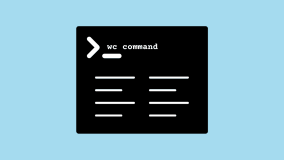[20141203]学习使用pidstat.txt
# rpm -qif `which pidstat`
Name : sysstat Relocations: (not relocatable)
Version : 9.0.4 Vendor: CentOS
Release : 18.el6 Build Date: Tue 19 Jul 2011 08:43:17 PM CST
Install Date: Sun 17 Jun 2012 12:32:32 PM CST Build Host: c6b5.bsys.dev.centos.org
Group : Applications/System Source RPM: sysstat-9.0.4-18.el6.src.rpm
Size : 825089 License: GPLv2+
Signature : RSA/SHA1, Mon 26 Sep 2011 12:25:37 PM CST, Key ID 0946fca2c105b9de
Packager : CentOS BuildSystem http://bugs.centos.org>
URL : http://perso.orange.fr/sebastien.godard/
Summary : The sar and iostat system monitoring commands
Description :
This package provides the sar and iostat commands for Linux. Sar and
iostat enable system monitoring of disk, network, and other IO
activity.
--竟然和前几天看sar命令在同一个包里面,比对才知道好像rh 4.X版本没有这个命令,仅仅在centos 6.X才存在。顺便学习看看。
--能使用它来检测进程以及生成报表,也能检测特定的进程号或者系统的全部进程。并且也是sysstat软件包的一部分,自己很少使用它。
1.查看特定的命令相关进程:
# pidstat -C oracle
Linux 2.6.32-220.17.1.el6.x86_64 (xxxxxx) 12/03/2014 _x86_64_ (24 CPU)
04:10:12 PM PID %usr %system %guest %CPU CPU Command
04:10:12 PM 4321 0.00 0.00 0.00 0.00 0 oracle
04:10:12 PM 4323 0.00 0.00 0.00 0.00 21 oracle
04:10:12 PM 4325 0.00 0.00 0.00 0.00 13 oracle
04:10:12 PM 4327 0.00 0.00 0.00 0.00 17 oracle
04:10:12 PM 4329 0.00 0.00 0.00 0.00 13 oracle
04:10:12 PM 4331 0.00 0.00 0.00 0.00 13 oracle
04:10:12 PM 4333 0.00 0.00 0.00 0.00 13 oracle
...
2.检测特定进程号。
# pidstat -p 4321 1
64 (xxxxxx) 12/03/2014 _x86_64_ (24 CPU)
04:12:33 PM PID %usr %system %guest %CPU CPU Command
04:12:34 PM 4321 0.00 0.00 0.00 0.00 0 oracle
04:12:35 PM 4321 0.00 0.00 0.00 0.00 0 oracle
04:12:36 PM 4321 0.00 0.00 0.00 0.00 0 oracle
04:12:37 PM 4321 0.00 0.00 0.00 0.00 0 oracle
04:12:38 PM 4321 0.00 0.00 0.00 0.00 0 oracle
04:12:39 PM 4321 0.00 0.00 0.00 0.00 0 oracle
04:12:40 PM 4321 0.00 0.00 0.00 0.00 0 oracle
04:12:41 PM 4321 0.00 0.00 0.00 0.00 0 oracle
04:12:42 PM 4321 0.00 0.00 0.00 0.00 0 oracle
04:12:43 PM 4321 0.00 0.00 0.00 0.00 0 oracle
04:12:44 PM 4321 0.00 0.00 0.00 0.00 0 oracle
04:12:45 PM 4321 0.00 0.00 0.00 0.00 0 oracle
04:12:46 PM 4321 0.00 0.00 0.00 0.00 0 oracle
--后面的参数表示间隔事件(单位秒),实现连续检测。
3.显示I/O Statistics,使用-d选项,后面的参数表示间隔时间。
# pidstat -p 4335 -d 1
Linux 2.6.32-220.17.1.el6.x86_64 (xxxxxx) 12/03/2014 _x86_64_ (24 CPU)
04:17:48 PM PID kB_rd/s kB_wr/s kB_ccwr/s Command
04:17:49 PM 4335 0.00 0.00 0.00 oracle
04:17:50 PM 4335 0.00 0.00 0.00 oracle
04:17:51 PM 4335 0.00 32.00 0.00 oracle
04:17:52 PM 4335 0.00 0.00 0.00 oracle
04:17:53 PM 4335 0.00 0.00 0.00 oracle
04:17:54 PM 4335 0.00 32.00 0.00 oracle
04:17:55 PM 4335 0.00 0.00 0.00 oracle
04:17:56 PM 4335 0.00 0.00 0.00 oracle
04:17:57 PM 4335 0.00 32.00 0.00 oracle
04:17:58 PM 4335 0.00 0.00 0.00 oracle
04:17:59 PM 4335 0.00 0.00 0.00 oracle
04:18:00 PM 4335 0.00 32.00 0.00 oracle
04:18:01 PM 4335 0.00 0.00 0.00 oracle
04:18:02 PM 4335 0.00 0.00 0.00 oracle
04:18:03 PM 4335 0.00 32.00 0.00 oracle
04:18:04 PM 4335 0.00 0.00 0.00 oracle
04:18:05 PM 4335 0.00 0.00 0.00 oracle
# ps -ef | grep 4335 | grep -v grep
oracle 4335 1 0 Nov21 ? 00:01:24 ora_ckpt_xxxxxx
--可以发现oracle的ckpt进程每3秒写1次。应该是控制文件。必须按ctrl+c退出。
--可以在后面再增加一个参数,限制执行的次数,然后退出。其他以下的命令具有相似的作用。
4.显示Paging Activity,使用-r参数,后面的参数表示间隔时间。
# pidstat -p 4335 -r 1
Linux 2.6.32-220.17.1.el6.x86_64 (xxxxxx) 12/03/2014 _x86_64_ (24 CPU)
04:20:34 PM PID minflt/s majflt/s VSZ RSS %MEM Command
04:20:35 PM 4335 0.00 0.00 3296996 15608 0.05 oracle
04:20:36 PM 4335 0.00 0.00 3296996 15608 0.05 oracle
04:20:37 PM 4335 0.00 0.00 3296996 15608 0.05 oracle
04:20:38 PM 4335 0.00 0.00 3296996 15608 0.05 oracle
04:20:39 PM 4335 0.00 0.00 3296996 15608 0.05 oracle
04:20:40 PM 4335 0.00 0.00 3296996 15608 0.05 oracle
04:20:41 PM 4335 0.00 0.00 3296996 15608 0.05 oracle
04:20:42 PM 4335 0.00 0.00 3296996 15608 0.05 oracle
04:20:43 PM 4335 0.00 0.00 3296996 15608 0.05 oracle
5.显示执行命令的完成参数,使用-l参数。
# pidstat -p 3930 -l
Linux 2.6.32-220.17.1.el6.x86_64 (xxxxxx) 12/03/2014 _x86_64_ (24 CPU)
04:23:37 PM PID %usr %system %guest %CPU CPU Command
04:23:37 PM 3930 0.00 0.00 0.00 0.00 1 /u01/app/oracle/product/10.2.0/db_1/bin/tnslsnr LISTENER -inherit
# pidstat -p 3930
Linux 2.6.32-220.17.1.el6.x86_64 (xxxxxx) 12/03/2014 _x86_64_ (24 CPU)
04:23:45 PM PID %usr %system %guest %CPU CPU Command
04:23:45 PM 3930 0.00 0.00 0.00 0.00 1 tnslsnr
# pidstat -C tnslsnr -l
Linux 2.6.32-220.17.1.el6.x86_64 (xxxxxx) 12/03/2014 _x86_64_ (24 CPU)
04:24:27 PM PID %usr %system %guest %CPU CPU Command
04:24:27 PM 3930 0.00 0.00 0.00 0.00 1 /u01/app/oracle/product/10.2.0/db_1/bin/tnslsnr LISTENER -inherit
6.显示特定进程的子进程使用-T参数。
后面参数:CHILD ALL TASK
# pidstat -T CHILD | head
Linux 2.6.32-220.17.1.el6.x86_64 (xxxxxx) 12/03/2014 _x86_64_ (24 CPU)
04:34:22 PM PID usr-ms system-ms guest-ms Command
04:34:22 PM 1 33373890 26414510 0 init
04:34:22 PM 3 1150 6330 0 migration/0
04:34:22 PM 4 10 340620 0 ksoftirqd/0
04:34:22 PM 6 3680 5690 0 watchdog/0
04:34:22 PM 7 1820 4360 0 migration/1
04:34:22 PM 8 0 20 0 migration/1
04:34:22 PM 9 10 297100 0 ksoftirqd/1
7.以树型格式显示使用-t参数。
# pidstat -C tnslsnr -t -l
Linux 2.6.32-220.17.1.el6.x86_64 (xxxxxx) 12/03/2014 _x86_64_ (24 CPU)
04:37:51 PM TGID TID %usr %system %guest %CPU CPU Command
04:37:51 PM 3930 - 0.00 0.00 0.00 0.00 1 /u01/app/oracle/product/10.2.0/db_1/bin/tnslsnr LISTENER -inherit
04:37:51 PM - 3930 0.00 0.00 0.00 0.00 1 |__/u01/app/oracle/product/10.2.0/db_1/bin/tnslsnr LISTENER -inherit
04:37:51 PM - 3931 0.00 0.00 0.00 0.00 15 |__/u01/app/oracle/product/10.2.0/db_1/bin/tnslsnr LISTENER -inherit
8.显示全部统计在一行,使用-h参数:
--很奇怪很少有命令参数使用-h,一般使用它作为帮助。
--前面提到-r 显示Paging Activity,-d 显示磁盘IO -u 显示cpu使用。
--如果执行 pidstat -rud 是分开显示,不直观。加入-h参数解决这个问题。
[root@xxxxxx IP=100.89 ~ 99]# pidstat -p 4335 1 -rdu -h
Linux 2.6.32-220.17.1.el6.x86_64 (xxxxxx) 12/03/2014 _x86_64_ (24 CPU)
# Time PID %usr %system %guest %CPU CPU minflt/s majflt/s VSZ RSS %MEM kB_rd/s kB_wr/s kB_ccwr/s Command
1417596299 4335 0.00 0.00 0.00 0.00 1 0.00 0.00 3296996 15608 0.05 0.00 0.00 0.00 oracle
# Time PID %usr %system %guest %CPU CPU minflt/s majflt/s VSZ RSS %MEM kB_rd/s kB_wr/s kB_ccwr/s Command
1417596300 4335 0.00 0.00 0.00 0.00 1 0.00 0.00 3296996 15608 0.05 0.00 0.00 0.00 oracle
# Time PID %usr %system %guest %CPU CPU minflt/s majflt/s VSZ RSS %MEM kB_rd/s kB_wr/s kB_ccwr/s Command
1417596301 4335 0.00 0.00 0.00 0.00 1 0.00 0.00 3296996 15608 0.05 0.00 32.00 0.00 oracle
# Time PID %usr %system %guest %CPU CPU minflt/s majflt/s VSZ RSS %MEM kB_rd/s kB_wr/s kB_ccwr/s Command
1417596302 4335 0.00 0.00 0.00 0.00 1 0.00 0.00 3296996 15608 0.05 0.00 0.00 0.00 oracle
# Time PID %usr %system %guest %CPU CPU minflt/s majflt/s VSZ RSS %MEM kB_rd/s kB_wr/s kB_ccwr/s Command
1417596303 4335 0.00 0.00 0.00 0.00 1 0.00 0.00 3296996 15608 0.05 0.00 0.00 0.00 oracle
# Time PID %usr %system %guest %CPU CPU minflt/s majflt/s VSZ RSS %MEM kB_rd/s kB_wr/s kB_ccwr/s Command
1417596304 4335 0.00 0.00 0.00 0.00 1 0.00 0.00 3296996 15608 0.05 0.00 32.00 0.00 oracle
# Time PID %usr %system %guest %CPU CPU minflt/s majflt/s VSZ RSS %MEM kB_rd/s kB_wr/s kB_ccwr/s Command
1417596305 4335 0.00 0.00 0.00 0.00 1 0.00 0.00 3296996 15608 0.05 0.00 0.00 0.00 oracle
# Time PID %usr %system %guest %CPU CPU minflt/s majflt/s VSZ RSS %MEM kB_rd/s kB_wr/s kB_ccwr/s Command
1417596306 4335 0.00 0.00 0.00 0.00 1 0.00 0.00 3296996 15608 0.05 0.00 0.00 0.00 oracle
# Time PID %usr %system %guest %CPU CPU minflt/s majflt/s VSZ RSS %MEM kB_rd/s kB_wr/s kB_ccwr/s Command
1417596307 4335 0.00 0.00 0.00 0.00 1 0.00 0.00 3296996 15608 0.05 0.00 32.00 0.00 oracle
# Time PID %usr %system %guest %CPU CPU minflt/s majflt/s VSZ RSS %MEM kB_rd/s kB_wr/s kB_ccwr/s Command
1417596308 4335 0.00 0.00 0.00 0.00 1 0.00 0.00 3296996 15608 0.05 0.00 0.00 0.00 oracle
# Time PID %usr %system %guest %CPU CPU minflt/s majflt/s VSZ RSS %MEM kB_rd/s kB_wr/s kB_ccwr/s Command
1417596309 4335 0.00 0.00 0.00 0.00 1 0.00 0.00 3296996 15608 0.05 0.00 0.00 0.00 oracle
# Time PID %usr %system %guest %CPU CPU minflt/s majflt/s VSZ RSS %MEM kB_rd/s kB_wr/s kB_ccwr/s Command
1417596310 4335 0.00 0.00 0.00 0.00 1 0.00 0.00 3296996 15608 0.05 0.00 32.00 0.00 oracle