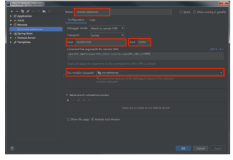This document guides you through the process of writing and compiling a 'Hello World' type program using Intellij Idea.
First of all, find Intellij Idea on the desktop or start menu (look for IntelliJ IDEA under All Programs) and open the application - it may take a few seconds to start up.
Select the File-New Project option, and you'll be presented a dialogue similar to the following. This will give you the choice to create a new project from scratch or from an existing source code/model. For this tutorial choose "create project from scratch".

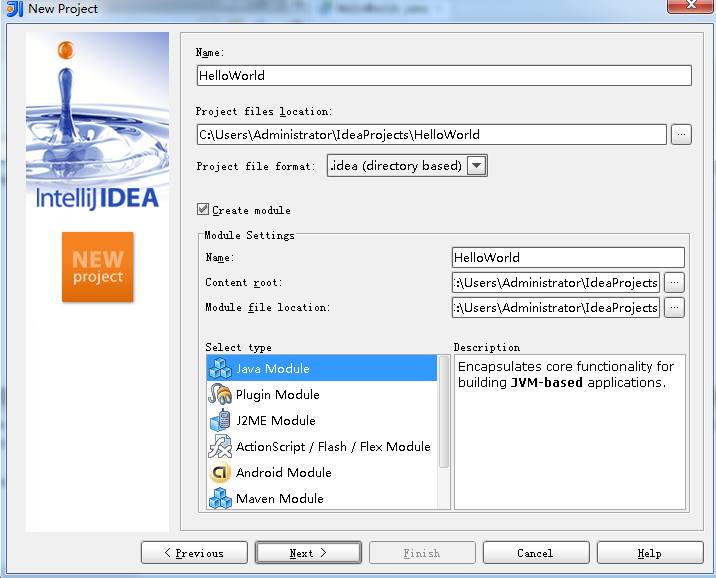
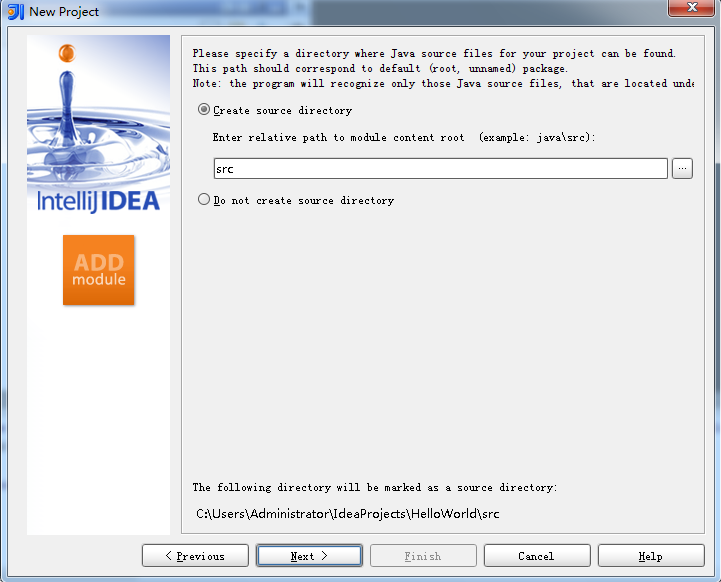
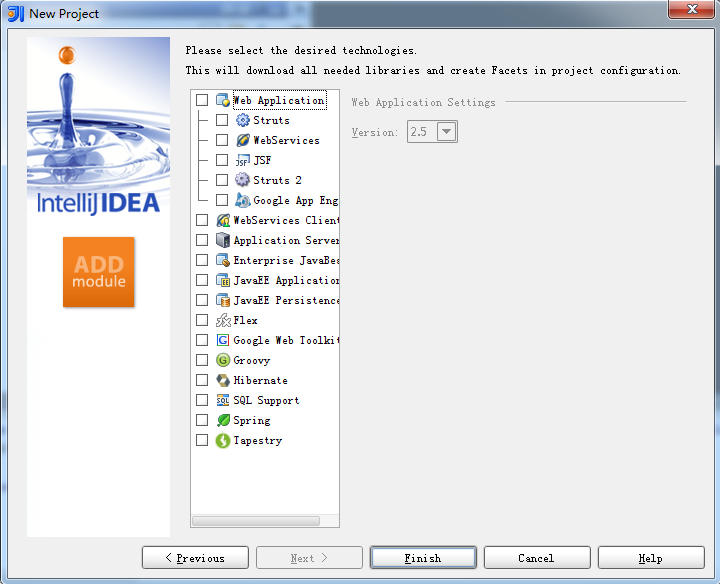
Select finish and the project will load into the IDE.
Creating a Package
Select the Project view on the left Pane, and right click the 'test' module. From the pop-up menu select 'new package' as shown below:
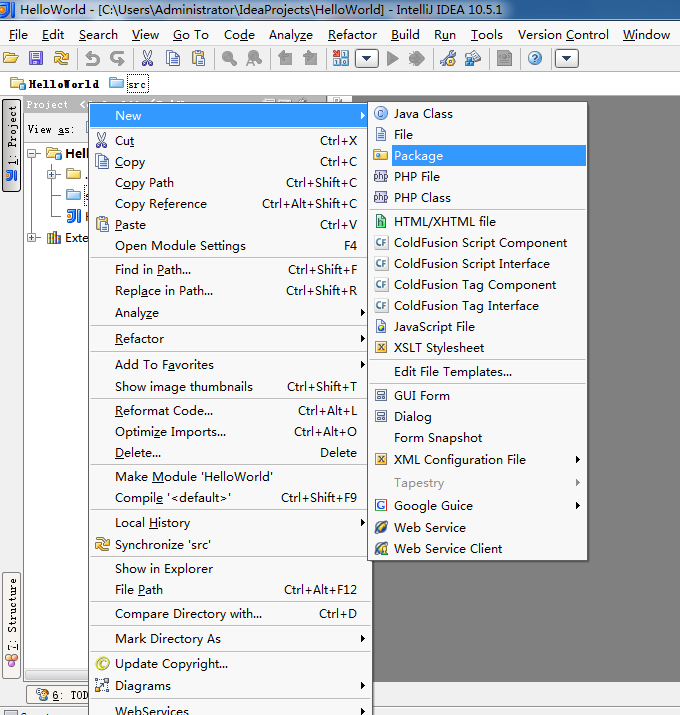

And click Ok.
Now right click on "Test" to create a new class:
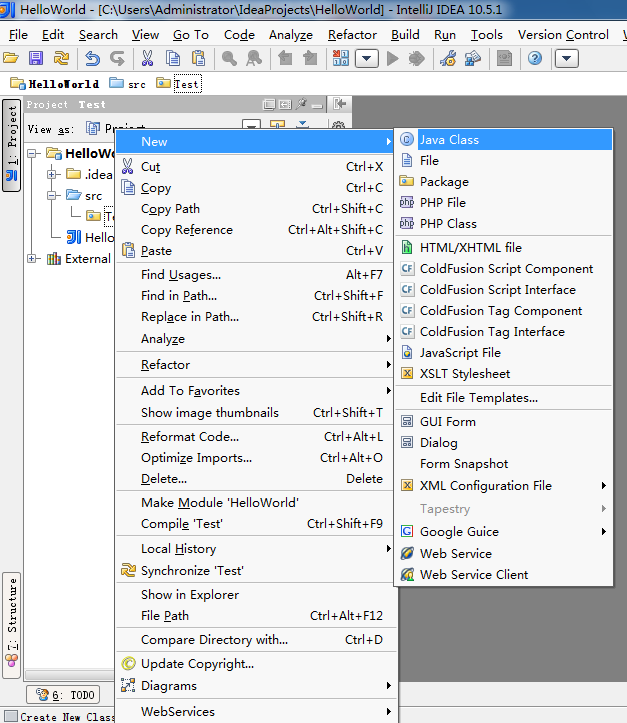
Enter the name 'HelloWorld'.
You should now see something like this in the code view:
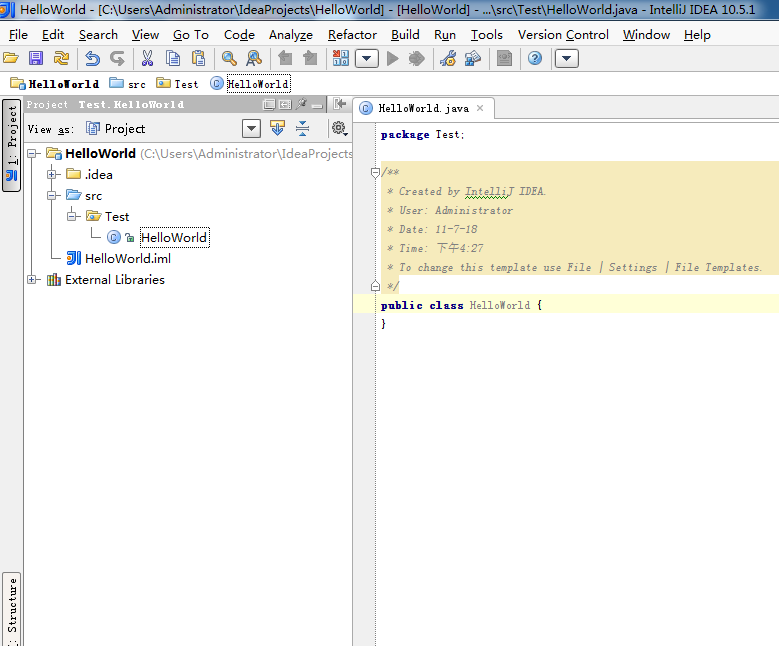
The next step is to write the code.
Note that Intellij will format the code for you. It does this as you type, but sometimes you'll need to manually invoke a 'reformat' - do this with <ctrl>+<alt>+L
To create the main method, you can use a built-in shortcut sequence: type psvm<tab> within the class definition, and you'll get this:
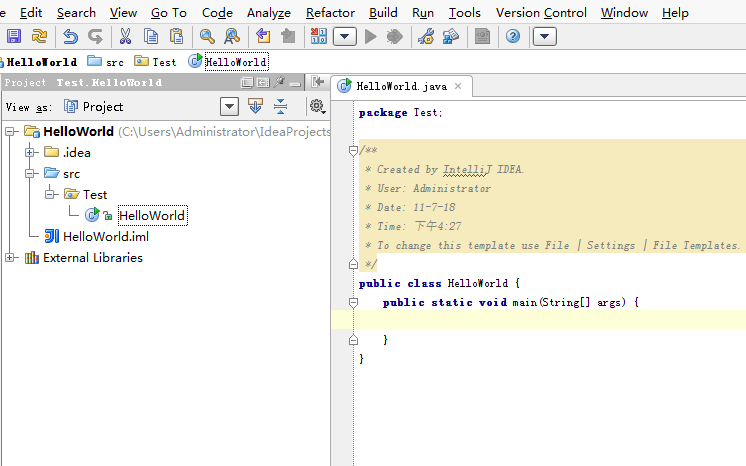
Now enter the single line at the cursor: System.out.println("Hello world!"); (you can do same of this with the shortcut sout<tab>).
Observe in the screen shot above the "yellow light" alongside the top right corner of the code window. This indicates that the code is ready to compile but there are some warnings, this light will turn into green when there are no warnings (can you figure out what is the warning). Experiment with corrupting the code, and note the red light and the red line(s) that appear with appropriate error messages.
Make sure you've corrected any corruptions and then compile the code using the "Make Project" option from the Build menu or "Compile HelloWorld.java" option from the same menu, or the keyboard shortcut <ctrl><shift><F9>.
In order to run the program, right click on "Hello" class and select "run HelloWorld.main()".

Now, for next runs simply click the green triangle at the top of the window to run the program (if it isn't green the program is not runnable so check that you haven't missed any steps earlier!).
The output of the program should look something like the following:
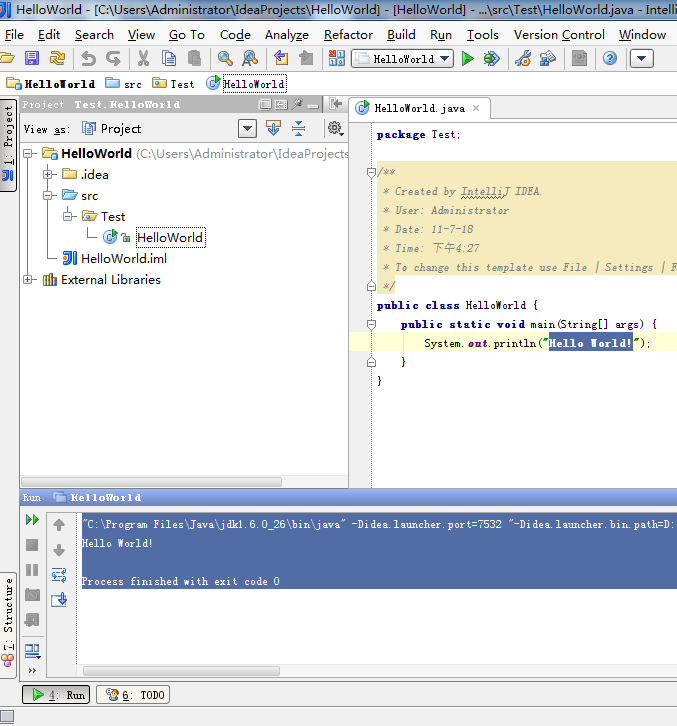
Exercise
Study the directory structure of the project. What do you notice about the location of each file that has been created?
Concluding Remarks
You may think right now that this was a fairly long-winded process to write a hello-world program, and that you could have done it quicker using TextPad!
That may be true for a Hello World program, but as the code you write becomes more complex, and exploits more of the Java API, a good IDE such as Intellij Idea is indispensible.
Learn to use it effectively and you will not regret it!