Windows 8 应用通常涉及到两种数据类型:应用数据与会话数据。在上一篇提到的本地数据存储就是应用层面的数据,包括应用参数设置、用户重要数据等。那么会话层面的数据是基于用户每次使用应用而形成,这些数据可能不需要留存在设备中。在整个应用生命周期中,应用启动后便进入运行状态。当用户离开或系统进入待机状态时,应用会进入挂起状态,此时应用将被放入到内存中,待用户重新使用时便会恢复成运行状态。
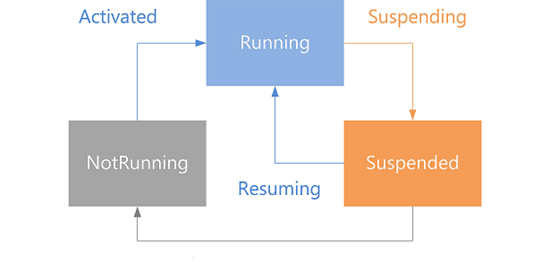
在这个过程中用户之前可能已经录入了一些数据,并且希望在应用恢复时可以继续进行录入。对于开发者来说,我们需要在应用挂起时将一些会话数据进行保存,当应用恢复后同时将暂存数据复原,以便让用户继续使用。需要注意的是MSDN中提到:“当用户通过按 Alt+F4 或使用关闭手势关闭应用时,应用将被挂起 10 秒钟然后被终止。”也就意味着关闭的应用只有10秒钟时间可以被恢复。下面将通过实例进行演示,首先创建一个Textbox 让用户录入名字进行会话操作。我们首先来尝试一下没有进行挂起暂存处理的应用是何种结果。
<StackPanel Grid.Row="1" Margin="120,30,0,0"> <StackPanel Orientation="Horizontal" Margin="0,20,0,20"> <TextBlock Text="Name: " Style="{StaticResource BasicTextStyle}" Width="50"/> <TextBox x:Name="nameInput" Width="200"/> </StackPanel> </StackPanel>
挂起
直接按F5运行应用,在Name 栏中输入名字或任意字符。在VS2012的Debug Location 工具栏可以看到挂起(Suspend )的选项,我们选择挂起并终止(Suspend and shutdown),程序挂起后从系统左侧菜单栏里找到之前的应用重新启用,恢复后的应用Name 栏中的文字已经丢失。对于名字这样的简单录入还可以接受,如果录入项较多的话那将损失惨重。
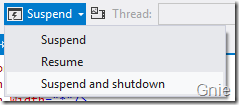
接下来我们将进行应用挂起处理,打开App.xaml.cs 程序,在OnLaunched 方法中创建了rootFrame,当rootFrame 为Null 时将重新创建Frame,在这个逻辑判断中要使用SuspensionManager.RegisterFrame 方法进行rootFrame 注册,这样才可以使应用获得根Frame 信息并进行数据存储。
if (rootFrame == null) { // Create a Frame to act as the navigation context and navigate to the first page rootFrame = new Frame(); SuspensionDemo.Common.SuspensionManager.RegisterFrame(rootFrame, "appFrame"); if (args.PreviousExecutionState == ApplicationExecutionState.Terminated) { //TODO: Load state from previously suspended application } // Place the frame in the current Window Window.Current.Content = rootFrame; }
在OnSuspending 方法中,使用SuspensionManager.SaveAsync 方法将挂起应用的当前状态进行保存,这里可以调用异步操作来进行处理。
private async void OnSuspending(object sender, SuspendingEventArgs e) { var deferral = e.SuspendingOperation.GetDeferral(); //TODO: Save application state and stop any background activity await SuspensionDemo.Common.SuspensionManager.SaveAsync(); deferral.Complete(); }
注册完成后,打开MainPage.xaml.cs 在SaveState 方法中添加如下代码,使应用挂起时能将Name 字段保存起来。
protected override void SaveState(Dictionary<String, Object> pageState) { pageState["name"] = nameInput.Text; }
恢复
挂起操作完成后,就要进行恢复操作,将暂存的数据恢复到应用中。再次打开App.xaml.cs 在PreviousExecutionState 判断为Terminated 时加入SuspensionManager.RestoreAsync 方法恢复以前的应用状态。
protected async override void OnLaunched(LaunchActivatedEventArgs args) { Frame rootFrame = Window.Current.Content as Frame; // Do not repeat app initialization when the Window already has content, // just ensure that the window is active if (rootFrame == null) { // Create a Frame to act as the navigation context and navigate to the first rootFrame = new Frame(); SuspensionDemo.Common.SuspensionManager.RegisterFrame(rootFrame, "appFrame"); if (args.PreviousExecutionState == ApplicationExecutionState.Terminated) { //TODO: Load state from previously suspended application await SuspensionDemo.Common.SuspensionManager.RestoreAsync(); } // Place the frame in the current Window Window.Current.Content = rootFrame; } if (rootFrame.Content == null) { // When the navigation stack isn't restored navigate to the first page, // configuring the new page by passing required information as a navigation // parameter if (!rootFrame.Navigate(typeof(MainPage), args.Arguments)) { throw new Exception("Failed to create initial page"); } } // Ensure the current window is active Window.Current.Activate(); }
最后,在MainPage.xaml.cs 的LoadState 方法中将pageState的Name 字段内容恢复即可。我们再次F5运行应用;录入姓名;挂起并终止应用,应用恢复后可以看到之前录入的姓名仍然存在。
protected override void LoadState(Object navigationParameter, Dictionary<String, Object> pageState) { if (pageState != null && pageState.ContainsKey("name")) { nameInput.Text = pageState["name"].ToString(); } }



