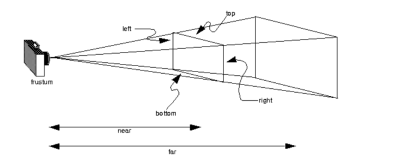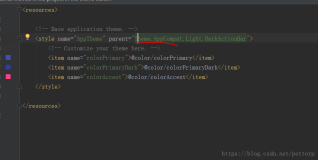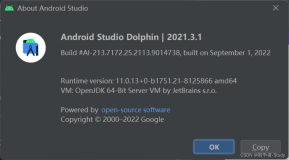最近帮同学做android百度地图,其中涉及到定位城市天气功能.才知道自己技术非常的一般,还有很多东西需要学习,同时需要回归到我研究生的方向——数据挖掘.同时又见识到了一位叫柳峰的大神,推荐大家去看看他的文章,好像他还是贵州的老乡.博文地址:http://blog.csdn.net/lyq8479/
言归正传,我主要通过两种方法实现:
1.第一种方法是通过调用中国天气网信息实现的,它的思想是通过查询静态数据库中个城市对应的WeatherCode,在通过访问中国天气网获取JSON格式数据显示,天气对应的图片也从网上获取.
2.第二种方法是通过新浪天气API接口实现的,它只需要输入查询的具体城市或县城即可获取JSON格式天气,而且天气对应图片采用res中静态的对应.
参考资料:
中国天气网网上资料较多,主要参考郭神《Android第一行代码》
http://smart.weather.com.cn/wzfw/smart/weatherapi.shtml
http://blog.csdn.net/eyu8874521/article/details/11574485
http://blog.csdn.net/lzqwebsoft/article/details/7054045
http://blog.csdn.net/pi9nc/article/details/9297085
一. 中国天气网获取天气信息介绍
中国天气网提供了获取天气及各个城市的代号信息.通过下面两种接口方法获取北京天气,而获取详细信息的接口可能已更改.
1.简单信息 http://www.weather.com.cn/data/cityinfo/101010100.html
{"weatherinfo":{"city":"北京","cityid":"101010100","temp1":"-4℃","temp2":"5℃","weather":"阴转晴","img1":"n2.gif","img2":"d0.gif","ptime":"18:00"}}
2.简单信息
http://www.weather.com.cn/data/sk/101010100.html{"weatherinfo":{"city":"北京","cityid":"101010100","temp":"1","WD":"东南风","WS":"2级","SD":"58%","WSE":"2","time":"18:15","isRadar":"1","Radar":"JC_RADAR_AZ9010_JB","njd":"暂无实况","qy":"1024"}}
程序主要通过该URL获取城市的天气,其中101010100表示的就是北京的天气代号,它是如何获取的呢?同样中国天气网提供了网址获取不同城市/县城的天气代号.http://www.weather.com.cn/data/list3/city.xml
服务器会返回省份名称+省级代号(一级列表,包括省/直辖市/自治区).如下:
01|北京,02|上海,03|天津,04|重庆,05|黑龙江,06|吉林,07|辽宁,08|内蒙古,09|河北,10|山西,11|陕西,12|山东,13|新疆,14|西藏,15|青海,16|甘肃,17|宁夏,18|河南,19|江苏,20|湖北,21|浙江,22|安徽,23|福建,24|江西,25|湖南,26|贵州,27|四川,28|广东,29|云南,30|广西,31|海南,32|香港,33|澳门,34|台湾在输入省级代号获取二级码,如北京city01,贵州city26
http://www.weather.com.cn/data/list3/city26.xml
2601|贵阳,2602|遵义,2603|安顺,2604|黔南,2605|黔东南,2606|铜仁,2607|毕节,2608|六盘水,2609|黔西南此时你如果你对地理熟悉,你可以发现它们分别是每个省的地区,同样道理可以获取每个地区的县份或区的编码.如输入city2605
http://www.weather.com.cn/data/list3/city2605.xml
260501|凯里,260502|岑巩,260503|施秉,260504|镇远,260505|黄平,260506|从江,260507|麻江,260508|丹寨,260509|三穗,260510|台江,260511|剑河,260512|雷山,260513|黎平,260514|天柱,260515|锦屏,260516|榕江通过这种方法就可以把全国所有省、市、县地区的天气都实时获取.如下是凯里市对应的天气代号
http://www.weather.com.cn/data/list3/city260501.xml
260501|101260501到了此处,想必你也知道如果获取凯里市的天气了吧.就是输入网址
http://www.weather.com.cn/data/cityinfo/101260501.html

其中天气图标可通过网站查看,而获取具体图标网址忘记记录了.
http://www.weather.com.cn/static/html/legend.shtml
二. 源码显示城市天气
1.布局文件 activity_main.xml
<?xml version="1.0" encoding="utf-8"?>
<LinearLayout xmlns:android="http://schemas.android.com/apk/res/android"
android:layout_width="match_parent"
android:layout_height="match_parent"
android:orientation="vertical" >
<RelativeLayout
android:layout_width="match_parent"
android:layout_height="50dp"
android:background="#484E61" >
<Button
android:id="@+id/close_weather"
android:layout_width="30dp"
android:layout_height="30dp"
android:layout_centerVertical="true"
android:layout_marginLeft="10dp"
android:background="@drawable/home" />
<TextView
android:id="@+id/city_name"
android:layout_width="wrap_content"
android:layout_height="wrap_content"
android:layout_centerInParent="true"
android:textColor="#fff"
android:textSize="24sp" />
<Button
android:id="@+id/refresh_weather"
android:layout_width="30dp"
android:layout_height="30dp"
android:layout_alignParentRight="true"
android:layout_centerVertical="true"
android:layout_marginRight="10dp"
android:background="@drawable/refresh" />
</RelativeLayout>
<RelativeLayout
android:layout_width="match_parent"
android:layout_height="0dp"
android:layout_weight="1"
android:background="#27A5F9" >
<TextView
android:id="@+id/publish_text"
android:layout_width="wrap_content"
android:layout_height="wrap_content"
android:layout_alignParentRight="true"
android:layout_marginRight="10dp"
android:layout_marginTop="10dp"
android:textColor="#FFF"
android:textSize="18sp" />
<LinearLayout
android:id="@+id/weather_info_layout"
android:layout_width="wrap_content"
android:layout_height="wrap_content"
android:layout_centerInParent="true"
android:orientation="vertical" >
<TextView
android:id="@+id/current_date"
android:layout_width="wrap_content"
android:layout_height="40dp"
android:gravity="center"
android:textColor="#FFF"
android:textSize="18sp" />
<TextView
android:id="@+id/weather_desp"
android:layout_width="wrap_content"
android:layout_height="60dp"
android:layout_gravity="center_horizontal"
android:gravity="center"
android:textColor="#FFF"
android:textSize="40sp" />
<LinearLayout
android:layout_width="wrap_content"
android:layout_height="60dp"
android:layout_gravity="center_horizontal"
android:orientation="horizontal" >
<TextView
android:id="@+id/temp1"
android:layout_width="wrap_content"
android:layout_height="wrap_content"
android:layout_gravity="center_vertical"
android:textColor="#FFF"
android:textSize="40sp" />
<TextView
android:layout_width="wrap_content"
android:layout_height="wrap_content"
android:layout_gravity="center_vertical"
android:layout_marginLeft="10dp"
android:layout_marginRight="10dp"
android:text="~"
android:textColor="#FFF"
android:textSize="40sp" />
<TextView
android:id="@+id/temp2"
android:layout_width="wrap_content"
android:layout_height="wrap_content"
android:layout_gravity="center_vertical"
android:textColor="#FFF"
android:textSize="40sp" />
</LinearLayout>
</LinearLayout>
</RelativeLayout>
</LinearLayout>
2.在res/drawable-hdpi文件夹中添加两张按钮图片home.png和refresh.png3.MainActivity.java
public class MainActivity extends Activity implements OnClickListener {
//自定义变量
private TextView cityNameText; //用于显示城市名
private TextView publishText; //用于显示发布时间
private TextView weatherDespText; //用于显示天气描述信息
private TextView temp1Text; //用于显示最低气温
private TextView temp2Text; //用于显示最高气温
private TextView currentDateText; //用于显示当前日期
private Button closeWeather; //退出程序
private Button refreshWeather; //更新天气按钮
private String weatherCode; //天气代码
private String weatherJson; //获取JSON格式
@Override
protected void onCreate(Bundle savedInstanceState) {
super.onCreate(savedInstanceState);
requestWindowFeature(Window.FEATURE_NO_TITLE);
setContentView(R.layout.activity_main);
//获取对象
cityNameText = (TextView) findViewById(R.id.city_name);
publishText = (TextView) findViewById(R.id.publish_text);
weatherDespText = (TextView) findViewById(R.id.weather_desp);
temp1Text = (TextView) findViewById(R.id.temp1);
temp2Text = (TextView) findViewById(R.id.temp2);
currentDateText = (TextView) findViewById(R.id.current_date);
closeWeather = (Button) findViewById(R.id.close_weather);
refreshWeather = (Button) findViewById(R.id.refresh_weather);
//主活动 implements OnClickListener
closeWeather.setOnClickListener(this);
refreshWeather.setOnClickListener(this);
}
@Override
public void onClick(View v) {
switch (v.getId()) {
case R.id.close_weather:
finish();
break;
case R.id.refresh_weather:
DialogChooseCity();
break;
default:
break;
}
}
/**
* 自定义对话框 获取城市
* 中国天气网
* http://www.weather.com.cn/data/cityinfo/101010100.html
*/
private void DialogChooseCity() {
//创建对话框
AlertDialog.Builder builder = new AlertDialog.Builder(MainActivity.this);
builder.setTitle("请选择一个城市");
builder.setIcon(android.R.drawable.ic_dialog_info);
//指定下拉列表的显示数据
final String[] cities = {"北京", "上海", "天津", "广州", "贵阳", "台北", "香港"};
final String[] codes = {"101010100", "101020100", "101030100","101280101",
"101260101", "101340101", "101320101"};
builder.setItems(cities, new DialogInterface.OnClickListener()
{
@Override
public void onClick(DialogInterface dialog, int which)
{
weatherCode = codes[which];
//执行线程访问http
//否则 NetworkOnMainThreadException
new Thread(new Runnable() {
@Override
public void run() {
//访问中国天气网
String weatherUrl = "http://www.weather.com.cn/data/cityinfo/"
+ weatherCode + ".html";
weatherJson = queryStringForGet(weatherUrl);
//JSON格式解析
try {
JSONObject jsonObject = new JSONObject(weatherJson);
JSONObject weatherObject = jsonObject
.getJSONObject("weatherinfo");
Message message = new Message();
message.obj = weatherObject;
handler.sendMessage(message);
} catch (JSONException e) {
// TODO Auto-generated catch block
e.printStackTrace();
}
}
}).start();
}
});
builder.show();
}
/**
* 解析Json格式数据并显示
*/
@SuppressLint("HandlerLeak")
Handler handler = new Handler()
{
@Override
public void handleMessage(Message msg) {
// TODO Auto-generated method stub
super.handleMessage(msg);
JSONObject object = (JSONObject) msg.obj;
try {
cityNameText.setText(object.getString("city"));
temp1Text.setText(object.getString("temp1"));
temp2Text.setText(object.getString("temp2"));
weatherDespText.setText(object.getString("weather"));
publishText.setText("今天"+object.getString("ptime")+"发布");
//获取当前日期
SimpleDateFormat sdf = new SimpleDateFormat("yyyy年M月d日", Locale.CHINA);
currentDateText.setText(sdf.format(new Date()));
} catch (Exception e) {
// TODO Auto-generated catch block
e.printStackTrace();
}
}
};
/**
* 网络查询
*/
private String queryStringForGet(String url) {
HttpGet request = new HttpGet(url);
String result = null;
try {
HttpResponse response = new DefaultHttpClient().execute(request);
if (response.getStatusLine().getStatusCode() == 200) {
result = EntityUtils.toString(response.getEntity(), HTTP.UTF_8);
return result;
}
} catch (ClientProtocolException e) {
// TODO Auto-generated catch block
e.printStackTrace();
} catch (ParseException e) {
// TODO Auto-generated catch block
e.printStackTrace();
} catch (IOException e) {
// TODO Auto-generated catch block
e.printStackTrace();
}
return result;
}
}
4.最后在AndroidManifest.xml中声明网络权限
<!-- 申请权限 --> <uses-permission android:name="android.permission.INTERNET" />5.运行效果如下图所示



6.需要注意几点
(1)在访问http或获取上传网络数据时,你可能会遇到错误导致程序崩溃,即错误NetworkOnMainThreadException.你需要自定义线程实现,通过:
new Thread(new Runnable() {
@Override
public void run() {
//具体操作
....
}
}).start();
(2)当从网上获取JSON格式数据后,你需要学会JSONObject将数据解析出来.同时如果可能与数据库进行操作,存入db数据库中.(3)如果可能通过自定义DBHelper(继承自SQLiteOpenHelper)和DBManager获取静态数据库中数据,查看对应城市或县份的天气代码.但是重新移植数据库总是报错"no such table:city_table".但是明明存在,可能是数据库路径"/data/data/包名/databases/mydata.db"定义或引用错误,仍未解决.
通过SQLiteSpy软件打开db文件,很明显存在city_table表和数据.如下图所示:

PS:最后推荐看看郭神《Android第一行代码》第十四章关于天气的讲解,但基本原理和方法该文章我都已经讲述了.
三. 新浪天气API实现
新浪天气API方法同上,但唯一不同点是输入城市名称.这样就不需要再次获取WeatherCode,访问网址如下:
http://php.weather.sina.com.cn/iframe/index/w_cl.php?code=js&day=2&city=北京&dfc=3
如获取北京的新浪天气,返回的JSON格式如下:
(function(){var w=[];w['北京']=[{s1:'霾',s2:'阴',f1:'mai',f2:'yin',t1:'5',t2:'-4',p1:'≤3',p2:'3-4',d1:'无持续风向',d2:'北风'},{s1:'晴',s2:'晴',f1:'qing',f2:'qing',t1:'5',t2:'-5',p1:'4-5',p2:'4-5',d1:'北风',d2:'北风'},{s1:'晴',s2:'晴',f1:'qing',f2:'qing',t1:'2',t2:'-5',p1:'3-4',p2:'3-4',d1:'北风',d2:'北风'}];var add={now:'2014-12-18 20:55:04',time:'1418907304',update:'北京时间12月18日17:05更新',error:'0',total:'1'};window.SWther={w:w,add:add};})();//0
程序中显示效果如下图所示,显示的时候是参考了huanghsh的模板,但是不知道它源地址.所以见谅!否则推荐大家去下载看看~


public static String getWeather(String city){
String result=null;
String url="http://php.weather.sina.com.cn/iframe/index/w_cl.php?code=js&day=2&city="+city+"&dfc=3";
try{
DefaultHttpClient client = getDefaultHttpClient2();
HttpGet mothod = new HttpGet(url);
HttpResponse httpResponse = client.execute(mothod);
if (httpResponse.getStatusLine().getStatusCode() == 200)
{
result = EntityUtils.toString(httpResponse.getEntity(),"gb2312");
}
}catch(Exception ex){
ex.printStackTrace();
}
return result;
}
而天气图片是通过res/drawable文件夹下静态图片显示,该方法也介绍下!
private int imageResoId(String weather){
int resoid=R.drawable.s_2;
if(weather.indexOf("多云")!=-1||weather.indexOf("晴")!=-1){//多云转晴,以下类同 indexOf:包含字串
resoid=R.drawable.s_1;}
else if(weather.indexOf("多云")!=-1&&weather.indexOf("阴")!=-1){
resoid=R.drawable.s_2;}
else if(weather.indexOf("阴")!=-1&&weather.indexOf("雨")!=-1){
resoid=R.drawable.s_3;}
else if(weather.indexOf("晴")!=-1&&weather.indexOf("雨")!=-1){
resoid=R.drawable.s_12;}
else if(weather.indexOf("晴")!=-1&&weather.indexOf("雾")!=-1){
resoid=R.drawable.s_12;}
else if(weather.indexOf("晴")!=-1){resoid=R.drawable.s_13;}
else if(weather.indexOf("多云")!=-1){resoid=R.drawable.s_2;}
else if(weather.indexOf("阵雨")!=-1){resoid=R.drawable.s_3;}
else if(weather.indexOf("小雨")!=-1){resoid=R.drawable.s_3;}
else if(weather.indexOf("中雨")!=-1){resoid=R.drawable.s_4;}
else if(weather.indexOf("大雨")!=-1){resoid=R.drawable.s_5;}
else if(weather.indexOf("暴雨")!=-1){resoid=R.drawable.s_5;}
else if(weather.indexOf("冰雹")!=-1){resoid=R.drawable.s_6;}
else if(weather.indexOf("雷阵雨")!=-1){resoid=R.drawable.s_7;}
else if(weather.indexOf("小雪")!=-1){resoid=R.drawable.s_8;}
else if(weather.indexOf("中雪")!=-1){resoid=R.drawable.s_9;}
else if(weather.indexOf("大雪")!=-1){resoid=R.drawable.s_10;}
else if(weather.indexOf("暴雪")!=-1){resoid=R.drawable.s_10;}
else if(weather.indexOf("扬沙")!=-1){resoid=R.drawable.s_11;}
else if(weather.indexOf("沙尘")!=-1){resoid=R.drawable.s_11;}
else if(weather.indexOf("雾")!=-1){resoid=R.drawable.s_12;}
return resoid;
}
其中自定义对话框输入AlertDialog,载入weather_other_city.xml布局仅有一个输入框ExitText控件.通过Intent传参至显示天气的界面.具体代码如下.//输入城市名
private void showOtherCity() {
LayoutInflater inflater = getLayoutInflater();
View layout = inflater.inflate(R.layout.weather_other_city,(ViewGroup) findViewById(R.id.ws_dialog));
dialogCity = (EditText)layout.findViewById(R.id.ws_city_name);
//创建对话框
new AlertDialog.Builder(this).setTitle("请输入城市名称").setView(layout)
.setPositiveButton("确定",new DialogInterface.OnClickListener() {
public void onClick(DialogInterface dialog, int id) {
cityName = dialogCity.getText().toString();
Intent intent = new Intent(MainActivity.this, WeatherScreen.class);
intent.putExtra("extra_data", cityName);
startActivity(intent);
}
})
.setNegativeButton("取消", new DialogInterface.OnClickListener() {
public void onClick(DialogInterface dialog, int id) {
dialog.cancel();
}
}).show();
}
由于新浪方法类似,所以就简述了些其他如显示静态图片和AlertDialog的知识.最后简单总结下吧!第一种方法主要通过中国天气网显示信息,其核心是获取天气代码WeatherCode,然后访问URL获取JSON格式数据并显示.第二种方法仅仅是传入城市名称(不要传错),然后获取JSON数据显示天气即可.最后希望文章对大家有所帮助,如果有错误或不足之处,还请海涵~
(By:Eastmount 2014-12-18 晚9点 http://blog.csdn.net/eastmount/)