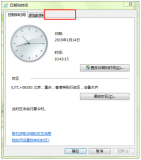原文:
背水一战 Windows 10 (44) - 控件(日期类): CalendarView, DatePicker, TimePicker
背水一战 Windows 10 (44) - 控件(日期类): CalendarView, DatePicker, TimePicker
作者:webabcd
介绍
背水一战 Windows 10 之 控件(日期类)
- CalendarView
- DatePicker
- TimePicker
示例
1、CalendarView 的示例
Controls/DateControl/CalendarViewDemo.xaml
<Page x:Class="Windows10.Controls.DateControl.CalendarViewDemo" xmlns="http://schemas.microsoft.com/winfx/2006/xaml/presentation" xmlns:x="http://schemas.microsoft.com/winfx/2006/xaml" xmlns:local="using:Windows10.Controls.DateControl" xmlns:d="http://schemas.microsoft.com/expression/blend/2008" xmlns:mc="http://schemas.openxmlformats.org/markup-compatibility/2006" mc:Ignorable="d" xmlns:common="using:Windows10.Common"> <Page.Resources> <common:NullableBooleanToBooleanConverter x:Key="NullableBooleanToBooleanConverter" /> </Page.Resources> <Grid Background="Transparent"> <StackPanel Margin="10 0 10 10"> <CheckBox Name="chkIsOutOfScopeEnabled" Margin="5" Content="IsOutOfScopeEnabled" IsChecked="True" /> <CheckBox Name="chkIsGroupLabelVisible" Margin="5" Content="IsGroupLabelVisible" IsChecked="True" /> <CheckBox Name="chkIsTodayHighlighted" Margin="5" Content="IsTodayHighlighted" IsChecked="True" /> <ComboBox x:Name="cmbSelectionMode" Margin="5" PlaceholderText="SelectionMode" SelectionChanged="cmbSelectionMode_SelectionChanged"> <ComboBoxItem>None</ComboBoxItem> <ComboBoxItem>Single</ComboBoxItem> <ComboBoxItem>Multiple</ComboBoxItem> </ComboBox> <ComboBox x:Name="cmbDisplayMode" Margin="5" PlaceholderText="DisplayMode" SelectionChanged="cmbDisplayMode_SelectionChanged"> <ComboBoxItem>Month</ComboBoxItem> <ComboBoxItem>Year</ComboBoxItem> <ComboBoxItem>Decade</ComboBoxItem> </ComboBox> <ComboBox x:Name="cmbFirstDayOfWeek" Margin="5" PlaceholderText="FirstDayOfWeek" SelectionChanged="cmbFirstDayOfWeek_SelectionChanged"> <ComboBoxItem>Sunday</ComboBoxItem> <ComboBoxItem>Monday</ComboBoxItem> <ComboBoxItem>Tuesday</ComboBoxItem> <ComboBoxItem>Wednesday</ComboBoxItem> <ComboBoxItem>Thursday</ComboBoxItem> <ComboBoxItem>Friday</ComboBoxItem> <ComboBoxItem>Saturday</ComboBoxItem> </ComboBox> <!-- CalendarView - 日历控件 IsOutOfScopeEnabled - 是否以不同的颜色显示范围外的日历项 IsGroupLabelVisible - 是否在月的第一天或年的第一月的日历项中显示月份或年份 IsTodayHighlighted - 是否高亮显示当天日历项 FirstDayOfWeek - 指定每周的第一天是周几 SelectionMode - 日历的选择模式(None - 禁止选择, Single - 单选, Multiple - 多选) DisplayMode - 日历的显示模式(Month - 月, Year - 年, Decade - 十年) Language - 日历上的显示语言 CalendarIdentifier - 控件使用的日历系统,一个字符串值,在 CalendarIdentifiers 类中有封装 SelectedDatesChanged - 选中的日期发生变化时触发的事件 CalendarViewDayItemChanging - 加载日历项时触发的事件 其他大部分属性都是用于配置显示样式的了,具体说明详见文档 另外,在 CalendarView 控件中没有属性可以直接设置当天日历项的背景色(在本例的 code-behind 中给出了解决办法) --> <CalendarView Name="calendarView" Margin="5" IsOutOfScopeEnabled="{x:Bind chkIsOutOfScopeEnabled.IsChecked, Mode=TwoWay, Converter={StaticResource NullableBooleanToBooleanConverter}}" IsGroupLabelVisible="{x:Bind chkIsGroupLabelVisible.IsChecked, Mode=TwoWay, Converter={StaticResource NullableBooleanToBooleanConverter}}" IsTodayHighlighted="{x:Bind chkIsTodayHighlighted.IsChecked, Mode=TwoWay, Converter={StaticResource NullableBooleanToBooleanConverter}}" FirstDayOfWeek="Sunday" SelectionMode="Single" DisplayMode="Month" Language="zh-cn" CalendarIdentifier="GregorianCalendar" SelectedDatesChanged="calendarView_SelectedDatesChanged" CalendarViewDayItemChanging="calendarView_CalendarViewDayItemChanging" /> </StackPanel> </Grid> </Page>
Controls/DateControl/CalendarViewDemo.xaml.cs
/* * CalendarView - 日历控件(继承自 Control, 请参见 /Controls/BaseControl/ControlDemo/) * * CalendarViewDayItem - 日历项控件(继承自 Control, 请参见 /Controls/BaseControl/ControlDemo/) * Date - 获取此日历项的日期(只读) * IsBlackout - 此日历项是否不可用(通过 CalendarView 的 BlackoutForeground 属性可配置不可用日历项的前景色) */ using System; using Windows.UI; using Windows.UI.Xaml.Controls; using Windows.UI.Xaml.Media; namespace Windows10.Controls.DateControl { public sealed partial class CalendarViewDemo : Page { public CalendarViewDemo() { this.InitializeComponent(); } private void cmbSelectionMode_SelectionChanged(object sender, SelectionChangedEventArgs e) { calendarView.SelectionMode = (CalendarViewSelectionMode)Enum.Parse(typeof(CalendarViewSelectionMode), (e.AddedItems[0] as ComboBoxItem).Content.ToString()); } private void cmbDisplayMode_SelectionChanged(object sender, SelectionChangedEventArgs e) { calendarView.DisplayMode = (CalendarViewDisplayMode)Enum.Parse(typeof(CalendarViewDisplayMode), (e.AddedItems[0] as ComboBoxItem).Content.ToString()); } private void cmbFirstDayOfWeek_SelectionChanged(object sender, SelectionChangedEventArgs e) { calendarView.FirstDayOfWeek = (Windows.Globalization.DayOfWeek)Enum.Parse(typeof(Windows.Globalization.DayOfWeek), (e.AddedItems[0] as ComboBoxItem).Content.ToString()); } // 加载日历项时触发的事件 private void calendarView_CalendarViewDayItemChanging(CalendarView sender, CalendarViewDayItemChangingEventArgs args) { // 如果当前加载的日历项时当天的话 if (args.Item.Date.Date.Equals(DateTime.Now.Date)) { // 修改日历项的背景色(在 CalendarView 控件中没有属性可以直接设置当天日历项的背景色) // 另外,还有一些日历项的样式无法通过 CalendarView 直接设置,那么都可以考虑像这样做 args.Item.Background = new SolidColorBrush(Colors.Orange); } } // 选中的日期发生变化时触发的事件 private void calendarView_SelectedDatesChanged(CalendarView sender, CalendarViewSelectedDatesChangedEventArgs args) { // args.RemovedDates - 之前被选中的日期集合 // args.AddedDates - 当前被选中的日期集合 // calendarView.SelectedDates - 当前被选中的日期集合 } } }
2、DatePicker 的示例
Controls/DateControl/DatePickerDemo.xaml
<Page x:Class="Windows10.Controls.DateControl.DatePickerDemo" xmlns="http://schemas.microsoft.com/winfx/2006/xaml/presentation" xmlns:x="http://schemas.microsoft.com/winfx/2006/xaml" xmlns:local="using:Windows10.Controls.DateControl" xmlns:d="http://schemas.microsoft.com/expression/blend/2008" xmlns:mc="http://schemas.openxmlformats.org/markup-compatibility/2006" mc:Ignorable="d"> <Grid Background="Transparent"> <StackPanel Margin="10 0 10 10"> <TextBlock Name="lblMsg" /> <!-- DatePicker - 日期选择控件 Header - 可以设置一个纯文本,不能命中测试,空 Header 的话不会占用任何空间 HeaderTemplate - 可以将 Header 设置为任何 xaml,且支持命中测试 DateChanged - 选中的日期发生变化时触发的事件 Orientation - 经测试,无效 YearFormat, MonthFormat, DayFormat - 格式化年, 月, 日数据(支持 format templates 和 format patterns) 注:关于 format templates 和 format patterns 请参见 http://msdn.microsoft.com/en-us/library/windows/apps/windows.globalization.datetimeformatting.datetimeformatter.aspx --> <DatePicker x:Name="datePicker" Header="Date" DateChanged="datePicker_DateChanged" Margin="5" Orientation="Vertical" /> <!-- 通过格式模板(format templates)设置 DatePicker 的显示格式 --> <DatePicker DayFormat="day" MonthFormat="month.numeric" YearFormat="year.abbreviated" Margin="5" /> <!-- 通过格式模式(format patterns)设置 DatePicker 的显示格式 --> <DatePicker DayFormat="{}{day.integer}({dayofweek.abbreviated})" MonthFormat="{}{month.integer(2)}" YearFormat="{}{year.full}" Margin="5" /> <DatePicker DayFormat="{}{day.integer}日 ({dayofweek.abbreviated})" MonthFormat="{}{month.integer(2)}月" YearFormat="{}{year.full}年" Margin="5" /> </StackPanel> </Grid> </Page>
Controls/DateControl/DatePickerDemo.xaml.cs
/* * DatePicker - 日期选择控件(继承自 Control, 请参见 /Controls/BaseControl/ControlDemo/) * YearVisible, MonthVisible, DayVisible, MinYear, MaxYear, Date, CalendarIdentifier - 详见下面示例代码中的注释 */ using System; using Windows.Globalization; using Windows.UI.Xaml; using Windows.UI.Xaml.Controls; namespace Windows10.Controls.DateControl { public sealed partial class DatePickerDemo : Page { public DatePickerDemo() { this.InitializeComponent(); this.Loaded += DatePickerDemo_Loaded; } void DatePickerDemo_Loaded(object sender, RoutedEventArgs e) { // Date - DatePicker 控件当前显示的日期 datePicker.Date = DateTimeOffset.Now.AddMonths(1); // MinYear - DatePicker 控件所允许选择的最小的年份 datePicker.MinYear = DateTimeOffset.Now.AddYears(-20); // MaxYear - DatePicker 控件所允许选择的最大的年份 datePicker.MaxYear = DateTimeOffset.Now.AddYears(20); // YearVisible - 是否显示 year 选择框 datePicker.YearVisible = true; // MonthVisible - 是否显示 month 选择框 datePicker.MonthVisible = true; // DayVisible - 是否显示 day 选择框 datePicker.DayVisible = true; // CalendarIdentifier - DatePicker 控件使用的日历系统,一个字符串值,在 CalendarIdentifiers 类中有封装 datePicker.CalendarIdentifier = CalendarIdentifiers.Gregorian; } // DatePicker 控件选中的日期发生变化时触发的事件 private void datePicker_DateChanged(object sender, DatePickerValueChangedEventArgs e) { // e.OldDate - 原日期 // e.NewDate - 新日期 lblMsg.Text = $"OldDate - {e.OldDate.ToString("yyyy-MM-dd hh:mm:ss")}, NewDate - {e.NewDate.ToString("yyyy-MM-dd hh:mm:ss")}"; } } }
3、TimePicker 的示例
Controls/DateControl/TimePickerDemo.xaml
<Page x:Class="Windows10.Controls.DateControl.TimePickerDemo" xmlns="http://schemas.microsoft.com/winfx/2006/xaml/presentation" xmlns:x="http://schemas.microsoft.com/winfx/2006/xaml" xmlns:local="using:Windows10.Controls.DateControl" xmlns:d="http://schemas.microsoft.com/expression/blend/2008" xmlns:mc="http://schemas.openxmlformats.org/markup-compatibility/2006" mc:Ignorable="d"> <Grid Background="Transparent"> <StackPanel Margin="10 0 10 10"> <TextBlock Name="lblMsg" Margin="5" /> <!-- TimePicker - 时间选择控件 Header - 可以设置一个纯文本,不能命中测试,空 Header 的话不会占用任何空间 HeaderTemplate - 可以将 Header 设置为任何 xaml,且支持命中测试 TimeChanged - 选中的时间发生变化时触发的事件 --> <TimePicker Name="timePicker1" Header="Time" TimeChanged="timePicker1_TimeChanged" Margin="5" /> <TimePicker Name="timePicker2" Header="Time" Margin="5" /> </StackPanel> </Grid> </Page>
Controls/DateControl/TimePickerDemo.xaml.cs
/* * TimePicker - 时间选择控件(继承自 Control, 请参见 /Controls/BaseControl/ControlDemo/) * Time, MinuteIncrement, ClockIdentifier - 详见下面示例代码中的注释 */ using System; using Windows.Globalization; using Windows.UI.Xaml; using Windows.UI.Xaml.Controls; namespace Windows10.Controls.DateControl { public sealed partial class TimePickerDemo : Page { public TimePickerDemo() { this.InitializeComponent(); this.Loaded += TimePickerDemo_Loaded; } void TimePickerDemo_Loaded(object sender, RoutedEventArgs e) { // Time - TimePicker 控件当前显示的时间 timePicker1.Time = new TimeSpan(16, 0, 0); // MinuteIncrement - 分钟选择框的分钟增量(0, 15, 30, 45) timePicker1.MinuteIncrement = 15; // ClockIdentifier - 小时制式,ClockIdentifiers.TwelveHour(12HourClock),12 小时制 timePicker1.ClockIdentifier = ClockIdentifiers.TwelveHour; // ClockIdentifier - 小时制式,ClockIdentifiers.TwentyFourHour(24HourClock),24 小时制 timePicker2.ClockIdentifier = ClockIdentifiers.TwentyFourHour; } // TimePicker 控件选中的时间发生变化时触发的事件 private void timePicker1_TimeChanged(object sender, TimePickerValueChangedEventArgs e) { // e.OldTime - 原时间 // e.NewTime - 新时间 lblMsg.Text = $"OldTime - {e.OldTime.ToString("c")}, NewTime - {e.NewTime.ToString("c")}"; } } }
OK
[源码下载]