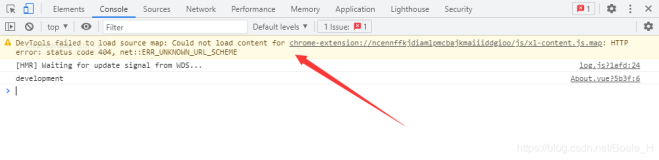使用 Chrome 开发工具调试异步 JavaScript
太阳火神的美丽人生 (http://blog.csdn.net/opengl_es)
本文遵循“署名-非商业用途-保持一致”创作公用协议
终于又发现一个值得研究的领域,一头雾水,继续研究,估计研究明白了,也就能翻译明白了,也算是一种推动力吧。
FireFox 的调试功能居然把 16G 内存 Mac Mini 给卡死了,看来还得用 Chrome,虽然其调试的断点总是对不到正确的代码上去,也许还是用得不对吧!
十几年前,做 Web 开发时,感觉 JS 已经很熟了,有一些规律,虽然说不出来,但对于问题的查找与排除很有效,时隔多年,全然就饭吃了。
幸好有这些个调试工具,真心得用好它们,才能尽快找出问题。
当下 html5 盛行,单个页面的背后异步活动越来越多,没有这种调试工具的配合,也确实难以应对。
这种无节制的隐藏于页面背后的活动,是否会将 flash 在页面上泛烂的情况,掩藏到页面背后去呢?
这个确实值得关注......
内容列表
Table of Contents
- 入门
Introduction - 在 Chrome 的 Canary 版中使能异步调试
Enable async debugging in Chrome Canary - 捕获延迟的定时器事件和 XHR 应答
Capture delayed timer events and XHR responses - 异步监视表达式
Watch expressions asynchronously - 从刚过去的范围评估执行代码
Evaluate code from past scopes -
Coming soon: Unravel chained promise resolutions -
Get insights into your web animations -
Track down DOM updates when using MutationObserver -
Tips for debugging JavaScript in async call stacks -
Explore further
Localizations
使用 Chrome 开发工具调试异步 JavaScript
Debugging Asynchronous JavaScript with Chrome DevTools
入门
Introduction
使 JavaScript 独一无二的一个强大特性就是它的通过回调函数异步工作的能力。设定异步回调可以让你编写事件驱动代码,但它也使得跟踪问题变得一头雾水,因为 JavaScript 不是线性执行的。
A powerful feature that makes JavaScript unique is its ability to work asynchronously via callback functions. Assigning async callbacks let you write event-driven code but it also makes tracking down bugs a hair pulling experience since the JavaScript is not executing in a linear fashion.
Luckily, now in Chrome Canary DevTools, you can view the full call stack of asynchronous JavaScript callbacks!
 A quick teaser overview of async call stacks.
A quick teaser overview of async call stacks.
(We'll break down the flow of this demo soon.)
Once you enable the async call stack feature in DevTools, you will be able to drill into the state of your web app at various points in time. Walk the full stack trace for event listeners, setInterval, setTimeout, XMLHttpRequest, promises,requestAnimationFrame, MutationObservers, and more.
As you walk the stack trace, you can also analyze the value of any variable at that particular point of runtime execution. It's like a time machine for your watch expressions!
Let's enable this feature and take a look at a few of these scenarios.
Enable async debugging in Chrome Canary
Try out this new feature by enabling it in Chrome Canary (build 35 or higher). Go to the Sources panel of Chrome Canary DevTools.
Next to the Call Stack panel on the right hand side, there is a new checkbox for "Async". Toggle the checkbox to turn async debugging on or off. (Although once it's on, you may not ever want to turn it off.)

Capture delayed timer events and XHR responses
You've probably seen this before in Gmail:

If there is a problem sending the request (either the server is having problems or there are network connectivity issues on the client side), Gmail will automatically try re-sending the message after a short timeout.
To see how async call stacks can help us analyze delayed timer events and XHR responses, I've recreated that flow with a mock Gmail example. The full JavaScript code can be found in the link above but the flow is as follows:
 In the diagram above, the methods highlighted in blue are prime spots for this new DevTool feature to be the most beneficial since these methods work asynchronously.
In the diagram above, the methods highlighted in blue are prime spots for this new DevTool feature to be the most beneficial since these methods work asynchronously.
By solely looking at the Call Stack panel in previous versions of DevTools, a breakpoint within postOnFail() would give you little information about wherepostOnFail() was being called from. But look at the difference when turning on async stacks:
 The Call Stack panel
without async enabled.
The Call Stack panel
without async enabled.
Here you can see that postOnFail() was initiated from an AJAX callback but no further info.
 The Call Stack panel
with async enabled.
The Call Stack panel
with async enabled.
Here you can see that the XHR was initiated fromsubmitHandler(), which was initiated from a click handler bound from scripts.js. Nice!
With async call stacks turned on, you can view the entire call stack to easily see if the request was initiated from submitHandler() as it was above, or fromretrySubmit() as it is below:

From the Call Stack panel, you can also tell if the breakpoint event originated earlier from an UI event like 'click', a setTimeout() delay, or any commonly used async callback event.
Watch expressions asynchronously
When you walk the full call stack, your watched expressions will also update to reflect the state that it was in at that time!

Evaluate code from past scopes
In addition to simply watching expressions, you can interact with your code from previous scopes right in the DevTools JavaScript console panel.
Imagine that you are Dr. Who and you need a little help comparing the clock from before you got into the Tardis to "now". From the DevTools console, you can easily evaluate, store, and do calculations on values from across different execution points.
 Use the JavaScript console in conjunction with async call stacks to debug your code. The above demo can be found
here.
Use the JavaScript console in conjunction with async call stacks to debug your code. The above demo can be found
here.
Staying within DevTools to manipulate your expressions will save you time from having to switch back to your source code, make edits, and refresh the browser.
Coming soon: Unravel chained promise resolutions
If you thought the previous mock Gmail flow was hard to unravel without the async call stack feature enabled, can you imagine how much harder it would be with more complex asynchronous flows like chained promises? Let's revisit the final example of Jake Archibald's tutorial on JavaScript Promises.
Here's a little animation of walking the call stacks in Jake's async-best-example.html example.
 The Call Stack panel
without async enabled.
The Call Stack panel
without async enabled.
Notice how the Call Stack panel is pretty short on info when trying to debug promises.
After The Call Stack panel
with async enabled.
The Call Stack panel
with async enabled.
Wow! Such promises. Much callbacks.
Promise support for call stacks will be ready soon, as the promise implementation is switching from the version in Blink to the final one within V8.
In the spirit of walking back in time, if you want to preview async call stacks for promises today, you can check it out in Chrome 33 or Chrome 34. Go tochrome://flags/#enable-devtools-experiments and enable Developer Tools experiments . After you restart Canary, go to the DevTools settings and there will be an option to enable support for async stack traces.
Get insights into your web animations
Let's go deeper into the HTML5Rocks archives. Remember Paul Lewis' Leaner, Meaner, Faster Animations with requestAnimationFrame?
Open up the requestAnimationFrame demo and add a breakpoint at the beginning of the update() method (around line 874) of post.html. With async call stacks we get a lot more insights into requestAnimationFrame. And, much like the mock Gmail example, we get to walk all the way back to the initiating event which was a 'scroll' event.
 The Call Stack panel
without async enabled.After
The Call Stack panel
without async enabled.After
 And
with async enabled.
And
with async enabled.
Track down DOM updates when using MutationObserver
MutationObserver allow us to observe changes in the DOM. In this simple example, when you click on the button, a new DOM node is appended to<div class="rows"></div>.
Add a breakpoint within nodeAdded() (line 31) in demo.html. With async call stacks enabled, you can now walk the call stack back through addNode() to the initial click event.
 The Call Stack panel
without async enabled.After
The Call Stack panel
without async enabled.After
 And
with async enabled.
And
with async enabled.
Tips for debugging JavaScript in async call stacks
Name your functions
If you tend to assign all of your callbacks as anonymous functions, you may wish to instead give them a name to make viewing the call stack easier.
For example, take an anonymous function like this:
window.addEventListener('load', function(){ // do something });
And give it a name like windowLoaded():
window.addEventListener('load', function windowLoaded(){ // do something });
When the load event fires, it will show up in the DevTools stack trace with its function name instead of the cryptic "(anonymous function)". This makes it much easier to see at a glance what's happening in your stack trace.
 After
After

Explore further
To recap, these are all the asynchronous callbacks in which DevTools will display the full call stack:
- Timers: Walk back to where setTimeout() or setInterval() was initialized.
- XHRs: Walk back to where xhr.send() was called.
- Animation frames: Walk back to where requestAnimationFrame was called.
- Event listeners: Walk back to where the event was originally bound with addEventListener().
- MutationObservers: Walk back to where the mutation observer event was fired.
Full call stacks will be coming soon for these experimental JavaScript APIs:
- Promises: Walk back to where a promise has been resolved.
- Object.observe: Walk back to where the observer callback was originally bound.
Being able to see the full stack trace of your JavaScript callbacks should keep those hairs on your head. This feature in DevTools will be especially helpful when multiple async events happen in relation to each other, or if an uncaught exception is thrown from within an async callback.
Give it a try in Chrome Canary. If you have feedback on this new feature, drop us a line on the Chrome DevTools Group or file a bug in the Chrome DevTools bug tracker.