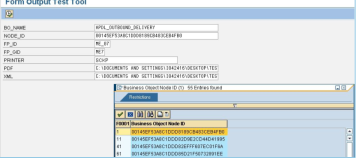# -*- coding: utf-8 -*-
# import
import tkinter as tk # 1 imports
from tkinter import ttk
from tkinter import scrolledtext as st
win = tk.Tk() # 2 Create instance
win.title("Python GUI") # 3 Add a title
# win.resizable(0, 0) # 4 Disable resizing the GUI
# add a label #4
aLabel = ttk.Label(win, text="输入文本:")
aLabel.grid(column=0, row=0) # 5
ttk.Label(win, text="choose a number").grid(column=1, row=0)
number = tk.StringVar()
# only be able to select the values we have programmed into the Combobox:state="readonly"
numberChosen = ttk.Combobox(win, width=12, textvariable=number, state="readonly")
numberChosen.grid(column=1, row=1)
numberChosen["values"] = (1, 2, 3, 4, 5, 6, 12)
numberChosen.current(3)
def clickMe():
action.configure(text="hello " + name.get() + "-" + number.get())
# aLabel.configure(foreground="red")
# add a button #4
action = ttk.Button(win, text="点我", command=clickMe)
action.grid(column=3, row=1)
# action.configure(state="disabled") # Disable the Button Widget
# Adding a Textbox Entry widget # 5
name = tk.StringVar()
nameEntered = ttk.Entry(win, width=12, textvariable=name)
nameEntered.grid(column=0, row=1)
nameEntered.focus() # Place cursor into name Entry
# Creating three checkbuttons # 1
# 0 (unchecked) or 1 (checked) so the type of the variable is a tkinter integer.
chVarDis = tk.IntVar() # 2
check1 = tk.Checkbutton(win, text="Disabled", variable=chVarDis, state='disabled') # 3
check1.select() # 4
check1.grid(column=0, row=4, sticky=tk.W) # 5
chVarUn = tk.IntVar() # 6
check2 = tk.Checkbutton(win, text="UnChecked", variable=chVarUn)
check2.deselect() # 8
check2.grid(column=1, row=4, sticky=tk.W) # 9
chVarEn = tk.IntVar() # 10
check3 = tk.Checkbutton(win, text="Enabled", variable=chVarEn)
check3.select() # 12
check3.grid(column=2, row=4, sticky=tk.W) # 13
# 代码重构(refactor our code)
# Radiobutton Globals #1 更多颜色参考:http://www.tcl.tk/man/tcl8.5/TkCmd/colors.htm
COLOR1 = "DarkSalmon" #2
COLOR2 = "honeydew" #3
COLOR3 = "AliceBlue" #4
# Radiobutton Callback # 5
# colors = ["DarkSalmon", "honeydew", "AliceBlue"]
# create three Radiobuttons using one variable(绑定到一个变量上可以在单选按钮中只选中一个)
radVar = tk.IntVar()
def radCall(): #6
radSel=radVar.get()
if radSel == 1: win.configure(background=COLOR1)
elif radSel == 2: win.configure(background=COLOR2)
elif radSel == 3: win.configure(background=COLOR3)
rad1 = tk.Radiobutton(win, text=COLOR1, variable=radVar, value=1, command=radCall) # 9
rad1.grid(column=0, row=5, sticky=tk.W) # 10
rad2 = tk.Radiobutton(win, text=COLOR2, variable=radVar, value=2, command=radCall) # 11
rad2.grid(column=1, row=5, sticky=tk.W) # 12
rad3 = tk.Radiobutton(win, text=COLOR3, variable=radVar, value=3, command=radCall) # 13
rad3.grid(column=2, row=5, sticky=tk.W) # 14
# Using a scrolled Text control
scrollW = 30
scrollH = 3
scroll = st.ScrolledText(win,width = scrollW, height=scrollH,wrap= tk.WORD)
scroll.grid(column=0, columnspan=3)
scroll.focus()
win.mainloop() # 5 Start GUIChapter 1: Creating the GUI Form and Adding Widgets
2016-10-18
972
版权
版权声明:
本文内容由阿里云实名注册用户自发贡献,版权归原作者所有,阿里云开发者社区不拥有其著作权,亦不承担相应法律责任。具体规则请查看《
阿里云开发者社区用户服务协议》和
《阿里云开发者社区知识产权保护指引》。如果您发现本社区中有涉嫌抄袭的内容,填写
侵权投诉表单进行举报,一经查实,本社区将立刻删除涉嫌侵权内容。
简介:
# -*- coding: utf-8 -*-# importimport tkinter as tk # 1 importsfrom tkinter import ttkfrom tkinter import scrolledtext as stwin = tk.
目录
相关文章
Important table for launchpad Designer and configuration
Important table for launchpad Designer and configuration
107
0
0
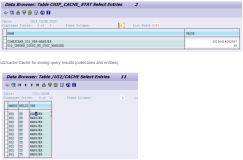
Important table for Fiori launchpad Designer and configuration
Important table for Fiori launchpad Designer and configuration
97
0
0
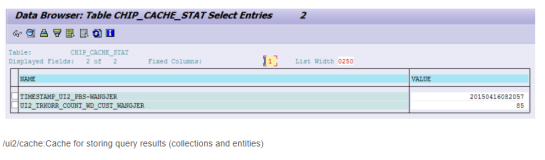
how is home button implemented in Fiori launchpad
how is home button implemented in Fiori launchpad
79
0
0
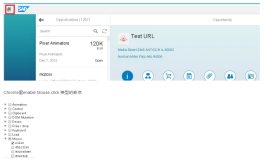
SAP Fiori Elements - Smart table add button debug 2 setDirty
SAP Fiori Elements - Smart table add button debug 2 setDirty
106
0
0
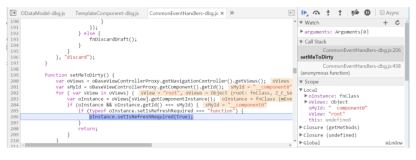
UI5 control inheritance implementation question
UI5 control inheritance implementation question
85
0
0
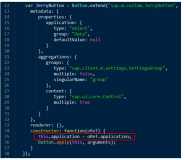
how drop down list description is displayed by UI framework
how drop down list description is displayed by UI framework
156
0
0
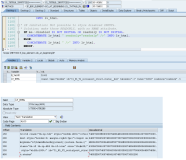
|
Shell
when is SAP UI5 where is title 'Scaffold in Shell integration test' defined
Created by Wang, Jerry, last modified on Mar 26, 2015
81
0
0
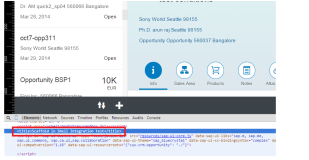
Cannot find source code based button in SE24 - modification assistant
Cannot find source code based button in SE24 - modification assistant
123
0
0
热门文章
最新文章
1
Elasticsearch 跨集群同步
2
FastDFS
3
confd + Nacos | 无代码侵入的配置变更管理
4
为什么大多数的企业名称和商标不同?
5
docker的安装
6
Python标准库(待续)
7
安装带有调试信息的C库
8
dede采集 标题不完整
9
英特尔:在“Ninja”开发设备上引入Knights Landing
10
用Suhosin加强PHP脚本语言安全性
1
网络安全与信息安全:防御前线的构筑与维护
101
2
构建高效稳定的容器化运维环境:Docker与Kubernetes的协同
99
3
构建高性能微服务架构:后端开发的最佳实践
92
4
《手把手教你》系列技巧篇(二十)-java+ selenium自动化测试-元素定位大法之终卷(详细教程)
118
5
阿里云IOC物联网异步处理基础概念
109
6
缓存、分布式缓存和持久化
125
7
Spring Security的授权管理器实现
106
8
Spring Security整合JWT
122
9
Spring Security的授权&鉴权
103
10
网络安全与信息安全:保护您的数据和隐私
126