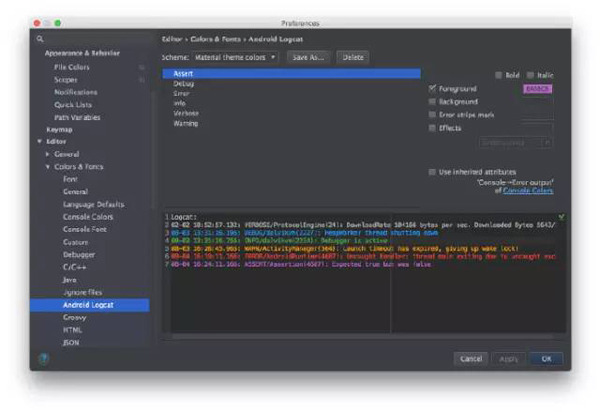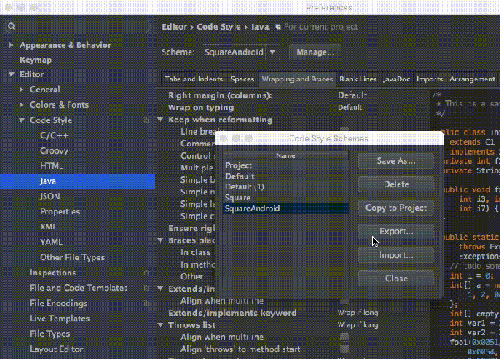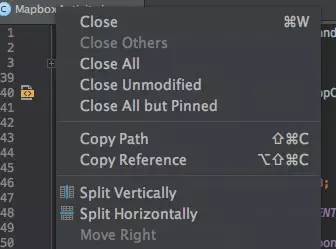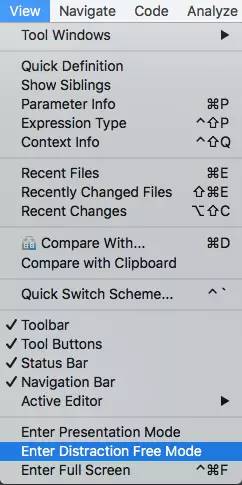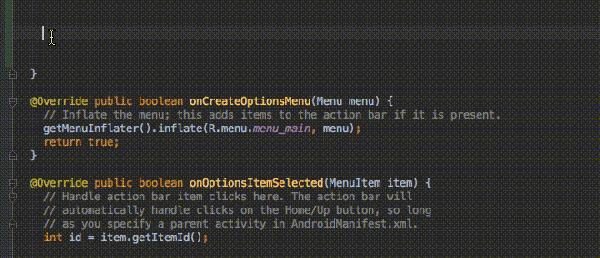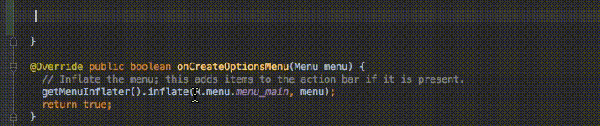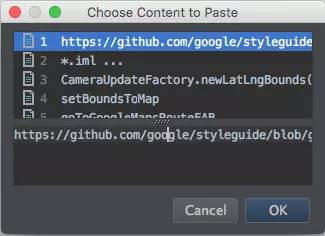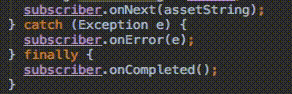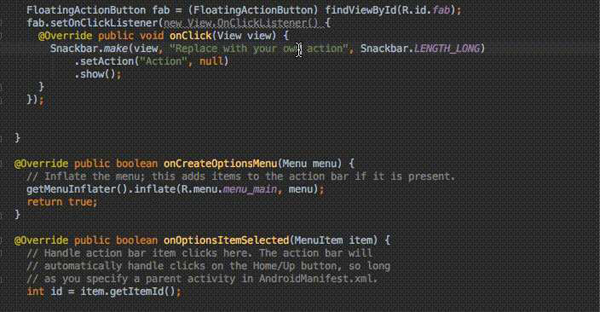作者撰写本文的初衷,是为了罗列出Android Studio有用的提示、技巧、快捷方式和参考资源,将提高您的整体效率和操作性能。
显然,Android Studio的使用技巧还有很多,还有很多优化、快捷方式等,但作者为了保持这篇文章的简短,限制为50个,希望读者会喜欢这篇文章!
可视化
1. Android Logcat的输出信息颜色主题(Material Colors theme)。
要更改Android Studio Logcat,您需要依次点击:Preferences → Editor → Colors & Fonts → Android Logcat,然后更改每种类型日志的前景颜色。(注意,此处Perferences在Windows / Linux 是Settings。)
我的信息颜色如下:
- Assert #BA68C8
- Debug #2196F3
- Error #F44336
- Info #4CAF50
- Verbose #BBBBBB
- Warning #FF9800
2. 防止Android Studio Logcat崩溃,应清除当前应用程序的日志。
要做到这一点,您需要到Android Monitor面板在右侧下拉列表中选择Edit filter configuration。
3. 将您的IDE(IntelliJ / Android Studio)应用正确的代码样式。
依次点击Preferences → Code Style → Java,在Scheme下拉列表中选择您的代码样式(或设置一个新的代码样式)。
有2款风格特别值得一提:
- Square Java Code Styles with Android
- Google Java Code Style
您可以导入主题,如下面的gif所示:
4. 使用分屏可提高效率。
要打开此功能,您需要在主屏幕的选项卡上单击鼠标右键,然后选择Split Vertically / Horizontally 。
但为了尽可能高效,我们需要设置一个自定义键盘的快捷方式。要做到这一点,依次点击Preferences → Keymap 并找到Split Vertically。然后打开上下文菜单并单击 Add Keyboard Shortcut。
以我为例,对于垂直拆分视图,我增加了control + alt + v。 您也可以为水平分割视图定义快捷方式。
5. 无干扰模式(Distraction Free Mode)
您可以依次点击: View → Enter Distraction Free Mode来开启无干扰模式。
在无干扰模式下,编辑器占用整个IntelliJ IDEA框架,而没有任何编辑器选项卡和工具按钮,代码按中心对齐。 [IntelliJ Idea查看模式] https://www.jetbrains.com/help/idea/2016.2/intellij-idea-viewing-modes.html
6. 使用活动模板
您可以使用快捷方式:cmd + j(Windows / Linux:ctrl + j)。
您可以使用许多已定义的模板,像Toasts 或if条件。
您可以使用自己的自定义模板。下面是Reto Meier的一篇参考文章。您还可以参考IntelliJ IDEA文档。
标题快捷方式和命令
1. 最好的、最有用的命令是Search for command:cmd + shift + a (Windows / Linux:ctrl + shift + a)。
当你想关闭当前选项卡,不知道该怎么办时,您只需键入:close你会得到一个正确的快捷方式/命令。
2. 从最近的复制/粘贴中选择(管理剪贴簿):
cmd + shift + v(Windows / Linux:ctrl + shift + v)。
默认情况下,最后有5个复制/粘贴项目。
剪贴板堆栈的深度在“设置”对话框的“编辑器”页面的“限制”部分中配置。超过指定的数量时,将从列表中删除最早的条目。 [在IntelliJ IDEA中剪切,复制和粘贴] https://www.jetbrains.com/help/idea/2016.2/cutting-copying-and-pasting.html
3. 启用多光标(multicursor)功能:control + g(Windows / Linux:alt + j)。
有关此功能的详细文章由Bartek Lipinski在Medium网站提供。强烈推荐:
https://android.jlelse.eu/ctrl-g-d94c88cd4475#.ed3x7e91n
4. Open a class: cmd + o (Windows / Linux:ctrl + n)。
5. Open any file:cmd + shift + o (Windows / Linux:ctrl + shift + n)。
6. Open symbol : cmd + option + o (Windows / Linux:alt + shift + n)。
7. Go to implementation: cmd + option + b (Windows / Linux:ctrl + alt + b)。
假设您有一个界面,通过单击接口的名称,然后单击Go to implementation的快捷方式,您将被重定向到实现该接口的类。
8. Go to declaration: cmd + b (Windows / Linux:ctrl + b)。 它允许您快速检查并转到类、方法或变量的声明。
9. Go to type declaration: control + shift + b(Windows / Linux:ctrl + shift + b)。
假设您如此定义:
Employee employee = new Employee(“Michal”);
当你的插入符号employee并单击快捷方式时,将会被重定向到Employee类。
10. Go to super: cmd + u(Windows / Linux:ctrl + u)。
例如,您重写一些方法。当你在方法名称插入符号,并单击转到Go to super快捷方式,您将被重定向到父方法。
11. Move between tabs: cmd + shift + [ 或 cmd + shift + ] (Windows / Linux:alt + ← / →)。
12. Move between Design / Text tabs in layout’s view: control + shift + ← / →(Windows / Linux:alt + shift + ← / →)。
13. Close a current tab: cmd + w(Windows / Linux:ctrl + shift + a)。
14. Hide all windows: cmd + shift + F12 (Windows / Linux:ctrl + shift + F12)。
15. Minimize Android Studio instance: cmd + m(Windows / Linux:ctrl + m)。
16. Format your code: cmd + option + l (Windows / Linux:ctrl + alt + l)。
17. Auto-indent lines: control + option + i (Windows / Linux:ctrl + alt + i)。
18. Implement methods: control + i (Windows / Linux:ctrl + i)。
假设您实现了一个接口,然后只需单击此快捷方式,即可快速导入该界面提供的所有方法。
19. Smart code completion(按期望类型过滤方法和变量的列表):control + shift + space (Windows / Linux:ctrl + shift + space)。
20. Find: cmd + f(Windows / Linux: ctrl + f)。
21. Find and replace:cmd + r(Windows / Linux: ctrl + r)。
22. Move hardcoded strings to resources: option + return (Windows / Linux: alt + enter)。
当在文本上使用插入符号时,必须使用快捷方式。检查下面的gif:
如果您在全局使用该快捷方式,IDE将执行Project快速修复(Project quick fix)(显示意图操作和快速修复)。
23. Build and run: control + r (Windows / Linux: shift + F10)。