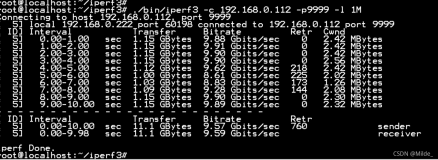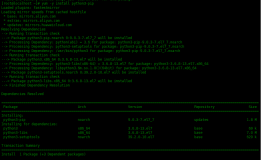QDS (Quick Deployment Series)快速的部署一个软件。这次我们来部署 Iperf 。
Iperf 是一个网络性能测试工具。Iperf 可以测试最大 TCP 和 UDP 带宽性能,具有多种参数和 UDP 特性,可以根据需要调整,可以报告带宽、延迟抖动和数据包丢失。
下载安装
yum 安装
如果可以正常使用 yum ,那么可以使用 yum 来安装 Iperf ,该软件包在 epel 源中,需要先安装 epel 。
yum install -y epel-release
yum install -y iperf这样就安装好了 Iperf ,版本默认是 2.x 。
编译安装
如果所在机器无法正常使用 yum ,或者想要使用最新版本的 Iperf ,那么请选择编译安装,在编译前请确保该机器相关编译器已经正确安装且可以使用。
Iperf 开源在 Github,所以我们可以在 Github 上找到最新的源代码。
Github 仓库地址:https://github.com/esnet/iperf
Github 发布地址:https://github.com/esnet/iperf/releases
仓库里有最早的 2.0 (2007 年 8 月发布)到现在最新的 3.7 版本都有,我们以最新的 3.7 版本为例进行编译安装。
下载安装包并且解压
wget https://github.com/esnet/iperf/archive/3.7.tar.gz
tar -zxf 3.7.tar.gz -C iperf编译
cd iperf
./configure
make到这里可以暂停一下,如果你只是一次性使用,那么就不需要继续了,你只要进入到 iperf/src 目录下,该目录下有一个 iperf3 的可执行文件,直接执行该文件,就可以运行 Iperf 并且镜像测试。
如果你希望以后使用更方便,那么你需要接着上边的步骤把编译好的 Iperf 安装到系统中。
make install 这样你就可以在系统的任意位置运行 Iperf ,因为已经安装到了系统中。
简单测试
因为网络测试是两个点之间的网络,所以需要在两台机器上都部署 Iperf 。
我们的测试环境如下所示
node01 :192.168.0.2 用作 Server
node02 :192.168.0.3 用作 Client
在 Server 端启动 Server 服务
./iperf3 -s在 Client 端启动 Client ,并且指定 Server 的 IP 地址。
./iperf3 -c 192.168.0.2下面是测试过程中服务端的显示
[root@node01 src]# ./iperf3 -s
-----------------------------------------------------------
Server listening on 5201
-----------------------------------------------------------
Accepted connection from 192.168.0.3, port 36406
[ 5] local 192.168.0.2 port 5201 connected to 192.168.0.3 port 36410
[ ID] Interval Transfer Bitrate
[ 5] 0.00-1.00 sec 36.2 MBytes 304 Mbits/sec
[ 5] 1.00-2.00 sec 47.6 MBytes 399 Mbits/sec
[ 5] 2.00-3.00 sec 50.7 MBytes 425 Mbits/sec
[ 5] 3.00-4.00 sec 47.4 MBytes 397 Mbits/sec
[ 5] 4.00-5.00 sec 53.0 MBytes 444 Mbits/sec
[ 5] 5.00-6.00 sec 45.8 MBytes 384 Mbits/sec
[ 5] 6.00-7.00 sec 50.9 MBytes 427 Mbits/sec
[ 5] 7.00-8.00 sec 53.4 MBytes 448 Mbits/sec
[ 5] 8.00-9.00 sec 56.5 MBytes 474 Mbits/sec
[ 5] 9.00-10.00 sec 47.8 MBytes 401 Mbits/sec
[ 5] 10.00-10.29 sec 4.03 MBytes 118 Mbits/sec
- - - - - - - - - - - - - - - - - - - - - - - - -
[ ID] Interval Transfer Bitrate
[ 5] 0.00-10.29 sec 493 MBytes 402 Mbits/sec receiver
-----------------------------------------------------------
Server listening on 5201
-----------------------------------------------------------可以看到最后测试的结果是 402 Mbits/sec ,结果看 Bitrate 字段。
[root@node02 src]# ./iperf3 -c 192.168.0.2
Connecting to host 192.168.0.2, port 5201
[ 5] local 192.168.0.3 port 36410 connected to 192.168.0.2 port 5201
[ ID] Interval Transfer Bitrate Retr Cwnd
[ 5] 0.00-1.00 sec 40.7 MBytes 341 Mbits/sec 2239 4.47 MBytes
[ 5] 1.00-2.00 sec 48.8 MBytes 409 Mbits/sec 1925 4.73 MBytes
[ 5] 2.00-3.00 sec 48.8 MBytes 409 Mbits/sec 1683 4.47 MBytes
[ 5] 3.00-4.00 sec 47.5 MBytes 398 Mbits/sec 2364 2.44 MBytes
[ 5] 4.00-5.00 sec 53.8 MBytes 451 Mbits/sec 1492 5.02 MBytes
[ 5] 5.00-6.00 sec 45.0 MBytes 377 Mbits/sec 2556 4.46 MBytes
[ 5] 6.00-7.00 sec 51.2 MBytes 430 Mbits/sec 1766 4.75 MBytes
[ 5] 7.00-8.00 sec 52.5 MBytes 440 Mbits/sec 2159 2.28 MBytes
[ 5] 8.00-9.00 sec 57.5 MBytes 482 Mbits/sec 1424 5.00 MBytes
[ 5] 9.00-10.00 sec 47.5 MBytes 398 Mbits/sec 2358 4.36 MBytes
- - - - - - - - - - - - - - - - - - - - - - - - -
[ ID] Interval Transfer Bitrate Retr
[ 5] 0.00-10.00 sec 493 MBytes 414 Mbits/sec 19966 sender
[ 5] 0.00-10.29 sec 493 MBytes 402 Mbits/sec receiver
iperf Done.
[root@node02 src]#从客户端来看,测试结果约是 400 Mbits/sec ,结果看 Bitrate 的值。
可以使用 -P 参数指定多个进程来压测带宽,使得达到该线路的极限。
服务端显示如下所示,
^@Accepted connection from 192.168.0.3, port 36434
[ 5] local 192.168.0.2 port 5201 connected to 192.168.0.3 port 36436
[ 8] local 192.168.0.2 port 5201 connected to 192.168.0.3 port 36438
[ 10] local 192.168.0.2 port 5201 connected to 192.168.0.3 port 36440
[ 12] local 192.168.0.2 port 5201 connected to 192.168.0.3 port 36442
[ 14] local 192.168.0.2 port 5201 connected to 192.168.0.3 port 36444
[ 16] local 192.168.0.2 port 5201 connected to 192.168.0.3 port 36446
[ 18] local 192.168.0.2 port 5201 connected to 192.168.0.3 port 36448
[ 20] local 192.168.0.2 port 5201 connected to 192.168.0.3 port 36450
[ 22] local 192.168.0.2 port 5201 connected to 192.168.0.3 port 36452
[ 24] local 192.168.0.2 port 5201 connected to 192.168.0.3 port 36454
[ ID] Interval Transfer Bitrate
[ 5] 0.00-1.00 sec 8.06 MBytes 67.6 Mbits/sec
[ 8] 0.00-1.00 sec 7.84 MBytes 65.7 Mbits/sec
[ 10] 0.00-1.00 sec 9.01 MBytes 75.6 Mbits/sec
[ 12] 0.00-1.00 sec 8.68 MBytes 72.8 Mbits/sec
[ 14] 0.00-1.00 sec 8.65 MBytes 72.6 Mbits/sec
[ 16] 0.00-1.00 sec 8.14 MBytes 68.2 Mbits/sec
[ 18] 0.00-1.00 sec 8.04 MBytes 67.5 Mbits/sec
[ 20] 0.00-1.00 sec 8.76 MBytes 73.5 Mbits/sec
[ 22] 0.00-1.00 sec 8.44 MBytes 70.8 Mbits/sec
[ 24] 0.00-1.00 sec 8.64 MBytes 72.5 Mbits/sec
[SUM] 0.00-1.00 sec 84.3 MBytes 707 Mbits/sec
- - - - - - - - - - - - - - - - - - - - - - - - -
省略部分测试过程。
- - - - - - - - - - - - - - - - - - - - - - - - -
[ 5] 10.00-10.26 sec 2.71 MBytes 86.5 Mbits/sec
[ 8] 10.00-10.26 sec 2.76 MBytes 88.2 Mbits/sec
[ 10] 10.00-10.26 sec 2.63 MBytes 84.1 Mbits/sec
[ 12] 10.00-10.26 sec 3.56 MBytes 113 Mbits/sec
[ 14] 10.00-10.26 sec 1.43 MBytes 45.7 Mbits/sec
[ 16] 10.00-10.26 sec 1.50 MBytes 47.8 Mbits/sec
[ 18] 10.00-10.26 sec 3.54 MBytes 113 Mbits/sec
[ 20] 10.00-10.26 sec 3.79 MBytes 121 Mbits/sec
[ 22] 10.00-10.26 sec 645 KBytes 20.1 Mbits/sec
[ 24] 10.00-10.26 sec 2.92 MBytes 93.2 Mbits/sec
[SUM] 10.00-10.26 sec 25.5 MBytes 813 Mbits/sec
- - - - - - - - - - - - - - - - - - - - - - - - -
[ ID] Interval Transfer Bitrate
[ 5] 0.00-10.26 sec 107 MBytes 87.3 Mbits/sec receiver
[ 8] 0.00-10.26 sec 107 MBytes 87.6 Mbits/sec receiver
[ 10] 0.00-10.26 sec 107 MBytes 87.8 Mbits/sec receiver
[ 12] 0.00-10.26 sec 113 MBytes 92.2 Mbits/sec receiver
[ 14] 0.00-10.26 sec 108 MBytes 88.6 Mbits/sec receiver
[ 16] 0.00-10.26 sec 106 MBytes 86.6 Mbits/sec receiver
[ 18] 0.00-10.26 sec 110 MBytes 90.0 Mbits/sec receiver
[ 20] 0.00-10.26 sec 111 MBytes 91.0 Mbits/sec receiver
[ 22] 0.00-10.26 sec 107 MBytes 87.1 Mbits/sec receiver
[ 24] 0.00-10.26 sec 112 MBytes 91.2 Mbits/sec receiver
[SUM] 0.00-10.26 sec 1.06 GBytes 889 Mbits/sec receiver
-----------------------------------------------------------
Server listening on 5201
-----------------------------------------------------------
^Ciperf3: interrupt - the server has terminated在服务端可以看到在使用 10 个进程压测以后,总带宽是 889 Mbits/sec ,已经比较接近千兆网线的物理极限了。测试结果看最后的 SUM 行,Bitrate 的值。
客户端的显示如下所示。
[root@node02 src]# ./iperf3 -c 192.168.0.2 -P 10
Connecting to host 192.168.0.2, port 5201
[ 5] local 192.168.0.3 port 36436 connected to 192.168.0.2 port 5201
[ 7] local 192.168.0.3 port 36438 connected to 192.168.0.2 port 5201
[ 9] local 192.168.0.3 port 36440 connected to 192.168.0.2 port 5201
[ 11] local 192.168.0.3 port 36442 connected to 192.168.0.2 port 5201
[ 13] local 192.168.0.3 port 36444 connected to 192.168.0.2 port 5201
[ 15] local 192.168.0.3 port 36446 connected to 192.168.0.2 port 5201
[ 17] local 192.168.0.3 port 36448 connected to 192.168.0.2 port 5201
[ 19] local 192.168.0.3 port 36450 connected to 192.168.0.2 port 5201
[ 21] local 192.168.0.3 port 36452 connected to 192.168.0.2 port 5201
[ 23] local 192.168.0.3 port 36454 connected to 192.168.0.2 port 5201
[ ID] Interval Transfer Bitrate Retr Cwnd
[ 5] 0.00-1.00 sec 11.6 MBytes 97.7 Mbits/sec 308 718 KBytes
[ 7] 0.00-1.00 sec 10.4 MBytes 86.9 Mbits/sec 260 696 KBytes
[ 9] 0.00-1.00 sec 11.6 MBytes 97.3 Mbits/sec 313 749 KBytes
[ 11] 0.00-1.00 sec 11.6 MBytes 97.3 Mbits/sec 304 673 KBytes
[ 13] 0.00-1.00 sec 12.4 MBytes 104 Mbits/sec 308 662 KBytes
[ 15] 0.00-1.00 sec 11.5 MBytes 96.6 Mbits/sec 309 650 KBytes
[ 17] 0.00-1.00 sec 11.3 MBytes 94.9 Mbits/sec 307 634 KBytes
[ 19] 0.00-1.00 sec 11.4 MBytes 95.4 Mbits/sec 352 650 KBytes
[ 21] 0.00-1.00 sec 11.6 MBytes 97.3 Mbits/sec 289 724 KBytes
[ 23] 0.00-1.00 sec 11.5 MBytes 96.7 Mbits/sec 410 650 KBytes
[SUM] 0.00-1.00 sec 115 MBytes 964 Mbits/sec 3160
- - - - - - - - - - - - - - - - - - - - - - - - -
省略部分测试过程。
- - - - - - - - - - - - - - - - - - - - - - - - -
[ 5] 9.00-10.00 sec 10.0 MBytes 83.9 Mbits/sec 212 707 KBytes
[ 7] 9.00-10.00 sec 11.2 MBytes 94.4 Mbits/sec 248 1.04 MBytes
[ 9] 9.00-10.00 sec 10.0 MBytes 83.9 Mbits/sec 252 5.66 KBytes
[ 11] 9.00-10.00 sec 12.5 MBytes 105 Mbits/sec 169 1.10 MBytes
[ 13] 9.00-10.00 sec 10.0 MBytes 83.9 Mbits/sec 201 5.66 KBytes
[ 15] 9.00-10.00 sec 11.2 MBytes 94.4 Mbits/sec 203 5.66 KBytes
[ 17] 9.00-10.00 sec 12.5 MBytes 105 Mbits/sec 217 1.36 MBytes
[ 19] 9.00-10.00 sec 12.5 MBytes 105 Mbits/sec 195 1.24 MBytes
[ 21] 9.00-10.00 sec 11.2 MBytes 94.4 Mbits/sec 222 5.66 KBytes
[ 23] 9.00-10.00 sec 11.2 MBytes 94.4 Mbits/sec 247 1.21 MBytes
[SUM] 9.00-10.00 sec 112 MBytes 944 Mbits/sec 2166
- - - - - - - - - - - - - - - - - - - - - - - - -
[ ID] Interval Transfer Bitrate Retr
[ 5] 0.00-10.00 sec 108 MBytes 90.5 Mbits/sec 2700 sender
[ 5] 0.00-10.26 sec 107 MBytes 87.3 Mbits/sec receiver
[ 7] 0.00-10.00 sec 108 MBytes 90.5 Mbits/sec 2914 sender
[ 7] 0.00-10.26 sec 107 MBytes 87.6 Mbits/sec receiver
[ 9] 0.00-10.00 sec 108 MBytes 90.5 Mbits/sec 2697 sender
[ 9] 0.00-10.26 sec 107 MBytes 87.8 Mbits/sec receiver
[ 11] 0.00-10.00 sec 113 MBytes 94.7 Mbits/sec 2427 sender
[ 11] 0.00-10.26 sec 113 MBytes 92.2 Mbits/sec receiver
[ 13] 0.00-10.00 sec 110 MBytes 92.2 Mbits/sec 2674 sender
[ 13] 0.00-10.26 sec 108 MBytes 88.6 Mbits/sec receiver
[ 15] 0.00-10.00 sec 108 MBytes 90.4 Mbits/sec 2719 sender
[ 15] 0.00-10.26 sec 106 MBytes 86.6 Mbits/sec receiver
[ 17] 0.00-10.00 sec 110 MBytes 92.3 Mbits/sec 2908 sender
[ 17] 0.00-10.26 sec 110 MBytes 90.0 Mbits/sec receiver
[ 19] 0.00-10.00 sec 111 MBytes 93.4 Mbits/sec 2650 sender
[ 19] 0.00-10.26 sec 111 MBytes 91.0 Mbits/sec receiver
[ 21] 0.00-10.00 sec 109 MBytes 91.5 Mbits/sec 2616 sender
[ 21] 0.00-10.26 sec 107 MBytes 87.1 Mbits/sec receiver
[ 23] 0.00-10.00 sec 112 MBytes 93.6 Mbits/sec 3176 sender
[ 23] 0.00-10.26 sec 112 MBytes 91.2 Mbits/sec receiver
[SUM] 0.00-10.00 sec 1.07 GBytes 920 Mbits/sec 27481 sender
[SUM] 0.00-10.26 sec 1.06 GBytes 889 Mbits/sec receiver
iperf Done.
[root@node02 src]#看最后的测试结果,可以发现,网络带宽在 900 Mbits/sec ,其中 sender 的带宽是 920 Mbits/sec ,receiver 带宽是 889 Mbits/sec 。测试结果看 SUM 行,Bitrate 的值。
说明:
该测试只测试了 TCP 的网络带宽,更多详细的测试请关注本博客,后续会放出。
通过 Server 端和 Client 的测试结果来看,两者的结果一致,只要关注 Client 的结果即可。
附录 -help 参数
[root@node01 src]$ ./iperf3 -h
Usage: iperf3 [-s|-c host] [options]
iperf3 [-h|--help] [-v|--version]
Server or Client:
-p, --port # server port to listen on/connect to
-f, --format [kmgtKMGT] format to report: Kbits, Mbits, Gbits, Tbits
-i, --interval # seconds between periodic throughput reports
-F, --file name xmit/recv the specified file
-A, --affinity n/n,m set CPU affinity
-B, --bind <host> bind to the interface associated with the address <host>
-V, --verbose more detailed output
-J, --json output in JSON format
--logfile f send output to a log file
--forceflush force flushing output at every interval
-d, --debug emit debugging output
-v, --version show version information and quit
-h, --help show this message and quit
Server specific:
-s, --server run in server mode
-D, --daemon run the server as a daemon
-I, --pidfile file write PID file
-1, --one-off handle one client connection then exit
--rsa-private-key-path path to the RSA private key used to decrypt
authentication credentials
--authorized-users-path path to the configuration file containing user
credentials
Client specific:
-c, --client <host> run in client mode, connecting to <host>
-u, --udp use UDP rather than TCP
--connect-timeout # timeout for control connection setup (ms)
-b, --bitrate #[KMG][/#] target bitrate in bits/sec (0 for unlimited)
(default 1 Mbit/sec for UDP, unlimited for TCP)
(optional slash and packet count for burst mode)
--pacing-timer #[KMG] set the timing for pacing, in microseconds (default 1000)
--fq-rate #[KMG] enable fair-queuing based socket pacing in
bits/sec (Linux only)
-t, --time # time in seconds to transmit for (default 10 secs)
-n, --bytes #[KMG] number of bytes to transmit (instead of -t)
-k, --blockcount #[KMG] number of blocks (packets) to transmit (instead of -t or -n)
-l, --length #[KMG] length of buffer to read or write
(default 128 KB for TCP, dynamic or 1460 for UDP)
--cport <port> bind to a specific client port (TCP and UDP, default: ephemeral port)
-P, --parallel # number of parallel client streams to run
-R, --reverse run in reverse mode (server sends, client receives)
--bidir run in bidirectional mode.
Client and server send and receive data.
-w, --window #[KMG] set window size / socket buffer size
-C, --congestion <algo> set TCP congestion control algorithm (Linux and FreeBSD only)
-M, --set-mss # set TCP/SCTP maximum segment size (MTU - 40 bytes)
-N, --no-delay set TCP/SCTP no delay, disabling Nagle's Algorithm
-4, --version4 only use IPv4
-6, --version6 only use IPv6
-S, --tos N set the IP type of service, 0-255.
The usual prefixes for octal and hex can be used,
i.e. 52, 064 and 0x34 all specify the same value.
--dscp N or --dscp val set the IP dscp value, either 0-63 or symbolic.
Numeric values can be specified in decimal,
octal and hex (see --tos above).
-L, --flowlabel N set the IPv6 flow label (only supported on Linux)
-Z, --zerocopy use a 'zero copy' method of sending data
-O, --omit N omit the first n seconds
-T, --title str prefix every output line with this string
--extra-data str data string to include in client and server JSON
--get-server-output get results from server
--udp-counters-64bit use 64-bit counters in UDP test packets
--repeating-payload use repeating pattern in payload, instead of
randomized payload (like in iperf2)
--username username for authentication
--rsa-public-key-path path to the RSA public key used to encrypt
authentication credentials
[KMG] indicates options that support a K/M/G suffix for kilo-, mega-, or giga-
iperf3 homepage at: https://software.es.net/iperf/
Report bugs to: https://github.com/esnet/iperf
[root@node01 src]$